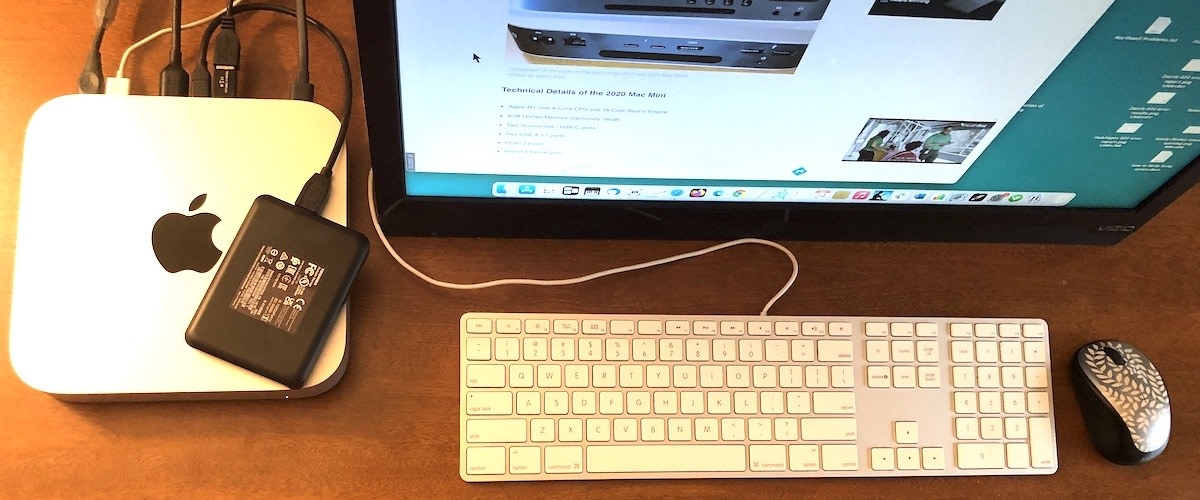- HubPages»
- Technology»
- Computers & Software»
- Computer Hardware
How to Permanently Erase Hard Drive Data

There are three different ways to permanently erase hard drive data - you can format your hard drive, you can wipe hard drive free space, or you can delete files using a file shredder. All these methods are effective, but the one that suits you best depends on what sort of data you want to delete beyond recovery and why. Let's have a look at them one by one.
Format your hard drive
Formatting your hard drive is the first thing that comes to mind when you start thinking about how to permanently erase hard drive data. Formatting a hard drive or a partition means that all data will be deleted from it beyond recovery. This includes files, folders, programs, all settings and even your operating system. That's why you should only format your hard drive when it's absolutely necessary (for example, when you need to remove a particularly nasty virus) or when you want to reinstall your operating system. Formatting will also check the hard drive for errors, which prepares it for further use. So, only use this method if you've got all your important data backed up and want to give you hard disk a fresh start.
To format your hard drive, do the following:
- Click on Start, right-click on Computer and click on Manage
- A new window will open. Select Disk Management that's located under Storage
- If you hard drive is brand new and isn't initialized, you will be asked to do so
- If your drive isn't partitioned, it will be marked as Unallocated and you'll need to create partitions to be able to format them. If it is, it will have drive letters for each partition.
- Select the drive you want to format, right-click on it and select Format
- Now name the partition and select the desired file system. If you're planning to use the drive on a Windows PC, select NTFS
- Do not select Perform a quick format because there is software that can recover data even after a quick drive format
- Confirm your action and prepare for the long wait
Formatting a hard drive can take a long while and it's a lot of hassle. So, if all you want is protect your privacy, you should use other data deletion methods.
Wipe free disk space
An easier way to permanently erase hard drive data is to wipe free disk space with a disk wiper. A disk wiper is a program that erases recoverable data from your hard drive's free space by overwriting it. You see, when you delete a file in Windows, it's not really gone. The operating system deletes the file index and marks the space it occupies as free. This means that even though the file appears to be gone, it can still be recovered. Disk wiping completely erases previously deleted files and makes sure no-one can ever recover them.
There are lots of free and paid disk wipers available for download. They all use the same techniques, so it doesn't matter which one you use. Even CCleaner has disk wiping functionality that you can use. Simply open the program, go to the Cleaner tab and check the Wipe Free Space box under Advanced. Again, prepare for the long wait because wiping all the free space on your hard drive takes time.
Use a file shredder
If all you need to do is permanently erase hard drive data for just one or two files, the best way to do it is to use a file shredder. A software file shredder works just like a traditional paper shredder - it deletes individual files or folders beyond recovery. Just like with disk wipers, there is a huge choice of both free and paid file shredders. There is a file shredder in CCleaner, but it's not very intuitive - you need to select Custom Files and Folders under Advanced and then add the files you want to shred by going to Options, clicking on Include and adding the files. So you might want to use the free File Shredder or the paid Easy File Shredder instead.
Now you know how to permanently erase hard drive data to protect your privacy.