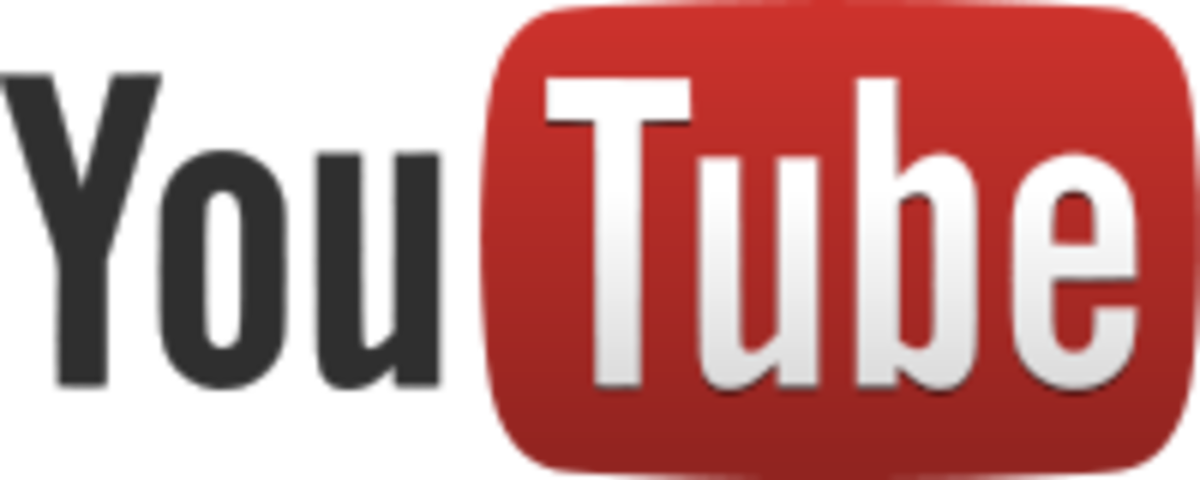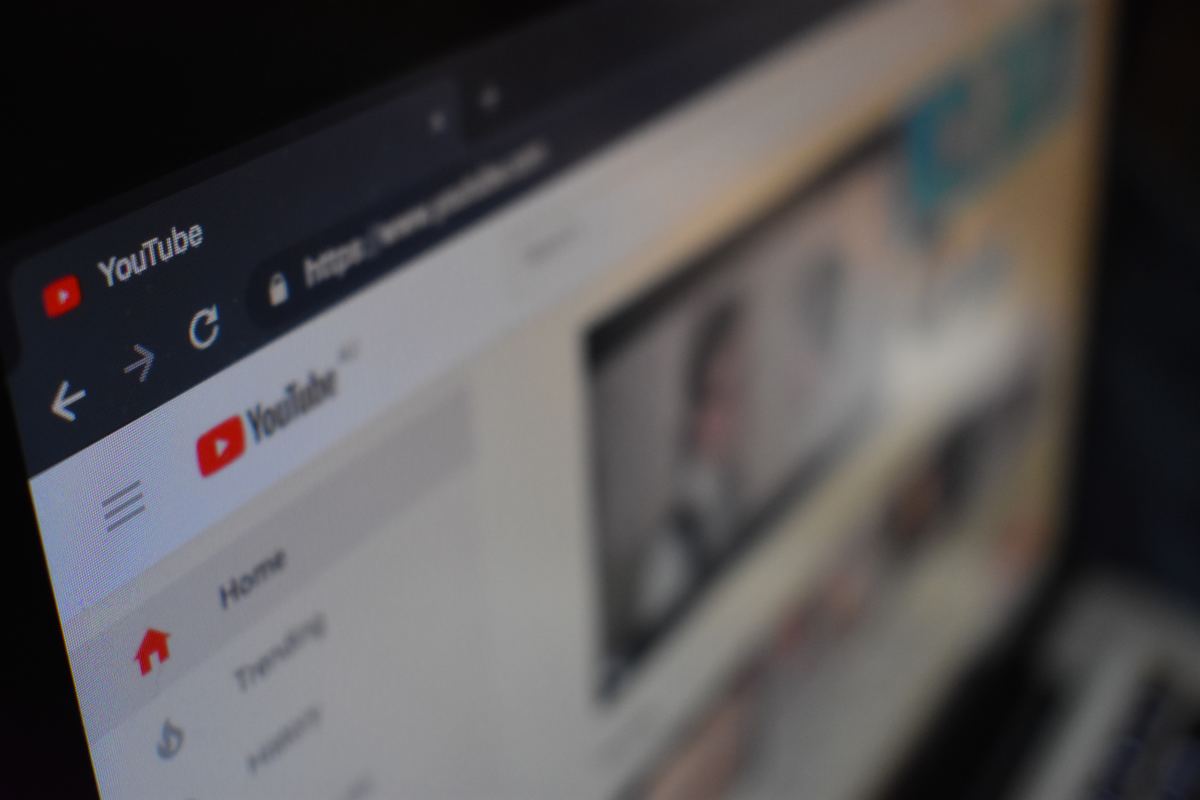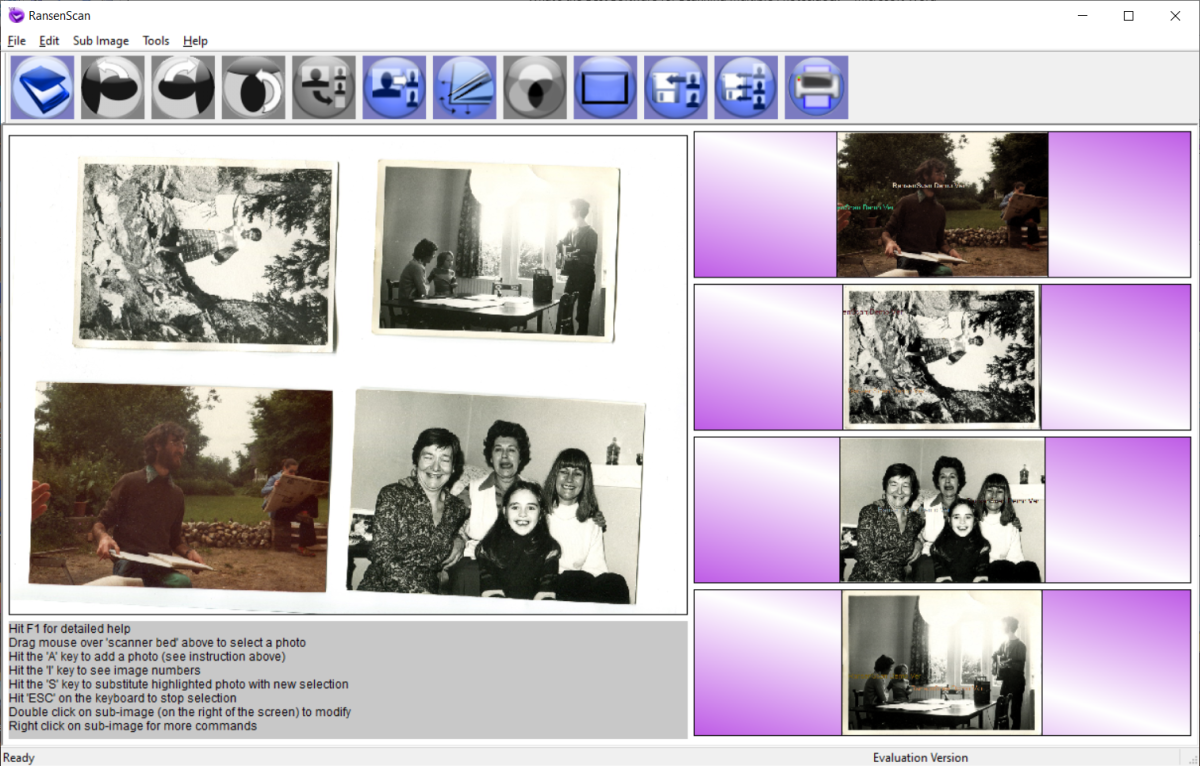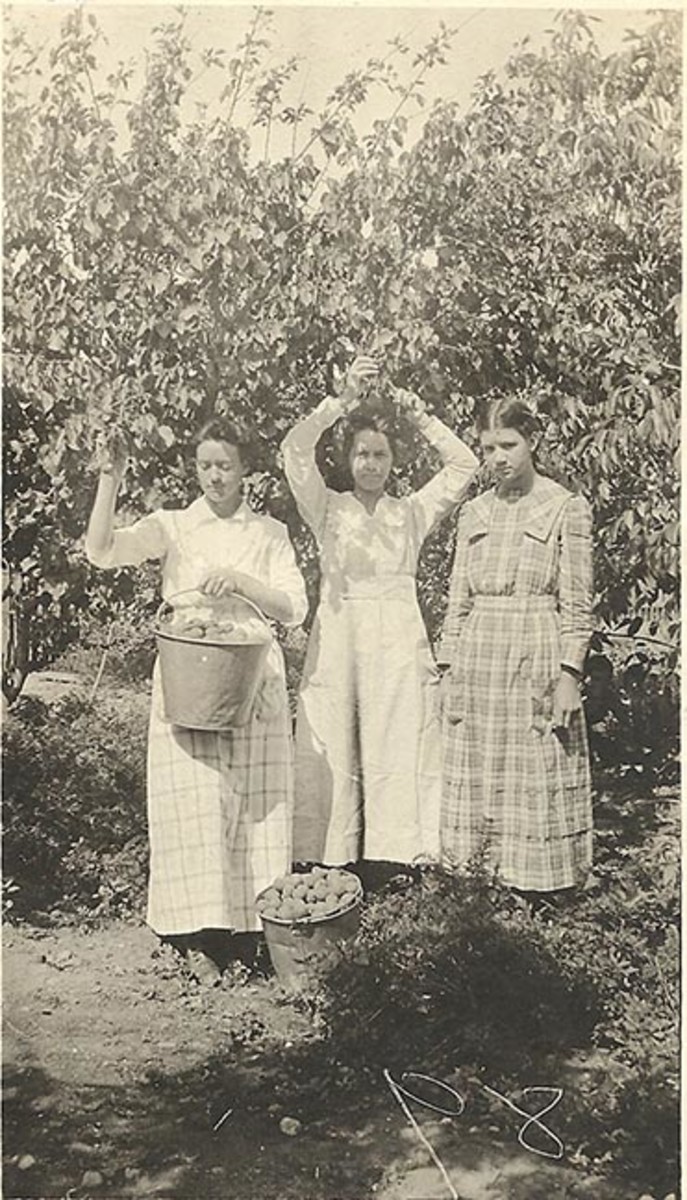- HubPages»
- Technology»
- Computers & Software»
- Computer Software
How to convert .MOV files for editing in iMovie for iPad2

I bought the iMovie app for iPad2 so I could edit vacation videos that I shot using my Canon digital SLR. The videos are in .MOV format, which is the native format for iPads, iPods, and iPhones, so this should be easy, right? Wrong.
iMovie can only process .MOV files that were created on an iPad or iPhone. Futhermore, the videos must be saved to the Camera Roll for iMovie to find them. I did an Internet search and found a video by YouTube user "BlueRidgeRuckus" that perfectly explains the process of converting .MOV files from non-Apple devices so that they can be viewed and edited on the iPad.
Watch the video. A summary follows.
Here is a summary of the steps shown in the video.
- Download the Aleesoft Free Video Converter here.
- Start the video converter software.
- At the top of the form, set the Profile dropdown to "iPad HD Video (*.mp4)"
- Click the "New Task" button, then "Add File(s)" and select a video file you want to convert.
- In the upper right, click the "Options" button. Notice that there are separate tabs for Audio, Video, Resize, and Crop and Pad. Set the values as shown at right.
Transfer the converted video to your iPad
The video shows how to transfer the converted videos to your iPad, but that may not work due to problems with the latest version of iTunes. I have an article that shows step by step instructions for transferring the videos without using iTunes. Personally, I feel this is a better way to do it even when iTunes is working properly.
Other iTunes related articles:
Audio Settings:
Audio Channel: Double Channel
Audio: aac
Sampling Rate: Custom, 44100
Bit Rate: Custom, 128
Video Settings:
Video Codec: h264
Frame Rate: Custom, 30
Bit Rate: Custom, 2500
Resize Settings:
Width and Height: 1280 x 720
Aspect Ratio: Normal
(You may want to change the Aspect Ratio to 4:3 or 16:9 if the results look squashed or stretched)