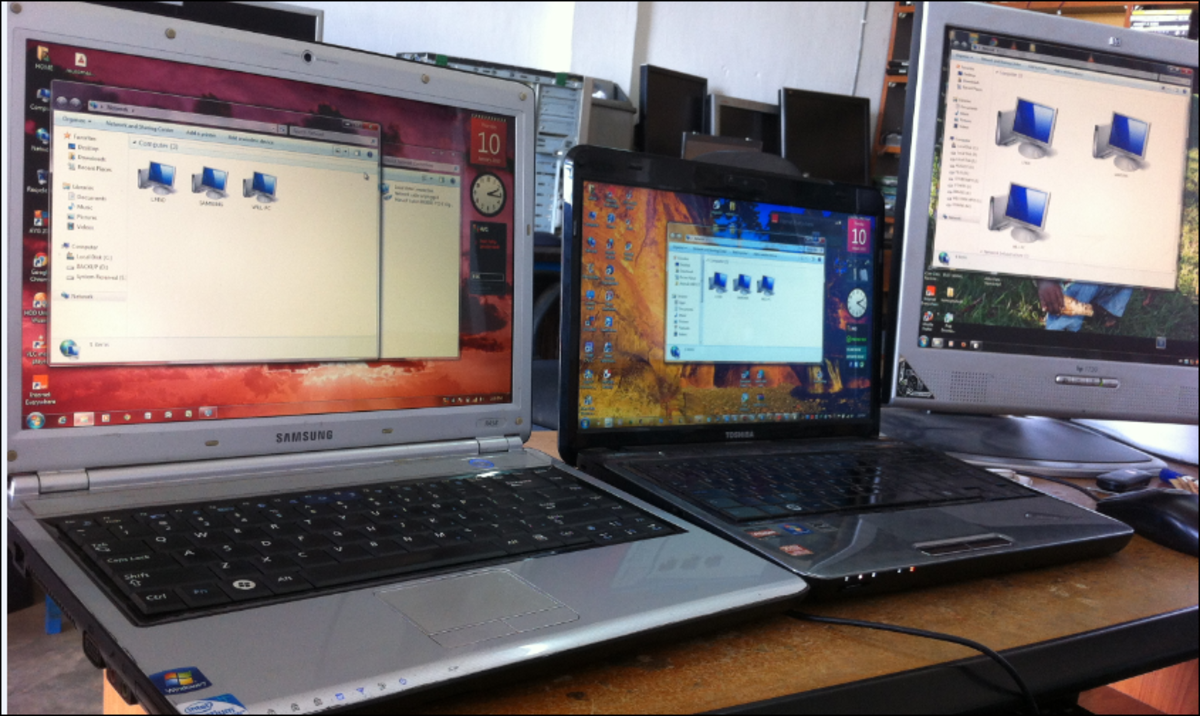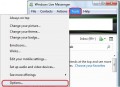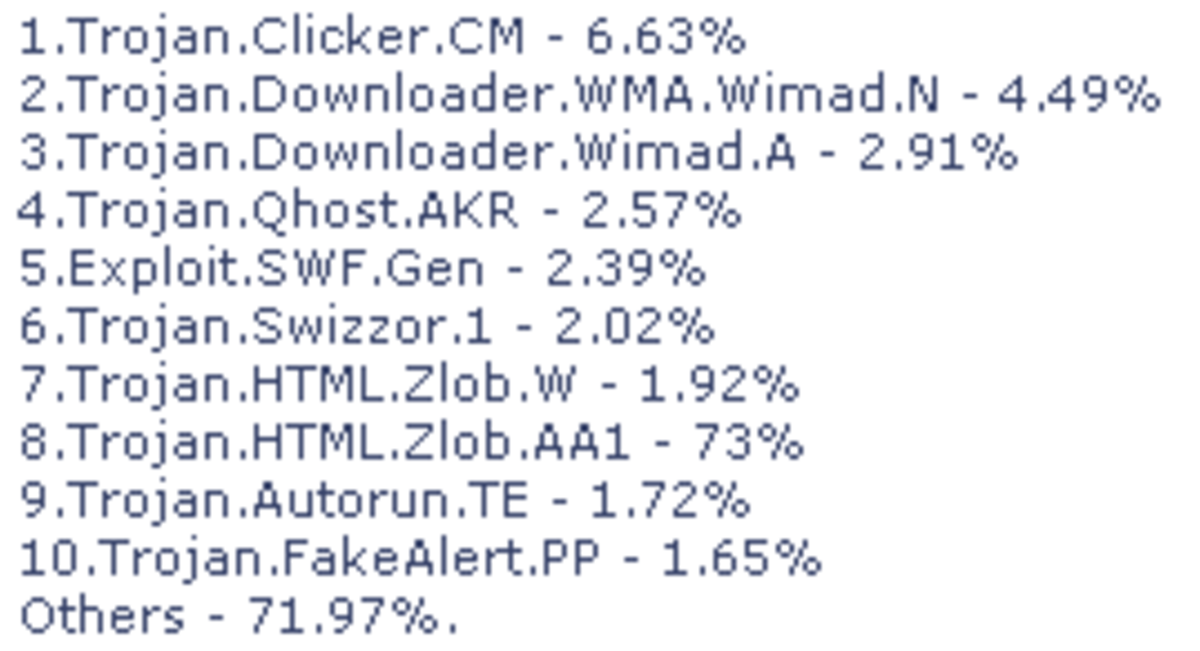- HubPages»
- Technology»
- Computers & Software»
- Operating Systems
How to get rid of Windows Security Alerts?
Want to express your knowledge and ideas, click here to join Hubpages.
It's simple, just like 1-2-3
It's a common problem that after installing and activating Antivirus software, Firewall etc..., your windows show a message Windows Security Alerts on the bottom right corner of your Windows operating system. You may be use good antivirus or firewall, but Windows don't care about your antivirus or firewall. What does Windows want? Is Windows is blind to see your favourite antivirus or firewall software? Or Windows don't like your antivirus or firewall? I don't know the answer. But I know the solution to get rid of Windows Security Alerts message. Are you suffering the same problem? Don't worry. You will soon know the ways to get rid of Windows Security Alerts message and say good bye to the message Windows Security Alerts. Just keep reading...
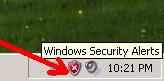
Steps to get rid of "Windows Security Alerts"
- Click on the Start menu and then click on Control Panel.
- Form the control panel, find Security Center and double click on it. N
- Now form the Windows Security Center, find Firewall's Recommendations. Click on it.
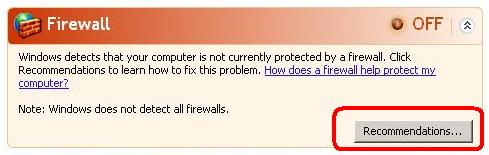
- After the above steps, a Recommendation window will be appeared. Put the check mark to the check box which is located just the sentences like "I have a firewall solution that I'll monitor myself. Note: Windows won't monitor your firewall status and won't send you alerts if it is off."
- At last, click on OK.
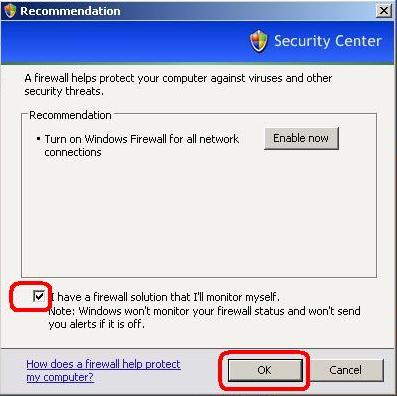
Great Tips about Browsers
More Tips of Windows
And that's all, to get rid of Windows Security Alerts message. Hope, you success.
© Written by rancidTaste
If you are enjoyed this post, please consider to give a thumbs up and leave a comment. You may Subscribe to rancidTaste's RSS feed to get new pages which will be delivered to your feed reader. You can also read more hubs by rancidTaste.
Want to express your knowledge and ideas, click here to join Hubpages.