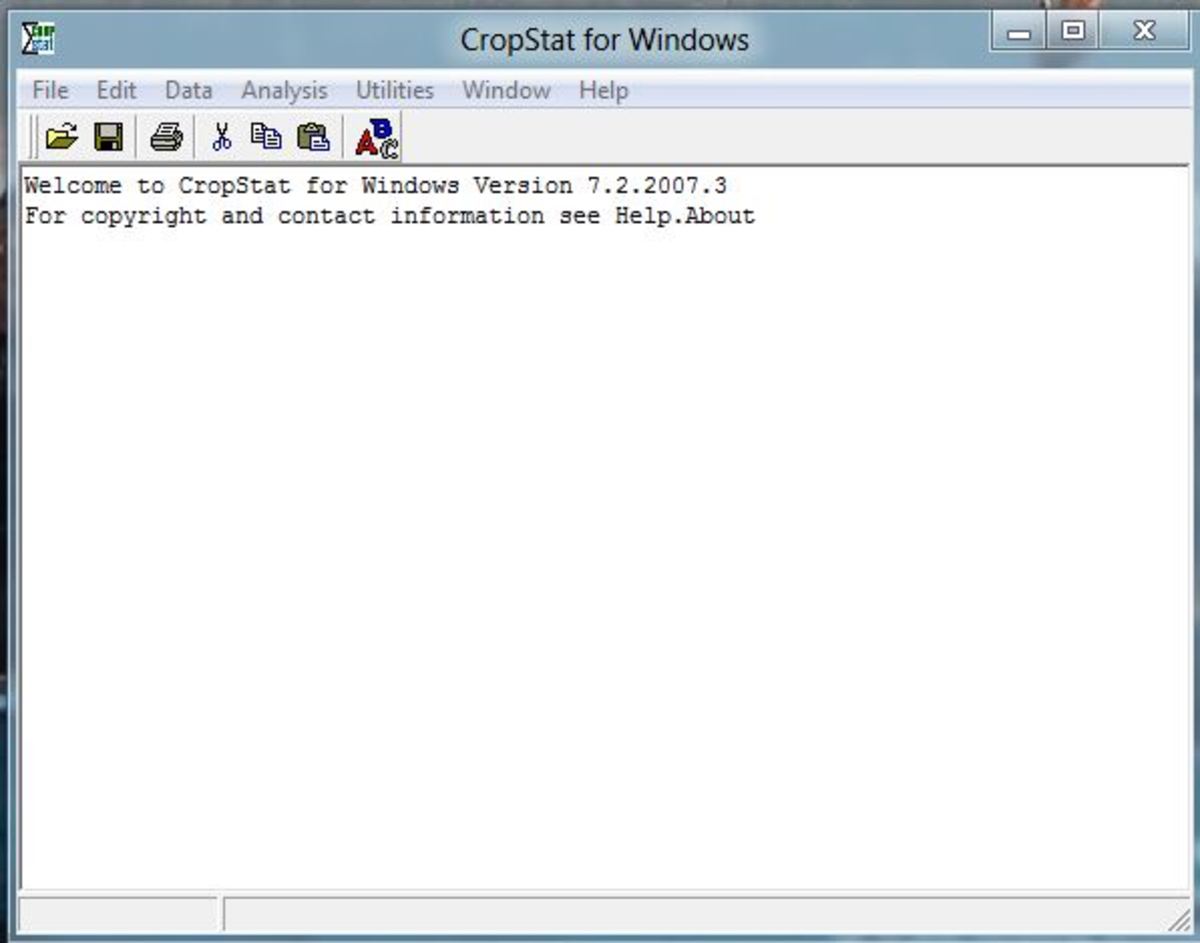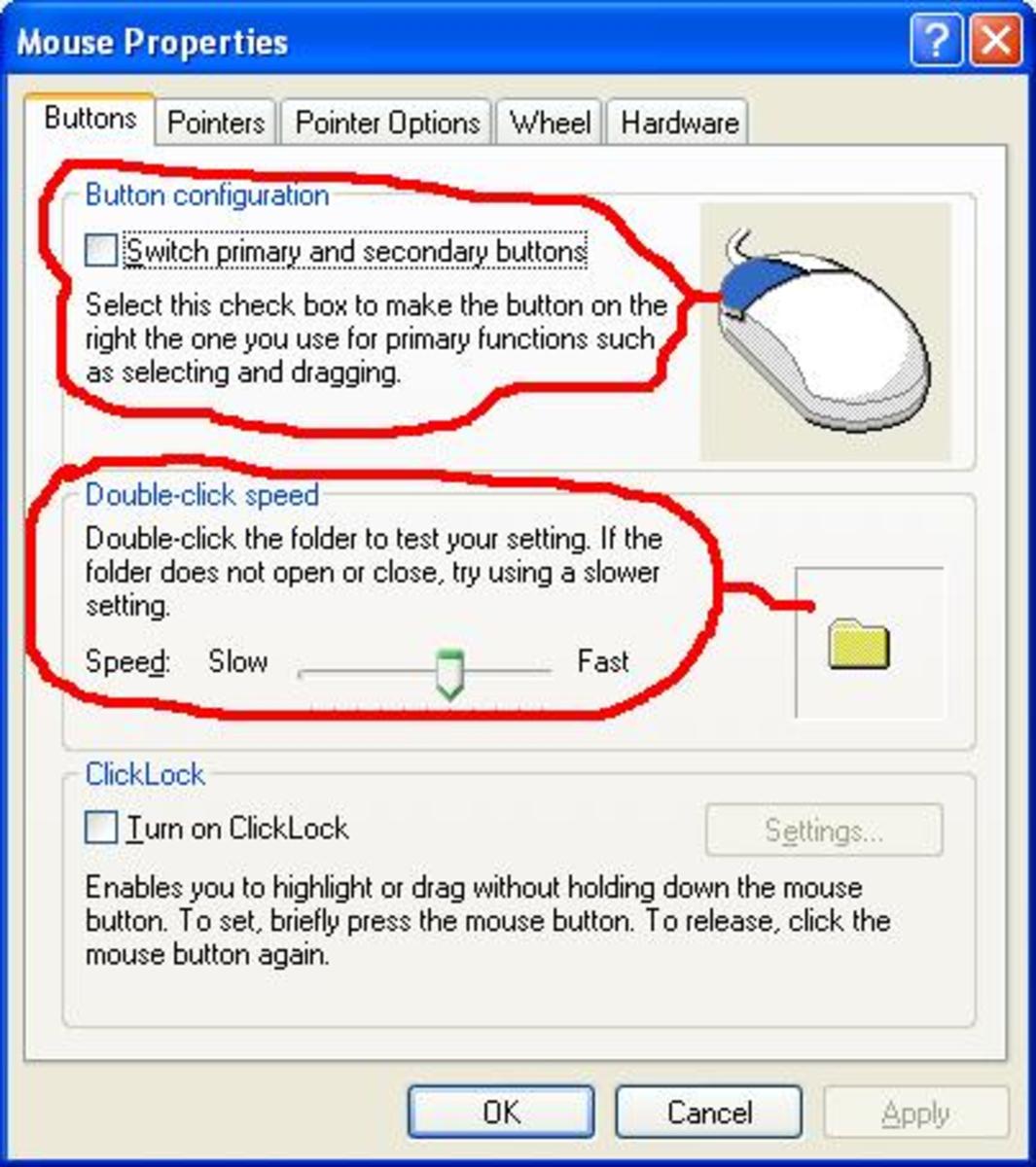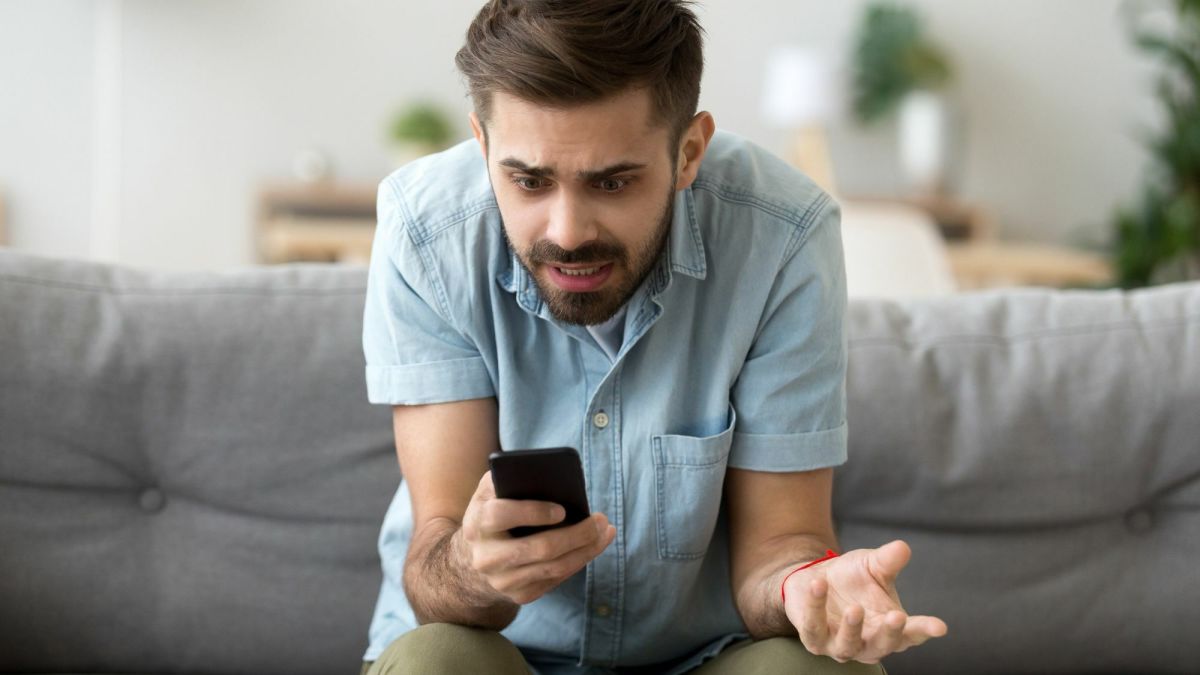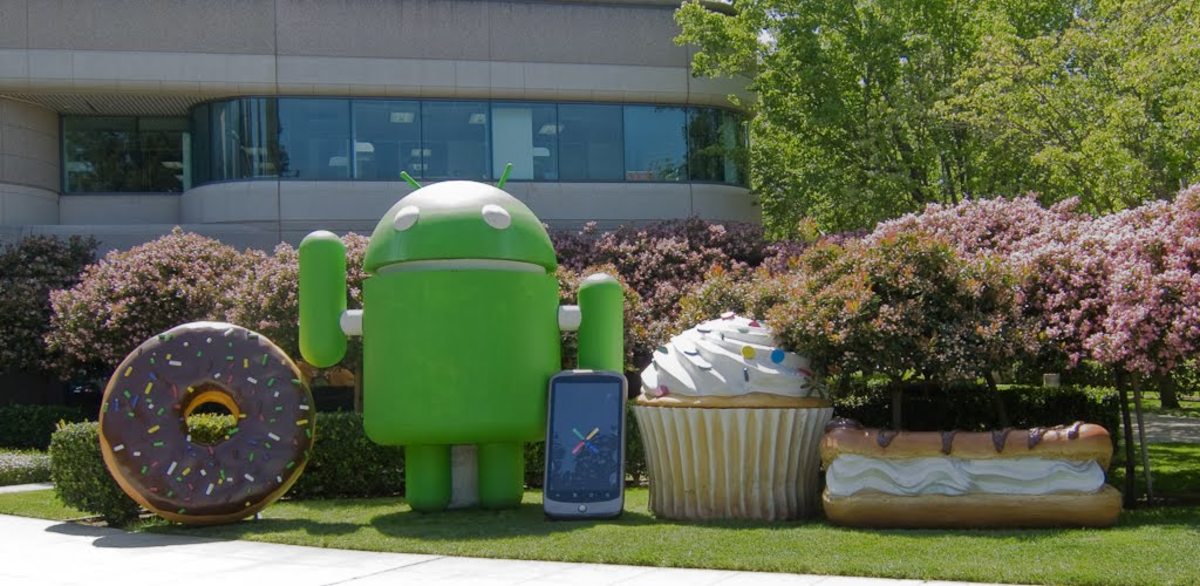- HubPages»
- Technology»
- Communications»
- Smartphones
How to Set Up Your Windows Phone To Use Less Data
Windows, just like its counterparts Android and iOS, is set up to believe that you are living with an unlimited internet plan. Nevertheless, many times you cannot afford to waste your data on unnecessary feedbacks, backups and updates, particularly when you are travelling or when your internet plan is on the verge of getting finished up. Here is a handy checklist of things that you will need to do in order to stop your windows phone from increasing your data charges.

Step 1
Before you proceed, it is advisable to first backup your settings and data in case you would want to restore your Windows Phone back to normal in again future. For this go to settings, search 'backup'; go to 'more options' and click on 'Backup now'. Make sure that you are connected to a Wi-Fi network. When you are done with it, switch off the 'Enable automatic backups' option, which appears just below.
Step 2
Next step would be to turn off auto-sync in Mail. Open Mail app and click on those three dots that appear on the bottom right of the screen, click 'Manage Accounts' and select your account(s). From there go to 'Change mailbox sync settings' and select 'manually' under 'Download new email' and 'Sync contact and Calendar'. If you have more than one accounts connected to your device, do this with them as well.
Step 3
Open One Drive app, and go to settings and turn off 'Camera upload'. Now your photos will not sync to One Drive, but you would also have to make sure that your documents also don't end up in One Drive as well. Go to an office app, click on '+New'. In next screen, you will be able to see where your documents are saved (One Drive it's enabled by default), change it to 'This Device' and click on 'make default location'. Repeat the process with app office apps except it's a little different with Notes. Open Notes app and go to settings, go to 'options' and turn off 'Sync notebooks automatically'.
Step 4
Another thing you are going to need to do in office apps is to turn off the 'Trust Center'. It's also a data hungry service which is for proving feedback to Microsoft. You can keep it turned off even at other times as well; it is not going to degrade your experience at all.
Step 5
Next open messages app, go to settings and turn off 'sync messages between devices'. Microsoft also syncs your favorites and reading list, you can turn it off by going to settings in edge app. When you will do so, you'll notice a link just below it which says 'device sync settings'. It will take you directly to 'Sync your settings’; here you can disable a few more sync options.
Step 6
Now go to Phone Settings and open 'Updates and Security'. Here you will see an option 'find my phone', open it and disable it too. Under 'Phone Settings' you'll also find an option of 'Privacy'. In there is another option called 'Motion', which too can be disabled. At the end of this 'Privacy' menu, there is hiding one of the most data-hungry features of Windows Phone: Feedback & diagnostics. Open it and set 'Feedback' to never and 'Diagnostic and usage data' to basic.
Step 7
Windows also updates apps automatically whenever you are on a Wi-Fi connection. To disable this go to Store's settings and turn off 'Updates app automatically when I'm on Wi-Fi'.
Now you are done here. From now on you are not only in control of data uses of your phone, but also your battery will last longer! And whenever you want to undo all this, just follow the process in reverse; or just simply restore your setting's backup from One Drive. However, one thing which is to be noted here is that you cannot control automatic updates which windows downloads in the background; but the good news is that it only happens on a Wi-Fi network. Recently Microsoft also announced that majority of their future updates would become smaller.