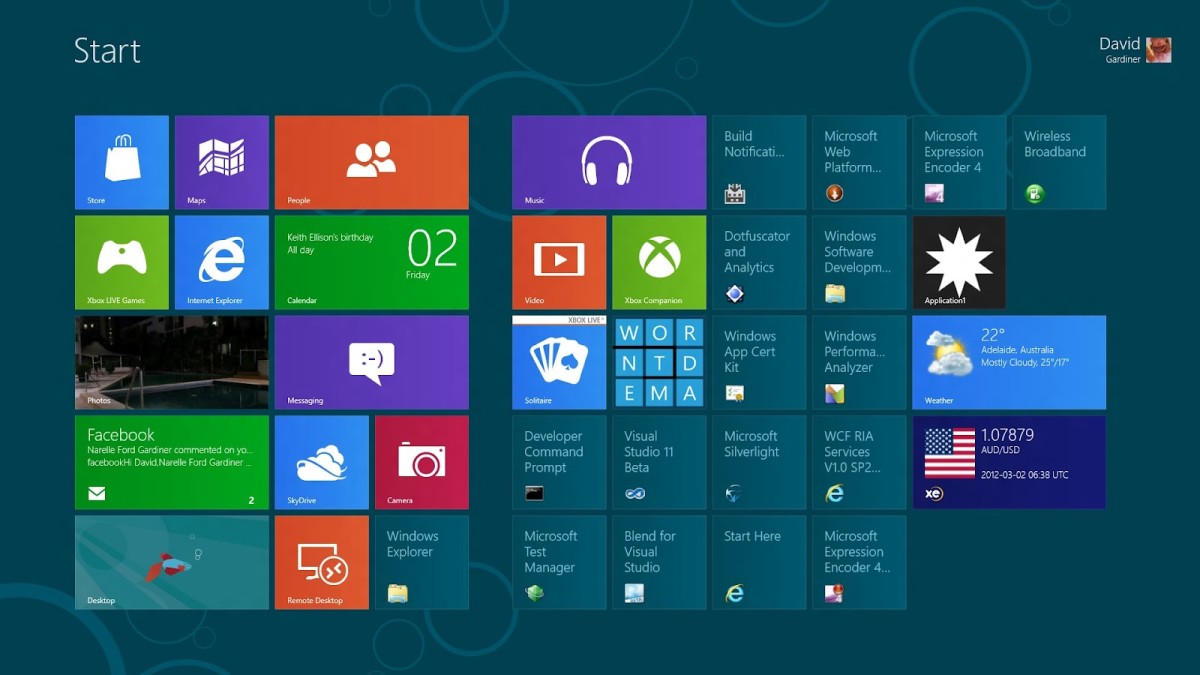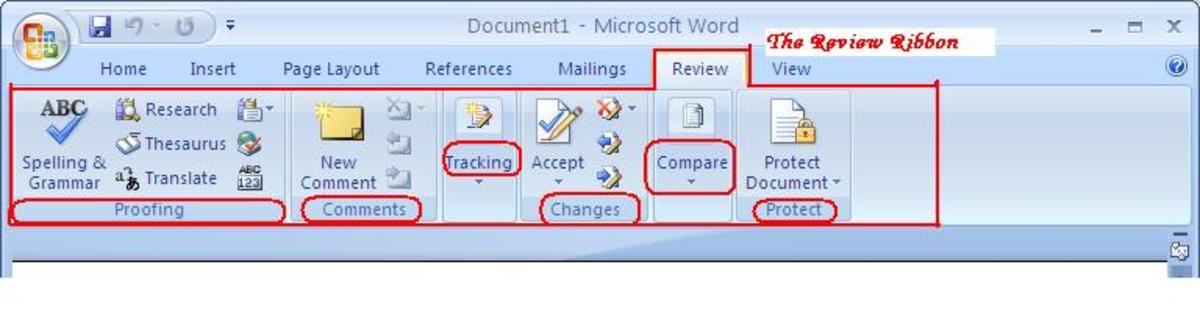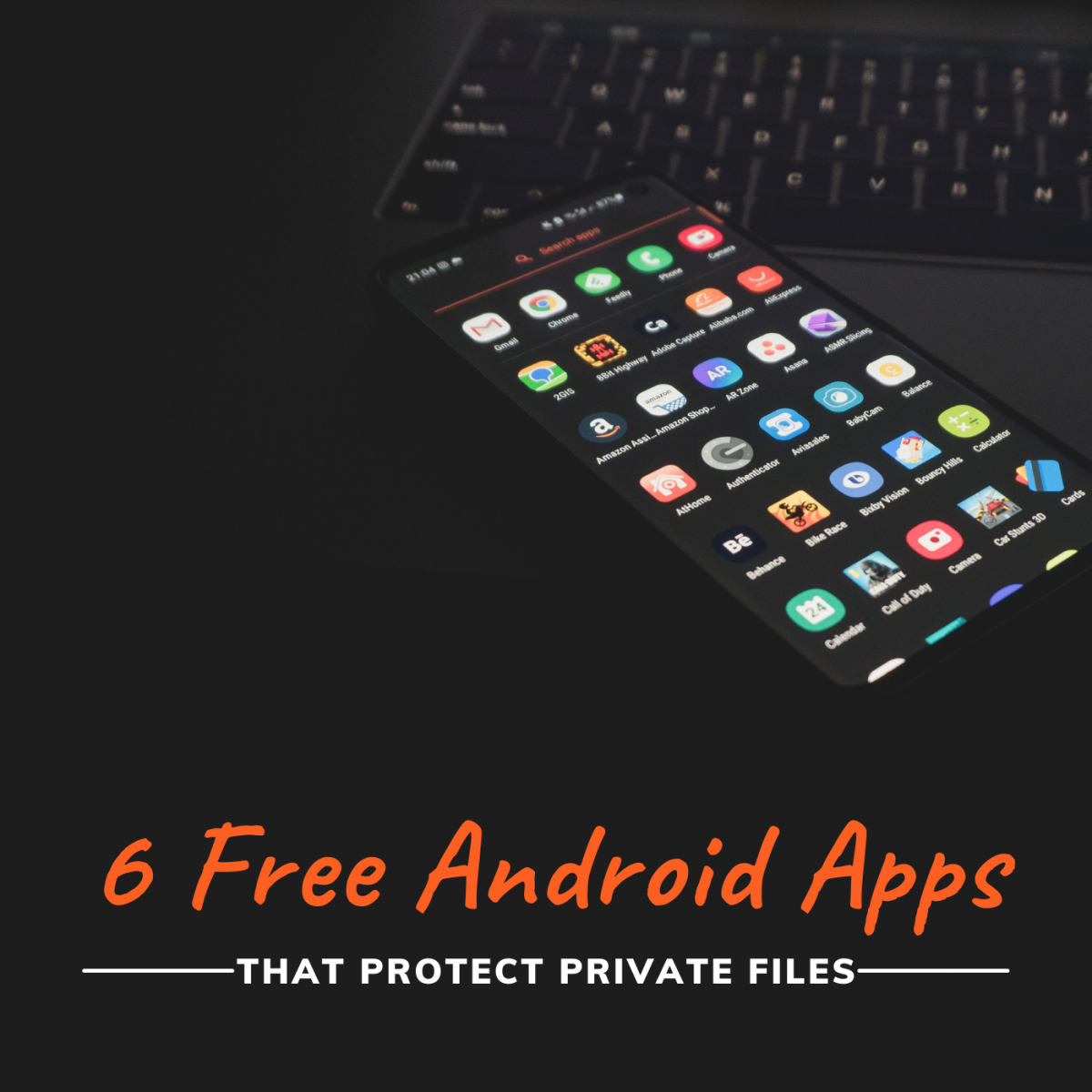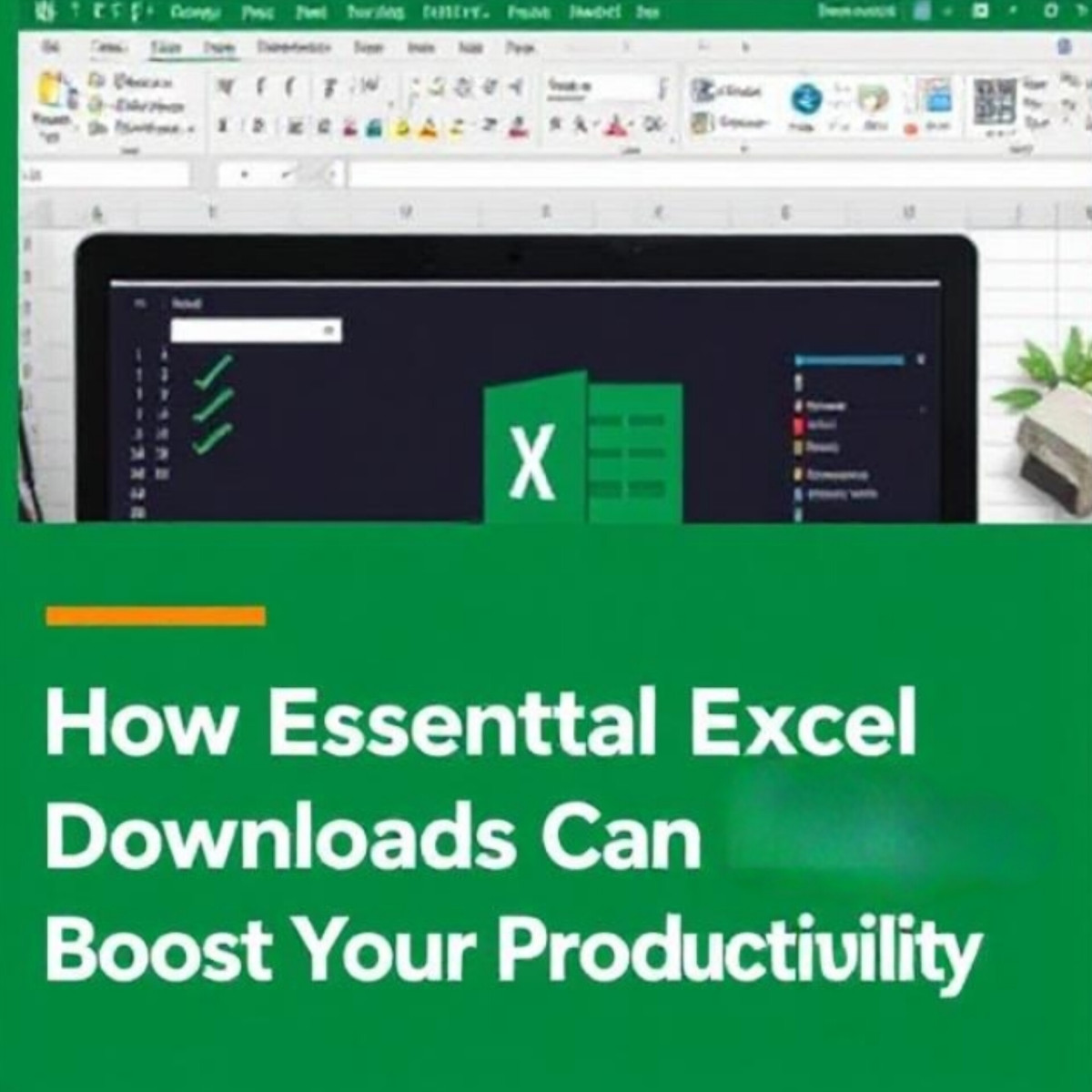- HubPages»
- Technology»
- Computers & Software»
- Computer Software»
- Office Software Suites
LibreOffice 4.0 Review
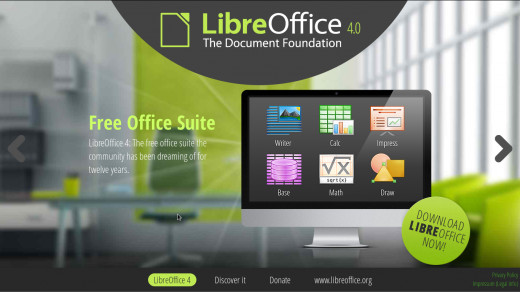
Author's note: I recently wrote a review on LibreOffice 4.2 which is far more up to date. I have also produced a video review of version 4.2, which is at the bottom of this page. To reade the recent review, here is the link: LibreOffice 4.2.
Are you looking for a full featured office suite but don't want to use Microsoft Office? Perhaps you don't want to spend the $300 for MS Office Professional, but need all of the features of the suite. Or perhaps you are running a Linux system, or need cross platform compatibility. Then LibreOffice is your best best. Even if you don't use LibreOffice for your day to day work, it is worth it to keep this suite installed on your laptop for it's unequaled set of import/export features.
LibreOffice is a fork of the OpenOffice suite, but is far more advanced and feature rich. I reviewed LibreOffice 3.6 some time ago, and since that incarnation there has been a great deal of development. Most of the changes are under the hood, but there are a few appearance changes.
LibreOffice Applications
By default, LibreOffice has the following applications:
-
Writer a word processor
-
Draw a graphics application
-
Impress a presentation software (similar to MS PowerPoint)
-
Math an equation editor
-
Calc a spreadsheet application (similar to MS Excel)
-
Base a database program (similar to MS Access)
Since I use the Writer application more than the other applications, I have focused most of my review on that app.
LibreOffice uses drop down menus for the interface, reminding you of the pre-2007 MS Office interface. While a menu system such as this does get the job done, I felt like I was back in the 90's, and longed for a much easier to navigate interface. In this respect, LibreOffice lags far behind Microsoft. I personally like the tabbed browsing of the Microsoft products, or even a system such as Adobe uses on the Photoshop. My first choice in interfaces is found on the Calligra Office suite (see my review of Calligra Words), and would love to see a similar interface. Luckily, the toolbars in LibreOffice are easy to understand, are fairly simple to customize. After customizing the toolbars for my most commonly used functions, I found that I was able to avoid the horrid menu system 98% of the time, which was a huge time saver.
LibreOffice 4.0 introduced a new feature that allows you to import Firefox Themes to dress up the interface. To access this feature, go to “Tools” then “Options”, followed by “Personalization.” Choose a Theme from the Firefox website, import it into LibreOffice, and you are ready to go. While the feature is interesting, I would have much rather seen a new interface than theming. One word of warning with themes: The color of the icons in the toolbar does not change with the themes, so if you choose a dark theme, it is difficult to see many of the icons.
LibreOffice with a dark Firefox theme
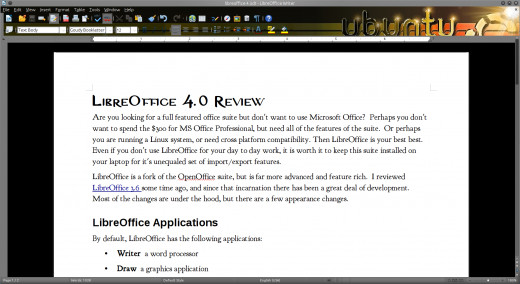
LibreOffice file formats
Importing and exporting documents of various formats is the forte of LibreOffice, and in this respect, version 4.0 is the best ever. Whereas MS Office seems to only be concerned with importing older versions of Microsoft products, LibreOffice is a jack of all trades, and seems to have the ability to open nearly any file. And for those who have MS Publisher files they wish to open, these are now supported as well. There are plenty of formats that can be saved, including .doc and .docx. With an additional plugin, you can save in multiple formats at once, which is a very handy feature.
Importing and exporting to MS Word... and vice versa... is extremely important, given that the majority of businesses rely on MS Word for documents. I created several documents in word, several in LibreOffice, and then moved them back and forth between the two programs to test compatibility. For the most part, compatibility is excellent. Sometimes the margins or tabs were slightly off, and I did notice that some picture effects (like box shadows) did not render correctly, but I think this is rather minor.
LibreOffice now allows you to make comments to specific text ranges, as is done in MS Word. After testing, I was curious to see if this feature was maintained when a file was imported into MS Word, so I added several comments to a document, including comments on an image. When I opened the file in Word, not only were all of the comments in place, they referenced the correct text range (or image). This makes LibreOffice very appealing to editors and writers who must use the comments on a daily basis. Ink annotations can also be used with .docx and .rtf files.
Bar graph in Calc
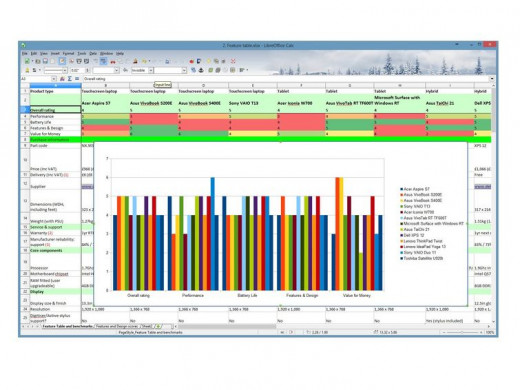
LibreOffice other features
Like previous versions of LibreOffice, styles and templates are available, with a wide variety of pre-designed templates available at the LibreOffice homepage. However, unlike MS Word, LibreOffice does not include a multitude of document styles. You can create custom styles, but the interface is clunky and difficult to use. In comparison, MS Word employs a point and click system to create new styles, which is far faster and easier.
Calc, the spreadsheet program, has seen significant changes. Color scales and data bars are now available, and these can be imported/exported back and forth between MS Excel. Unfortunately, the dialog boxes to use these tools are extremely complicated. In this respect, LibreOffice falls far behind MS Excel, which is much simpler to use. Chart previews now look much better (both on screen and in print), although they are not yet as pretty as MS Excel.
Impress continues to be LibreOffice's weak point. It is fine for creating simple slide presentations, but that is it. PowerPoint files can be imported and opened, but the rendering leaves much to be desired.
So what do I think of LibreOffice? Of all of the MS Office alternatives I have tested, I believe LibreOffice is the best. For many tasks, it is a great substitute to MS Office. My biggest gripe is the interface, which I feel falls far short of MS Office, Calligra, or Adobe. I am using LibreOffice on my netbook for when I am on the go, and for those purposes, it works just fine for me. Since it is a free suite, there is no harm in downloading it ad trying it out for yourself. Give it a try, and I think you will be very happy!
I hope you have enjoyed this hub. Feel free to leave comments below.
Video review of LibreOffice
Here are some other hubs that may interest you!
- ADDING MICROSOFT OFFICE TO UBUNTU
I recently added Microsoft Office to my Linux system. What follows is a tutorial of how I did it. - ABIWORD: A GREAT OPEN SOURCE WORD PROCESSOR
What follows is my review of Abiword, a free multi-platform word processor. - CALLIGRA WORDS REVIEW
My review of Calligra Words, an open source word processor for Linux.