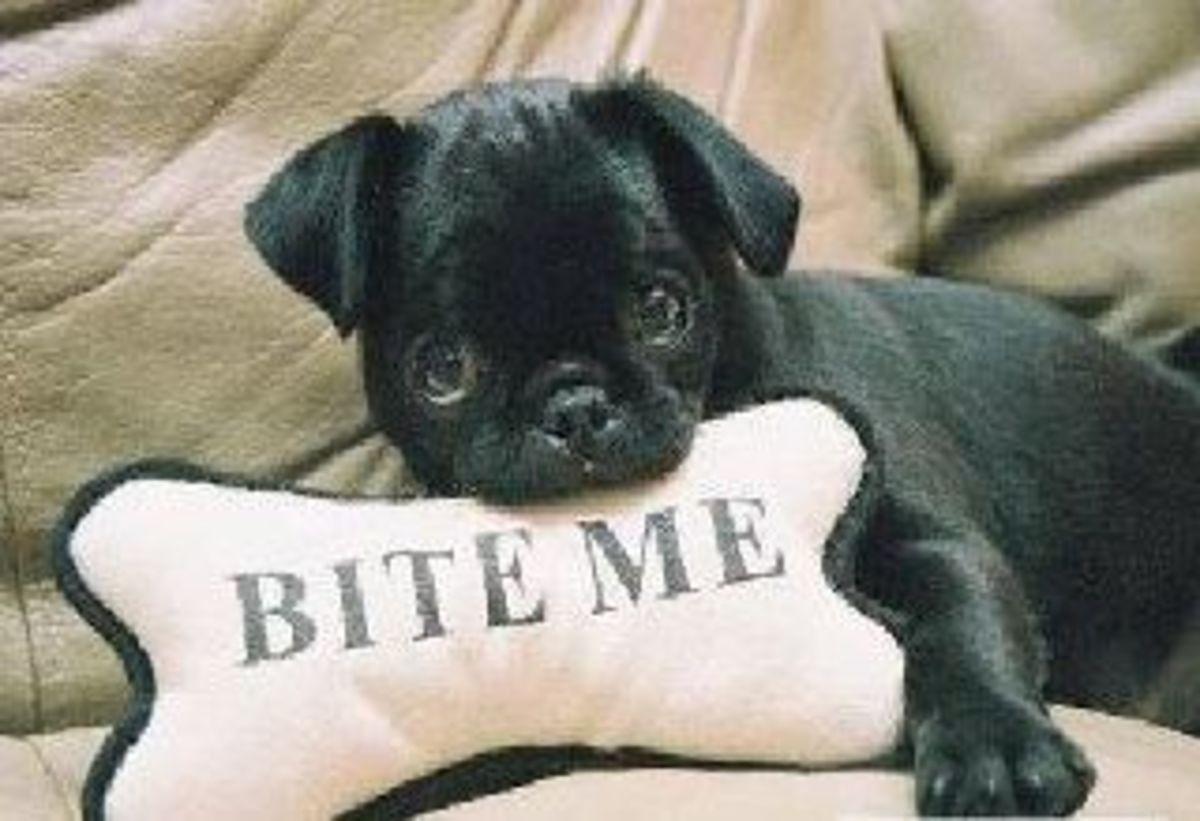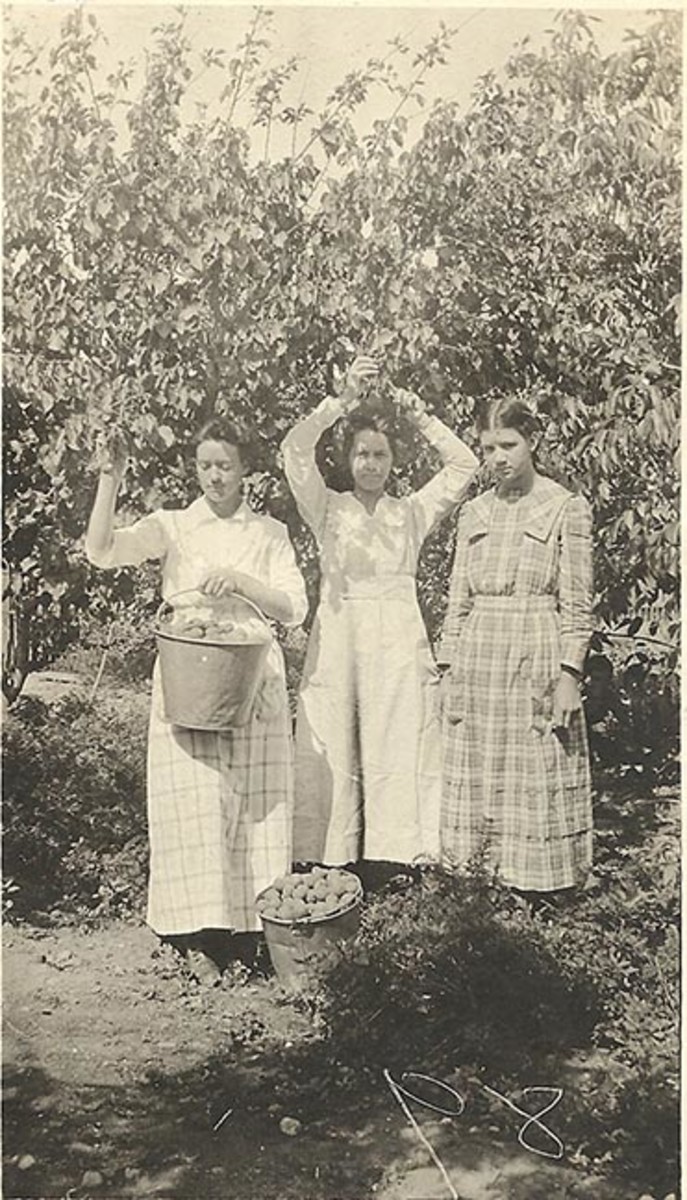- HubPages»
- Technology»
- Computers & Software»
- Computer Software
Prepare an artistic profile photo for your FACEBOOK account -a PHOTOSHOP tutorial
Edge out your Facebook friends
Have you ever been jealous of your friends’ killer profile pictures? Have you taken Photoshop's help to create a profile picture for your account?
Here I will show you how to prepare an artistic profile picture using a simple Photoshop tutorial. This tutorial is using CS6 Photoshop version but you can create the same effect using lower versions too.

Step 1
Launch Photoshop and from File menu open a snap of yours already stored in your computer. Say, it looks like this:
Step 2
Now from the left menu of Photoshop we select rectangle tool (just by clicking it). From ‘swatches’ select any color you like (in my case I selected yellow).
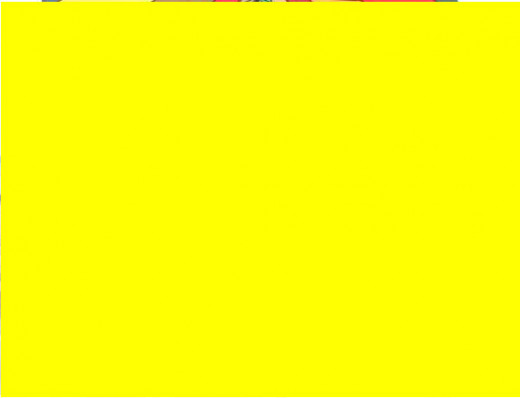
Step 3
Place the cursor at one corner of your image and expand the rectangle throughout the length and breadth of your image. You will observe that your image is entirely covered by the colored rectangle. It will look like this:
Step 4
Next select the eraser tool (by clicking). Accept rasterization if you are prompted. Keep the size of the eraser at abot 12-15 px.

Step 5
Now. Start rubbing the eraser on the body of the colored rectangle diagonally. Do it carefully so as to leave un-erased lines in between. The picture starts emerging from behind the rectangle. Rubbing should be carried out in such a way that only part of the picture (about 65-70%) emerges from behind as shown. Besides, keep the middle of the figure more exposed than the diagonally opposite ends, which should look slightly tapering. Erase any sharp edges to give the image an artistic look.

Step 6
To sign on the picture do not use Text tool (T). Rather choose the pencil tool by clicking. Choose a suitable contrasting color (in my case I took it as pink) from ‘swatches’. Minimise the eraser size to about 1 or 2px.Try writing at one corner of the snap with the pencil tool just as you will put a signature in italics. Then put a curved line behind the signature as shown. Now store the picture in .jpg format at a suitable location in the computer.
Step 7
Go to your Facebook account. Add your jpg image to ‘photos’ section. Go to ‘timeline’ and put the cursor on the picture. Click the ‘edit’ tool and from options select ‘make profile picture’. And you have successfully changed your profile picture.