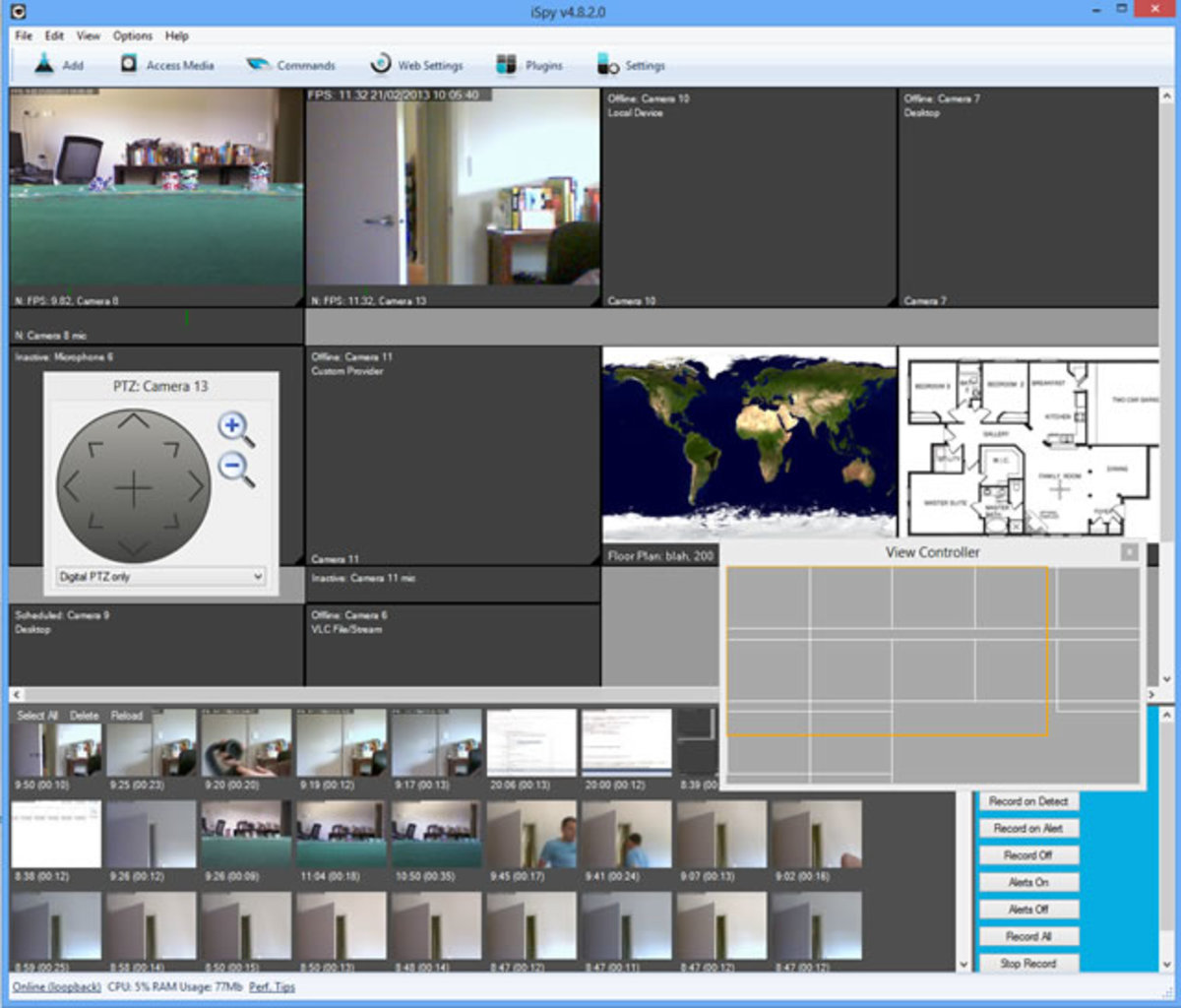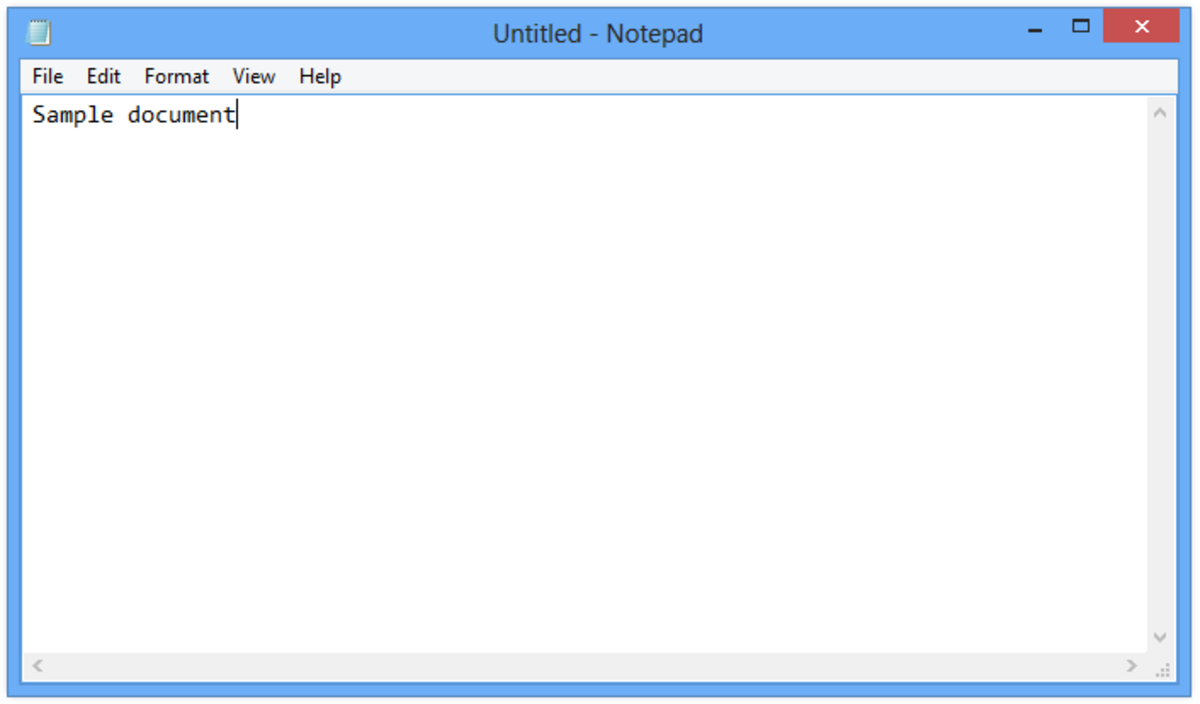- HubPages»
- Technology»
- Computers & Software»
- Computer Software
RegCure Pro: The Best Solution to A Slow Running PC and Fragmented Hard disk.
Having a slow computer or system can truly be like a blockade on your life... In a world where things are developing so quickly, and at such a meteoric rate, being forced to use a PC which no longer meets up to standards, can always make you feel like you've been left behind in the flow of technological progress. Whilst you may need to consider upgrading your computer if it simply no longer functions at the basics any more, there are great solutions to the frustrations of simply having a slow operating system.
Similarly, a hard drive which is suffering from significant fragmentation, is often equally if not more stressful than having a slow computer. Although, hard drive fragmentation on a severe level will cause windows to have performance issues, the impact of disk fragmentation results in that your computer needs to literally search for the appropriate files, instead of loading a program.
Therefore, in the case that you do have a fragmented hard drive, and you request to open a word document, before Microsoft Word even opens, your computer is going through absolutely everything to find where the missing file is located...
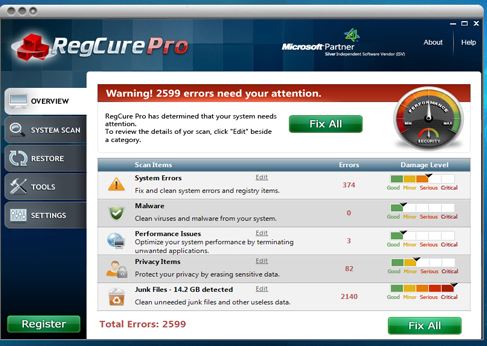
Suffering From a Slow Operating System? 5 Things You Can Do To Massively Improve Your Speed!
- Update All Your Drivers and Software.
Some pieces of software on your computer will automatically update, with or without you even having to confirm. You may find that it is the result of an out of date driver or software, which is causing your system not to run optimally. - Disable All Unnecessary Start-up Programs.
Start-up programs can definitely affect your computer's performance, especially when you first turn it on. Disabling the ones which are not required until later use, can improve your PC performance greatly. - Defragment your Hard Drive.
A fragmented hard drive causes for frustration and in some cases minimal performance... A simple defragmentation can often be the best remedy to a clustered hard drive. - Close All Unnecessary Running Programs and Services.
Your computer speed will be heavily influenced by the amount of running programs that you have running simultaneously. Even closing the programs which you don't need to use right at this moment, can truly give your computer a performance boost. - Download Some Registry Cleaner Software.
there are some pieces of downloadable software that can both scan and fix numerous issues with your hard disk and operating system in general. Great for achieving your system's optimal performance.
Update All Your Drivers and Software.
Despite the fact that most of your drivers and software will usually update automatically, there are occasions where you are going to have to manually update your drivers through their origin websites. With the majority of modern Dell PCs, there is a great tool called 'PC checkup' which will go through all of your drivers and check for any required updates.
It will also check for any operating system issues you may have, but not know about, and then take the appropriate actions to fix them.
Whilst it is likely that you have all the latest updates for your drivers, it has been reported that there are noticeable improvements, once a user has fully updated all of their drivers and software. Hence,, why I'd recommend checking weekly for any new updates/fixes.
Disable All Unnecessary Start-up Programs
Many programs have a feature implemented within them to automatically start-up once windows has been activated. Even though this can be useful in making your programs available for fast use at any time, in terms of improving your computer's overall speed these can be an issue. The result of actually having excessive amounts of start-up programs active is that your computer will take extra time to load up successfully, and it may take a while before you can run any of your programs like Firefox or Microsoft Word.
It is important that you know exactly both which programs you have set to start-up whilst windows is starting up, as well as how you can manage which ones do start and which ones do not. This is easily done by going to Start -> All Programs -> Start up and removing all the programs from this list, which are unnecessary for your computer to start up. Or, you can do this more manually by going to your task bar, and going on to each program's individual settings and disabling them there.
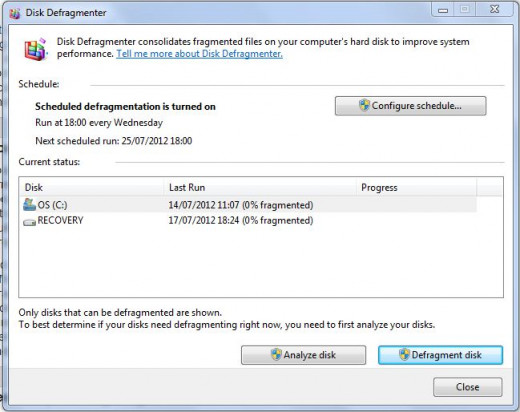
Defragment Your Hard Drive
Defragmenting your hard drive is one of the most effective ways to speed up your computer's performance. It will go through your entire hard drive, locate all files which are in unknown locations, or in the wrong locations, and then move and replace them as necessary. Not only does this speed up the time it takes to start up programs, but it saves your computer the work of having to search through millions of files each time it wants to load a program.
The easiest way to defragment your hard drive is to use the pre-installed tool in windows 'Disk Defragmenter', which will both analyse all of your hard drives and then defragment any fragmentation that it is able to find. This method works very well for its purpose, and is completely free for you to use. I am fully aware that there are purchasable programs out there, which claim to be able to perform better than windows 'Disk Defragmenter', but I suggest that you skip all these expenses, and simply stick with the one already implemented within your computer.
Close All Unnecessary Running Programs and Services
Another factor which may be slowing down your computer immensely is that you may have several unneeded programs running on your computer which are making it run slower. However, for the most part you would have to go through a lot of files or programs to figure out just which programs are running, and of course this isn't particularly time effective.
The best way for you to close down all unnecessary running programs, is to either press 'Ctrl' + 'Alt' + 'Delete' and load up task manager to work on the programs from there, or download a free program called 'Gameboost' or Gboost'.
Gameboost will close down all unnecessary programs for you to be able to run your games optimally, but it can also be effective for making your PC run faster in general, as you can adjust the settings in accordance to what you will need to use. Both Gameboost and Gboost will also give performance details on how your speed has improved, as well as the percentage of how optimal your computer is currently running.
Download RegCure Pro For Free!
- Windows 7 Registry Cleaner
If you're looking for reliabe and safe Windows 7 registry cleaner, you're in the right place. - Registry Cleaner
Use our free registry cleaner to fix broken and corrupt registry entries on your windows computer. RegCure is the best free registry cleaner currently available.
Download Some Registry Cleaner Software
Finally, to give your computer that extra edge of performance, you can download some great free software called 'RegCure Pro', which will search your computer for viruses, malware, junk files, system errors, privacy items and other performance issues in general, and then begin to fix everything it can to help your computer run as smoothly as possible.
I highly recommend that you try this program out, especially as it will wipe all viruses and malware away from your PC, which will ensure that you are going to be protected from file hacking or system malfunction.
A Very Useful Video on Improving Your Computer's Performance
All credit for this video belongs to howto4u. I do not take ownership for this video, and I do not own the rights to it's content.