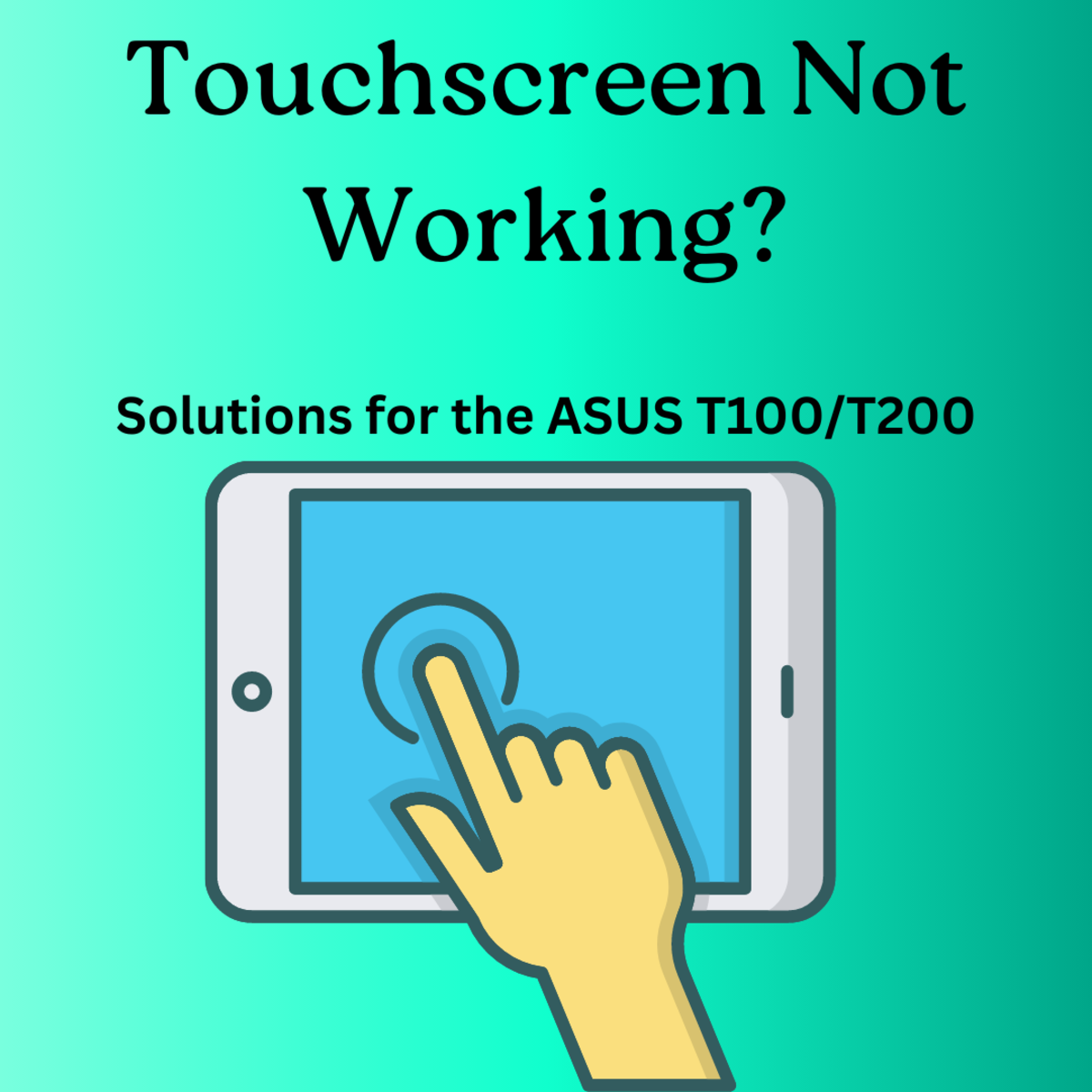SolidWorks 2012 Tutorial: How To Use SolidWorks Revolved Boss Feature
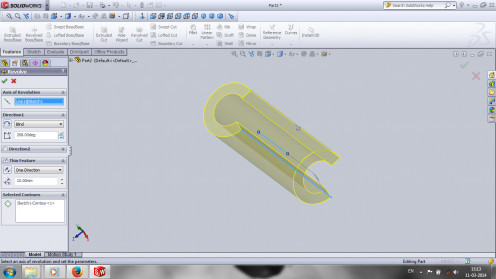
Intro to Revolved Boss
Solidworks 2012 is one of the best CAD tool which is mainly used for new modeling of products and many engineering applications. The simple user-interface with great graphics makes it more easy design and model new products and also helps to edit or modify existing models.
SolidWorks 2012 made 3D modelling very easy and most of the famous companies of various sectors (Automotive, Aerospace, construction, Manufacturing etc) uses as their modeling home tool.This is third post of SolidWorks 2012 tutorial in which shows how to use SoildWorks Revolved Boss/Base feature by showing an example with steps images.
Revolve Boss/Base is one of the main feature like Extrude boss/base, which helps to add materials in revolving fashion. This function helps to create symmetrical round models, only thing is that first sketch the half of symmetrical section you want to revolved and also draw an axis it. The exit sketch and click on features tab and select Revolve Boss/Base. Specify the axis and part to be revolved and click OK button.
Click on New -> Select plane and sketch -> Draw the half of symmetrical section and specify dimensions -> Exit sketch -> Click on Features -> Revolve Boss/Base -> Specify axis and other settings as your needs -> Ok
Note: You can avoid to Extrude cut featurein SolidWorks for creating hollow models of symmetrical nature. Because Revolve boss/base axis specification avoids extra use of extrude function.
Let us Start the step by step guide for how to use SolidWorks revolved feature.
Eg: Create hollow Cylinder
Step-1
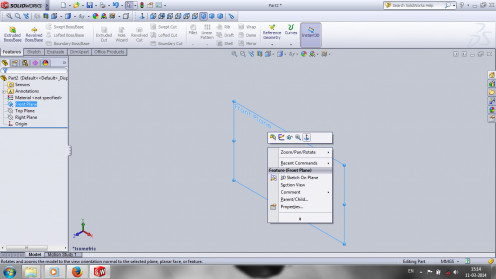
First open "SolidWorks 2012" and click on new and select "Part" and click "OK". Then we get new part window. From that, first select plane (Front/Right/Top plane). Here we select the "Front Plane" and click "Normal To" to rotate plane towards viewer for easy sketch drawing.
File -> New -> Part -> Ok.
Select Plane -> Front Plane -> To rotate "Normal To".
Step-2
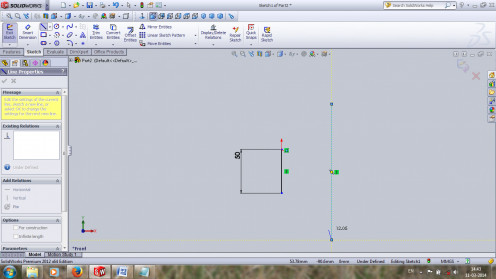
Go to Sketch, select "Line" and draw line by clicking on drawing area. First just draw vertical line. We can you it as axis for revolved boss feature. So, there is no need to dimension it.
Sketch -> Line -> Draw axis line -> Draw Cylinder line parallel to axis.
Also draw a new line parallel to axis. This line represents the outer circumference and height of cylinder. Set the height of the cylinder by using "Smart Dimensions", shown in the above figure.
Smart Dimensions -> Set cylinder height as 154 mm.
Step-3
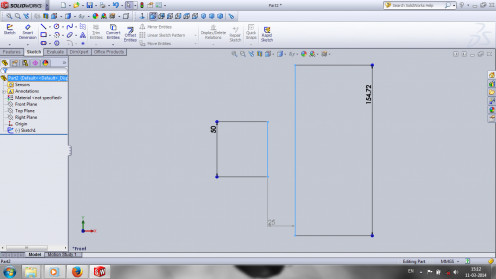
You must set distance between the two parallel lines shown in the figure by using "Smart Dimension". It determines the outer radius of cylinder. Then exit "Sketch".
Smart Dimension -> Select two parallel lines -> Enter dimensions on small window -> Ok.
Step-4
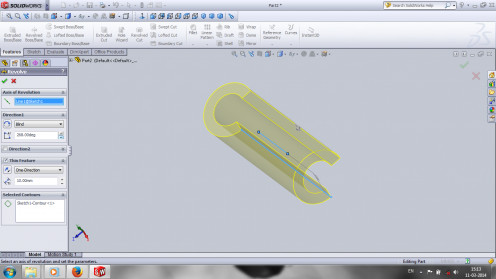
Select the "Sktech-1" from the side tree menu.
Important: before selecting the feature options, you must select sketch want to apply the features.
Click on "Revolve Boss/Base". From the side revolve boss menu, select the contours box and click on the outer line. Then Select "axis of revolution" box and click on the axis line.
Revolve Boss/Base -> Select Contours box side menu -> click on outer line -> Select "Axis of Revolution" box -> click on axis line.
If you want to adjust the hole size or inner radius of hollow cylinder, select "Thin Feature" and enter the value less than the outer radius.
Thin Feature -> Set thickness of hollow cylinder -> ok, show in the above figure.
You can also set the degree of rotation, by entering "Ditrction-1"Box and set degree 360 deg for creating cylinder.
Final Model -Hollow Cylinder
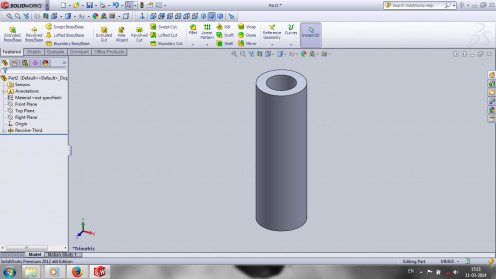
Conclusion
Revolved Boss/Base is one of the very useful feature in SolidWorks, which helps to create symmetrical round models such as cylinder (Solid/Hollow), Tapered tubes, Pulleys, Bearings parts etc. It also provide revolve direction options such as blind, up to vertex, up to surface, offset from surface and mid-plane. If you want to get more Tutorials, visit Solidworks Tutorials for Beginners
If you have any troubles or confusions or questions about this tutorial, feel free to contact via, comments.



![How to Remove Kaspersky Password Protection? [Easily Recover] How to Remove Kaspersky Password Protection? [Easily Recover]](https://images.saymedia-content.com/.image/t_share/MTc2Mjk3NDcwOTAzNTkyMTI2/how-to-remove-kaspersky-password-protected-easily-recover.png)