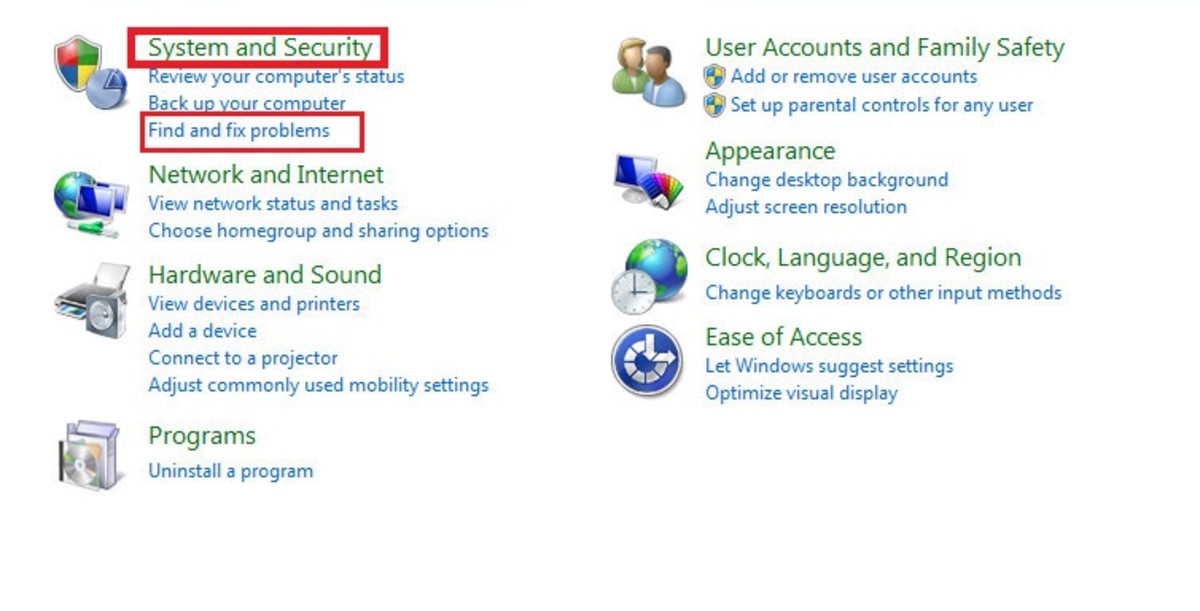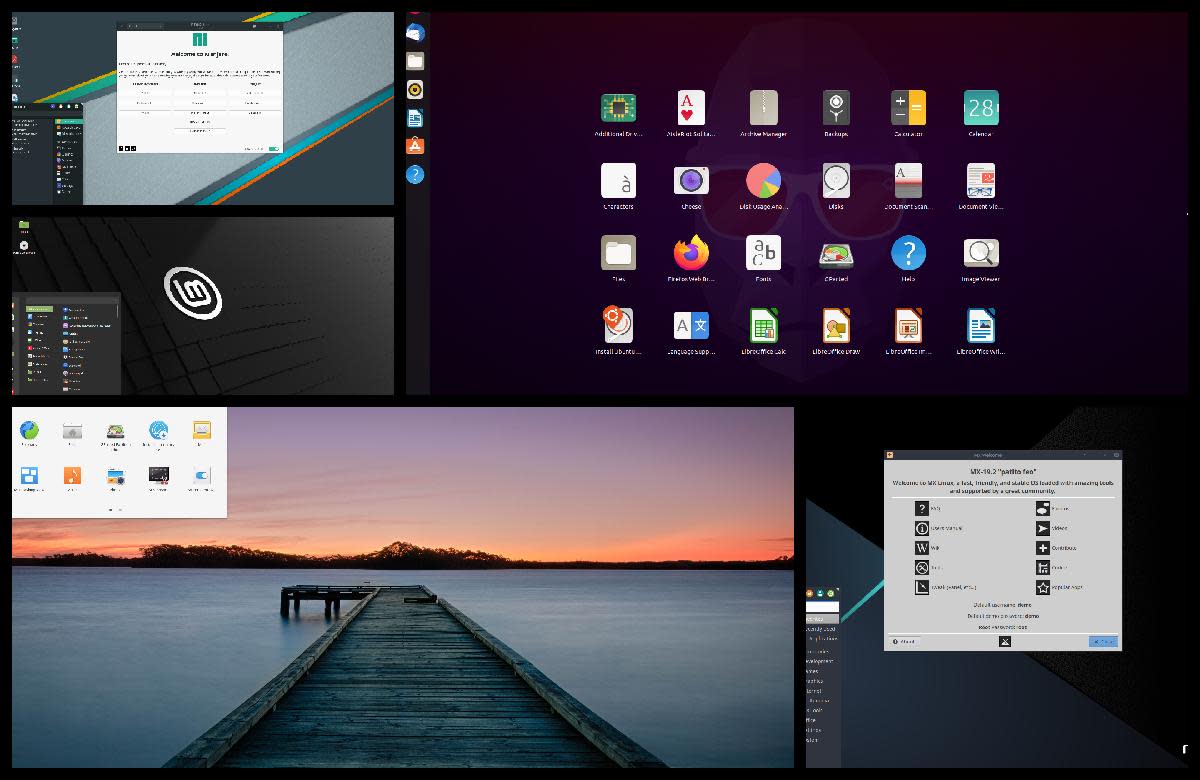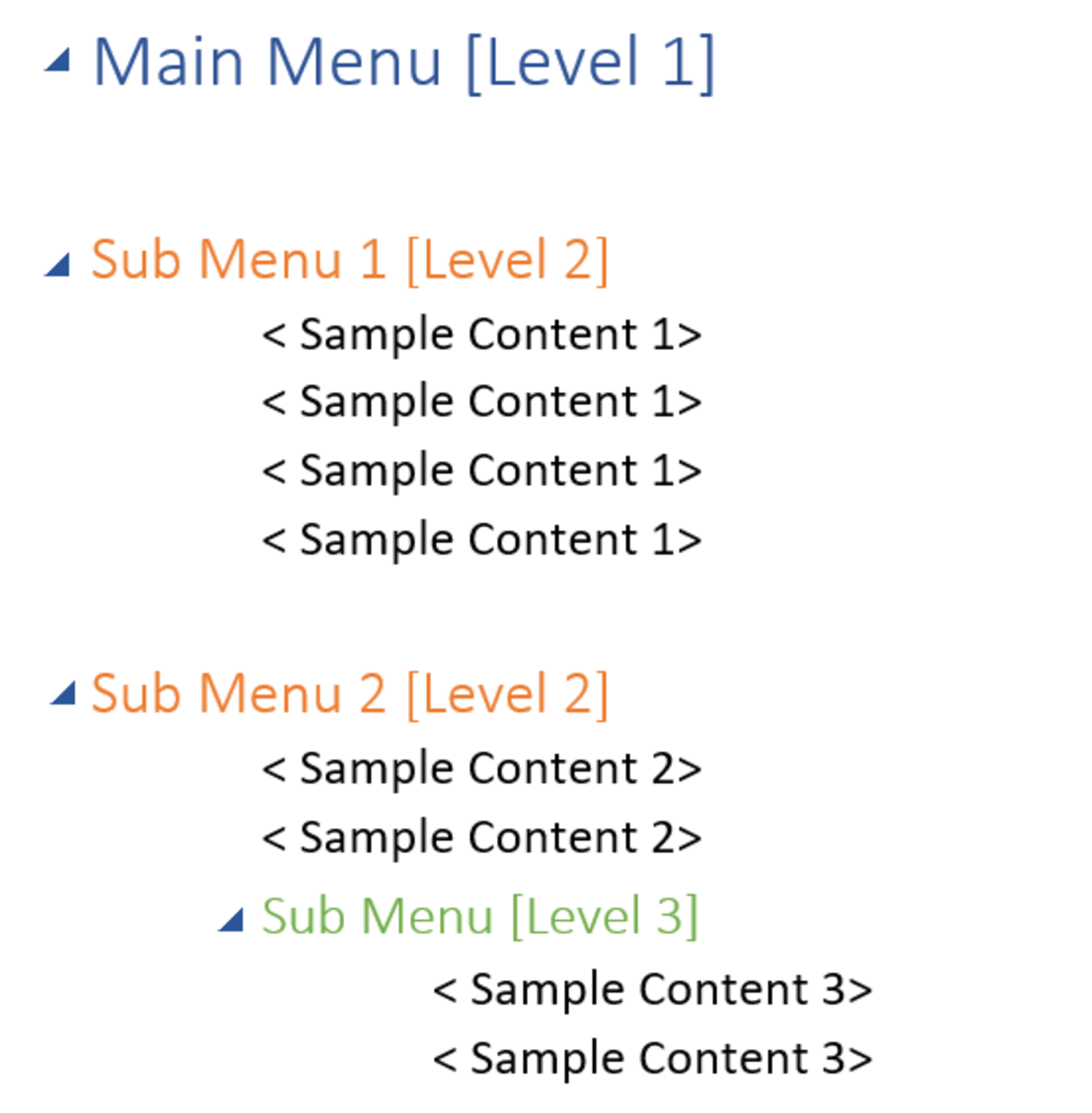Speed Up the Windows XP Start Menu
You might have noticed that when you click on Start Menu and choose an option from there, there is some time delay between your click and the activation of the sub-menu. For example, when you click on All Programs, it takes a while before the list with the installed programs shows up. If this delay is annoying you, there actually is a way to set it to your personal tastes.
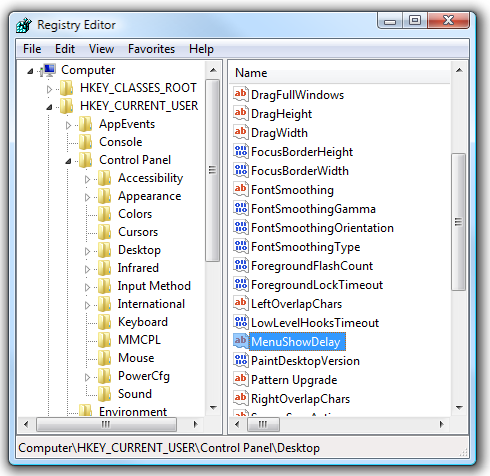
To change the time delay, user has to edit the registry. The Windows registry is the "heart" of the operating system where every setting of the operating system, the applications, the drivers etc is stored.
The registry is a place where an amateur user should not enter. Editing settings in the registry involves much risk because changes here will affect the way programs work; if changes are made on crucial Windows files it can cause severe problems in the operating system itself, for example boot problems, crashes and more.
For those of you who are worried that might mess up something, if you follow the steps exactly as provided, there is no risk of problems at all. Just make sure you do not alter other registry values.
To open the registry editor, click on Run then type regedit and click at Enter. Click on the cross icon at left of HKEY_CURRENT_USER and follow Control Panel \ Desktop. In the window at the right you will find an entry called MenuShowDelay - this is the one we need to edit. You can edit the value and enter a number lower than the default. Something between 50 and 100 should be OK. Depending on the value you have set up there, the reaction of Start Menu will be changed accordingly; small value means Start Menu will respond faster.
Other Hubs that might interest you
- How To Use Linux or Other Operating System Inside Windows
An easy way to try Linux, without installations, through your windows system. - How To Remotely Access Your Computer Or Someone Else's Through Teamviewer
You can try this wonderful piece of software and manage to use a computer remotely, with all functionality you would have access to, if you were right in front of its monitor! - Secure Your USB Flash Drive Data Files Using Encryption
Use a mobile application called USB Safeguard to encrypt and secure the data you store in your flash drive, making sure no-one else other than you can access them. - Best Choices Of Free Antivirus
You don't really have to pay for a good antivirus.