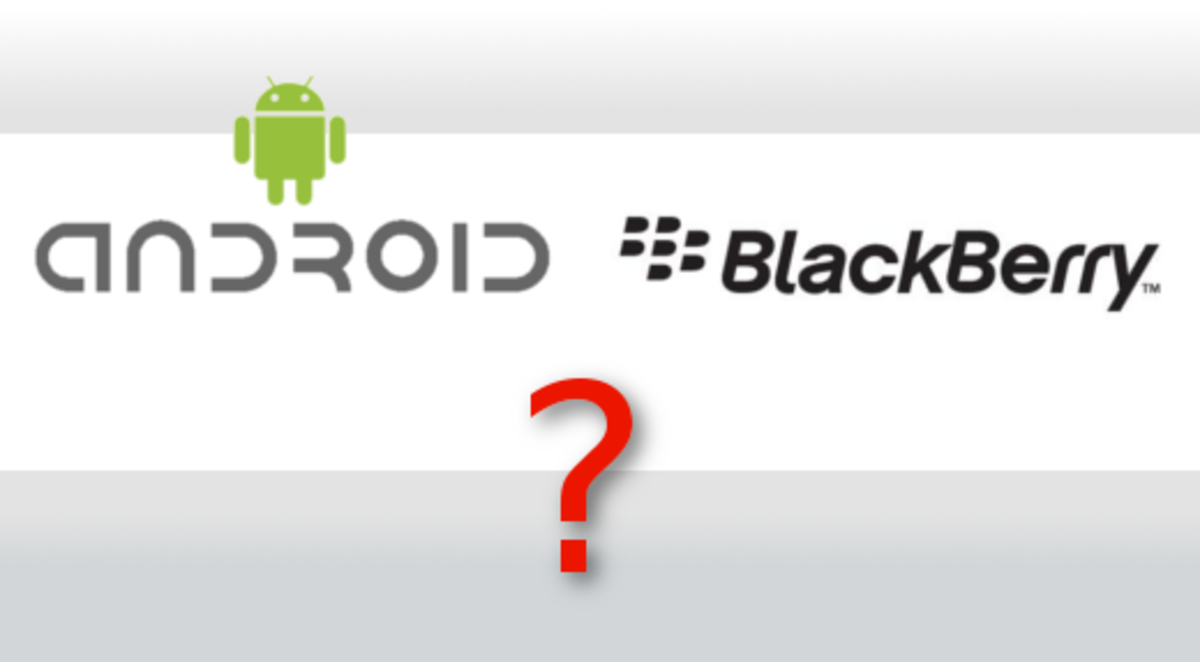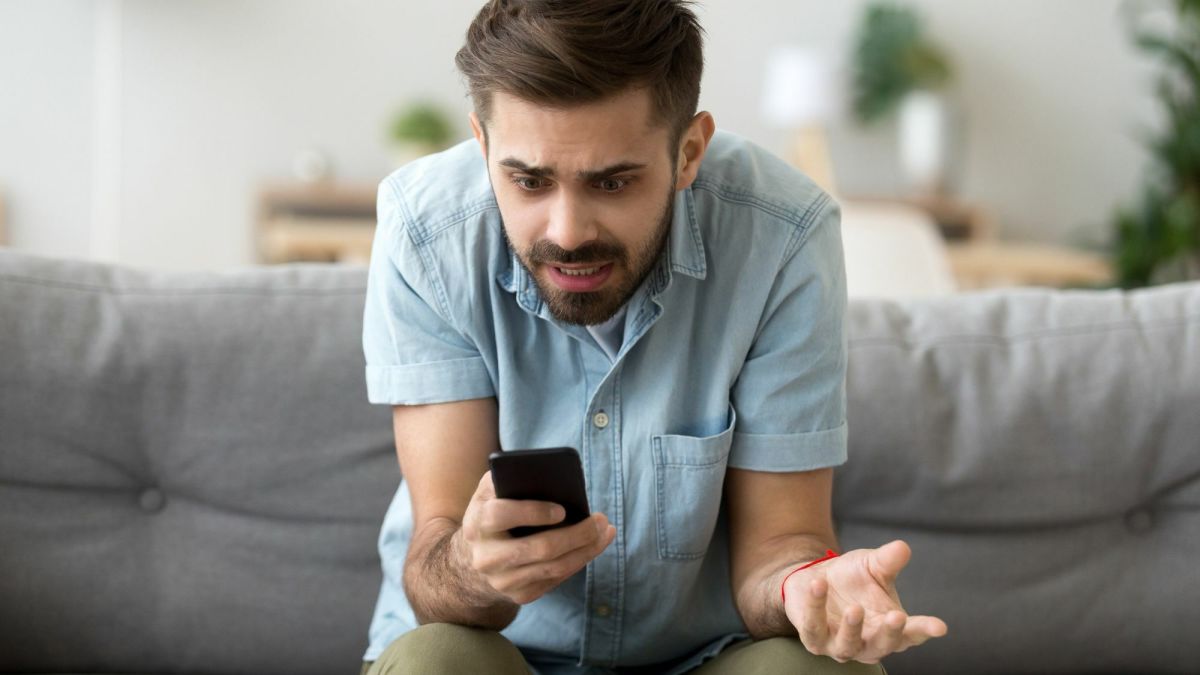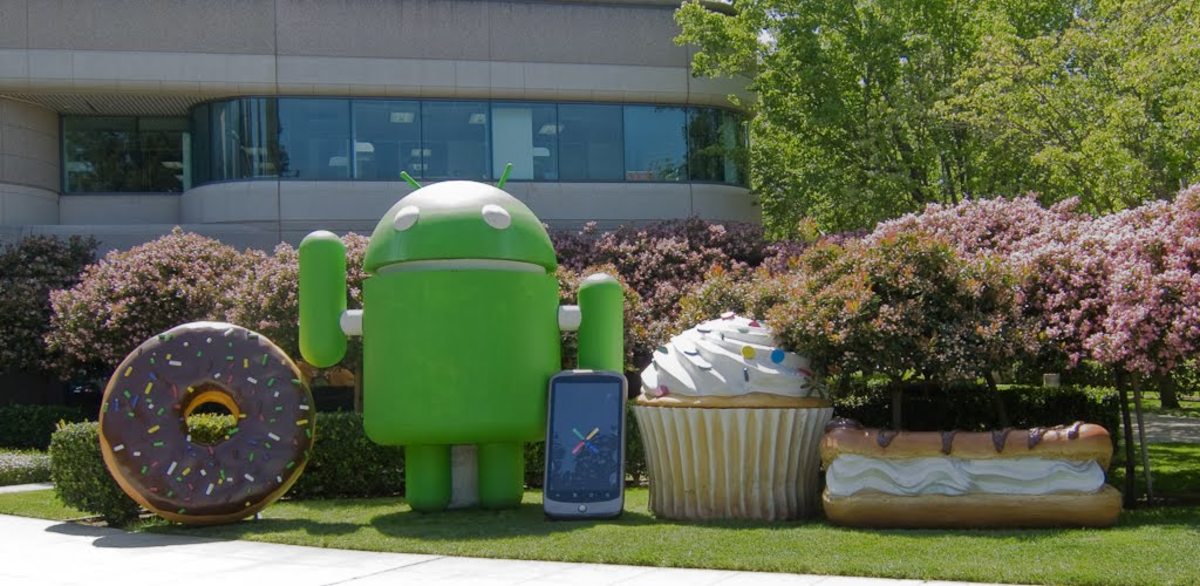- HubPages»
- Technology»
- Communications»
- Smartphones»
- Android Phones
Tips on How to Add Screen Widgets to Your Android Phone
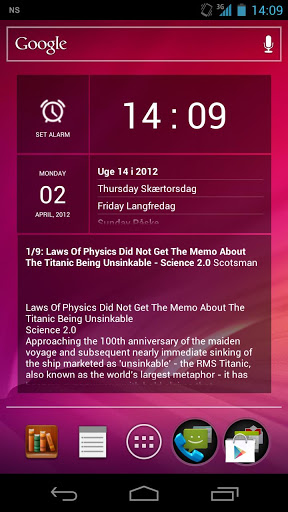
An Overview
The android OS provides a superfluity of ways though which functionality can be improved or customized. Personalization of the different functions to correspond to the preferences of the user is very common especially in a bid to get the best out of an android phone. In turn, this provides a chance for android users to obtain easier, effective and efficient use from their devices.
Widgets are excellent improving functionality on an android phone through the provision of quick links to apps, settings, creating shortcuts to programs and many other different functions. It becomes a necessity to learn tips on how to add screen widgets to your android phone. They offer a greater level of interactivity and personalization on the android phone.
Widgets are best equated to the shortcuts which are found on the desktop. The widget is best described as a small interactive app which will be running on the home screen of the android phone. It differs from the shortcut on the desktop in that the widget has more functionality in its linking to apps and settings. With a widget, you get quick access to apps without opening and running them.
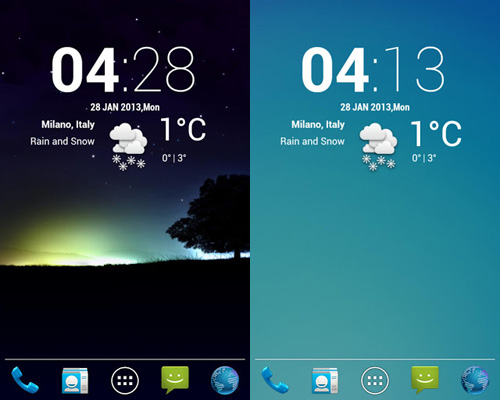
By having widgets added to the home screen, weather, calendar events, Facebook and other functions can be displayed just as intended with the app itself. Hence the android phone user can get instant access to information as well as seeing any of the installed apps, a glimpse of the apps running in the background and the shortcuts to programs and the settings of the android phone.
- Best Free Antivirus for Android
Android security and the choice of a free antivirus app for your android phone is a broad topic. Threats on android continue to increase and the best free antivirus app should be used for your android device. - Best Games For Android Phones
Finding the best games for android phones is a not very easy when you have to sift through the vast numbers of apps. Reviews and the lists of some of the best games for android phones help to examine through the many free android games and come up wi - Antivirus For Android Mobile
The single topic of security on android raises a very big storm for many players. The recommendation that antivirus for android mobile should be sought and installed is never fully endorsed. Android has been here with us now and the years continue to - How To Fix Insufficient Storage Available Error On A...
The 'insufficient storage available' bug on android is a nuisance. Many have tried tricks and tutorials on how to fix insufficient storage available error on android phones with mixed results.
Add Screen Widgets to Your Android Phone
By adding a screen widget on your android phone, some space is reserved on which custom content from installed apps is provided. This is the simple process to follow to get a widget on the home screen of your android phone.
- Long press on any free area on the home screen of the android phone and the menu ‘Add to Home Screen’ will launch.
- Scroll and select widgets from the menu.
- The choose widget menu will appear showing the available widgets on your android phone.
- Select the widget to be placed on the home screen. As many widgets can be placed on the home screen until all space is utilized.
Widget settings can be adjusted to accommodate as many widgets on home screen as possible. A number of widgets have size and frequency settings, and the location can be altered by arranging and rearranging to accommodate more widgets.
- Lastly, to remove a widget requires a long press on the widget and dragging it to the trash can that appears.
Must Have Android Widgets
With a grasp of these easy steps on how to add screen widgets to your android phone, start now and make some widgets of your own. You will enjoy the improved and personalized functionality and experience with your android phone.
Find Android widgets on Google Play
In case you do not find the widget you intend to add to the home screen, search for the widget on Google Play. Here you will find all different widgets whether it is the news widget, the weather widget, battery widget or any other type of widget. The options available with the widgets are amazing. You can play games; access the web, read e-books, check news updates, check weather updates and many more by simply tapping on the home screen.
Remember that the use of many widgets on the home screen of the android phone utilizes more power limiting battery life and also uses up data bandwidth.