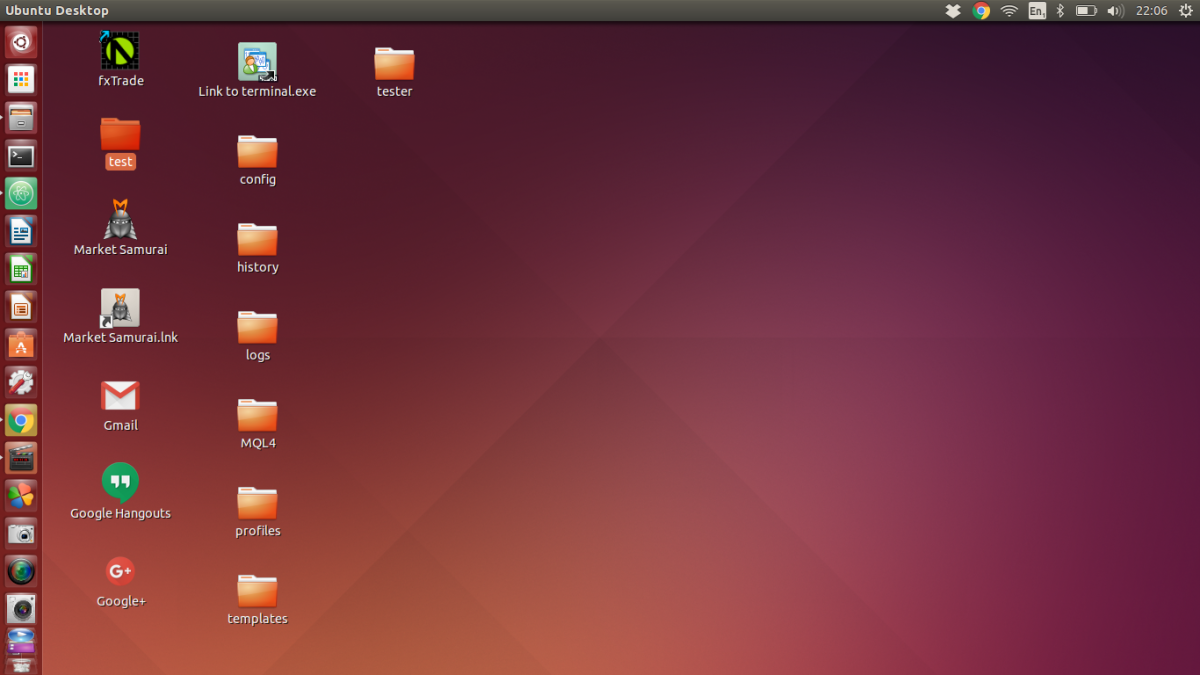- HubPages»
- Technology»
- Computers & Software»
- Computer Buying Guides»
- Buying Peripherals
Portable 1 TB External Hard Drives For Under $100

Regular Back Ups
It is very important to back up your files regularly because you never know when you'll laptop will just stop working. Sometimes you'll contract a virus or malware and sometimes it's just because your equipment is just too old and has had enough. Unfortunately I recently experienced the latter with my 7 year old Mac Book, I had only backed up my most important documents but I wish I had backed up everything as there were some photos and other files that I'll never get back (the hard drive burned out and I've tried to recover the files).
So, before you end up like me losing some of your data thinking that it will never happen to you, go ahead and back up all your files before it's too late. Below you will find the best five 1 TB portable hard drives available with protective casings and also some great laptop bags too.
Table Of Contents
- Top 5 Portable Hard Drives
These 5 are some of my favorites from a wide selection available on Amazon. - How To Set Up Your Hard Drive
Not sure how to set up a hard drive? Follow these instructions to get started. - What Fits On A 1 TB Hard Drive
See how much your can get on one of these. - What Size Is Best?
A 1 TB hard drive might not be the best option for you so take a look at these alternatives. - Hard Drive Protectors
A protective case will prevent your hard drive from getting scratched or damaged. - Laptop Bags
If you're carry a laptop around and an external hard drive you will want to take a look at these specially designed bags for your ease and comfort. - Alternative Back Up Systems
If you don't want to carry around a hard drive then take a look at the internet alternatives.
1 TB Portable Hard Drives

USB Port

My Computer Shot
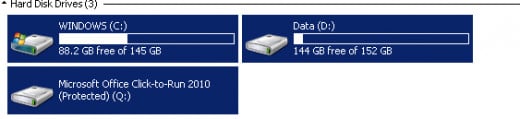
How To Set Up Your External Hard Drive
For a first time user or for someone who is new to technology setting up a portable hard drive may seem daunting at first. If you follow these simple steps you'll be able to start backing up your data in no time.
- Take out all the items from the box
- Locate your USB drive on your computer or laptop (see photo to the right)
- Plug in the USB cable to your computer and then to the hard drive
- Locate the power port for your hard drive
- Plug in the power source to the hard drive
- Switch on the hard drive and let your computer detect it
- You may have to click "Yes" to a couple of prompts to verify that you plugged it it
- Access your hard drive from your "My Computer" screen (see photo on the right)
- Copy and paste your files as necessary.
What Fits On A 1 TB Drive
You might be finding that the standard 320 GB or 500 GB just don't have enough space for all your data, so why not take a look at the 1 TB space hard drives. But how much can you get on a 1 tb hard drive? Generally 1 TB storage space is the equivalent of:
- Up to 1,500 hours of digital video
- Up to 362 2-hour DVD movies
- Up to 480,000 digital photos
- Up to 24,990 hours of digital music
That's quite a lot of data there so go ahead and start backing up those precious files.
What Size Is Best?
After reading this you might decide that a 1 TB hard drive just isn't right for you. That might be because you simply don't have enough data to even consider getting one, or you might have too much data and need something bigger.
If you only have a few files to back up now and again you might find that something smaller like a 250 GB or even 500 GB portable hard drive will be enough to meet your needs. You can also get USB sticks or pen drives for the occasional document that you need to take with you. I have a pen drive that can attach to my car keys so I always have something there with me.
A 1 TB hard drive might not be suitable for you either if you have in excess of 1 TB of data to back up. In situations like this you might need to consider making your own server or getting a storage device such as the Thunderbolt Duo 8 TB storage drive. Another alternative is to split your data into batches: for example put all your music together, all your photos, all your word documents etc.
Since everyone's circumstances are different you will really need to sit down and work out how much back up space you'll really need. A tip I always use is to get a storage device that's at least twice as big for what I actually need because I know I will just add to it further down the line.
Top 5 Protective Cases
Protective Cases
Just like other bits of technology portable hard drives are prone to scratches and accidents as well. In order to prevent these accidents you'll want to invest in a decent protective case for your portable hard drive.
There are a few different designs out there at the moment but they all fall into one of two categories. You'll either have your protective hard cases that are designed to protect against knocks and falls - they absorb the shock and prevent it from reaching the delicate hard drive technology. Or, you'll have a soft casing designed to protect the aesthetics from being scratched and dented.
You can certainly combine the two designs to have the ultimate protection or you can opt for one or the other. No one will tell you which one is right, you'll have to decide that for yourself and how and where exactly you'll be using your devices.
Take a look at the cases I've got for you below. These 5 designs are some of my favorites from a very wide selection available at Amazon.
Laptop Bags
Laptop Bags
The whole point of having a laptop and a portable external hard drive is that you can take them with you to wherever it is you need to be. However, if you've got all this gear how exactly are you going to take it with you? You can always pop it in a rucksack but what if you need to take other things like food, paperwork or just other items?
To protect your portable technology from everyday life it's best to keep them together in a well designed laptop bag. This way you know your devices wont get covered in crumbs, sticky substances, mud from shoes, or mess up your paperwork.
Laptop bags are specially designed to hold you laptop, and other devices, in place securely without the risk of them coming lose and falling or getting knocked around. They are also designed with your comfort in mind to so you wont have to worry about getting a bad back either.
Take a look at my 5 favorite laptop bags from a great selection available from Amazon.
What do you use to back up your data?
Dropbox: Using the Internet to Back Up Your Files
While you're waiting for your shiny new back up drive to arrive you might want to consider backing up your files to the internet. I personally use Dropbox and you can sign up for your free 2 GB of space here. You can then opt to upgrade your space by a monthly subscription if you want more.
Dropbox is also a great tool to use if you only have a little bit of data to back up and you don't have anything to carry it on. For example, what if your pen drive broke and you needed to get some data to someone else but it's too big to send via e-mail? Sign up for Dropbox and have those worries eliminated.