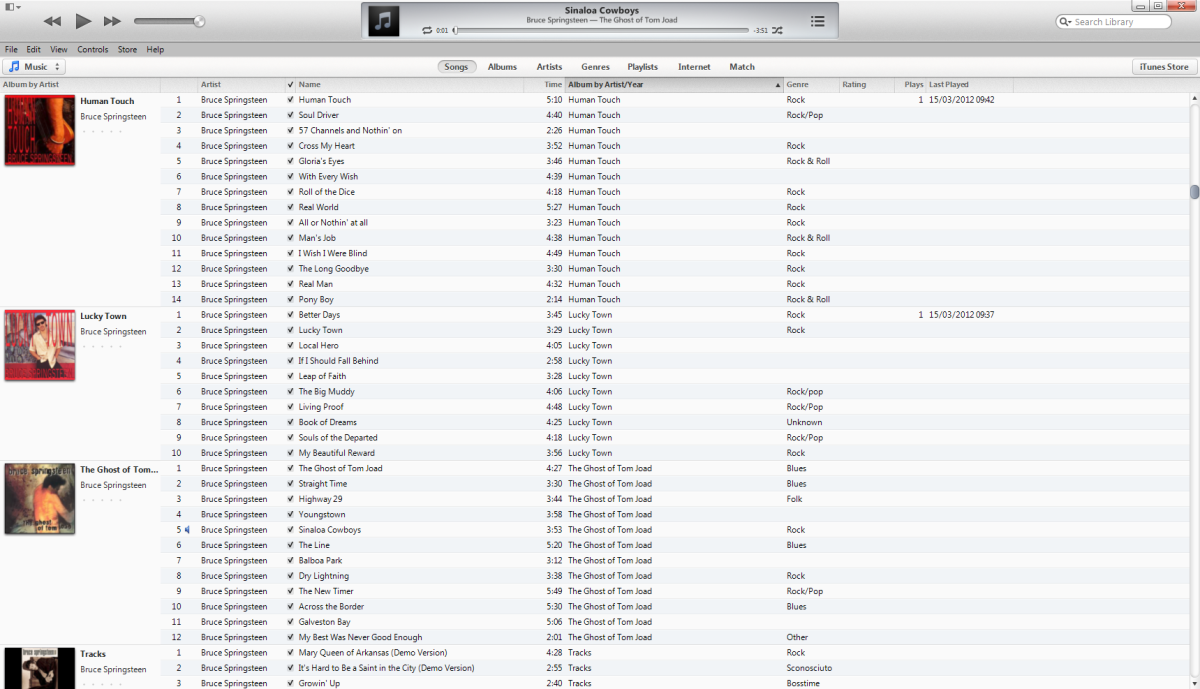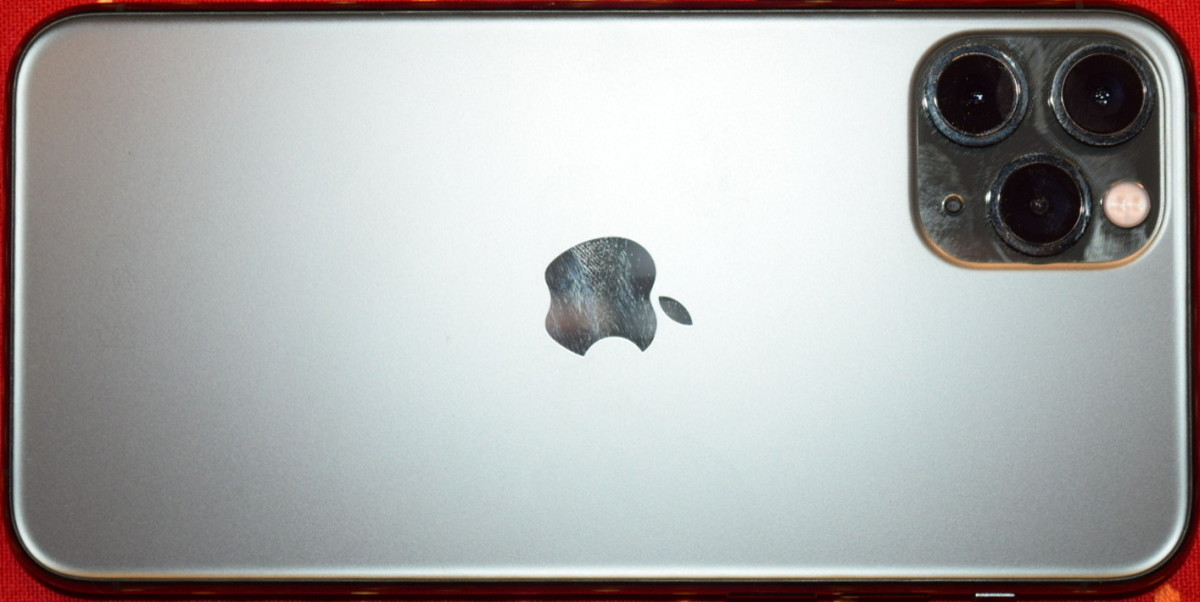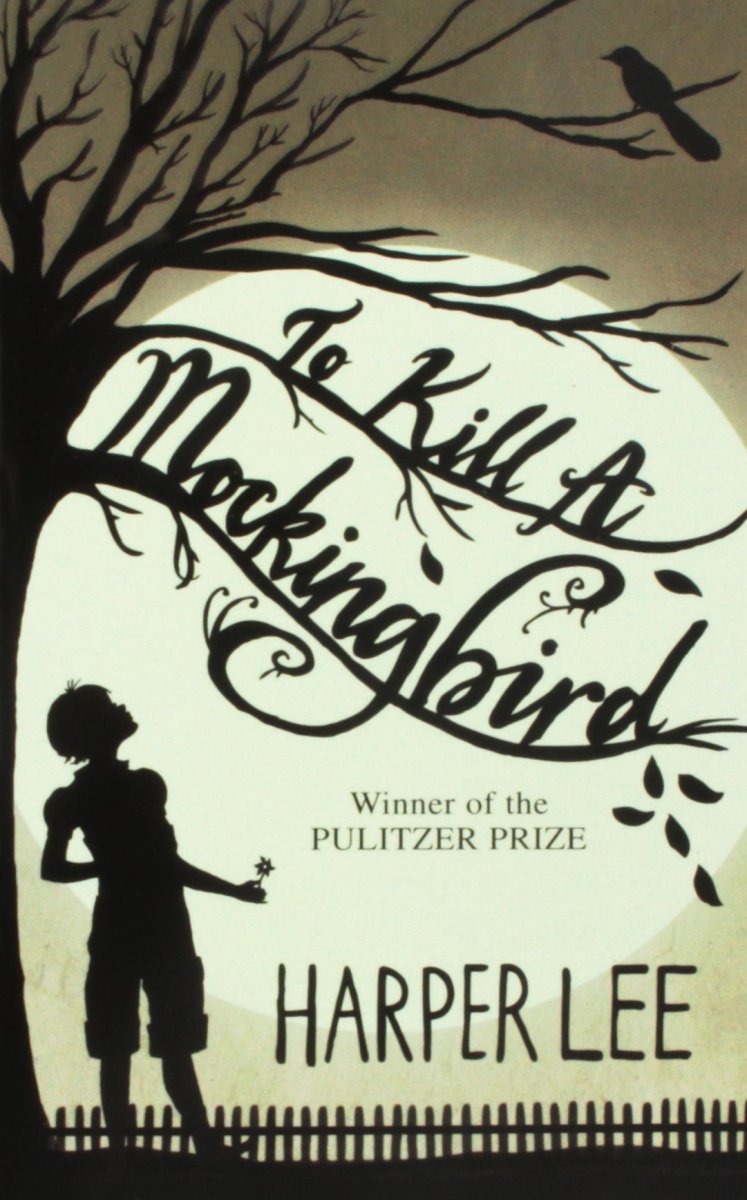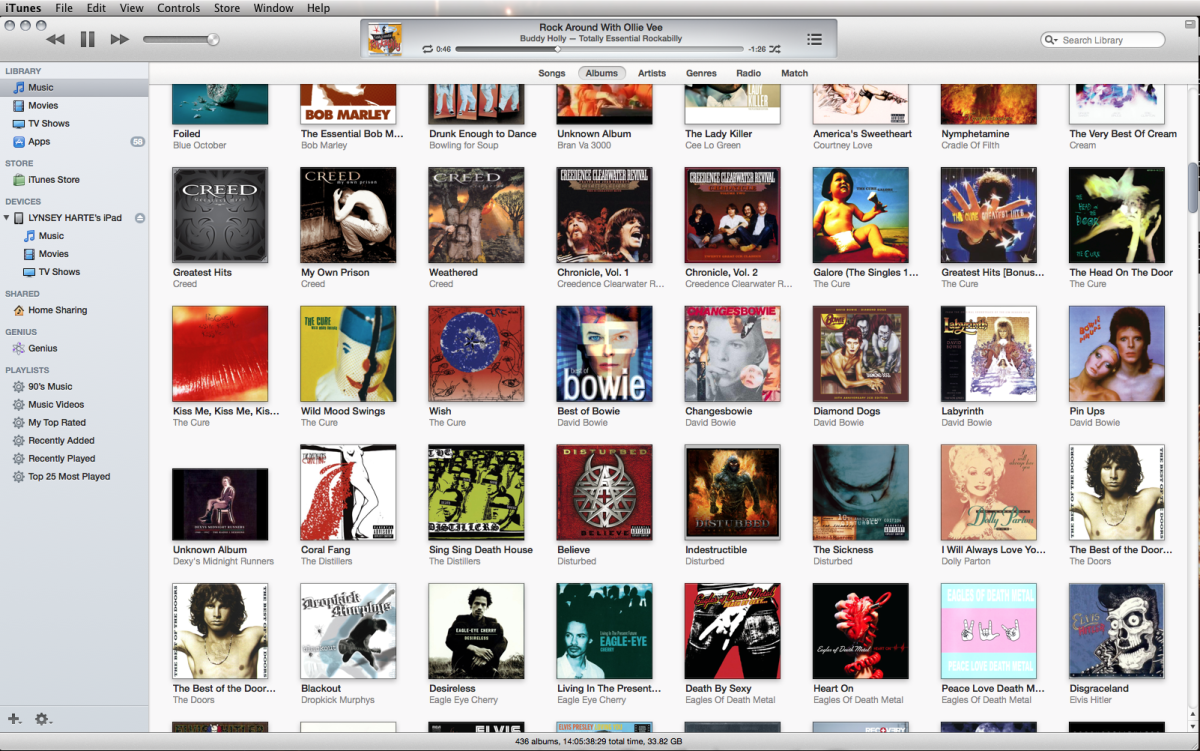- HubPages»
- Technology»
- Communications»
- Smartphones»
- iPhone
Understanding Music in iPhone
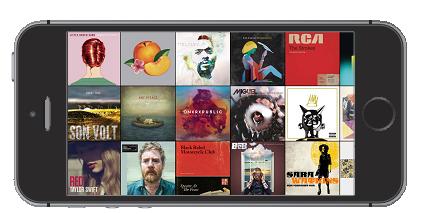
In this hub let us check out some more things associated with music in an iPhone.
How to get audio or music to your iPhone?
- To get audio and music to your iPhone you can buy and download the content from the iTunes Store, you can do this by “tapping” Store in Music. Check here: How to use iTunes Store?
- You can also get audio and music to your iPhone through iTunes in the Cloud. In Music, all the music that you bought earlier through the iTunes Store appear in it when you sign-in into the store.
- You can also use iTunes Match for storing the “music library” in iCloud. Check here: How to use iTunes Match?
- You can sync all the music content on the computer by using iTunes.
How to work with the Album Wall?
- To view the album art you need to rotate the iPhone.
- To check the songs in an album you need to “tap” an album.
- To check other albums you need to “swipe” right or left.
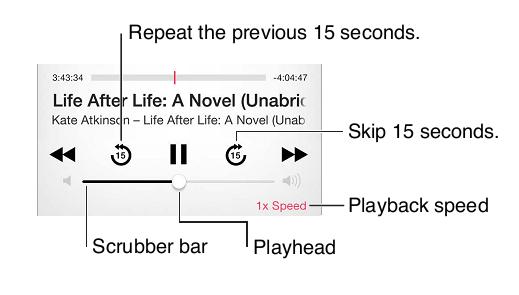
What is an Audiobook?
On the “Now Playing” screen when the playback begins the “Audiobook” starts controlling and the information starts appearing on the screen.
What is Home Sharing?
Home Sharing allows you to play TV shows, music, and movies on your computer by using the iTunes library. Remember the same Wi-Fi network must be used for the computer and the iPhone. You cannot share the bonus content like the iTunes Extras and the digital booklets.
For using “Home Sharing” you need to have iTunes 10.2 or later. iTunes 10.2 or later can be downloaded from the “itunes” website.
How to play music from the iTunes library on the iPhone?
For playing music from the iTunes library on the iPhone, you need to do the following:
- In the iPhone, select “Settings” --> “Music,” next “log-in” into “Home Sharing” by using the similar “Apple ID” as well as the password.
- In your PC, in iTunes select “File” --> “Home Sharing” --> “Turn On Home Sharing.” Now “Log-in” and then click on “Create Home Share.”
- In Music, you should first “tap” More and then “tap” Shared. Now select the library from the computer.
- In order to return to the content on the iPhone, you should “tap” Shared and then select “My iPhone.”
How to do music settings?
- For doing music settings you need to select “Settings” --> “Music” for setting the options for Music. Through this setting you can do “grouping by album artist,” “sound check,” “lyrics information” and “equalization.”
- You can set the volume limit by selecting “Settings” --> “Music” --> “Volume Limit”
- Some European Union countries have volume restriction, so for limiting the maximum head-set volume to the level of EU countries, you need to select “Settings” --> “Music” --> “Volume Limit” and then turn-on “EU Volume Limit.”
- In order to prevent the changes to the volume limit, you need to select “Settings” --> “General” --> “Restrictions” --> “Volume Limit” and then “tap” ‘Don’t Allow Changes.’

This hub provides general information about an iPhone and it is applicable to all the iPhone versions.
Give me your views about this hub. You can share this hub on any social networking sites like Twitter and Facebook.
Will be back with another article, so keep visiting my hub page.