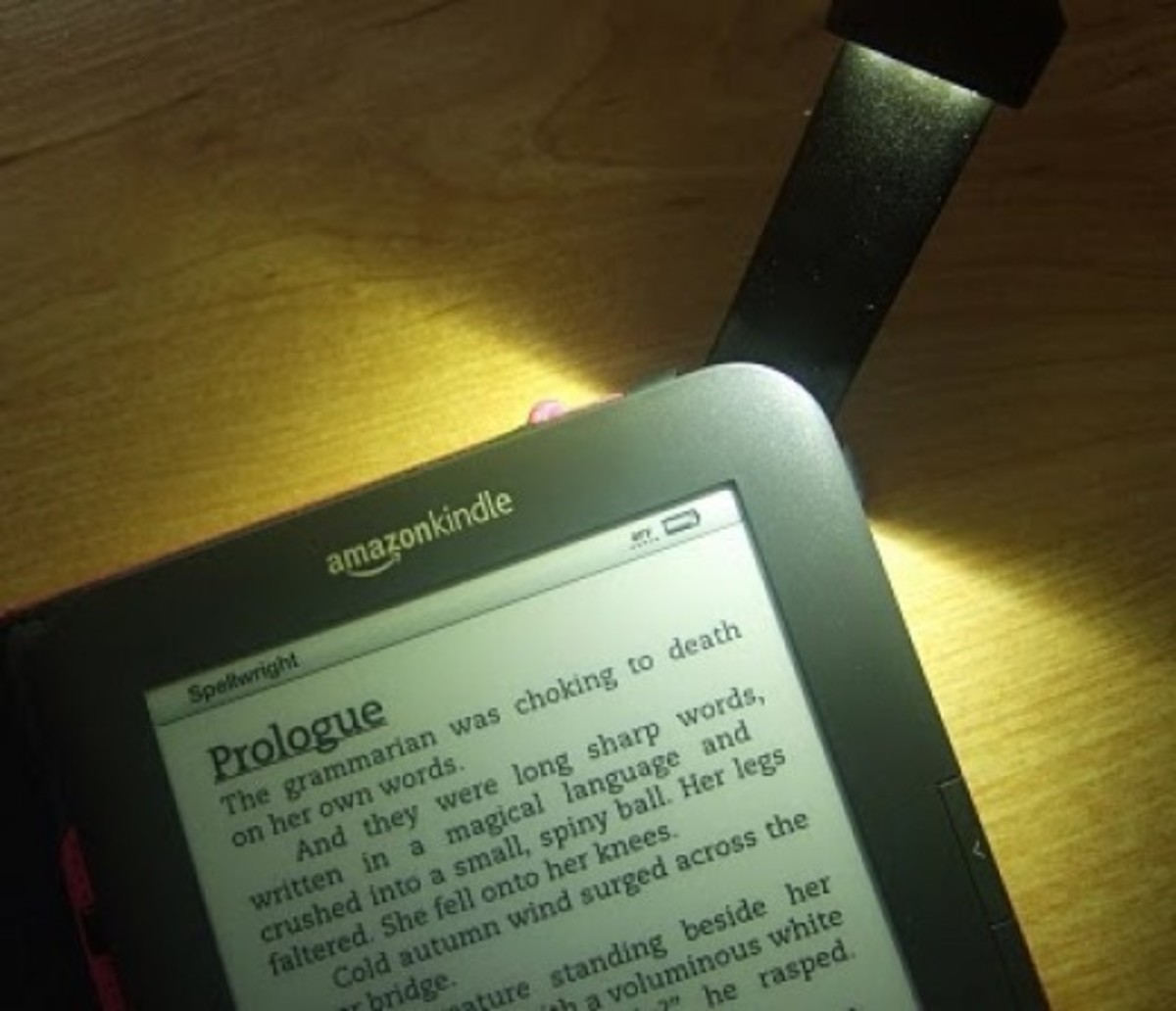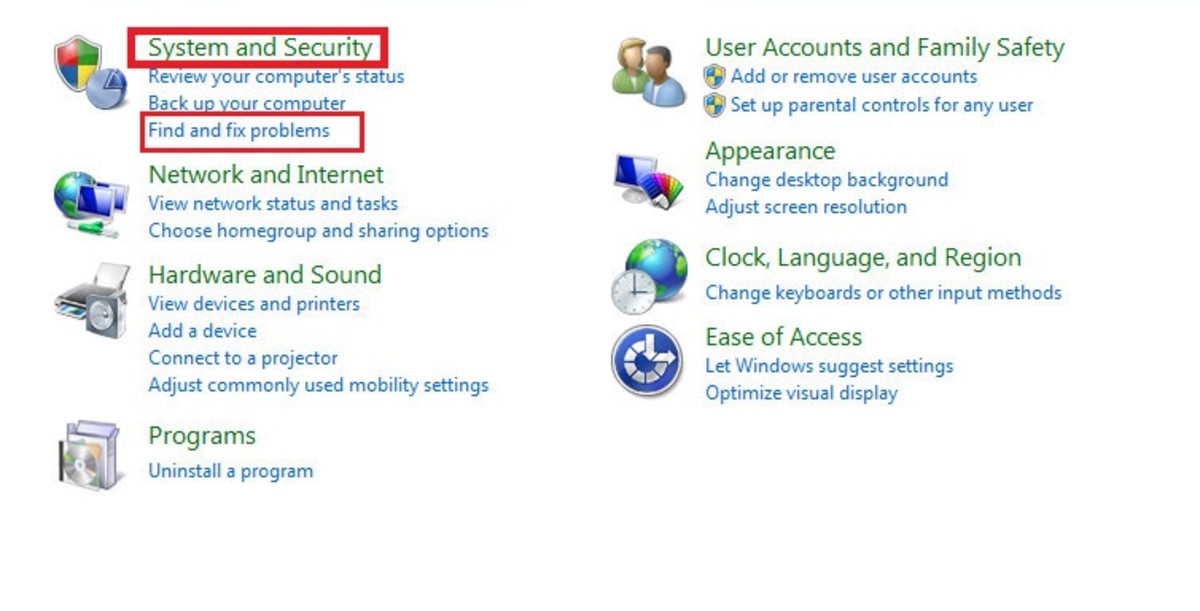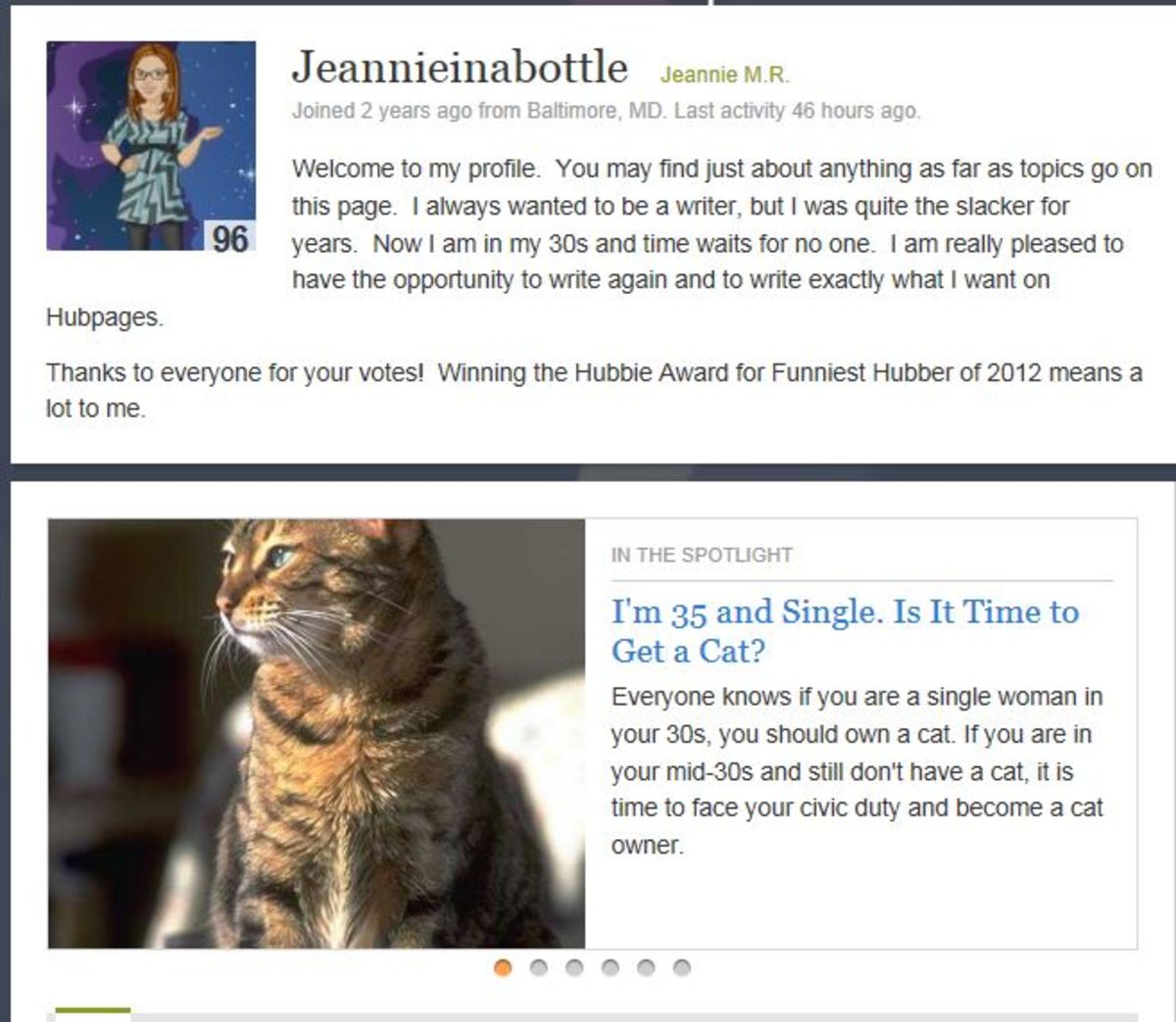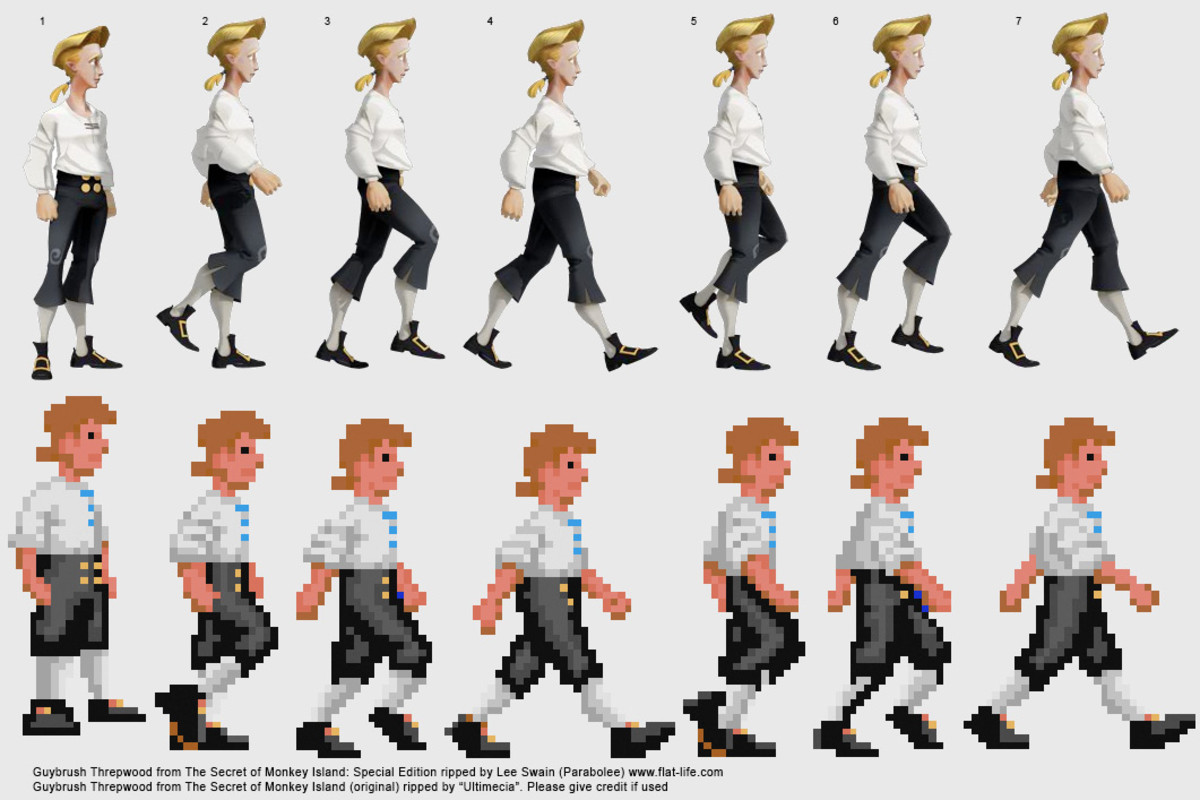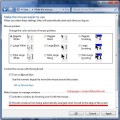- HubPages»
- Technology»
- Computers & Software»
- Operating Systems
Windows 7 Touch Experience - Tap away on the latest Win OS without a Keyboard
Windows 7 Touch Experience

Get Ready for Windows 7
Microsoft has vastly improved the experience of using a touch screen computer in Windows 7.
This page, along with Optimizing Windows 7 for Touch, will help you get the most out of your touchscreen with Windows 7.
If you're looking to buy a touchscreen check out my article on Picking Out a TrouchScreen.
Basic Touch Actions
Microsofts Windows 7 nativity supports the following touch actions.
Single Tap - Single Click
Double Tap - Double Click
Tap and Hold - Left Click
Advanced Touch Gestures
Single Finger Rotate - With this gesture you touch the corner of an object and drag it in a clockwise or counter clockwise motion to rotate the object.
Swipe Left - Page Forward
Swipe Right - Page Back
Swipe Up - Scroll Down
Swipe Down - Scroll Up

Multi-Touch
Windows 7 supports the following actions and gestures on Multi-Touch enabled computers.
Two Finger Pinch Inwards - Zoom In
Two Finger Pinch Outwards - Zoom Out
Double Tap - Reset Zoom
Double Press and Drag - Pan
Two Finger Spin - Rotate
Single Tap and Hold Followed by a Second Finger Tap - Right Click
Why don't they reverse the swipes?
Many users find the pairing of these swipe actions to be backwards. However, If you think about how these actions might be mimiced in other programs, it may help. Take a look at Hulu.com and press the arrows on the left and right hand side of the main banner to go forward and backwards. Now think about how your finger would follow these pages as they scroll off of the screen.
Window Bumps - Microsoft has added a bump or shake to the screen to indicate when you can not scroll any further. This helps you first start out and are at the top of a page swiping upwards to try and scroll down.
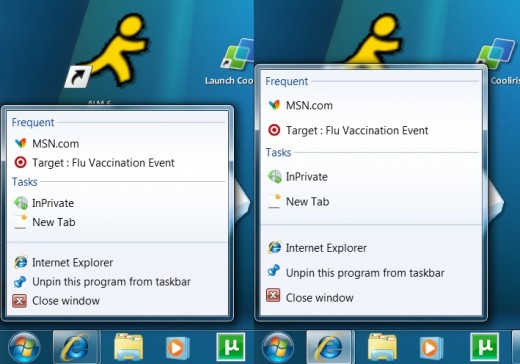
Touch Versus Click
While I could say that Windows 7 treats these actions exactly as the corresponding mouse actions, this would be false. Windows intuitively seperates touch actions from mouse actions to improve the user interaction.
For example, when you do a touch action on the quick launch bar icons the resulting menu has more spacing between the menu items than if you had right clicked on them. The larger spacing makes it easier to click(or touch) thus improving the touch experience.
Inertia
Inertia is the new buzz word in the touchscreen community and it brings the Windows 7 touch experience to the next level.
Microsoft has added Inertia physics to its object manipulations which drives many of the new advanced touch improvements. Inertia determines what should happen to obects once you let go over them. If you quickly drag and release an object it will continue to go further than if you slowly dragged and released the object.
Physics has also been added to handle how objects should interact with each other. Such as the angle an object should bounce off of each other.
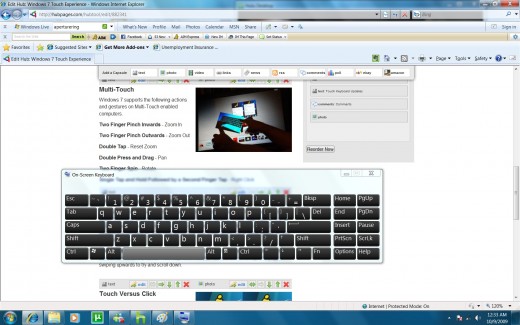
On-Screen Keyboard
As you type using the On-Screen Keyboard your keys will light up to indicate and you will hear a clicking sound to indicate that you have pressed a key. There are two more features new to the On-Screen Keyboard that you should take advantage of.
Resizing - You can now resize the keyboard to better fit your fingers.
Text Prediction - The new keyboard offers an option for turning on Predictive Text. As you type the keyboard will list several words which it thinks you are typing at the top of the keyboard. You can click on the word to insert the entire word. This can save you many key strokes. This does use an intellegent prediction engine which learns from words that you frequently use.
TouchScreen Programs
- BumpTop - The New Desktop
Bumptop gives your computers desktop a long needed face lift adding 3D Productivity and Multi-Touch Features. Bumptop is both fun and functional with many innovative features that will let you improve your...