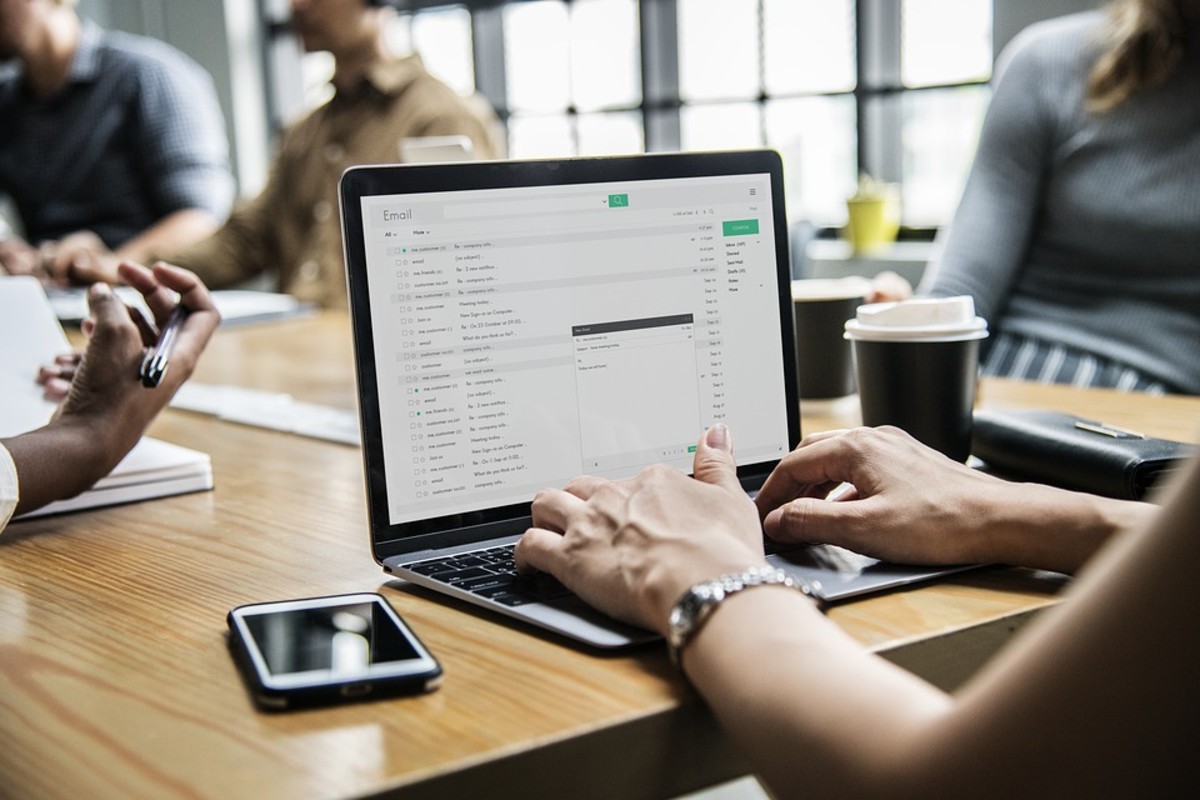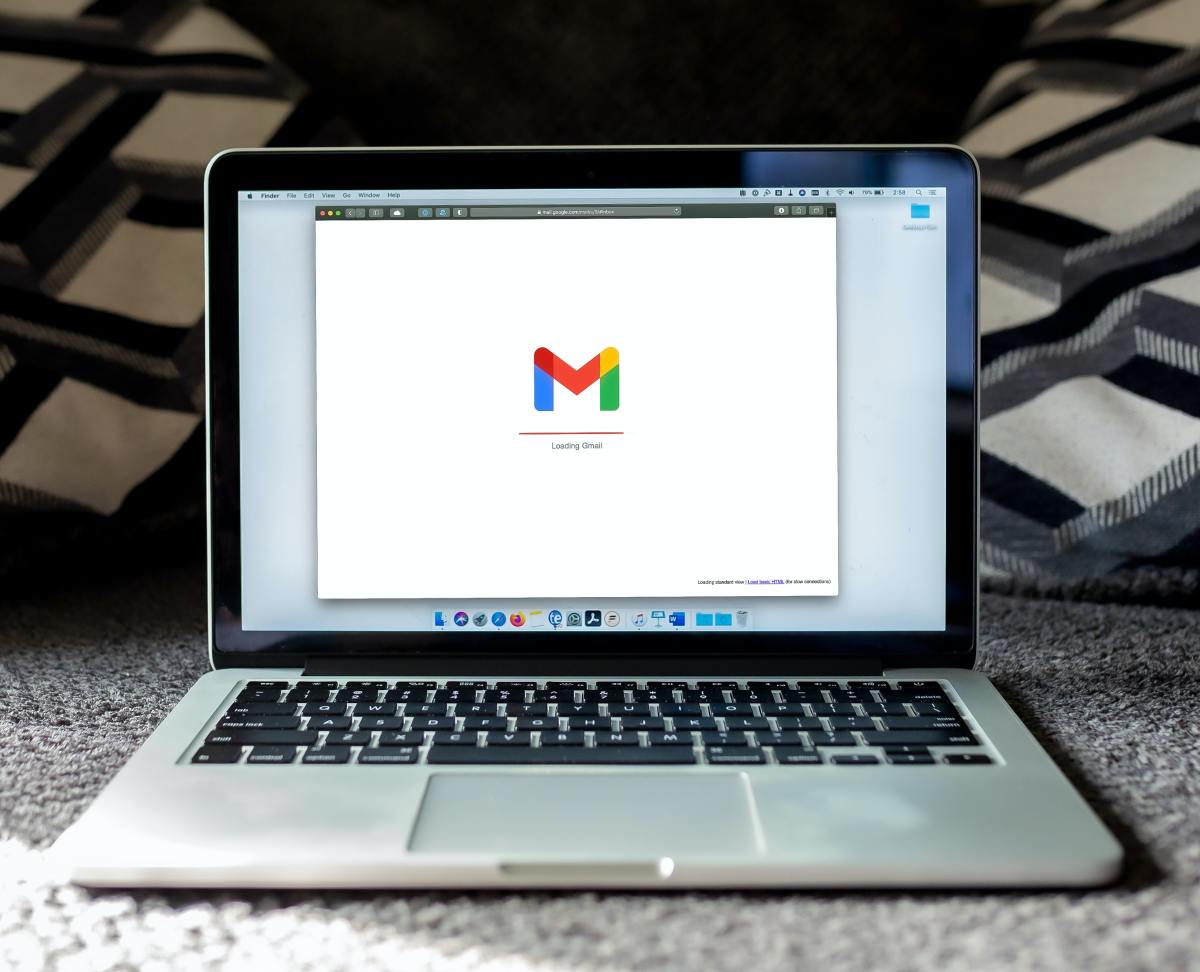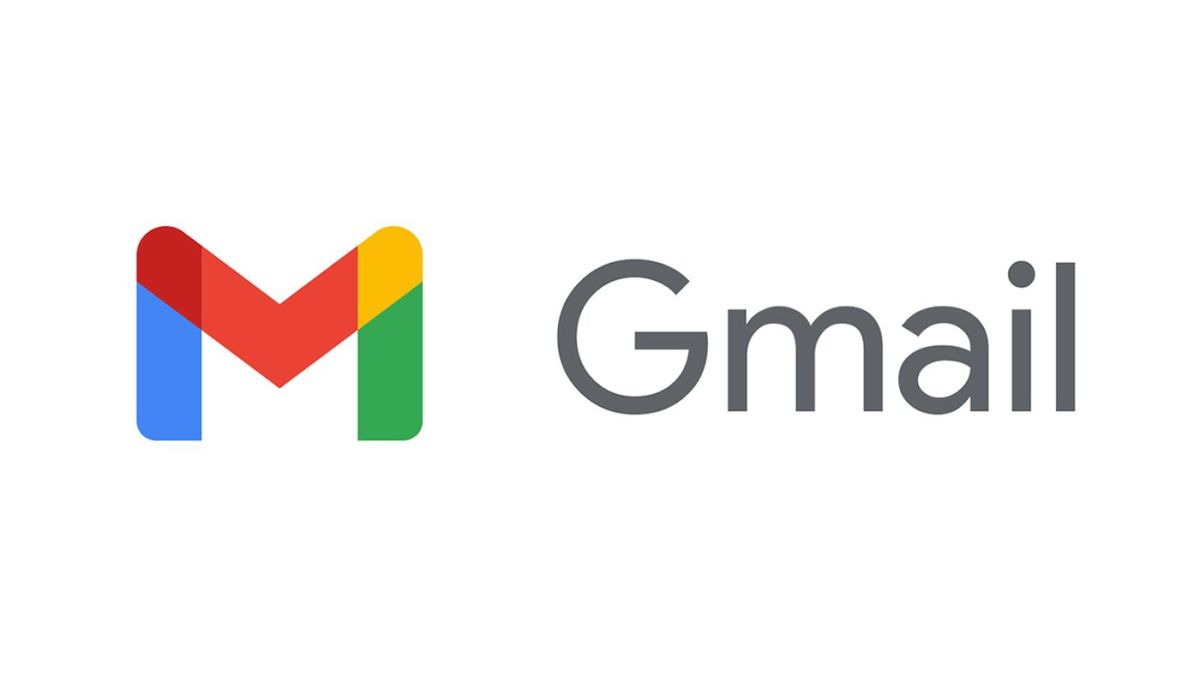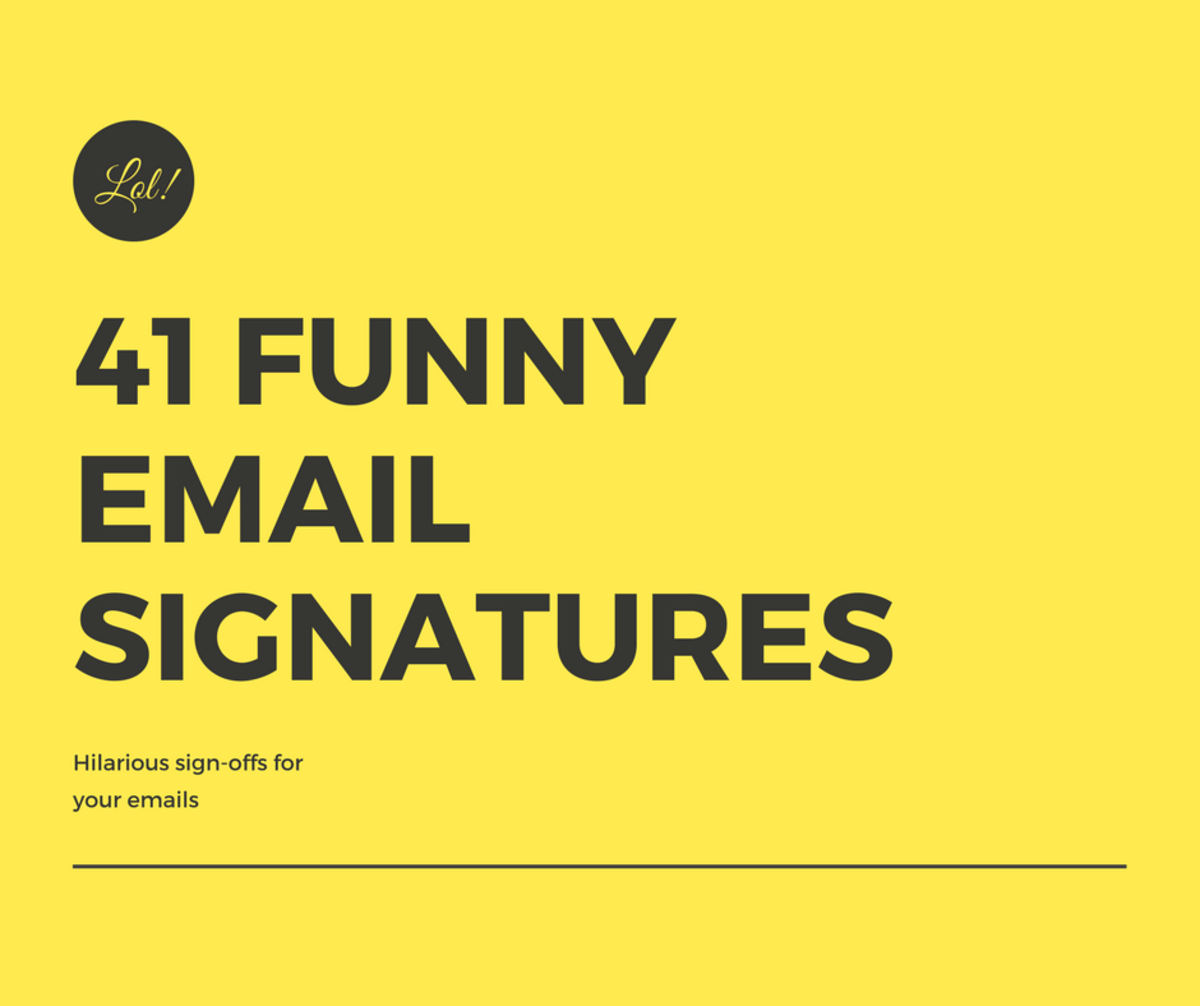Email Domain Name
Email Domain Hosting
The steps of setting up your own email addresses with your own domain and with Google Apps (Gmail) and Windows Live (Hotmail).
You can create several email addresses with Google Apps and Windows Live free email service.
Setting up your Windows Live account and editing your MX Record
1. Start with this link.
2. Click on "Get Started".
3. Enter your website domain name. Now select "Set up Windows Live Hotmail for my domain". Click on "Continue".
4. Use your existing Hotmail account for login. If you don't have any Hotmail account then create one.
5. After signed in, you'll be directed to a page, "Review settings and accept agreement", you can accept the terms.
6. You will then be directed to page with information on your settings.
7. Copy the MX server code (like 125685462.pamx1.hotmail.com).
8. Now open DNS settings from your Domain Name Account.
9. Click on "MX Records".
10. Add the MX Record (eg. 125685462.pamx1.hotmail.com) to the field with the heading "Value". The Priority can remain "10" (or as it is). The Name can remain blank.
11. Save above settings on your Domain Name Account.
12. Back on your Windows Live account, click on "Refresh" at the top of the page.
13. It may take a few minutes for your domain to be verified with the MX Record.
14. Once done, click on "Add" to add accounts
15. Follow the given steps at msn to setup your email accounts.
Setting up your Google Apps account and editing your MX Record
1. Setup your Google Apps account. choose the Standard Edition or Premier Edition. Standard Edition is free.
2. click on the "Get Started" button.
3. Select "Administrator" and type your domain name.
4. Fill in the form and click on continue.
5. Accept the Terms and Conditions and click on continue.
6. On the next page, you can choose second option "Change yourdomain.com CNAME record". Click on the Continue button.
7. Follow the steps given on next page so that you can verify your domain ownership.
8. After verification You will be directed to a Google Apps Setup Guide page. You can skip this Guide.
9. On your Google Apps Dashboard you can click on "Activate email" below the Email link.
10. The MX Records were already added when you add the CNAME. So at the bottom of the page, you can click on "I have completed these steps".
11. It may take up to 48 hours for Google Apps to verify your domain (usually very less time than that).
12. Click on "create new users" or you can click on the "User accounts" tab to create new email accounts.
13. Fill in the necessary info and now click on "create account".
Domain Name Related Hubs
- How to Give Custom Domain Name to Blogger Blog?
If you have a domain name, then you can give it to your Blogger blog for free. But first, you should have your own domain name. Domain name is the address of your blog, that one could type in the address bar of his web browser. You can buy domain nam - Blogspot Blog Domain Name
1. So now you have a domain name. Click over settings tab of your blog. 2. Click on "Switch to: Custom Domain". Now click on "Switch to advanced settings". 3. Now open the control panel of the website from where you have purchased your domain name. G



![[Fix] Kaspersky Error: “Digital Signature of Installation Files Missing” [Fix] Kaspersky Error: “Digital Signature of Installation Files Missing”](https://images.saymedia-content.com/.image/t_share/MTc2MjYyMjc4MjA5ODczMDY5/fix-kaspersky-error-digital-signature-of-installation-files-missing.png)