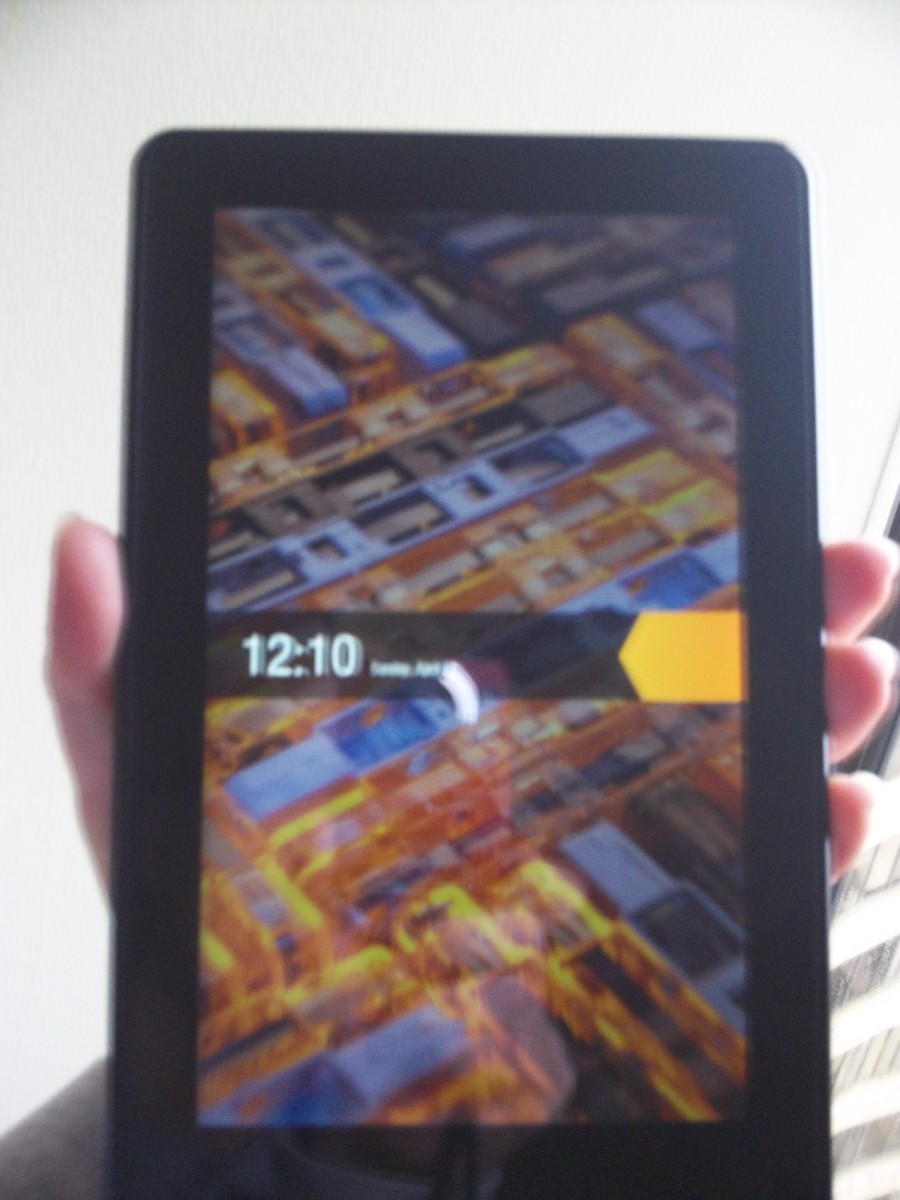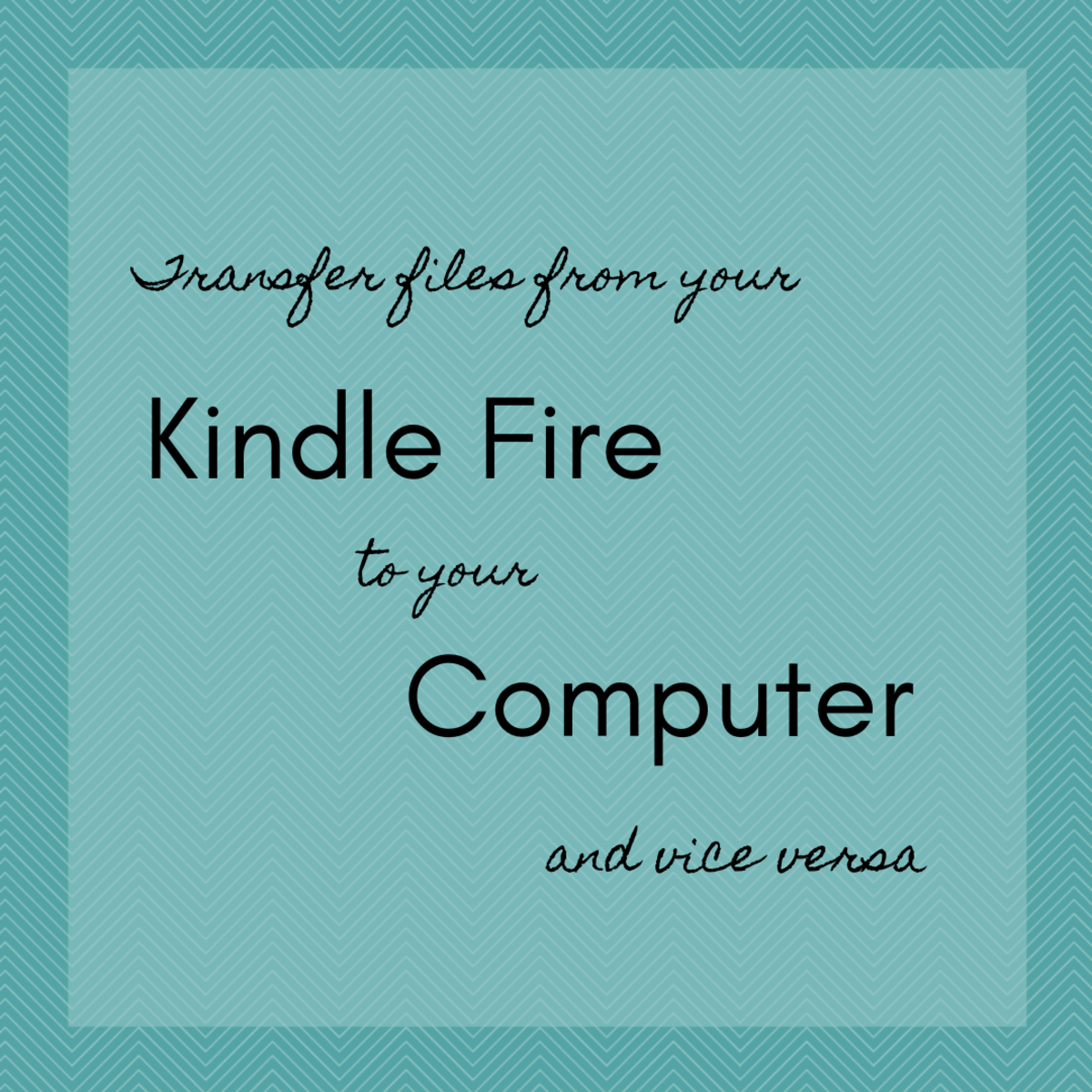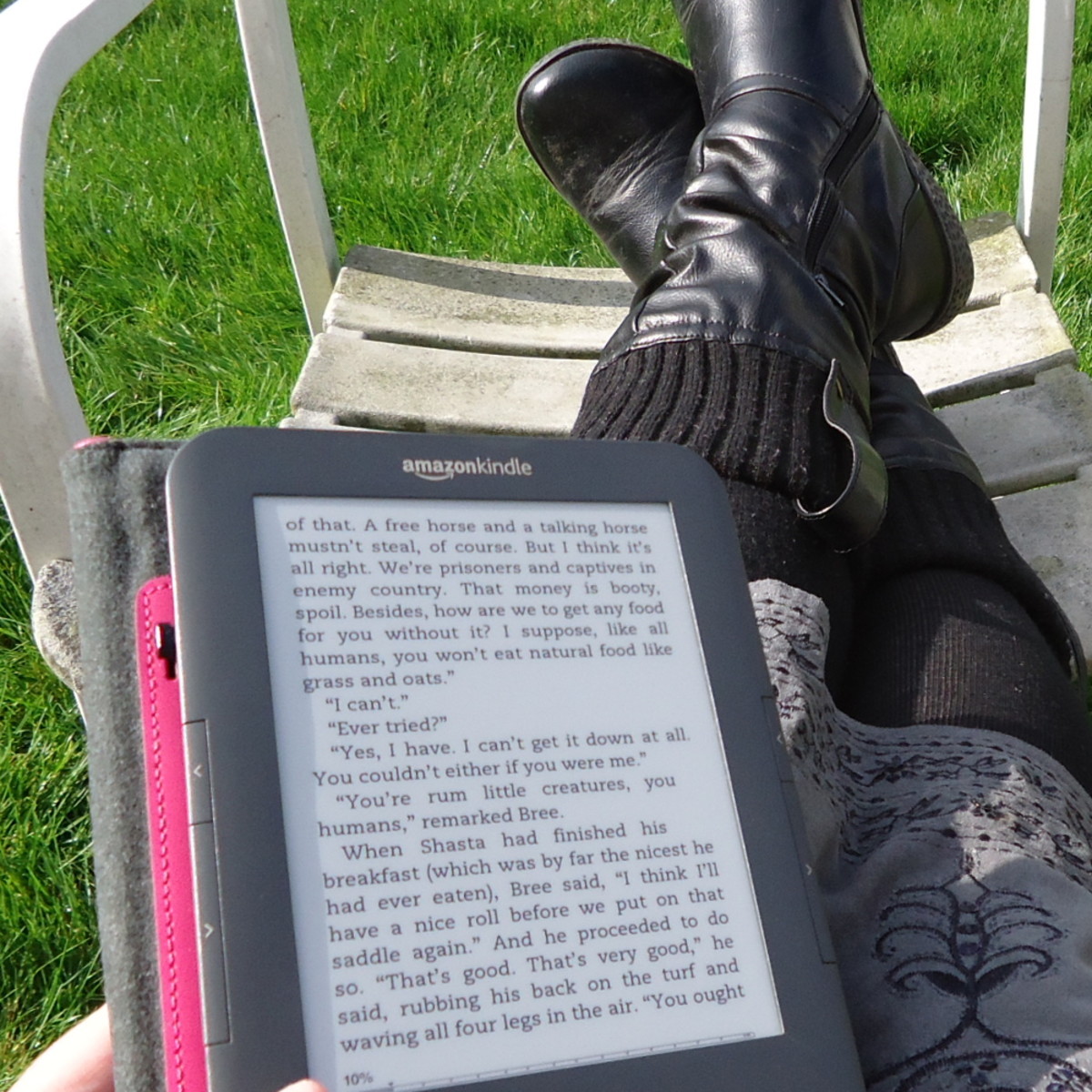Get the most from your new Kindle Fire tablet computer
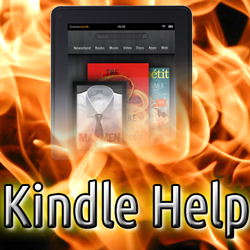
Kindle Fire Help Desk
A collection of tips and tricks for setting up and using the Amazon Kindle Fire, the next generation tablet computer from Amazon. Troubleshooting and basic information about the Kindle for new owners, with access to tutorials and shortcuts to experience the best of this revolutionary tablet computer.
Learn how to use the preloaded apps and the Kindle Fire Gallery for photographs and sketches. Fill your new Kindle with a personalized selection of your favorite magazines and ebooks, the most popular games, and download plenty of free apps directly from the Amazon Free App a Day.
You'll see the welcome screen when you first turn on your new Kindle Fire, with all the menu headings across the top of the screen. Then, you'll be prompted to add your Amazon account information to activate the computer and begin using it. Finally, go through a brief tutorial with an introduction to all the menus. This article is arranged with the same menu headings.
Help Desk Topics
- General Settings
Turning on the Kindle for the first time and optimizing the main settings
- Newsstand
Popular magazines, newspapers and interactive content
- Amazon eBooks and library books
Sources for free ebooks on Amazon and from your local public library
- Music with Amazon Cloud Drive
Import all your music with Cloud Player in high-quality audio
- Streaming Video
Get thousands of free videos with Amazon Prime
- Documents and Image Gallery
Storing and editing your personal documents and images on the road
- Apps for Kindle Fire
Apps in dozens of categories for games and productivity
- Web Browser
Amazon Silk and Dolphin web browsers for Kindle Fire

Much more than an e-book reader, the New Kindle Fire HDX gives you all the benefits of a tablet computer by leveraging the power of fast, cloud computing with ready access to the complete line of digital products from Amazon, subsidized by the low base-price of the machine.
1. General settings
The Basics - There are two requirements for using a Kindle Fire under warranty
1. All payments made with the Kindle use the Amazon 1-Click Payment system which requires a credit card or Gift Card.Note: Register a gift card to your account before you place the order.
2. If you're registered to an Amazon.com account, but live outside the United States, Amazon may have some limits on media available.Note: Kindle Fire HD is currently available in over 170 countries and territories.
Settings menu
Adjusting the factory default settings is one of the first steps to take when you boot up a new Kindle. Getting the settings right can help to keep your machine secure and running fast, using all the advanced features of this powerful, paperback book-sized tablet computer.
Sideloading apps vs. Rooting
Simply stated, "sideloading" apps onto your Kindle is permitted by Amazon and has no effect on the standard warrantee. Amazon even gives you a way to allow sideloaded apps in Settings > More > Device > Allow Installation of Applications From Unknown Sources. The default setting is to restrict sideloading to protect the computer from potentially malicious software from "unknown sources". Make sure the software you load comes from a trusted source.
"Rooting" the Kindle Fire will void the Amazon warrantee. The operating system is removed from the internal memory when a device is rooted, and then a different operating system is installed. Amazon created their own custom version of the Android operating system for Kindle Fire. Experienced users can replace this version with the latest version of Android or any other tablet operating system.
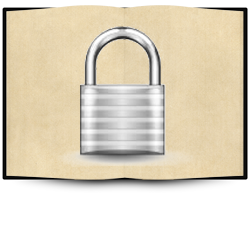
Security and Privacy on Kindles
Parental controls
Set the wi-fi security restrictions on the Kindle to control surfing the web. This is an effective way of preventing unauthorized purchases on your account and to protect your information if the computer is lost.
Enable password protected Wi-fi in the Settings > More ... > Restrictions menu. After setting your new password, a key icon will appear on the top of the screen. Be sure to check that the wifi is turned off before giving the Kindle to your kids.
In-app purchasing is turned on by default, which means that buying new game levels and upgrades, for example, will be automatically charged to your account. You can opt-out of this completely in the main settings menu. Parental controls can be enabled in the settings menu for password protected in-app Purchasing. These settings can be different for each device connected to the Appstore.
Message on apps which allow purchases:
PLEASE NOTE: This app lets you purchase digital content using actual money. You can configure parental controls for in-app purchases, which will require your Amazon account password or a 4-digit PIN, by tapping the Menu icon and then Settings.
Saving battery life
Turn off wi-fi at all times when not in use (no ads!)
Turn the brightness down with the main settings.
Read books with white text on a black screen.
Change the settings to check for new email manually.

Long-term battery life
Keep your battery working efficiently over time
Free app that you can get for all your mobile devices to keep the battery at peak efficiency. Any kind of battery saver application is required to extend the life of the battery. Reminders from the app teach you good charging habits to potentially double the life of the battery.
2. Newsstand

Kindle Newstand
Magazines and newspapers can be delivered in two different ways on the Kindle: with an a separate app, like WIRED magazine for example, or by subscription to the publication using the Kindle Newsstand. Subscribe to your favorite magazines via wi-fi by tapping the Store button in the Kindle Fire Magazine menu. Search through dozens of Magazines, Newspapers, Kindle Books or Interactive Magazines.
Find current magazines in 9 different categories like Arts, Business, Lifestyle and Sports. And just like browsing online at Amazon, when you pick a category, you can refine the selection by Price, Popularity and Average Customer Review. Note that while some of the magazines say they're free, look for the fine print that reads: Subscription may be required.
If you can't find your magazine at the Kindle newsstand, it might be delivered by a separate application stored in the apps menu.
Newspapers delivered daily from the United States, Europe and other international news sources. Publications are arranged by regions at Amazon and all are delivered wirelessly to your device so it's ready to read, first thing in the morning.
Accessing magazine apps
Your subscription to most print magazines entitles you to view the online edition. Some magazines are accessed using a separate app that requires setting up an account and downloading each new issue onto your Kindle. Old issues need to be manually "archived" to free-up space on the internal memory.
It takes some time to download magazine apps which can be as large as 200 Mb. For this reason, it's a good idea to use your settings to keep the Kindle awake for at least 15 minutes to avoid interrupting a magazine download. Settings > Display > Screen Timeout over 15 minutes can affect overall battery life. If the machine does go into standby, the magazine download can be continued when you wake up the Kindle.
Search for "subscriber services" for a magazine to help you reset the password for your account. Use this web page to reset your password for the New Yorker
Print magazine subscribers get free digital versions
The digital version of WIRED magazine is more entertaining than the print version. Fantastic animated images at the beginning of articles, flash movies, cool navigation through the articles, and videos that play seamlessly without a wi-fi connection. Very impressive.
Note: Keep your magazine address label. You need the code on the label to get your magazine subscription delivered to the Kindle. Be sure to keep the mailing label when it's printed on a separate sheet of paper.
Reader Poll: pocket sized computers
Which tablet computer do you have, or want?
3. Finding eBooks
Find free eBooks for Kindle Fire
Convenient way to sort through 16 categories of fiction and non-fiction, including editors' picks of the best free eBooks for Android mobile devices.

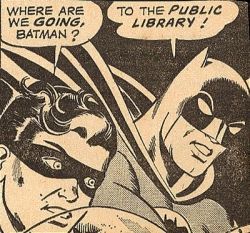
eBooks and public library loans
Amazon is the first word for books on any subject
There is an almost infinite number of free books available to checkout from your local library. Hundreds of current bestsellers can be accessed at Amazon, and all of them can fit into your back pocket with the Kindle Fire or any kind of tablet computer or smartphone.
Amazon has hundreds of "Kindle Free Classics" and enough free e-books online to fill a lifetime of reading. An annual membership to Amazon Prime also gives you access to hundreds of free books and magazines, streaming movies, TV shows and free 2-day shipping with Amazon Prime.
Websites with free eBooks
Find more free books and mobile documents. Download a curated selection of ebooks that are free for only a few days, when the author takes advantage of this option as a promotion for their book. Some days there are dozens of titles that you can quickly skim through just to see if the book is any good. Convert many popular eBooks to the Kindle format using Calibre -- a free online ebook manager.
- Free News, Magazines, Newspapers, Journals, Reference Articles and Classic Books - Free Online Libra
Free Online Library: One of the largest online libraries in the world -- trade publications, newspapers, magazine, journal and reference documents from leading publications. - All Freebies | FreeReadFeed.com
Search for free Kindle books at FreeReadFeed.com. FreeReadFeed helps you find free books faster! - eReaderIQ
Another site for free Kindle eBooks

Download free ebooks - Books in the Public Domain
Public Domain Day! January 1st
Celebrating the books, artwork, magazines and music that becomes freely available in the public domain on New Years Day each year. Complete list of pubic dom...
2013 Public Domain authors and artists
The huge volume of work by L. M. Montgomery who wrote the Anne of Green Gables series, and books by prolific American author A. E. Waite, are the most well-...
Library book reminders
The message below came in the email this morning from Amazon. I need to hurry up and finish my first e-book that I borrowed from my local public library. Amazon sends a reminder message three days before your ebook is due to be returned. Add the email address digital-noreply@amazon.com to your whitelist of approved email senders to receive notifications about your Kindle library books.
To get an ebook, find it at your participating local library using your library card. They can send the ebook to Amazon where you can download it to a Kindle, or choose different formats for many kinds of tablet computers and smartphones.
Your public library loan will expire in 3 days
Hello Kindle Fire user,
Your public library book will expire in 3 days. If you purchase Secrets of The Lost Symbol: The Unauthorized Guide to the Mysteries Behind The Da Vinci Code Sequel from the Kindle Store or borrow it again from your local library, all of your notes and highlights will be preserved.
You can actually read the library book until the next time you connect to wi-fi. Then, the book is automatically "returned" and removed from the memory.
Visit the Public Library Books For Kindle Help Page at Amazon to borrow ebooks from your local library.
4. Amazon Cloud Drive
Amazon uses the Cloud Drive to store your music online. Stream music directly to the Kindle Fire when you have a wi-fi connection. MP3 music files do not live on your tablet, they're in the cloud on Amazon's server farms around the world so they can be delivered on demand to your Kindle for free. This lets you save room on the memory for eBooks and other things.
Easily upload your music library from a computer to the cloud with the Amazon Cloud Player desktop application. The first time I used the player it downloaded the current version of the player software. Launch the Cloud Player from Your Kindle Library online at Amazon using the Manage your MP3s link in the lower left side of the page.
Your music can also be downloaded onto your tablet or smart phone so you can play music without a wi-fi connection. Simply navigate to your Music library and tap the "Cloud" button to see what's stored on your Cloud Drive. Then, long-press the song, album or playlist that you want and select "download". There is a 5 MB limit on the free Cloud Drive storage, with the option to upgrade for more storage space.
The internal memory is the place to keep your Newsstand, Books, Music, and Videos that have been downloaded to the Kindle. Downloading 100 songs from the cloud doesn't even put a dent in the 5.36 GB available memory on the Internal Storage. Check your Setting > Device menu to see the remaining memory and battery life available.
5. Streaming Video
One benefit of my subscription to Amazon Prime is access to thousands of free movies and TV shows. Tap the Video panel on the Kindle and browse through a list of free "Prime Instant Video" movies. Get direct access to your personal Watchlist to save a list of your favorite movies and TV shows to watch. Amazon Prime also gives you free 2-day shipping for qualifying merchandise.
Join Amazon Prime - Watch Over 100,000 Movies and TV shows
A subscription to Amazon Prime is one of the best investments for getting the most from your new Kindle Fire tablet computer. They give you thousands of movies and current TV shows to watch absolutely free. Download movies and watch them on the road, or stream them directly from the "cloud". Borrow free books from the Kindle Owners' Lending Library, and get discounts only available to Prime Subscribers. By far, the best perk is getting unlimited FREE two-day shipping with no minimum order size. This feature has saved me tons of money throughout the year.
6. Documents
Simply email PFD documents and images to the email address listed on the Kindle Fire Docs panel -- usually your name: first.last@kindle.com. Kindle comes with a built-in PDF reader, and you can download the free Adobe Acrobat Reader program.
I started using Send to Kindle (by Klip.me) because it converts webpages to an attractive PDF format and they are stored as Kindle Docs to read during lunch or sitting on the train.
Documents and spreadsheets
For MS Word documents, Excel spreadsheets and even Powerpoint presentations, there are two programs that allow you to work with documents just like a desktop program. Read the product description to see dozens of file formats a full-featured tools.

7. Kindle Appstore
Appstore
The universal, fix-all solution to many software problems is to remove the application from the device, and then reinstall the app. Be sure to remove the program directly on the device by long-pressing the icon. The "intent menu" pops up and you can select delete. You can reload the app again without having to go through the shopping cart. The application remains in the cloud until you delete it permanently from your account on the Amazon website when you "manage your Kindle".
One benefit of an Amazon Prime subscription is the chance to get credit for free music downloads when you buy other items and select the "take your time and deliver it in four or five days" option. Choose this during the busy Christmas shopping season, or anytime, to get free MP3 songs.
8. Silk Web Browser
Using the web appication
Where are my downloads?
The Kindle Fire browser is designed to load pages quickly in countries around the world using Amazon's global network of computers. After visiting hundreds of pages in a few weeks, I noticed that the internal memory was fulling up on the Kindle. Then one day I looked inside the settings and found the Downloads folder. That was the problem. There were dozens of images in the folder that were not needed anymore. So a simple tap and hold on each image brings up the intent menu so you can delete the images
Leave a question here and return after a few days to see the answers.