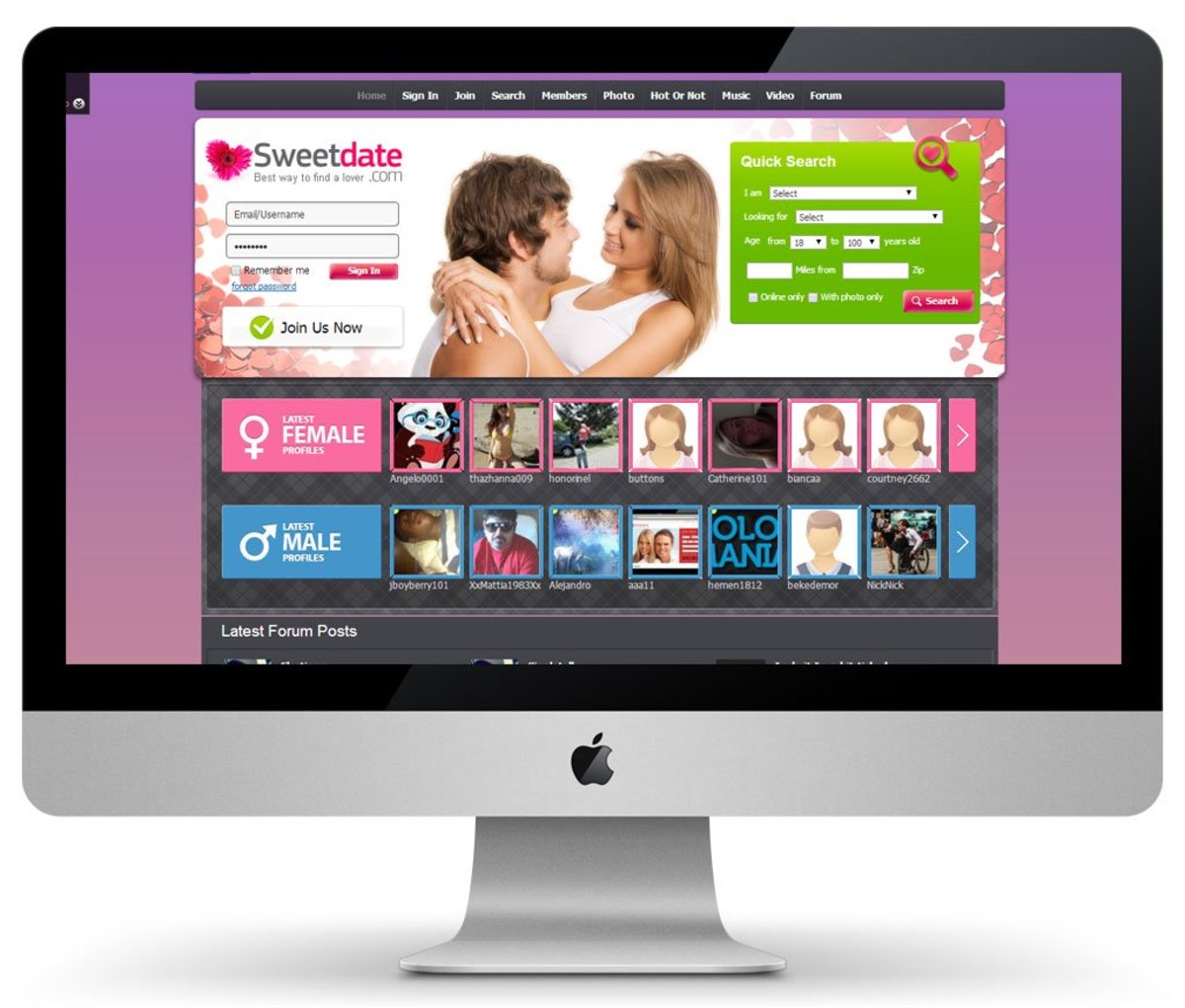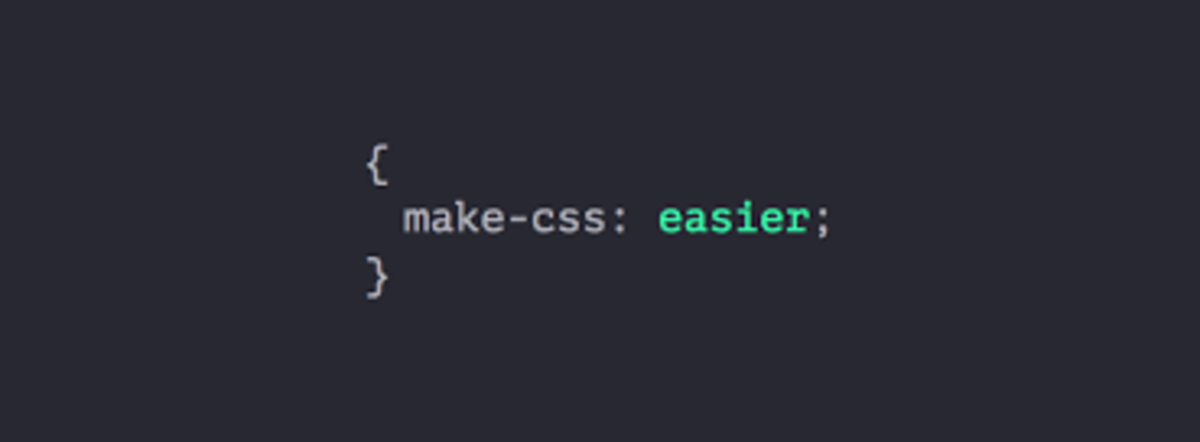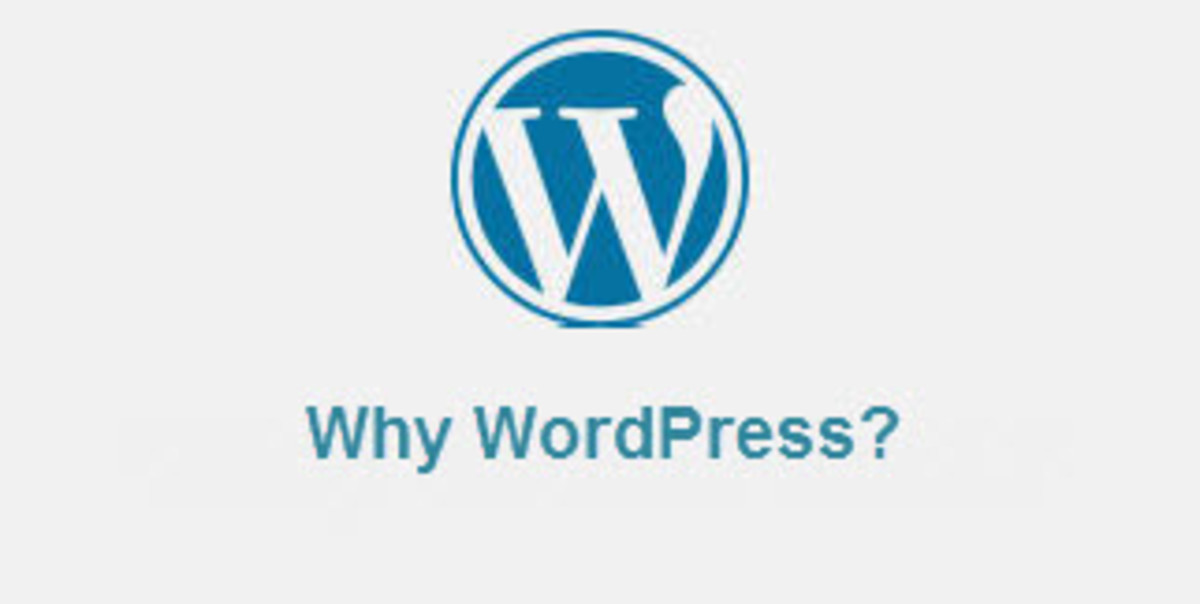- HubPages»
- Technology»
- Internet & the Web»
- Web Page & Web Site Development
How to Make Your Own Websites With Wordpress
These days everyone wants to put up a web site, but most think it is too difficult or don't know how to start. You can make your own websites, that are controlled completely by you, using Wordpress. It's not as hard as you may have thought, and this can function both as a site for whatever niche or topic you want it to and as a personal or commercial blog that you can update periodically with new content.
The first thing to do when getting started is to ask, "what is my site about?" If it is going to be a personal blog the question is a little less important, but if you intend to get traffic and potentially monetize it, you will want your site to have a specific focus. This can be a on a particular topic or in a niche you are passionate about or about an item or product you would like to promote. Your results will be better in the short term if you can narrow the focus a little, though. You can always make another site for something different since it is so easy.

Next you need to ask, "What is my site trying to accomplish?" Again, a personal blog is okay, and doesn't really need an objective, but most anything else will perform better if you first answer this question. This will give you a better direction to take with your site. This works hand-in-hand with the first question as a road map for your site structure.
Finally, you should ask, "Who is my audience?" This one will be good to know so you can control your message. You wouldn't put together a site selling ice cream recipes and promote it on an Eskimo forum, so you need to know who you are talking to (or selling to if your purpose is to make money). If you are trying to market online, or offline for that matter, you need to know who your audience or customer is and try to give them what they want.
Before you take another step you need to do some more research. You will want to find some good keywords that apply to your topic or product, so that you can get organic traffic to your site. One strategy would be to find one higher competition keyword and then 3 – 10 niche keywords with less competition to use for pages within your site, but that is a topic for another hub. For now you can just think of it like this: If you want to put together a site on landscaping, then you start with landscaping and try to find related keywords that you will write pages or posts about. You can even drill in a little closer and do residential landscaping and then talk about all the various topics that go with that. You shouldn't plan to make your first site a big-time authority site, or you will be quickly overwhelmed. Drill down into the niche to find a tighter focus to increase your chances of success.
If you plan to make money from your site, it is a good idea to go to the Google search engine and search your keywords to see your competition. Look at the first couple of pages, but primarily the top 5 or 10 to see how they present the topic or product. What can you differently? This is a good approach, especially if your niche is more competitive, so you can set your site apart from the rest.
Planning's Over Start Making Your Website
A Way to Build Your Website Faster
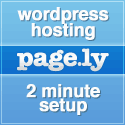
If you want to skip over registering a domain and finding hosting separately to build your own website, then I recently found a solution that will speed things up. It is called Page.ly, and they give you a free domain with your signup and for a very reasonable monthly price they host your Wordpress website and give you access to a lot of great features included to make things easier for you. It is worth checking out if you'd rather jump to the end, so to speak, to get on with building your website.
Page.ly Wordpress Hosting
Okay, with the information I have collected, now I am ready to build my own website. Using the keyword research I did, I am ready to find a domain for my site. The domain is the URL in the browser bar, and it's important that it has some keywords from your research. When you write pages they can be focused on some of your individual keywords as well. You will want to make sure that the titles and URL will be similar or the same with keywords in both places.
You are going to purchase your domain from somewhere like GoDaddy or Namecheap (my two preferred registrars). I really like Namecheap, though, for simple registrations since they include domain privacy free with each one. Godaddy charges ten dollars more for it with their registrations.
Then you need to purchase hosting. This is a link for HostGator which is a great host for starting out as their plans are reasonably inexpensive, and they have great support if you run into a jam. Once your hosting is set, you will get an email with the information about what nameservers to use. Go to where you purchased your domain, and find where you change the nameservers to the ones provided to you by HostGator. If you run into a snag, you can search the help topics on the site. If you have the hosting already set up, then you can actually put in the nameserver information during the checkout process. It could take up to seventy-two hours for this change to propagate across the web, so you might have to wait a bit. Just try typing in your domain, and when you end up seeing the HostGator logo it should be ready for installing Wordpress.
The email you received from HostGator should tell you where to go to log into your cPanel. Usually it is your URL followed by the "/" and then "cpanel". You just need your username and password to login. This is a server administration section. You will see a lot of stuff, but don't be intimidated. Once you are logged in you can watch support videos, or you can scroll down the page until you see Fantastico DeLuxe. You will notice it by the big, blue smiley face. Click on it. When it loads you should see on the left side, there is a heading that says "Blogs", and below that is the link for Wordpress. Click on it.
Now
you should see a link that reads New Installation. Click on it. You
are taken to a page that is needing some input from you. You want to
make sure that the installation location shows the domain you
registered. You can leave the "Install in directory" box blank to make
it easier on you. Below this under the heading Admin access data you
need to enter a username and password. This is what you will use to
log into Wordpress to edit your blog and should be different that what
you logged into cPanel with. Under Base configuration I would
suggest just putting in your email address. Feel free to enter a site
name if you wish, but that can all be added later when you get into
Wordpress. You are ready to click the Install Wordpress button. The
next screen tells you a database is created for Wordpress. Just click
on Finish Installation. The final screen tells you the directories
that were created and installed, and then down below is some additional
information. This is important. Pay attention to and bookmark the URL
you are given that tells you where the admin area is located. This is
where you go to log into your Wordpress dashboard. If you wish, you
can also have an email sent with the installation details if you enter
your email at the bottom, but otherwise you are finished here.
Now you can log into your Wordpress dashboard and start creating your website. Wordpress is pretty intuitive now...a lot easier for a newbie than it used to be, but for the official handbook to getting started go here. That's it. Use your information and keywords from the planning stages to finish making your own website.