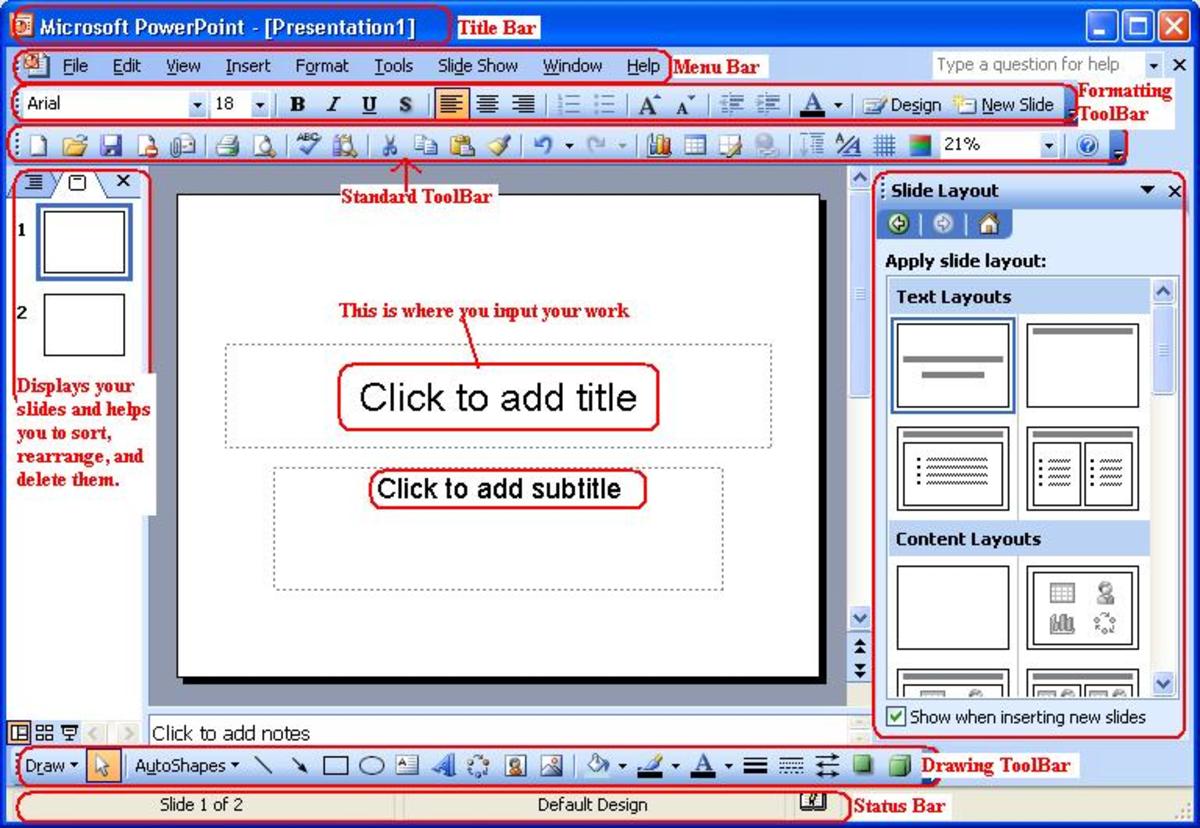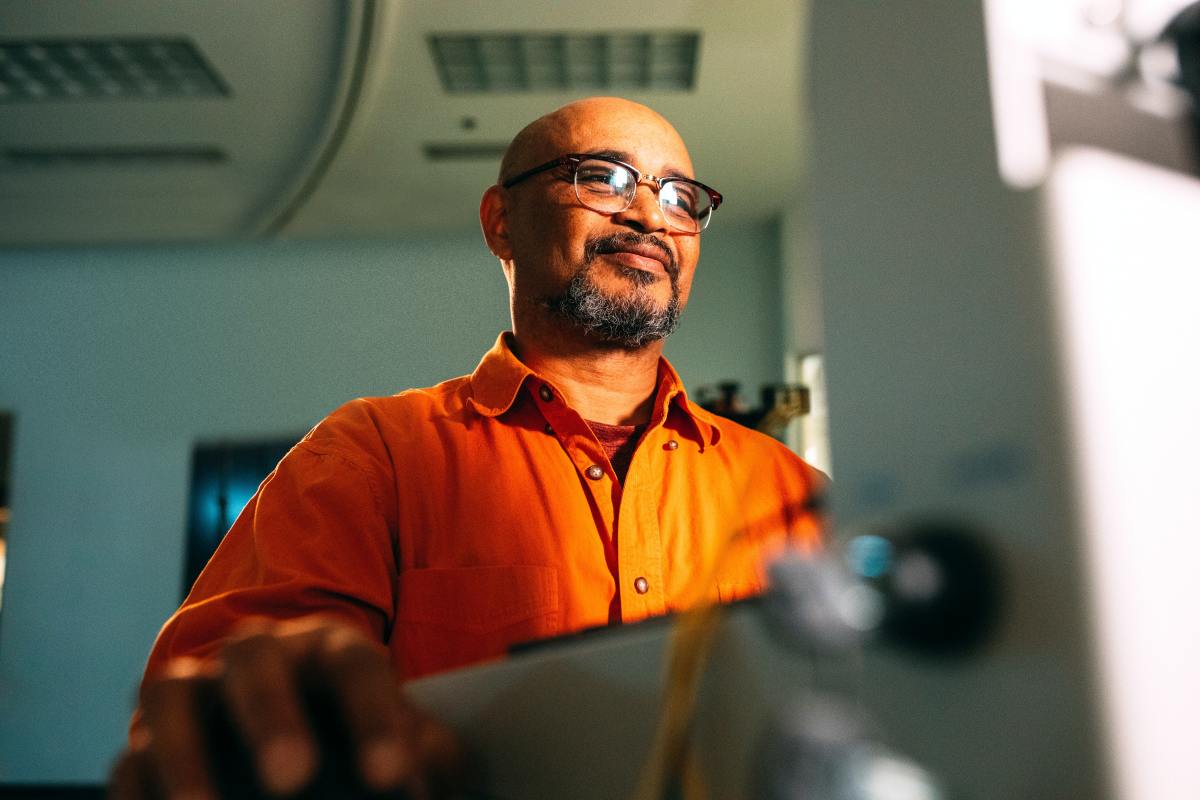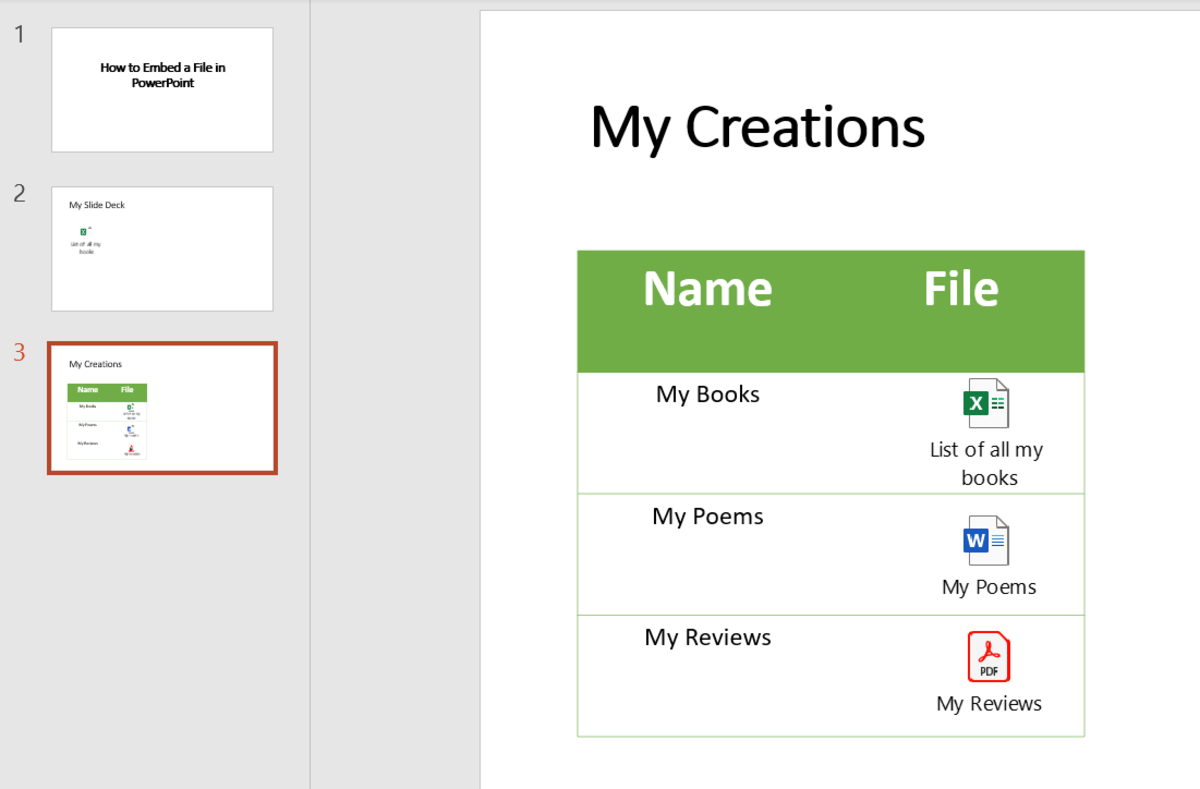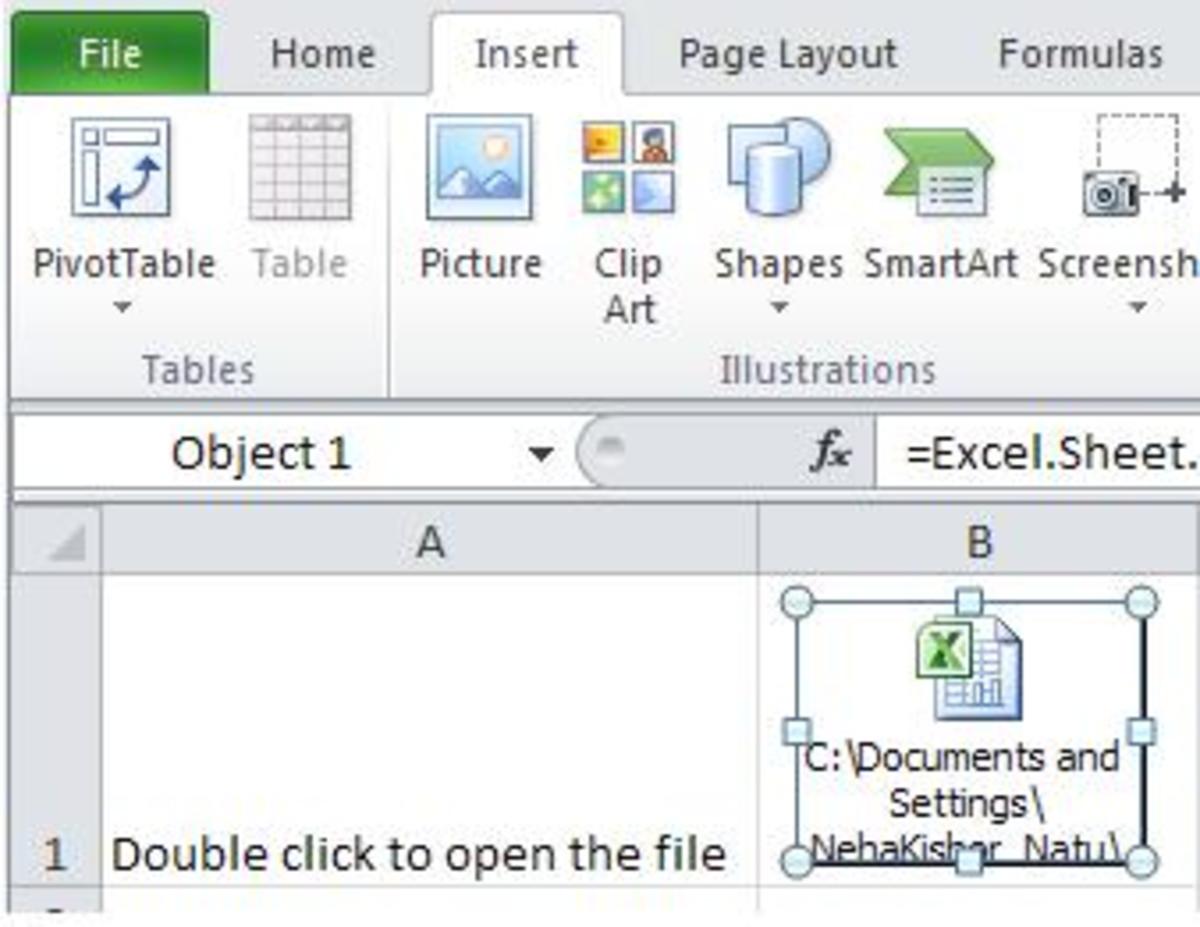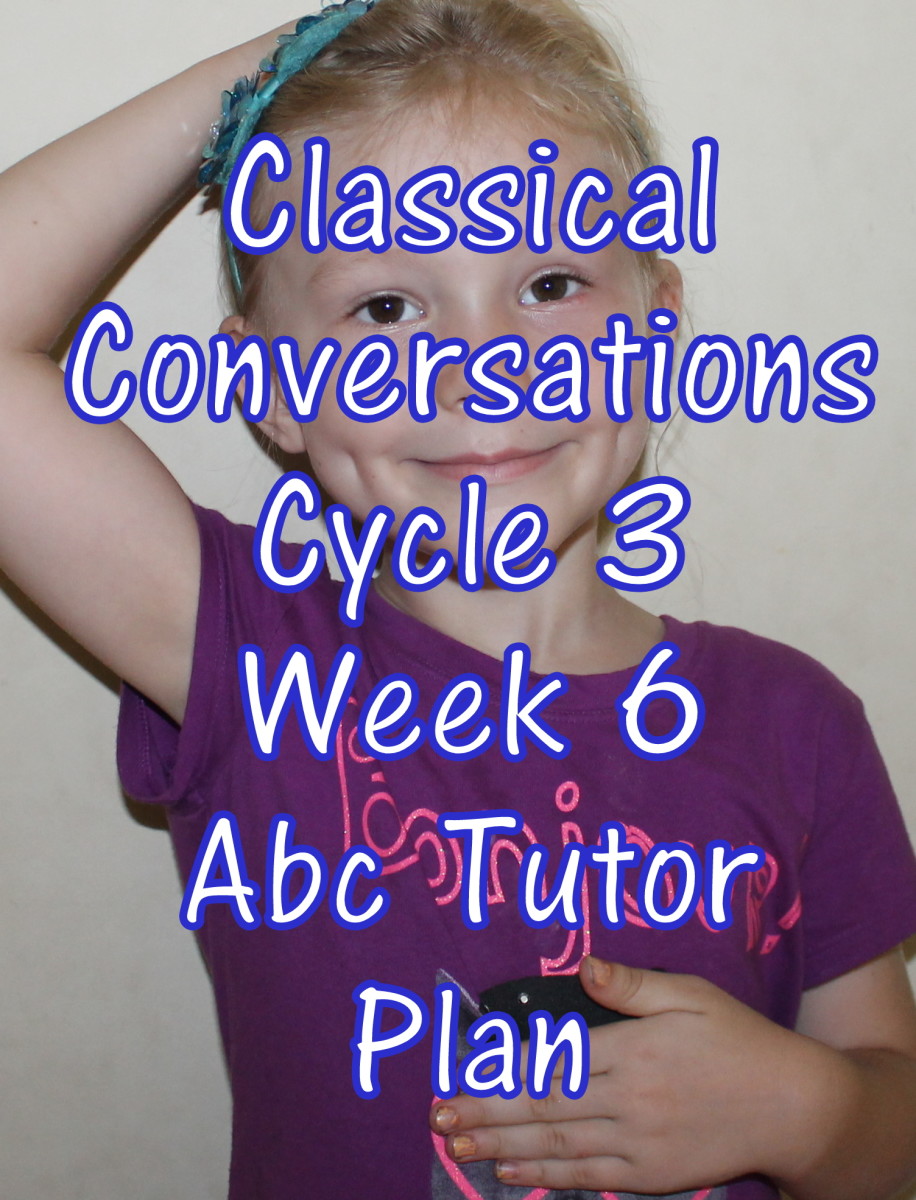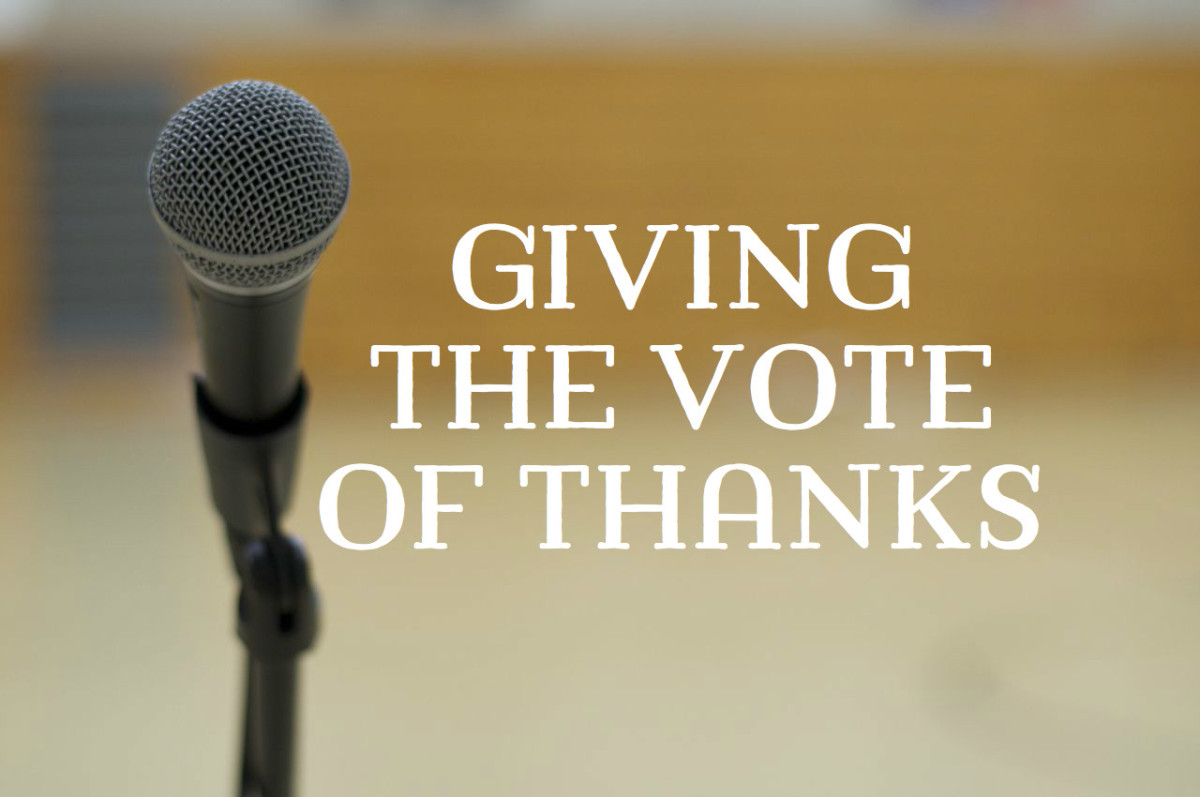How To Embed Audio In PowerPoint Presentation & Edit It
Embedding audio in PowerPoint presentation is easy, and anyone with a working knowledge of PowerPoint can do it.
In my video production e-learning course I’ve dealt more on making video from PowerPoint than PowerPoint presentation, the reason being there is a huge leap in the popularity of web video, and PowerPoint perfectly fits the bill.
However, there is no denying that a vast majority of PowerPoint users still prefer to use it for making presentations. For them the ease of embedding audio clip is a big help, especially in PowerPoint 2010.
PowerPoint 2010 Offers More Flexibility To Edit Embedded Audio Clip
There is a big difference in the way you can embed and edit an audio clip in the latest version (2010) of PowerPoint vis-à-vis the previous version (2007). A couple of new features I like are as under:
- With the trim audio function, it is possible to select and play only the
portion chosen with a pair of sliders. This means you have greater control over
deciding which audio portion to play in which slide even though it’s all in the
same single audio file.
An example can be in case of say a marketing presentation, where you can take out brief portions from one voiceover recording, and play them in any order during the PowerPoint presentation. - The other notable feature is the ability to fade in and fade out the embedded audio clip in PowerPoint 2010. Further to that, you can decide the length of time of the fading effect. This is helpful in situations where you have some background score playing for listening pleasure. Take a look at the following image.
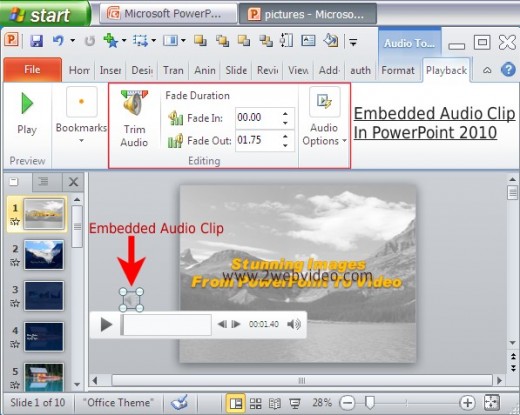
Embed & Play 2 Or More Audio Clips Simultaneously
The 2 new audio embed features in PowerPoint 2010 as described above allow you to experiment as you wish. Let us take an example.
Let’s say you have 2 audio clips – one a voiceover, the other a background score. You want to play both in your PowerPoint presentation simultaneously. You further want that the presentation will have the music fading in and continue till the voiceover comes in.
At that juncture the music shall fade out to a lower volume and continue like that as long as the voiceover is playing. When the voiceover is complete, the same music or maybe another one shall again fade in from the lower volume to higher volume. Finally, it shall fade out as the presentation is over.
In the above situation, the 2 audio clips for embedding in PowerPoint are taken as pre-recorded. This is necessary if you are to make a video from the PowerPoint presentation.
Live Presentations
However in many cases where the presentation takes place live, the presenter speaks on the spot even as the slides go on playing along with the embedded clip of the background music.
This needs a close coordination between the speaker’s speed of talking and the pace of the slides. A little mismatch may prove quite an embarrassment.
Another aspect needs a close look. In case of embedded background audio, if the presenter feels the need to halt the slides in order to complete his saying, the audio also stops.
These reasons play in the mind of presenter, which is why embedding of audio clip in PowerPoint is usually not preferred for live presentations.
Making PowerPoint Video
The non-practicality of embedding audio clip in PowerPoint presentation does not apply for PowerPoint video. In fact, as described in the first 2 sections, both the trim audio and the fade functions can be cleverly used for audio overlap in videos made from PowerPoint.
Video makers who do not have recourse to audio editing can find the new features in PowerPoint 2010 quite handy for making PowerPoint videos.
For more practical video making tutorials, interested readers may like to visit my blog at 2WebVideo.Com.
Video Demo: Embedding Audio In PowerPoint Presentation
Readers may like to read my other helpful articles: