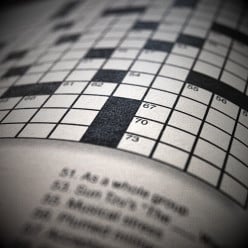Where to paste Analytics tracking code in a Wordpress site
- EmpressFelicityposted 14 years ago
0
OK, so I've created a lovely new shop in Wordpress using the Crafty Cart theme. I have created a report for it in Google Analytics, and pasted my Google Adsense ID using Adsense Optimizer.
But I'm a bit baffled about where to paste the Javascript tracking code that Analytics created for me. It says something about putting it immediately before the closing tag - which is where???
Any help would be greatly appreciated. - Website Examinerposted 14 years ago
0
There is an excellent Analytics plug-in for Wordpress that automates the process. This way you won't have to enter code at all - just for your information.
Yeah, there's several plug-ins that will do it for you.
Just in case you decide to do it manually instead, go to the Theme Editor and find the file named something like footer.php, then paste the code right above the /body html tag.Hey there, well there are two ways that you could add analytics to your wordpress manually or with a plug-in:
Doing it the manual way
1. Well first Login wordpress admin panel
2. Then go toGoto Appearance > Editor (theme editor)
3. Now Select the footer.php or index.php
4. Look for and find the </body> html tag
5. Copy and page the Google Analytics code before the </body> tag. Make sure its before that tag
6. Now click Update File to save all the changes you made.
But if you swap wordpress themes you will loose your Google Analytics tracking. That is why the plugin is the better option.
Adding Google Analytics with the Header or Footer plugin
1. Download and install the Header-Footer plugin
2. Goto Settings > Header-Footer
3. Cut and paste the google tracking code in the bottom footer textbox.
4. Enjoy.
Hope it was helpful
- EmpressFelicityposted 14 years ago
0
Ah, so it's the footer where it goes! Thanks Kerry and Hroger.
Related Discussions
- 8
Best way to add Amazon ads to Wordpress site
by Jennifer Suchey 12 years ago
I had no problem figuring out how to get Amazon ads on my hubs, but my own site is another story. I have downloaded a few different plugins to my wordpress site, but they either seem too complicated, or one I tried didn't work (so far). Does anyone have any tips on which plugin to use? There are...
- 10
What is the best location to place ads on a WordPress site?
by Sam Kear 2 years ago
What is the best location to place ads on a WordPress site?
- 15
My blog is getting a lot of spam comments...
by emievil 15 years ago
Not here in HP, it's this blog of mine. It's getting a lot of spam comments about traffic and how to earn money online. And I'm not writing about this stuff!How do I get rid of them permanently? and also, how did they find me? One even went so far as to ask why I deleted his / her post. *sigh*
- 14
Looking for the Google Analytics Tracking ID
by Dan Ferrell 2 years ago
I signed up for a Google Analytics account a few years ago, but I was never able to finish setting up the account with Hubpages because I could never find the Tracking ID.Today, I revisited my account in Google and still couldn't find the Tracking ID. Does somebody have any idea where in Google...
- 6
Someone stole my content for their wordpress site!
by readingwriting 14 years ago
Has this happened to anyone else? My hub was flagged as duplicate content because someone on wordpress copied and pasted the hub I wrote into their blog.So frustrated! I hope this isn't a common occurrence. I am shocked that it happened to my first hub ever.
- 6
Changing permalinks on a Wordpress site
by Nathan Bernardo 9 years ago
I started a site about a week ago and it was indexing nicely, pages were rising in the SERPs, and then I realized my permalinks were wrong; that is, I was using the Wordpress default permanlinks with the date and the "index php", blah, blah, blah. So, I went in and changed the permalink...