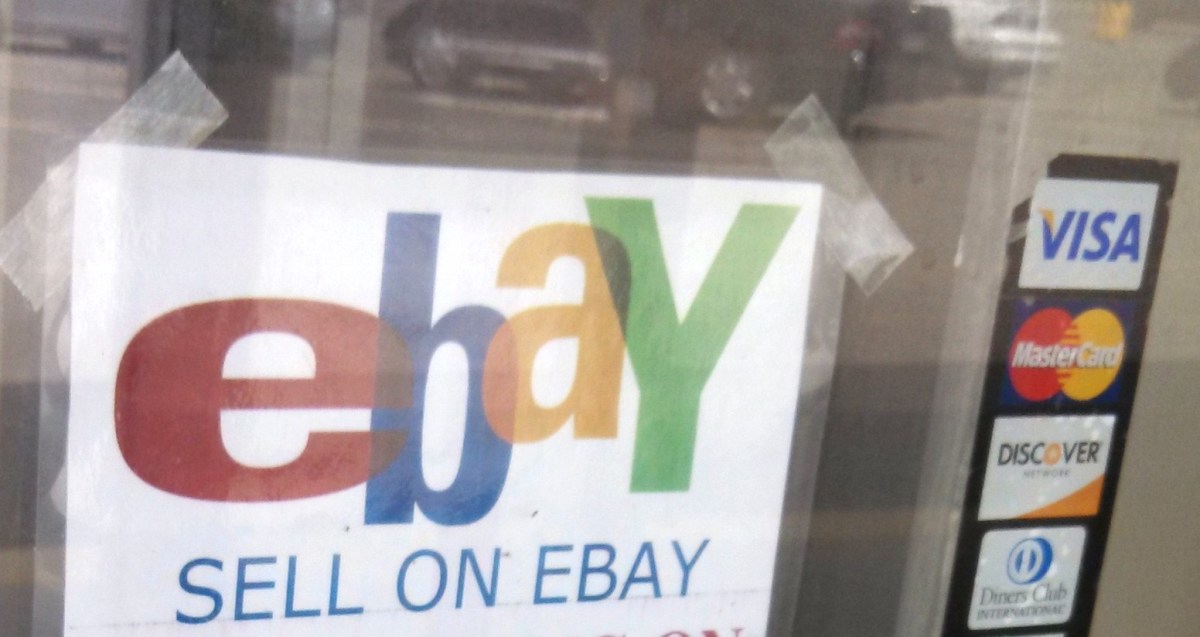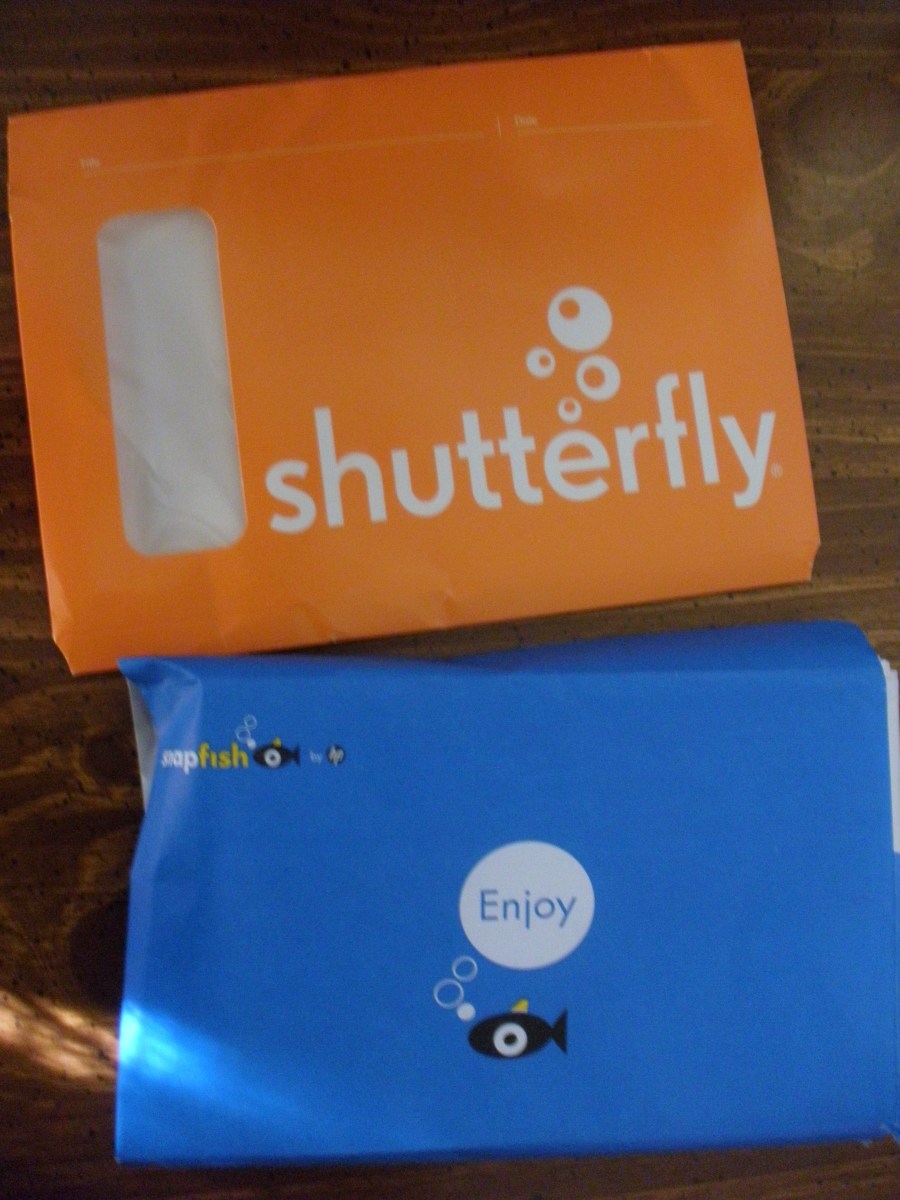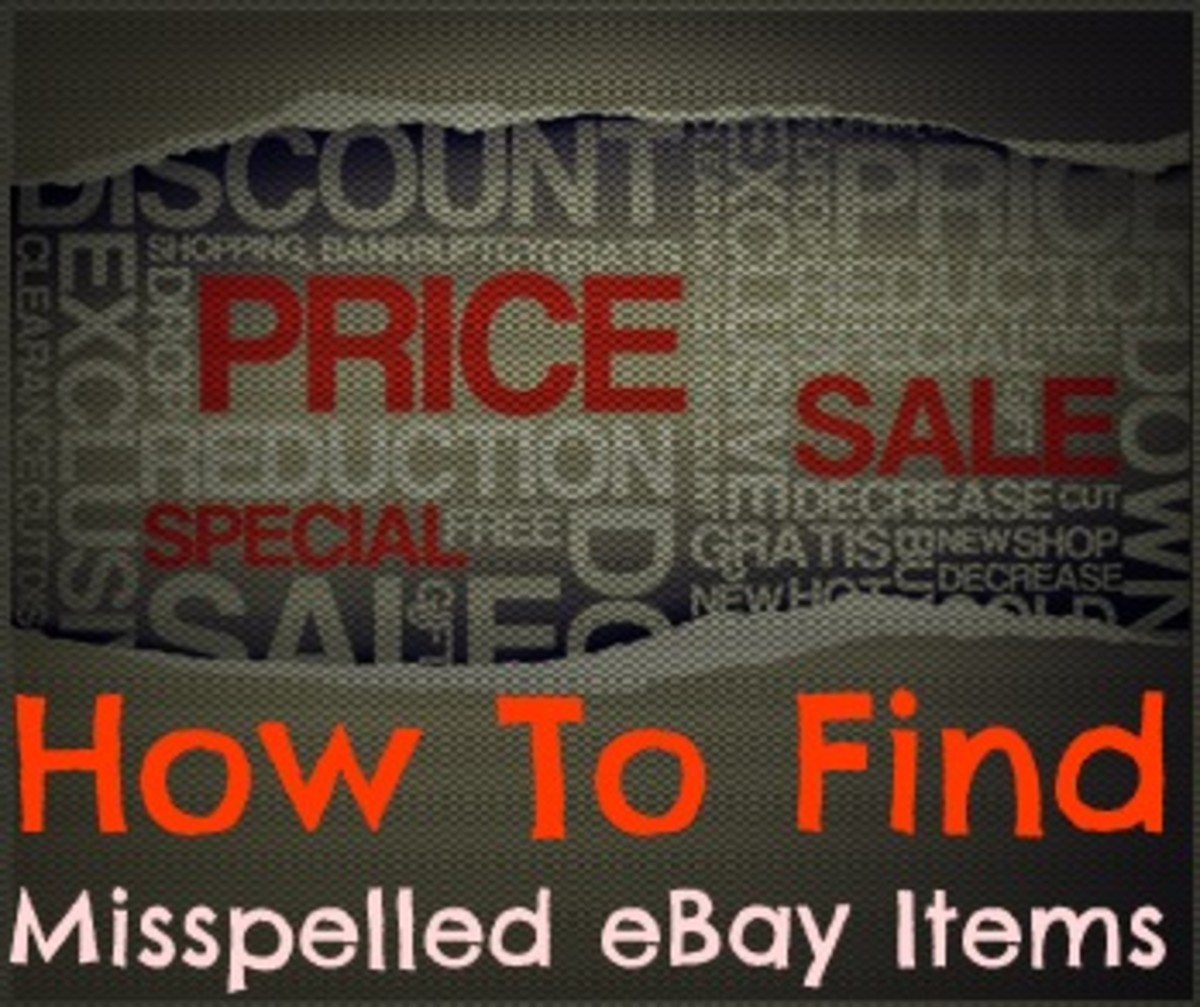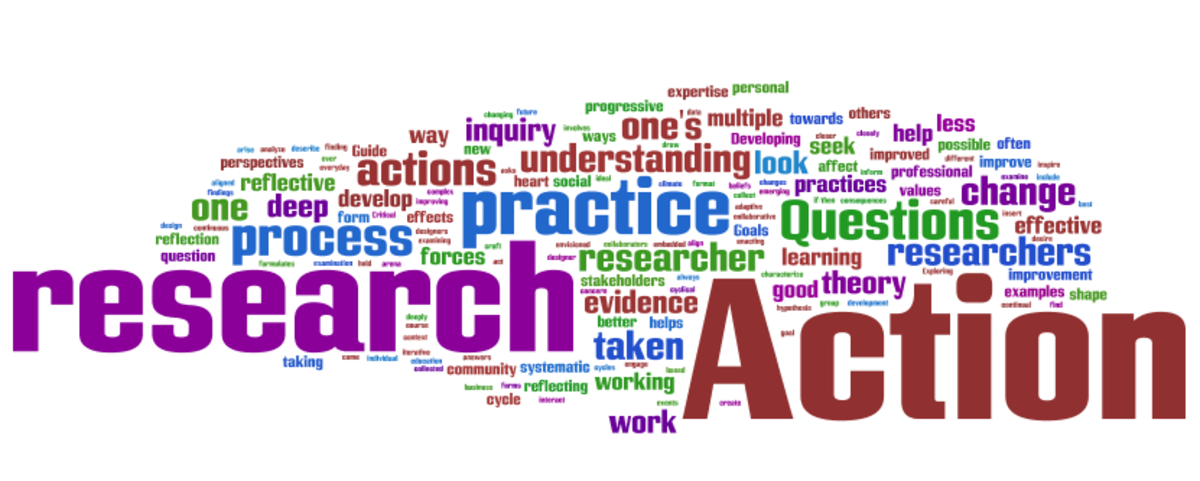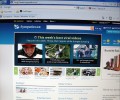Easy Bulk eBay Shipping in Minutes - How To Use Paypal MultiOrder Tool to Print Labels

Multi-Order Shipping Tool... Paypal's Hidden Gem
Other hubs in this series:
How To Shoot eBay Pictures the Easy Way
Affordable Small Photo Studio Set-up for eBay
How To Edit Your Photos For eBay Fast and Easy
How I Buy and Sell Inventory To Make Money on eBay
I had never heard of the Paypal MultiOrder shipping tool, until an eye-opening experience with our new mail carrier. We've had a great mail delivery man for some years now. We appreciate him, and express our appreciation solidly every Christmas. Couldn't ask for a better USPS guy. With all our eBay sales, he picks up piles of boxes daily, and is always cheerful and helpful. He laughs at my jokes... that by itself makes him a king among men.
Sometimes, when we're still frantically packing, he actually loops around the block AND COMES BACK... we're talking way beyond the call of duty. Recently, the USPS has begun playing the mail delivery lottery. Some days it's one person, some days another, sometimes someone I've never seen before. None of them are the equal of our favorite, though most of them do their best in one fashion or another.
Floor it, Mister!
But here's the fun part. There was a large pile of boxes in our usual place, very visible from the street. Most were bagged for our carrier's convenience, but with a couple left out. Labels displayed so he'll know what's there. Another NEW guy drove up, saw our little collection, and kept right on. I happened to be watching. Thought to myself, "Not this time - This time we need to make ourselves noticed, so he'll know to stop in the future." So I gathered up the boxes, and headed for the car to track him down. But before getting everything settled in the car, he came by again. Still didn't stop. Hooked a right down a side road. As he was driving toward me, my boxes and bags in hand, I waved. Hollered "Hey, hang on, I've got some boxes for you."
You'd have thought I hollered "There's a mailman-eating dog chasing you, floor it!" I'm convinced he saw me. But, it's still his job to deliver mail, so he didn't go far before stopping again. Off I went, down the road after him. Visible in his side-mirror, waving, yelling. He glanced up, saw me, and hit the gas again.
I May Not Be Smart, But I Can Sure Be Stubborn
Keep in mind, I'm somewhere around the half-century mark. (Not saying which side I'm on.) I have thinning, grayish-brown hair, and a gray beard. Mildly overweight. Not exactly threatening. But off he goes. Maybe he thought I'd keel over, and he could make his escape.
Well, sometimes I get a bit obstinate. You know, I've been exercising. Bet I could chase him all over the neighborhood, easy. Carrying 10 or 20 boxes... remember, obstinate, not smart. But that's how it goes. So he's starting, stopping, checking his mirror to see if I'm losing ground. I'm running behind him, yelling anything I can think of now, and loud. A bit angry, some of the phrases weren't entirely nice. Not mean, just things like "Hey... Mail Guy!! Stop running away!" By now, we were over halfway down the street. Monique said she could hear me yelling... from inside our computer room.
We Don't Do That (But You Can Schedule A Pickup)
Victory was mine. Caught up, and he did an entirely lame attempt to pretend he hadn't noticed me. I played the same game. "Hey, man, you missed some boxes." Smooth. Bond. James Bond.
But he played right along. "Whoa, didn't notice you there. Oh, but those boxes? I'm not allowed to stop at a house unless I'm delivering mail to that particular address. The PostMaster would fire me if he saw me make an unscheduled stop."
That just floored me. Speechless. Never heard that one before. Maybe I've just been lucky with good, generous mail delivery folks. People who would gladly risk their jobs just to pick up my boxes. Staring, mouth hanging open, all my intentions out the window. Maybe he thought the huffing puffing overweight fiftyish guy was going to go postal. He suddenly volunteered information that changed my life. "But oh, hey, those boxes? You know, I love boxes. Mail is my job. I wouldn't make any money if nobody mailed anything. But what you have do to is... (drum roll here) ... schedule a pickup."
Now We Use the Multi-Order Tool
So, there's more talk, but that's the important part. If a pickup is scheduled, he MUST stop and get the packages. Furthermore (I like that word) we can print a barcode that he has to scan, which validates all of our packages. From that point, the USPS has them. Proof when they were mailed. Tracking for where they have gotten to. That's pretty darn good. You can even request things, like Go to the Side Door, or Ring Doorbell for Pickup.
It would be pretty cool if it stopped right there. But Wait - There's more: Monique and I began using Paypal's MultiOrder Shipping Tool. We found it while looking up "scheduling a shipment." It revolutionized our shipping procedures. First, it's so much easier than printing one shipping label at a time through Paypal. And much faster. You can print up to 50 labels at once. Along with packing slips. The packing slips print several to the page, saving paper.
Brace Yourself - Learning Ahead
With the MultiOrder Tool, you can choose one, some, or all of your order at once. Print labels for transactions outside of ebay. (Like to family or friends.) Select from a large list of options. If you've ever used the USPS website, you'll note it only allows priority or express on smaller orders. The MultiOrder Tool allows just about any choice. And finally, even the Post Office benefits. Print one barcode for your entire shipment, they only have to validate that single barcode with one swipe of the reader.
Are you interested? Like to know how to do this? Brace yourself. Next comes the boring part. But buck up. I'll give you the short version. Targeted directly to eBay sellers like Monique and myself. Intermediate eBayers who know their way around the internet, but maybe haven't tried the MultiOrder Shipping tool yet. Once you've learned this, it's easy. And figuring out the other options is pretty obvious, after you've used it a bit.
Here's How to Use the MultiOrder Tool:
If you ship a lot of packages on a regular basis, you'll save time. Monique and I save anywhere from a couple of minutes to maybe half an hour most days compared to the single-package method.
Before starting, if you're using a popup blocker, set the exceptions to allow "ship.paypal.com", and "paypal.com". I use (and strongly recommend) Firefox. The way I set mine is to click Tools, Options, Content, and Exceptions. Add the two web addresses, don't use quotes. Now you're ready.
Log into Paypal. (That was easy!)
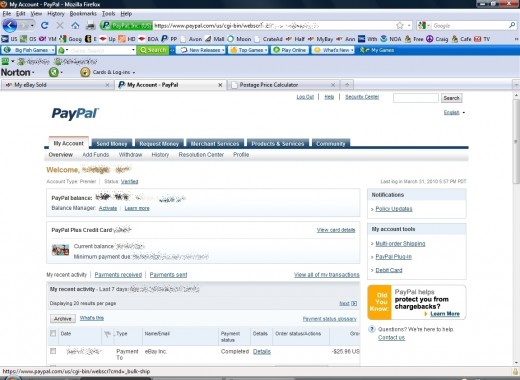
Once you've opened "Paypal MultiOrder Shipping" for the first time, there will be a convenient link near the top, on the left side of the window. But for that very first time, you have to click the "Products and Services" tab to get there. This is why so many people never find out about it. Not obvious until you've deliberately hunted it down and clicked on it the first time.
Go under "My Account Tools", on the right, and select "Multi-Order Shipping". A window will open. Now you can choose to import from Paypal or eBay, for people who have paid for their goods. Other choices available here are Process, Print, and Schedule a Pickup.
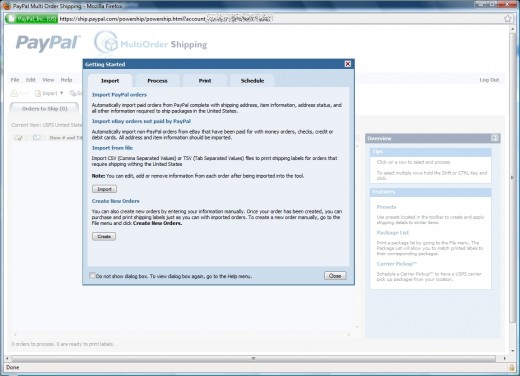
Click "Import." Click "Import Paypal Orders". It will bring up the "Orders To Ship" tab. The other two tabs here are History, and Print Preview.
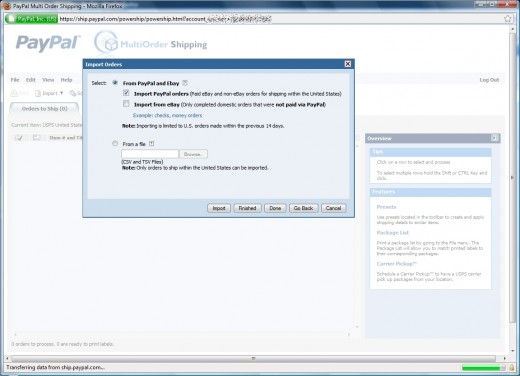
Click on your order, choose the drop-down menu "Service Type and Package." Choose your mailing method.
Next click on the options under "Weight and Dimensions," and enter your package data. This screen shows you eBay item number, Title, Recipient, and Payment Date. To the right edge is a details box. You can edit the details if necessary. When the small square area on your order line turns green, it's ready to print.
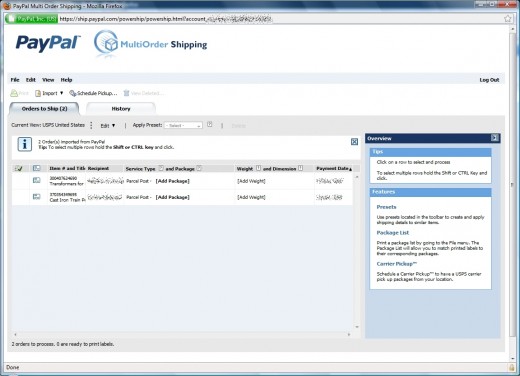
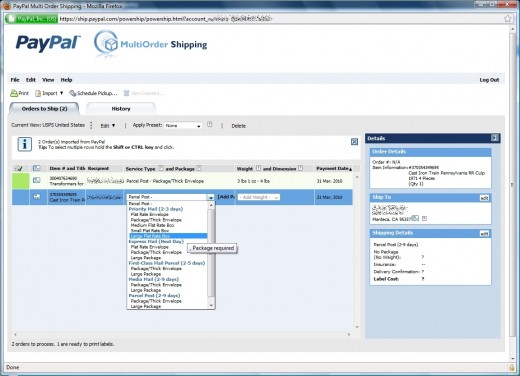
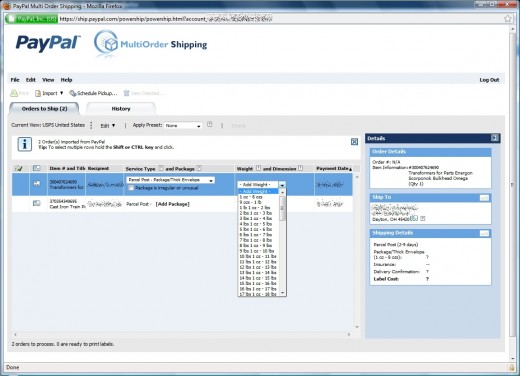
Repeat for each order you wish to ship. You can skip an order if it's not ready for any reason. If you need to track ones you've previously shipped, the "History" option will show prior orders.
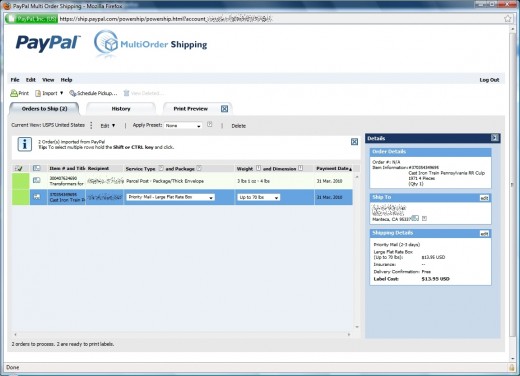
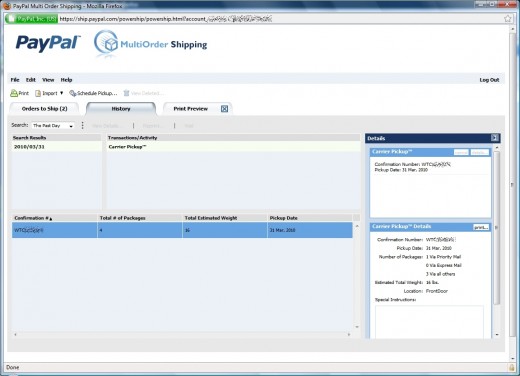
By now, you'll have the "Print Preview" or "Print" option. Click, and it takes you to the print preview screen. Select "Pay and Print." It will obtain tracking numbers, deduct your shipping costs from Paypal, and open a "Print Postage" window. From this window you can print all your labels. Be sure your printer is ready to print.
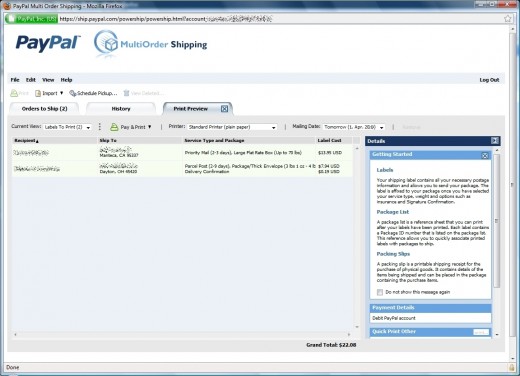
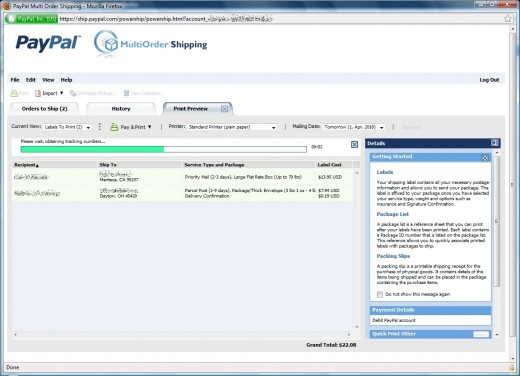
You can also click "Print Scan Form" to print a "Shipment
Confirmation Acceptance Notice." This is a single page with one
validation barcode. All the pertinent data will be on this page. Once
your mail carrier scans the barcode, you have an official record that
USPS now has the packages. Pretty cool, yes? Now you don't have to
worry about losing them in the mail!
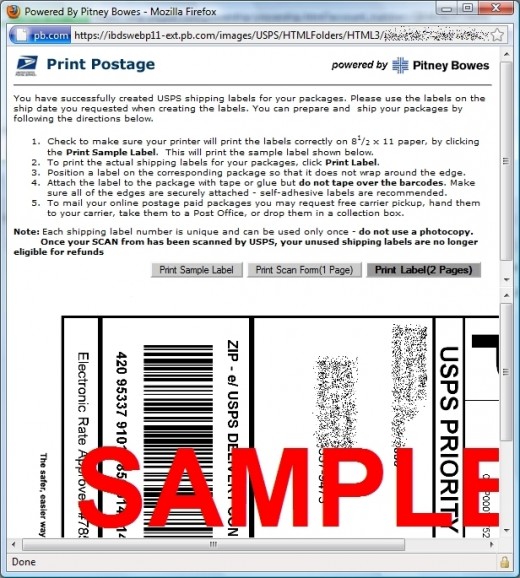
To edit your settings, if you haven't done so already, click "Edit Settings" from the main screen. You can change your ship from information, and print settings. Print Settings lets you select which documents automatically print (Package List, Packing Slips, and Reciepts) after the labels print.
Once the labels are printed, 3 popups will open. One is the 'receipt for label purchase' window. It gives confirmation numbers, buyer addresses, shipping date, how items are mailed, and costs. This information is already saved in Paypal, and also available through your auctions. But it's nice to have all the data in one simple page. Monique and I use it to track an items final stages. When everything on the page has arrived safely, we throw away the printout.
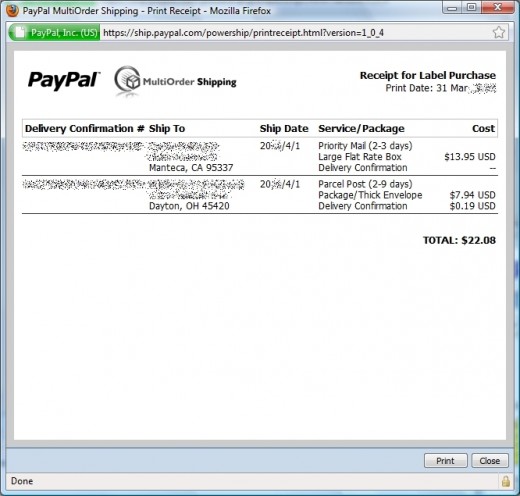
The second popup will be "Packing Slips." These go inside the package.
Third popup window is your "Package List". Here's a quote: "This is a reference sheet that you can print after your labels have been printed. Each label contains a package ID # that is listed on the package list. This reference allows you to quickly associate printed labels with packages to ship."
As mentioned above, you can set all three of these to print automatically under "Edit Settings."
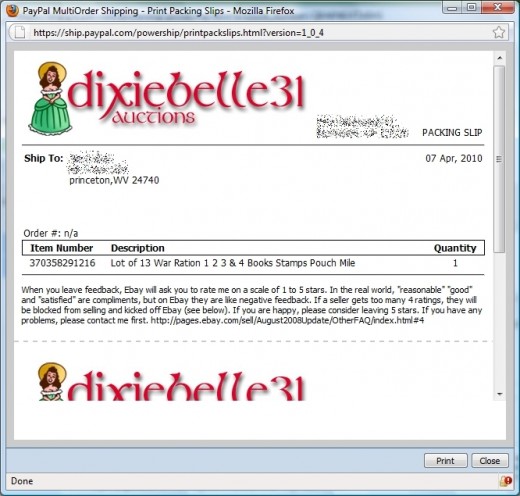
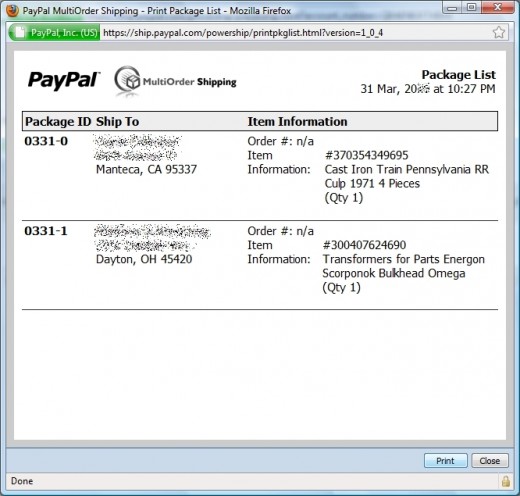
From the main window, now select "Schedule A Pickup". Enter the number of packages. At least one package must be priority or express mail. Don't ask me why, but this is mandatory! Enter estimated total weight in pounds, then a drop-down menu allows you to select the pickup location (Such as front door, back door, ring bell, knock on door, mail room, office, reception, in or at mailbox, or other).
Enter special instructions, if there are any.
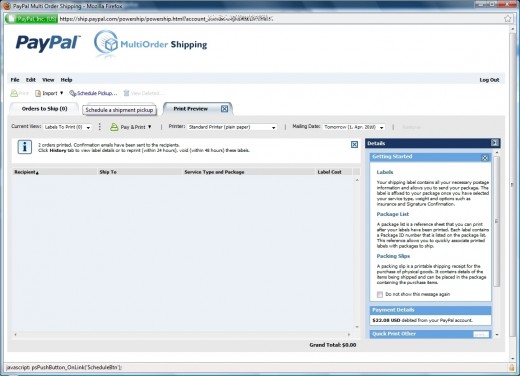
Click "Schedule". A confirmation window will pop up with confirmation number, pickup date, and basic info entered previously. It has an option to cancel the pickup as well. Click close.

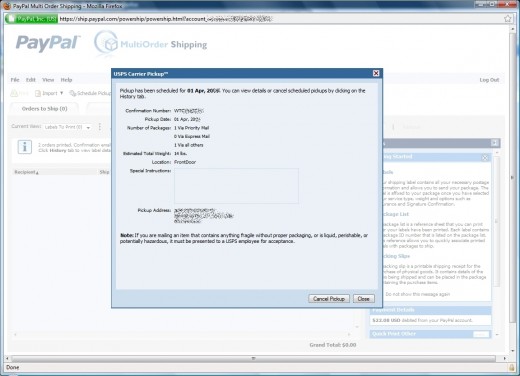
"Ship From" and "Print Settings" are self-explanatory. (When you click
on "Print Settings", you see it's the same options as under "Edit
Settings" on the main screen.) The "Shipping Preset" is for information
regarding repeat orders. Since most of my orders are unique, I ignore
this page.
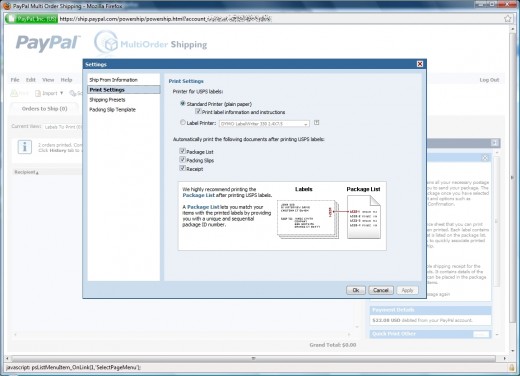
"Packing Slip Template" allows you to personalize the packing slips. You can include a logo if you like, but it must be on a site available online. Enter the logo URL for the template to access it. You may also enter a message to your buyer that will always be on the packing slips. I like to have a brief 'Thank You' to my customer, and a request for a 5 Star rating. Or a chance to make it right, if there was a problem.
The packing slips print as many to a page as possible. Much nicer than the one-at-a-time slips from within Paypal, which wastes a whole sheet of paper for every order.
There's a link to easily check shipping status as well. Under the History tab, next to "Search", there's a drop down menu for "Past Day", "Past Week", "Past Month". You can see all pertinent information from there, with a link to the USPS website to track your shipping status.
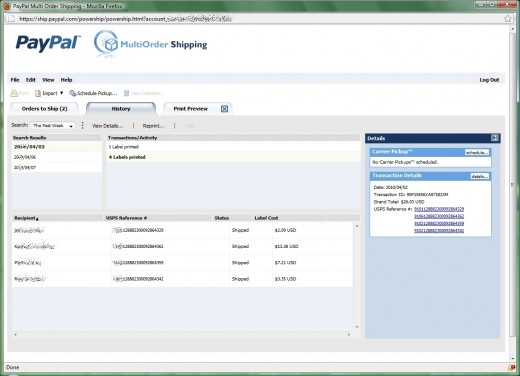
I went through a lot of steps, but most of them are pretty obvious once you've used Paypal's MultiOrder tool a couple of times. It's pretty easy, and far faster than Paypal single-order shipping.
Monique and I would never have discovered the Multi-Order tool without a mailman who didn't want to take my packages. Remember, there are many great Mail carriers out there. One bad apple doesn't ruin the whole barrel. Sometimes, even the bad apple can do a good deed!
(Thank you Monique, for your many hours spent proofing my pages, correcting my mistakes, and encouraging my efforts - I love you!)