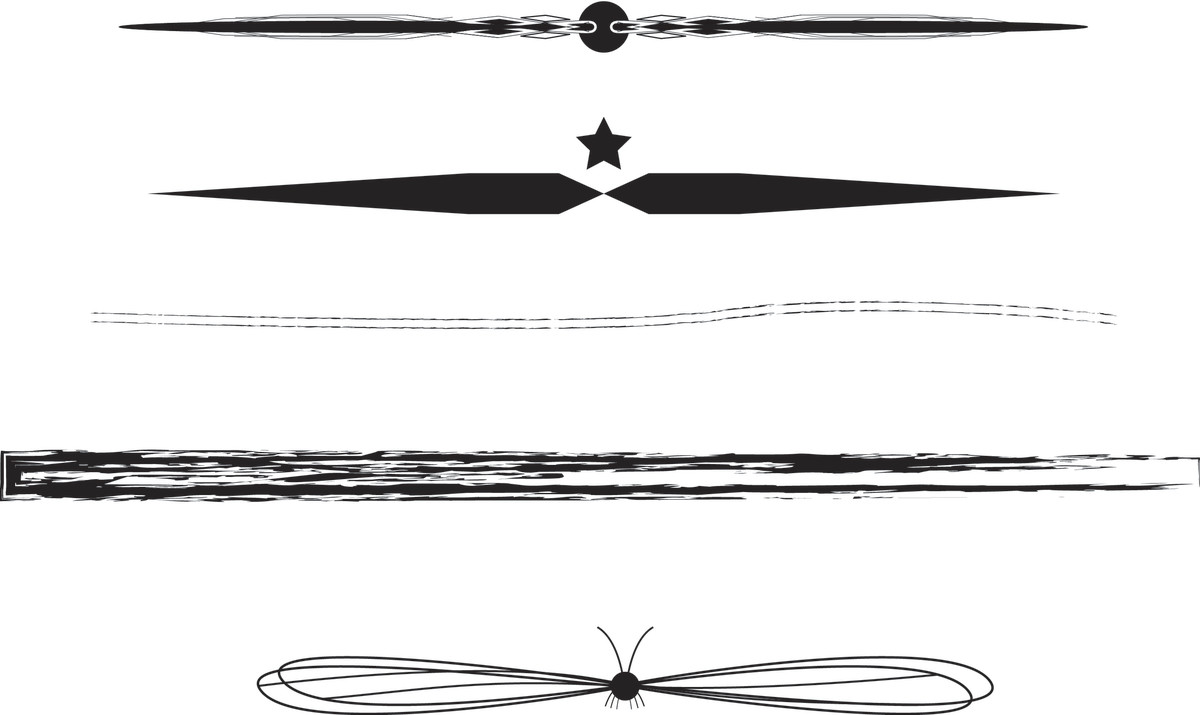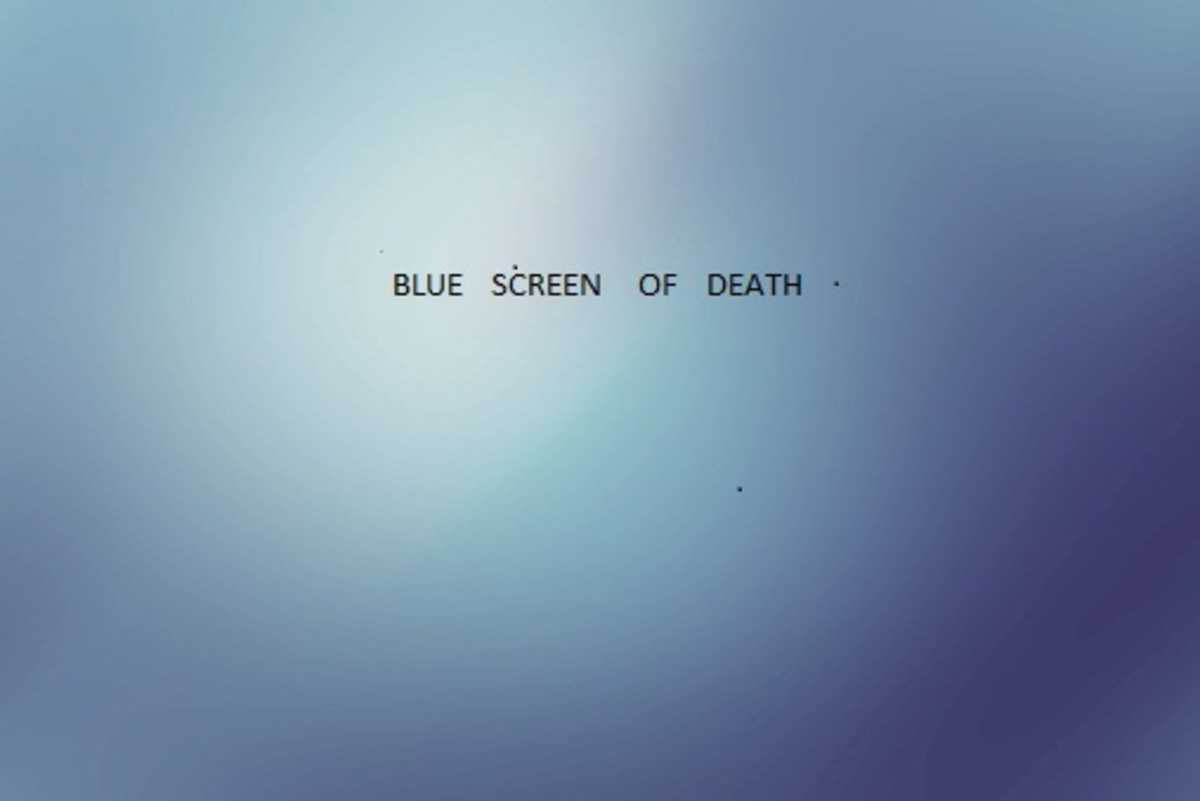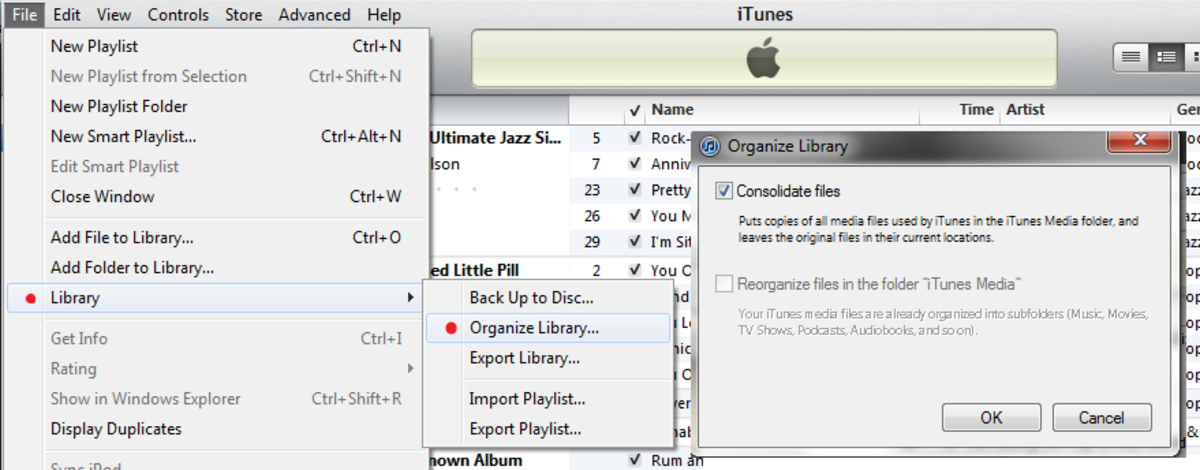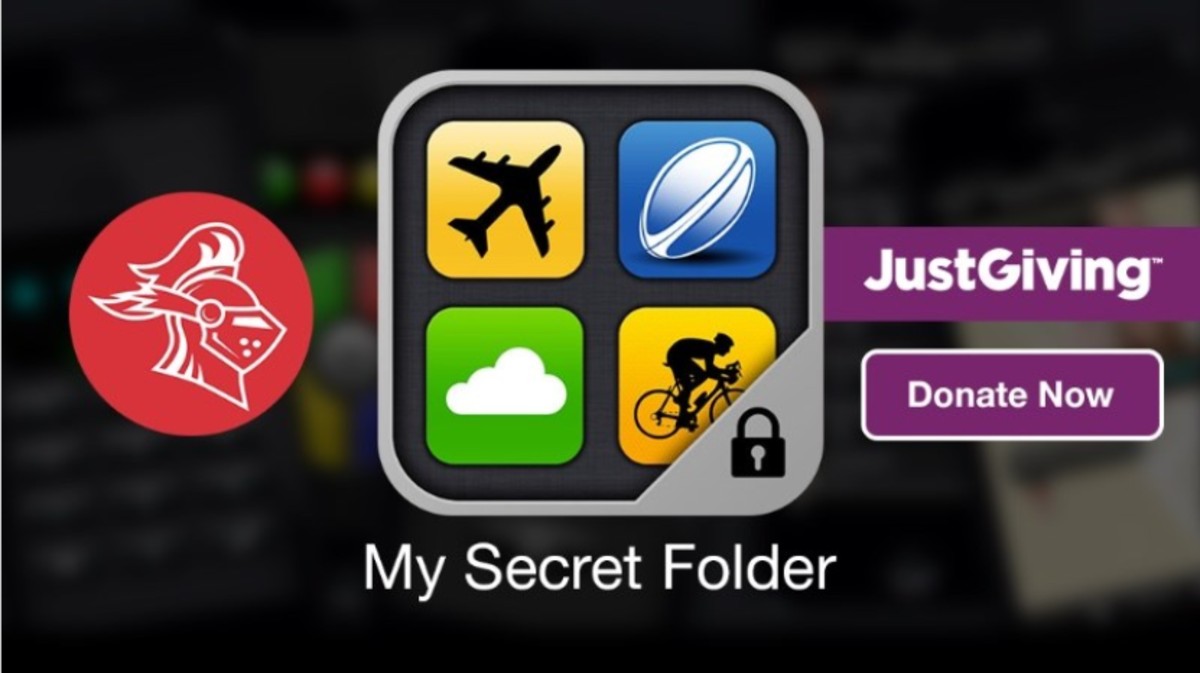How to Restart Windows Quickly?
If you installed many programs in Windows XP, it takes much time to start. Again, if you want to restart Windows XP, it also takes much time to restart. Moreover, sometimes several messages also shown. The End Program is the most boring thing. You may notice the message like do you want to save your work or the current session............or The program is still running, are you sure want to quit... etc. But there is an alternate process to restart your computer very quickly. This page will tell you the techniques to restart your Windows quickly. This process works all of the windows operating system.
Steps to restart Windows quickly
The following steps are applicable to any Windows operating system like Windows 95, Windows 98, Windows 2000 Professional, Windows 2000 server, Windows XP etc. Follow the following steps to restart your Windows quickly:
Step 1:
Right-click on the desktop with your mouse and choose New and then select Shortcut.
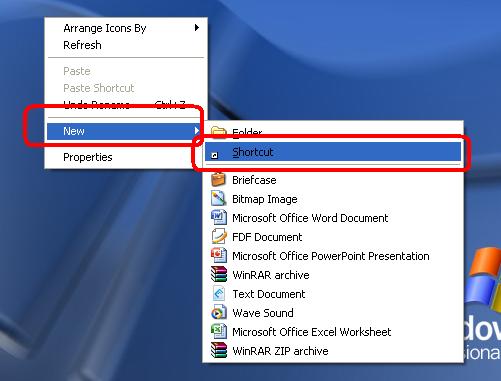
Step 2:
Now, a Create Shortcut window will be opened and there there is a text box below the writings Type the location of the space. Now write shutdown -r -t 30 in that space. After writing this, click on Next button.
Note: The command shutdown -r -t 30 and the custiomization of that command will be discussed at the end of these steps.
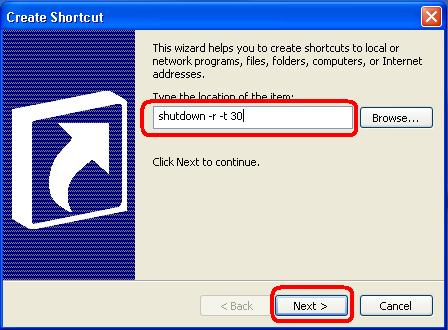
Step 3:
In this step you will be prompted Select a TItle for the Program dialog box. Write a name ot the shortcut in the Type a name for this shortcut text box. Say, you name it Restart.exe. At last, click on Finish button.

It's all about restart quickly in your windows. Now, when you want to restart your Windows quickly, just double click on that executable file which we saved as restart.exe. After double-clicking you will see that your Windows operating system is restartd quickly.
Expanation of "shutdown -r -t 30"
shutdown : this command is used to stop the local client
-r: It's a attribute which is used to restart the computer.
-t: This attribute is used to tell the Windows how many seconds it will wait till restart.
30 : This is a value to define the time to wait before your Windows operation system will be restarted. If you want to change the time value, you just change it.
You can easily customize the command. For example, if you want to restart your Windows after 40 seconds then you have to write the command like the followings:
shutdown -r -t 40
© Written by rancidTaste
If you are enjoyed this post, please consider to give a thumbs up and leave a comment. You may Subscribe to rancidTaste's RSS feed to get new pages which will be delivered to your feed reader. You can also read more hubs by rancidTaste.
JOIN HUBPAGES & ENJOY WORLD'S BEST WRITINGS

![Microsoft Windows 10 Home USB Flash Drive [Old Version]](https://m.media-amazon.com/images/I/41nRbXjLGGL._SL160_.jpg)