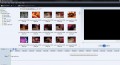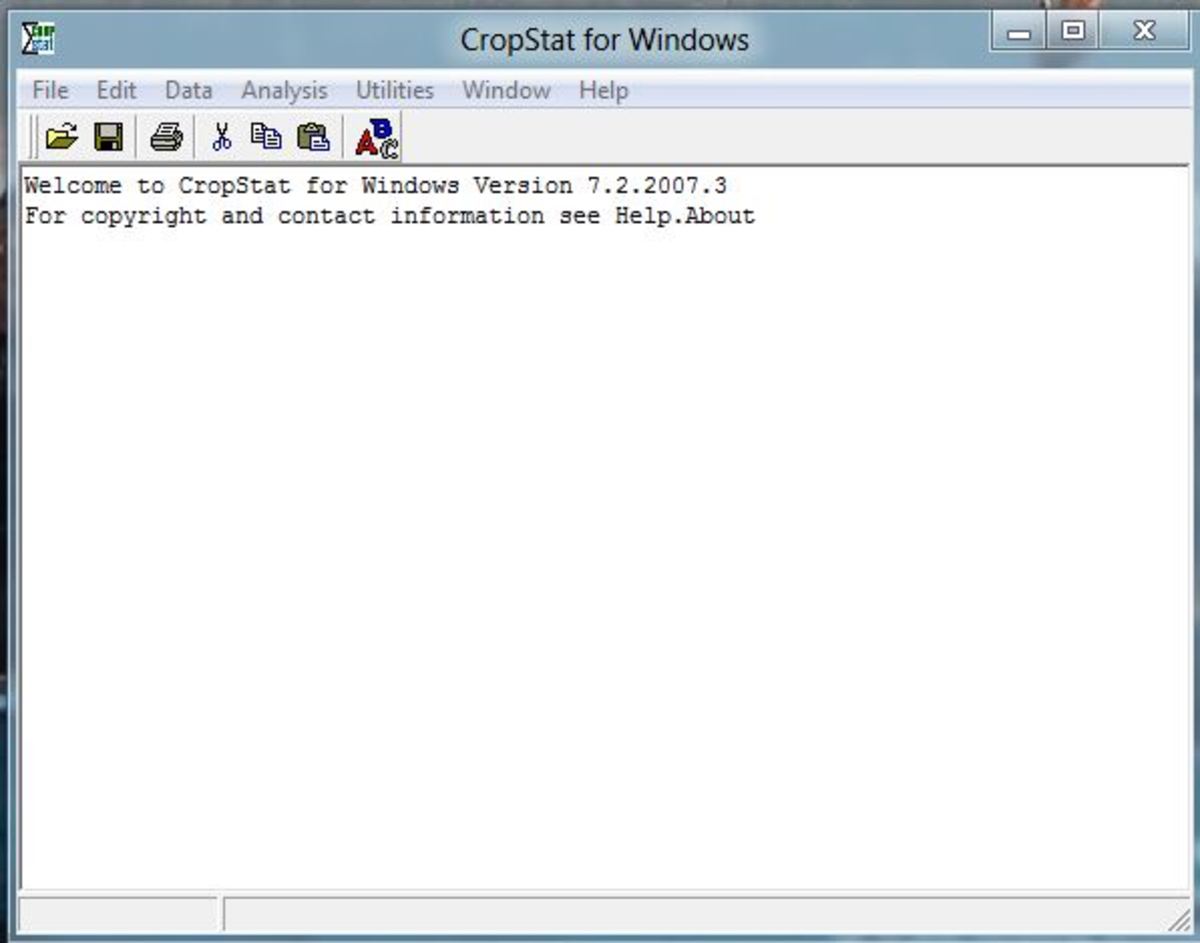Windows Movie Maker (WMM) the Free Video Editor

Windows Movie Maker - The Free Video Editor
It always surprises me that some people do not know about Windows Movie Maker (WMM). Often when conversing with friends about movie making they will say something like "I'd like to try making my own movies, but the trouble is that editing programs are so expensive aren't they"? When I ask them why they don't use WMM, the free video editor that comes with their copy of Windows, their usual answer is "What free video editor"?
Are you one of those people?. Although the XP version of WMM is probably the most popular version of the program (and the version I will be discussing here), most issues of Windows come with their own version of WMM
To find it, just click on "Programs" and look down the list until you see "Windows Movie Maker", click on it, and you're in! If for some reason you cannot find the program, you can download a copy for Windows XP free from: This Link
Windows movie Maker is Easy to Use
If you have never used a video editing program before, you might be feeling worried that WMM is going to be a steep learning curve - Don't be! Windows Movie Maker is probably the easiest editing program that you are ever likely to come across.
The editing "Environment" as it is called (i.e. the way the program looks and works) has been designed to look and feel the same as the rest of Windows. If you can find your way around Windows unaided, then this program will hold no fears for you. The layout of WMM is logical and intuitive and you could probably figure most of it out, without instruction within half an hour.
The program allows you to view your project as a simplified story board or, if you need more detailed control, a standard Timeline view, and you can switch between them at any time with just the click of a mouse.
Editing a Movie is Easy-Peasy
Editing a movie with WMM consists of three main parts:
- Importing your Video Clips
- Editing those Clips
- Exporting the finished article
So, lets see how that's done in Windows Movie maker.
Importing Your Video
With the XP version of WMM, it's as simple as connecting your camera to your computer. Windows will automatically detect it and present you with the Video-capture window. Choose your capture format ( this will be either uncompressed AVI, or Windows own WMP9 compression format - I would go with the Windows format - virtually all the quality at a fraction of the disk-space). WMM can capture video on the fly whilst your camera is plugged in, or download video that you recorded earlier.
If you already have video files on your computer that you would like to edit, then the process is even simpler - Just open WMM, Drag over your video files and drop them on the work space, and you're done! WMM will even automatically chop your video up into separate scene clips for you if you so wish.
Editing your Video.
Once your video clips have been imported into WMM, it's simply a matter of dragging them down to the time-line and getting to work.
Apart from cutting, rearranging and rejoining your video clips, WMM offers a wealth of transitions (a way of blending one video clip into another) and video effects to produce some stunning results.
Using WMM, you can speed up or slow your video down. Increase or decrease the brightness,. You can change it to black and white or render it in groovy psychedelic colours. You can add narration and music tracks, you can even simulate old movies complete with faded colours and scratches. You can add Credits, subtitles and much much more.
By and large, adding an effect to a clip in WMM is simply a matter of choosing which effect you would like to use, then dragging and dropping it onto the clip of your choice - Voila! it is done!
Checking the work in progress
At any time during the editing process, you can check to see how the results of your editing will look by simply clicking the "Play" button. You will see the marker move along the time-line, and in the viewing window you will see exactly what your edited movie will look and sound like when it has been rendered. If you are not happy with it - then change it! You can tinker with your edit to your hearts content. If you want to continue with the edit at another time, then simply save it - Windows Movie Maker will save your edit exactly as you left it for you to pick up at another time. Once you are completely happy with your edit, it's time to render it into a new movie.
Windows Movie Maker
Exporting The Finished Video
WMM can render the finished movie as standard DV-AVI (which is uncompressed so the file size tends to be quite big) or into a number of WMV formats including the new Windows WMP9 format, giving DVD video quality with the benefit of comparatively tiny file sizes (WMP9 can be viewed by Windows Media Player 9 and above). The small file-sizes of WMP9 are a real boon, allowing you to accumulate whole collections of your movies without eating up all the space on your hard drive.
Once you have chosen your format, click on "Export Movie" and it will render the finished movie and deliver it to the directory of your choice ready for your viewing pleasure.

What are you waiting for?
So, if you have been standing on the sidelines wanting to dip your toe into the vast ocean that is video editing - Wait no longer.
Find yourself a couple of video clips, open up your copy of Windows Movie Maker, and start editing. It's fun and it's easy - and you might surprise yourself with the results - Youtube Stardom awaits!
Here's another Hub you might like to check out - Make your own Film with Windows Movie Maker
Being Creative with Windows Movie Maker
Once you have got the basics of Windows Movie Maker under your belt, you might want to try something more adventurous - It's surprising what this little video editor can do with a bit of creative thinking. By way of illustration I have added two Tutorial videos below which show how you can produce some pretty fancy special effects with it.
Disappearing Effect in Windows Movie Maker
Fun with the Disappearing Effect
This next video is a comedy spoof that uses the disappearing effect. It serves to illustrate what can be done with even a relatively simple editing program like Windows Movie Maker
Comedy spoof - In Windows Movie Maker

My Other WMM Hubs
- A Simple Special Effect with Windows Movie Maker
Think that Widows Movie Maker editor is limited in the way of special effects? - Think again. With a bit of creative thinking you can pull of some amazing effects using only Windows Movie Maker. - Make Your Own Film - With Windows Movie Maker
Ever wanted to make your own movie but was put off by the price of Video Editors? Did you know that Windows Movie Maker is a Free video editor that comes bundled along with Windows? - Then read on...