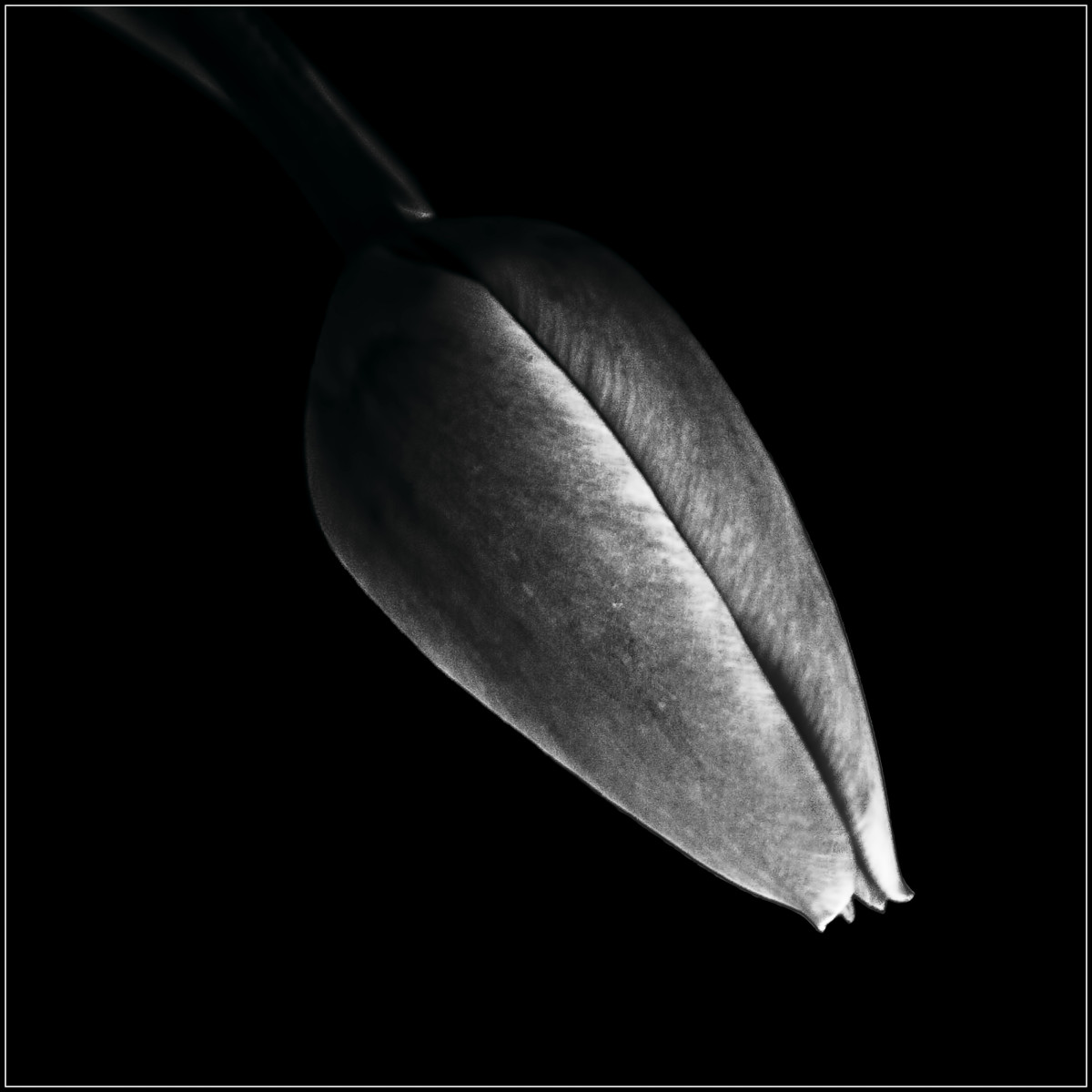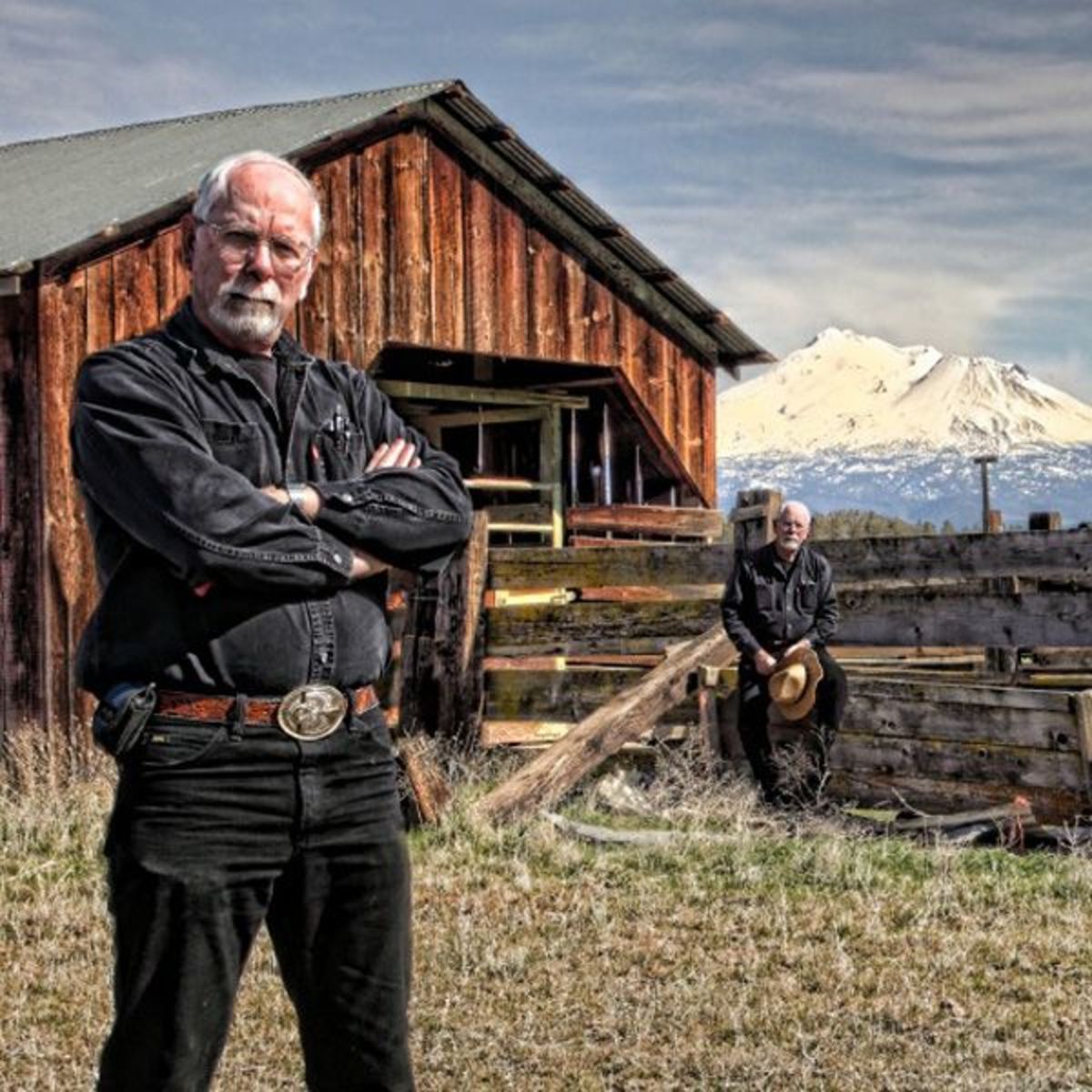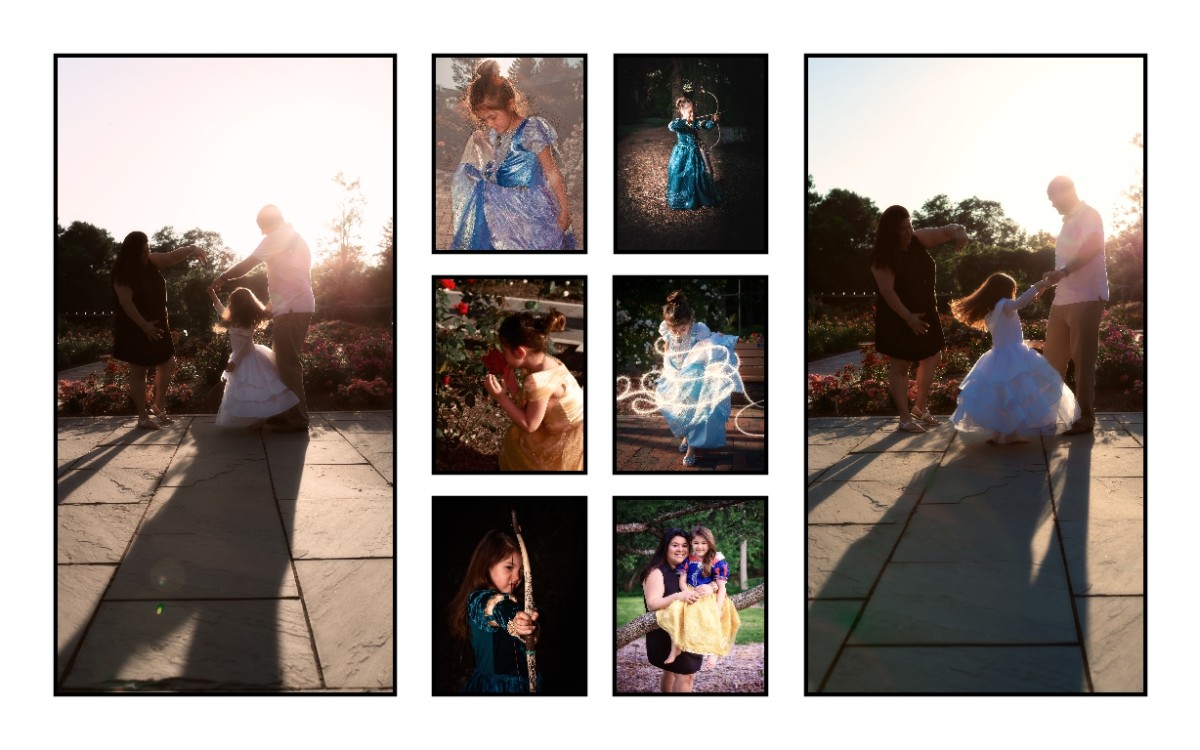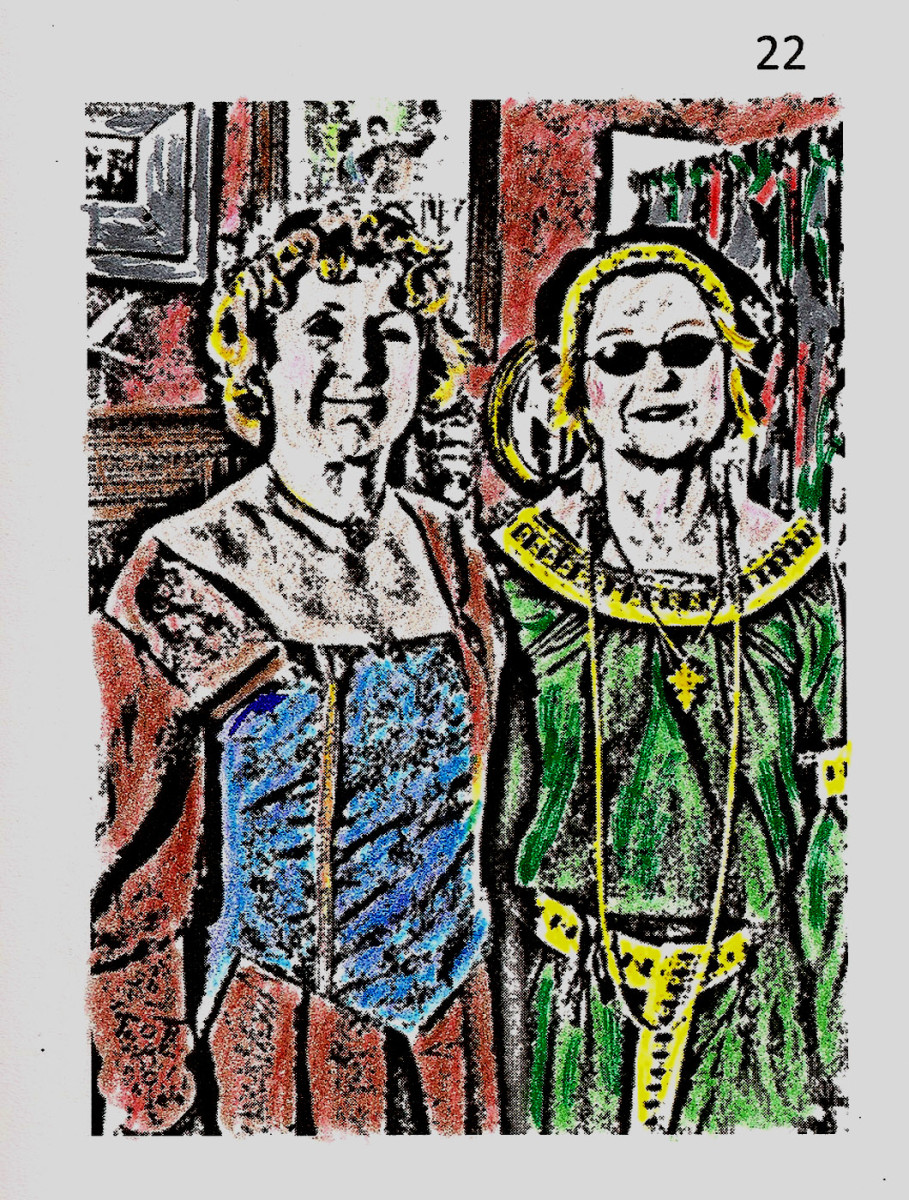What is Macro Photography

Unknown to those who are beginner digital photographers may be the technique of macro photography. You may be asking, "What is the macro mode on a digital camera?" Here's your answer: Macro is actually a pretty common feature these days that allows you to get extremely close up to your subject—some times as close as an inch. Approximately 14% of the world's best Gallery worthy traditional (wet) photo art has been derived from the very cool technique of macro photography. As a new digital photographer, you should learn a little (or a lot) about macro images and develop your own skills using it as a tool in your new digital photo repertoire. It has many more uses in the digital world than it ever did in the traditional photography world.

Use Macro Mode To Create Your Own Clip Art Collection
Make Your Own Clip Art
Having your picture taken by a photographer that stands three or four inches away can be quite disconcerting from a human standpoint. While macro is the perfect tool for taking pictures of small creatures and flora, it may not be well suited for the majority of human portraiture. While traditional photographers don't often find the need for the magic of macro photography, in the world of digital photography, it becomes a super creative and useful tool.
Because what we shoot these days, is not usually what we end up with as a final image, the use of macro imaging adds a whimsical edge to what we can manipulate the final image to be. Using macro mode to build a unique clip art collection of your own—to use within documents or even other pictures—can open a new digital photography component the beginner photographer.
How a Doodle Becomes a Company Logo
Use Digital Macro Photography To Create A Logo
While sipping your latte in a coffee house, you inadvertently scribble the coolest idea for a logo that perfectly represents your new business venture. But this work of art has been created on the back of your napkin. Getting this scribble refined into a classy new logo for your classy new company (or website, or Blog) in the past took some doing—with marginal success I might add. Today, simply snap a picture with your digital camera set to macro mode, and email it to to yourself or to the office. You can also shoot an image of your signature and use it to sign your word-processed letters.
Make A Company Logo Using Your Own Drawing
The letterhead image below is the finished product created from a scribble, digital photography, editing software, and a little imagination. Following the letterhead you will find a step by step tutorial on how you can create your own logo, from a macro image on your camera, or phone!
Diagram For Creating a Custom Logo
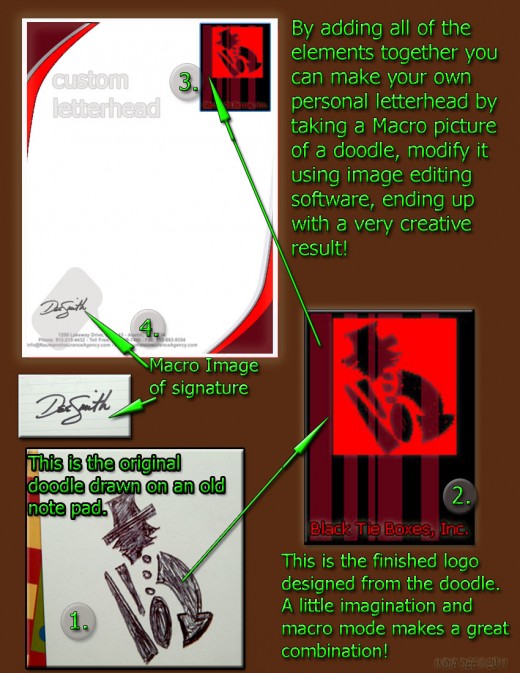
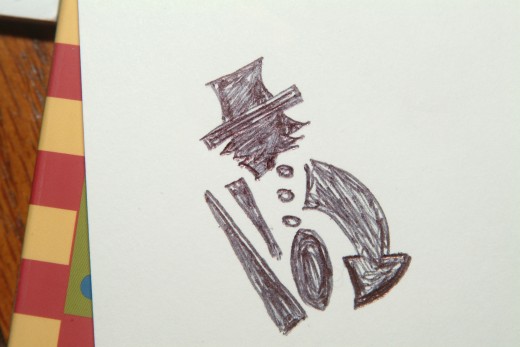
A Step by Step Guide For Making A Macro Company Logo
STEP 1. Create The Drawing
Following the creation of a simple scribble I call a "doodle", I thought it could become a pretty cool logo for a company that manufactures say, boxes for bow ties. So I took out my digital camera setting it to macro mode and snapped off a couple pictures of the doodle and sent them to my private email address. Later when I got home, I would be able to modify the doodle into what I had hoped would be a really dynamic design for letterhead and business logo.
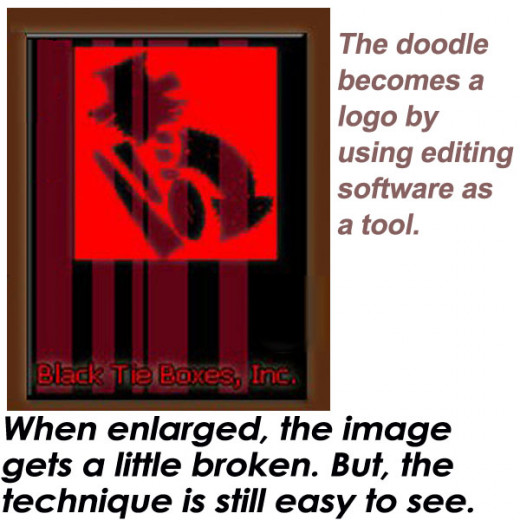
STEP 2. Modifying The Drawing For Letterhead Design
When I had time, I poked through my email and found the little doodle I had sent myself. I loaded it onto my computer and then loaded that file into my favorite digital imaging software. I created negative space and layered the same image a couple of times. By expanding some layers, while cutting away strips of other layers, I began some selective cropping, color overlay, and a few other very common and easy techniques. Next, I took a look at the modified doodle taken in macro mode, to see if what I had designed for the "Black Tie Boxes, Inc" logo was something I really liked. I did like it, very much. I then saved this newly designed logo to a new file where I could find it easily.
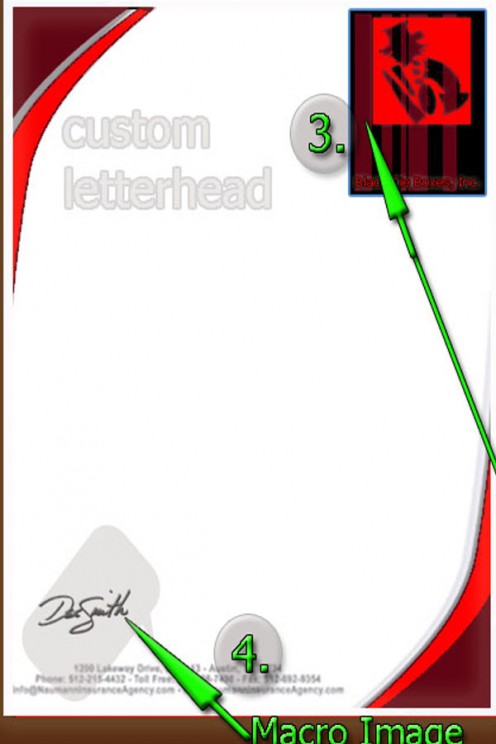
STEP 3. Layout For Making The Letterhead Design
Using the same image editing software, I started a new file with the canvas measuring 8.5" x 11" (legal size or whatever letterhead page size you will be applying this to) to create the idea for the new letterhead stationary. Starting at the outer edges I made some colorful sweeping designs and placed them on the canvas, balancing each effectively on the page, and to match the new doodled logo color scheme. Pertinent company information was placed at the footer while the new Black Tie Boxes, Inc. logo (created from that goofy little doodle which I shot in macro mode) was placed in the upper right corner. I then saved the file as both a jpg., and as a PSD file. The jpg file flattens all of the layers so they become one single image— you cannot change the flattened layers as individual layers at this point. However, by saving it as a PSD file as well, it allows me to go back at any point and make changes to any and all layers within the design. Now the letterhead portion of the design is completed.
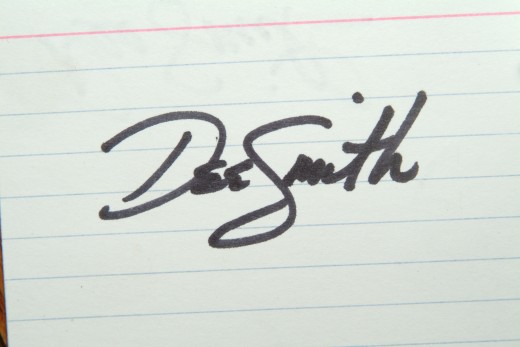

STEP 4. Adding Your Digital Signature To Letterhead
I wanted to be able to add a digital signature to the documents written on the new letterhead, so again with my camera in macro mode, I popped off a shot of the signature needed for this company. Again placing it into the image editing software, and then dressing-up the signature a bit. When I say, "dressing-up" I mean adding some special details to give the text more "pop." I added a faint drop shadow, a little beveling, and a tiny outside stroke for definition. And obviously I carefully cut away the background using the magic wand tool within my image software toolbox. This signature file was placed on a transparent background and saved as a jpg (and PSD) file.
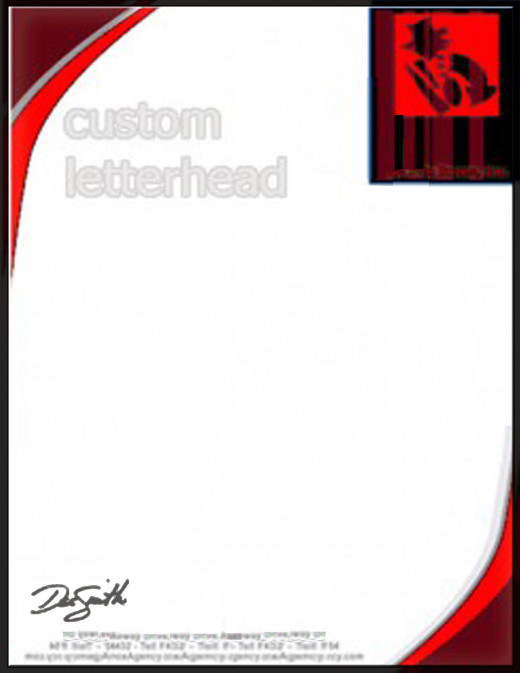
Applying Your Digital Signature To Company Letterhead
When it came time to use the letterhead and signature together, I simply used the new letterhead design and prepared the document writing in a mock body of information, and then opened the file that contained the signature. The signature was placed onto the document where it looked best and then the work was saved as a letterhead document and signature combination in a single file. The entire thing was complete and completely custom. Using that little doodle as a macro image, I was able to make a logo so unique that no one else will ever have anything even close! With the help of my macro mode digital camera setting, I had something truly special that didn't take much time at all to manage.
As you can see, the many uses for macro photography is only limited by your software capabilities and personal imagination. Don't forget that macro mode images are also very fun to take, especially if you enjoy flowers and tiny critters!
Now Go Have Some Macro Mode Photography Fun!
What you Think Really Does Matter!
Have you ever used a doodle as a logo before?
Some More Cool Photography Stuff to Read!
- Digital Photography Guide - Lighting: Understanding ...
Lighting is one of the most critical factors in photography of any kind, the word - Digital Photography Guide: Easy to Understand Digita...
A beginners guide to digital photography. Easy and clear information that helps you discover the joy of taking great digital pictures! - Reflections in Photography
Are you fascinated by reflections? I am. And if you are, come and join me here. Among the things (aside from patterns) that usually catch my attention when I am with my camera, are reflections. There is...