Making Memes...
I need to know how to merge two photos together, and add text. I spent over an hour last night fiddling with Photoshop, and cannot for the life of my figure out how to make the layers utility work.
Is there some online utility that will let me do this, as well as position the second photo where I want it on top of the other one, instead of having it snap right to the center, as happened with PS??
Thanks for any leads.Use imgflip's meme generator. It applies the best text with a black outline so it doesn't interfere with the picture.
https://imgflip.com/memegeneratorI use picMonk (basic version). It is free and so easy to learn. I find I can manipulate pictures exactly as I want to. I just use overaly and then "use your won".I can make the overlay any size and put it wherever I want it.
Hi, Catherine,
Thanks much. I will look into that, as well.
Edit: I just looked into "picMonk," (.com) and that is not a valid site; it lists it as a 'for sale' domain.
PicMonkey, however, came up, and I guess that's what you meant?
It's actually not free anymore. You can get a 7-day free trial, but to keep it, it's $4. a month for the basic, or $47. a year all in one lump sum.
Those amounts may not seem like much more than pocket change to most people, but when you live on just $1500 a month,, and over half goes the the mortgage, and another $150+ for utilities...you count and pinch every penny until Lincoln gets a nosebleed.
(We live in in the greater SF Bay Area of California--(we're natives here)--a pretty pricey place to live, for sure, but moving is not an option, as that also costs more than we could afford. So, the only time we'll be leaving here is when it's 'feet-first.' )
)I used PicMonkey yesterday and it was free. (Sorry, I got the name mixed up--I have called it PickMonk for so long , I forgot its real name.)They aggressively promote the Free Trial option, but you can still be a free member. Try again. Just click on the "edit picture" button.
Picmonkey is free. You can pay for membership, but that just gets you a few more fonts and some other features. Most of the features are free.
I'm not sure if I'm answering your question or if I'm understanding it wrong but if I wanted say one 5 by 7 photo on top of another with no crease. This is what I'd do but there's often an easier way than the one I find so not sure if you should listen to me...haha...anyhow, in photoshop, I would open New and make the size 10 1/2 by 7 1/2. Then I would place each picture on this and if need be try using the content aware tool under edit/fill and select the area by the crease to see if that takes the crease away. If that works, I would crop off the excess on the edges. I can never remember the proper and often easier ways to do things so I invent my own and see how it turns out. To add text, you just click the text tool. You could add a rectangle and set transparency low or something over your photo first if you need your lettering to stand out more from the photo. When working with the Layers box (if it's not on your screen, click Windows and see if there's a check mark next to it, if not, click on it) After you open or place a photo it should show up in your Layers/ you should always make a duplicate of each photo in your layers box and use the eye to shut off visibility of one and lock the other. LOL Good Luck!
It sounds like you have a newer version than I do. I'm working with the old 6.0 ... or maybe it's even 5.0.
And, I don't want both pix the same size; I want one as an overlay up in a corner...and the text tool, I've used before--all the way up to 60 point type, and it's still too small to read in the finished image.
I really don't know what I'm doing...it's all experimentation and self-taught. That program is like Jekyll and Hyde--easy enough to get the basics, but the very dickens to really master and be able to use it to any advanced level.
I use Paint Shop Pro, but I presume the process is similar to what you would do in Photoshop.
I open the two images I want to combine then create a third image bigger than the two original images. Then I copy and paste the first image onto the new blank image as a selection and next copy and paste the second image as a selection onto the new image. As a selection, the image can be moved around as desired. Finally I unselect everything, crop, and save the image. You can also paste images as new layers so that you can add stuff later, e.g. graphics or text on the layers. When the image is saved as a JPG, selections/layers are merged to a single layer.
You can probably type in a new figure for the point size of the text if there is no preset greater than 60 points.Hi, how about using the 'apply layer mask' technique? It is still the simplest, easiest and most effective where merging is concerned. Thanks, regards...
Hi DzyMsLizzy! I love to use Canva for all of my Hub graphics and it's free.
Photoshop is an invalueable tool to learn how to use, it will probably take a few hours but for bloggers and any type of marketer looking to make money online knowing how to photoshop is a needed skill. My advice would be to look up "basic photoshop tutorial" on youtube and go from there. In the meantime, you can use a site like memegenerator to make simple image memes. (I'm guessing this is the type you are trying to make.)
https://makeameme.org/memegenerator
But, make sure to learn photoshop, you'll certainly want the skill later down the road for editing pictures for blog posts. Good luck!
I've used Photoshop for years--but usually just for re-sizing images, and adjusting levels, etc. I did to one fix on a copy of an old photo that had a rip through the middle, and I was quite proud of the final result of the repair.
However, the layers thing has me truly stumped. I've looked online, found directions for 'how to' in my version, and still, it did not work. Either the selections they said to make did not appear at all, or were 'grayed out,' or it just plain didn't work.
After wasting an hour, I gave up in frustration, and just used the text tool to type in my quote, sans the secondary image I wanted to layer into one corner... Sigh...I've looked at a couple of those, and they don't have the function I want. You can only add text to a graphic or photo, but not layer 2 photos, which is what I wanted to do in addition to the text.
Simply adding text is easy enough in Photoshop. :-(I layer photos all the time with the FREE version of PicMonkey. I found a picture of Hillary Clinto or instance, but it already had some words on it that I didn't want. I used PicMonkey to layer a square over the words, then I added color to the square to match the background, and then I added my own text. Also the picture came from Pixabay and it was a vector type, so I had to begin with a background, then add the picture, then cover up the words, and then add my text. You can readily find the original picture on Pixabay--it's at the top of the list for Hillary Clinton. You can see the final results here. https://niume.com/post/293624
I have never used photoshop, but I have never had PiicMonkey fail to give me the results I wanted. I assume, PhotoShop is for professional graphic artists. PikMonkey (the basic version) suits my needs and it is free..
email me through my profile and I'll do it for you Lizzy.
 Photoshop is definitely a great skill to have, but there is a learning curve. I use it all the time, I'll help you figure it out. There are some great tutorials out there that can help you learn it.
Photoshop is definitely a great skill to have, but there is a learning curve. I use it all the time, I'll help you figure it out. There are some great tutorials out there that can help you learn it.@ Catherine--
I looked at your graphic--it looks very nice, but it still isn't what I wanted to do. I tried on PicMonkey, and it wouldn't let me do what I wanted.
What I want to do is layer one photo on top off, and off-center, to another photo.
THEN I wanted to add text on top of that! It wouldn't let me!
Here is the image I ended up with, after throwing in the towel with both PS and PicMonkey: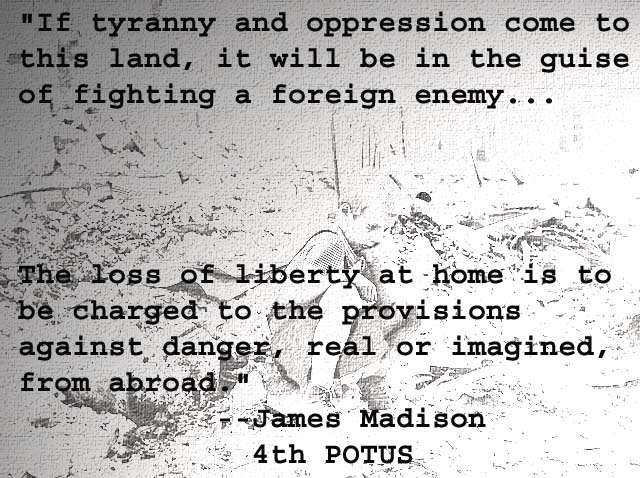
I had to really ghost out the image for the text to be fully legible; what I had originally wanted, was a small inset photo of James Madison in the upper right corner, also lightened, and slightly ghosted...so it would be like a 'voice from beyond the veil.'
However, all PS would do, was put the image, full size, smack in the center of the underlying photo. I could not use it that way.Can you not resize the the image and then paste it as a layer or selection on top of the underlying image? You can then position using the layer mover tool or selection tool. This is how it's done in PSP, but presumably it's not vastly different in PS.
No, it cannot be done...believe me, I tried!
It pastes the image in the centre - so what happens when you select it and try to move (drag) it in PS to where you want it? Do you get an error message saying something like "Can't move the image as the layer is locked"? If so you need to make sure you have selected the right layer. Also that you haven't previously 'merged' the layers or saved the whole thing as a jpg before trying to move the small image.
What Eugbug explained is exactly how it's done in PS, too. All versions of PS with layers can do it so either your copy of PS is faulty or you're missing something.Ok!, Will I see if I can find a tutorial on how to do it?
Send your pictures to me in an email along with instructions. I will try to do it for you.
Just did a quick search and it seems you can turn snapping permanently off by selecting view > snap. A check mark indicates that snap is on. Alternatively if you hold Ctrl when using the Move tool, it temporarily disables snapping.
Related Discussions
- 14
First Made for Pinterest (MFP) image- with old school tools
by Dr Penny Pincher 12 years ago
I finally tried including a Made for Pinterest (MFP) image in my latest Hub! WryLilt and others have provided great tips on how to do this to increase traffic. I decided to give it a try.I attempted to add the text to the photo using GIMP 2 (a free graphics program), but this was not...
- 19
Picmonkey problem
by Sondra Rochelle 8 years ago
I have been advising people to use the free text editor, Picmonkey.com, for years. Today I went on the site to rework a photo, and after I did, the site would not allow me to down load it. Seems they now want everybody to pay a fee for use. Anybody else having this problem? ...
- 19
Suggestion: Make it harder to copy text and images
by Anti-Valentine 13 years ago
I know I've seen this elsewhere online, where you can't actually copy text or images. You can view pictures but not download them or even embed them. Would it be possible to do this at all? At least it would cut down on manual scraping attempts - although content could still be harvested via RSS...
- 44
HubPages Tips: Paying attention to the smaller details
by Glen 16 years ago
Once you've researched, drafted, edited, proofed... and before you've published your hub, you should think about a few things you could do to do it justice and add some extra appeal to it.1) Photo or Illustration? I like at LEAST one image. That way when it comes up in the hub search results it has...
- 43
How about Preventing a user from selecting and copying text?
by Joween 11 years ago
Hi everyone, I had this one suggestion to prevent stolen hubs, how about making hubs cannot be copied by restricting selection using javascript or any script? This is kind a simple script. Or give the authors the ability to add this script to their hubs?Or when someone is copying a hub, a script...
- 22
Can't upload background picture on new profile.
by Nicoli Clause 13 years ago
I've tried several differen't pictures but I keep getting the same message:Sorry, We cannot process the image you tried to upload. Please try a different file.The images are JPEG's Dimension circa 1600 x 1200, 422 KB. Has anyone else had this problem or knows how to fix it?
















