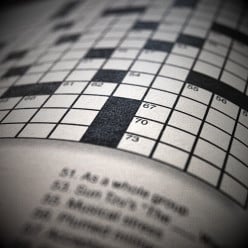How to advertise a particular Amazon product in your hub?
I can only use the keyword method, but haven't got hang off the specific products method. A step by step procedure will be really appreciated.
Open the hub in edit mode.
Add an amazon capsule.
Open the capsule and choose "add specific products".
Choose the number of products you want to add.
Open another browser tab or window and go to amazon.com.
Find the product/s you want to link to.
Either copy the full url shown in the address bar or scroll down the page to find the ASIN/ISBN and copy that instead.
Paste the link or code into your amazon capsule.
Click preview to see if the item is displaying properly.
Click save at the top of the capsule.
Job done.Thanks for those clear instructions, Susana S!
For reference wowtgp, you can find guides to all of our capsules in the Learning Center: http://hubpages.com/learningcenter/contents
Hi wowtgp. It´s really easy once you know how.
Open up an amazon tab while your hub is in edit mode. Select an amazon capsule for your hub and click on specific products and select how many you would like to add. Then click on your opened amazon page, search for things you wish to add to your hub, when you find what you want open the product description and then copy the URL product code which will be displayed in your address box at the top of the screen, click back onto your hub and paste the product url code into your capsule. Repeat until you have selected what you want and then click on the hub amazon capsule where it says view products ( or something similar, can´t think of the wording off hand) If all the products you have selected are available they will all appear, if they aren´t then look for the product code which will be in pink , this will tell you which products are not available so then just delete it from your hub capsule and select something else.
I hope you find this helps you and can get it to work.
Now that you know my advice is to list specific items where you can because this allows to write a description of the item which may make readers more likely to click on it than just random products
There are two ways to list amazon products using the amazon capsule - one is to type in the keyword and select how many items you want displayed and that number of items will be displayed. Another is to showcase specific products by entering their ASINs. That's the better way to do it because not only will you display the exact items you want but you will also be able to add product descriptions to the items, which is very important. Without the product description the items seem like they are computer generated... and that's not a good thing.
A couple of tips on product capsules.
Insert them strategically into the content of the Hub. I like to align them just to the right of what I'm talking about with a custom description.
Avoid tacking them on the bottom in a big block. Not sure why folks do this, but in most cases it hurts the Hub.It's because it doesn't occur to most newbies to split their text over more than one capsule, so the end of the Hub is the only place to put anything else.
I was wondering if, when adding the URL to a specific Amazon product, do I have to generate a link with my Amazon affiliate code, or do I just use the regular link to the specific Amazon product?
If you're using a capsule, you just use the search facility within the capsule. If you want to put it in the text, then you need to generate a link with your Amazon affiliate code.
Very helpful! thanks to those sharing the information. Makes it easier for us newbies.
Related Discussions
- 8
Missing products from Amazon Capsules - not just one or two.
by 2uesday 13 years ago
I have once again been discovering that some of my Amazon capsules are not displaying the products, at first I thought they were sold out or discontinued. It is an ongoing problem. When I try to add new products I have difficulty with that too. The only way I can do a work around is to find...
- 33
Using Photos of Amazon Products
by Eugene Brennan 2 years ago
I tend to use photos of Amazon products from the product's page when I'm promoting them on an article and just credit them to Amazon. This probably isn't such a good idea, but if the product is being promoted would they mind I wonder? The complication of course is the seller on Amazon might not own...
- 3
Will placing a direct Amazon product link in the hub pay if someone buys the pro
by Lena Kovadlo 15 years ago
Will placing a direct Amazon product link in the hub pay if someone buys the product from it?I know that if someone clicks on a product in the Amazon capsule and buys it then the hubber gets paid for it. But what if someone clicks on a direct link to an Amazon product and then buys it, will the...
- 18
I'd like feedback on my Hub: In My Special Dreams
by Gypsy Rose Lee 10 years ago
Hi Hubbers,I'd like some help with passing the Quality Assessment Process. Will you please give feedback on my Hub In My Special Dreams. What can I do to improve? Thanks!Personally I have lots of things I am doing and lots of places I post plus blogs to look out for. Now I am told that my poem...
- 19
HubPro is amazing isn't it.
by Andrew 8 years ago
Well, I haven't had any problems with the edit bot correcting spelling and grammar, but the HubPro editors do nothing but remove amazon capsules. I haven't edited many of my Hubs since way before the Bot and HubPro was a thing - but since I had to update Hubs because of the removal of float right,...
- 5
putting an amazon product into a amazon capsule
by Diane DeVillers 10 years ago
For some reason i can't get a amazon products URL go into the amazon capsule. I know you can now only use one product, but when i cut and paste a book's amazon page url it pastes, then turns into a smaller link but when i save and publish it isn't there. Is there something i am doing wrong?