How do you set a Microsoft Word 2007 document with double spacing?
How do you set a Microsoft Word 2007 document with double spacing?
Hi,
On the main screen, it is next to the buttons for setting writing to the left, center or right of the screen. It is the button the shows 'spaced' lines and has two arrows pointing up and down.
Select your text and click on the icon(button), you should see many options for spacing.
(Sorry if that is vague in any way, I have to work with office in Korean! :-s lol).
Hope it helps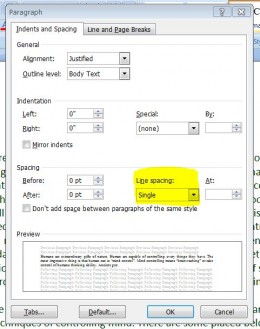
It just simple as:
1. Select the text
2. right click on it
3. select the paragraph bar
4. select line spacing single/double as you want!On the Home menu go to the far right and click on select, select all; then in the middle of them menu under paragraph click on the button with the up and down arrows, click that and select the spacing you desire. Hope this helps!
That easy step but if you not practise that all guys says it is not easy.
good luck.I also had same problem, @Ankandhk solved this problem here!, thanks.
Related Discussions
- 2
Microsoft Word and file opening issue
by dextermccall 10 years ago
Microsoft Word and file opening issueWindows 7 Home with MS Office 2007 installed. The issue is specific to WORD. If we open the WORD application and then navigate to a file, the file opens OK. If on the other hand, we navigate to a file, we get an error message...."There was...
- 3
Double spacing after paragraphs in comments
by Susan Ng-Yu 16 years ago
Has anyone else noticed that? It makes the comments section really long, doesn't it? Is that a minor bug or something?
- 12
HUBPAGES HUB CAPSULE SPACING ISSUES
by LEWJ 16 years ago
The double-space text format encountered while creating hubs is a considerable setback for an otherwise very good, enjoyable site.It's discouraging as well as exasperating for any beginner to have to struggle with the mechanics of spacing during AND after each effort to contribute to Hubpages and...
- 34
Odd Spacing
by Liz Elias 5 years ago
A new article I just published has turned up with some odd spacing. In this article, https://hubpages.com/travel/Visiting-th … -Cape-Cod, the paragraph headed, "How Do You Get To The Top?" has a paragraph-style break in the middle of a sentence." You can also look down...
- 10
What writing software do you use for your writing?
by JamesPoppell 13 years ago
What writing software do you use for your writing?
- 22
Should I use Microsoft Word for Articles???
by David Patrick 11 years ago
I got accepted to a few websites that I can now write articles for. One of those places is Constant Content. Thankfully, I got approved after taking a short grammar test and submitting a 250 word sample (which IMO is short). Quite frankly, I was scared I got one of questions wrong because I said...













