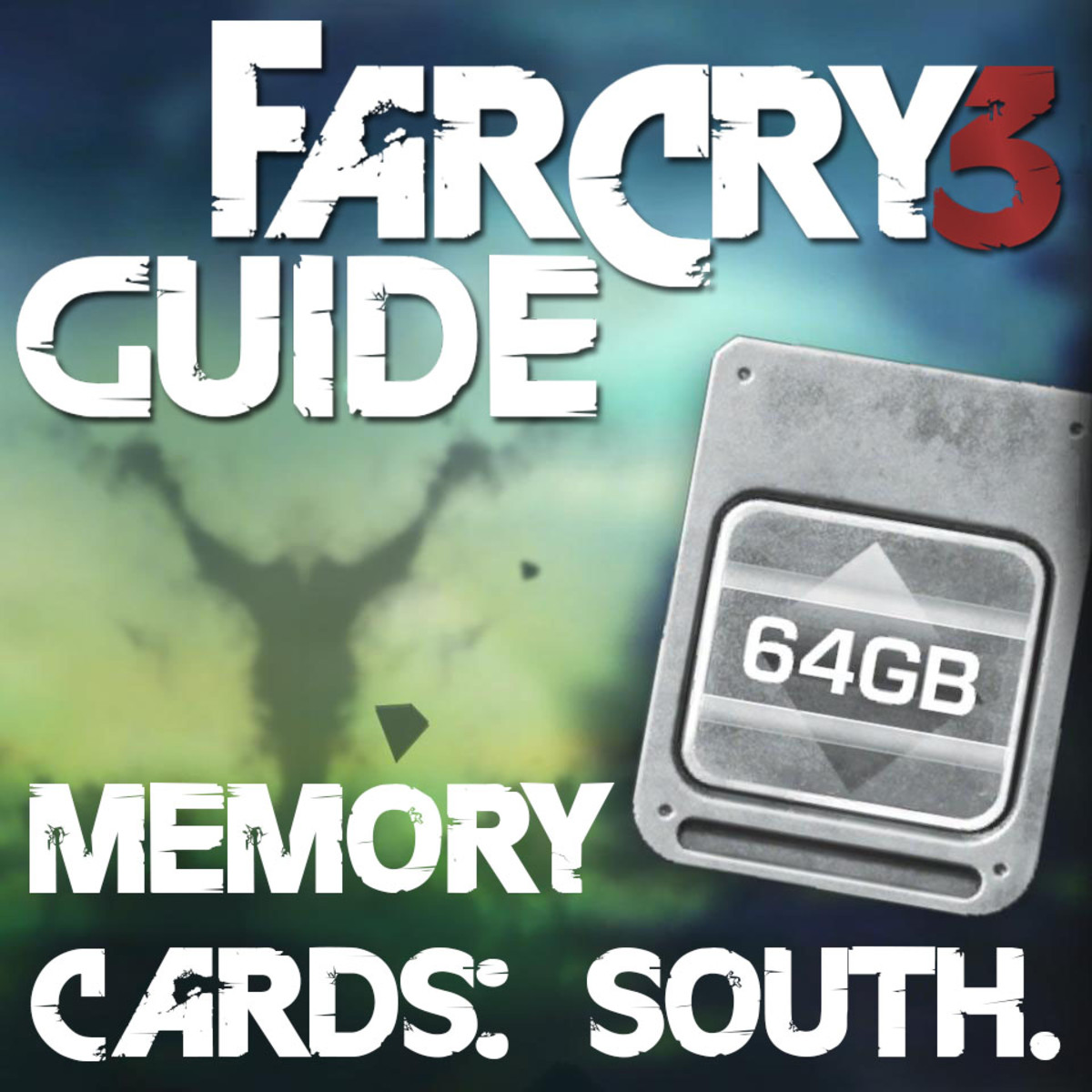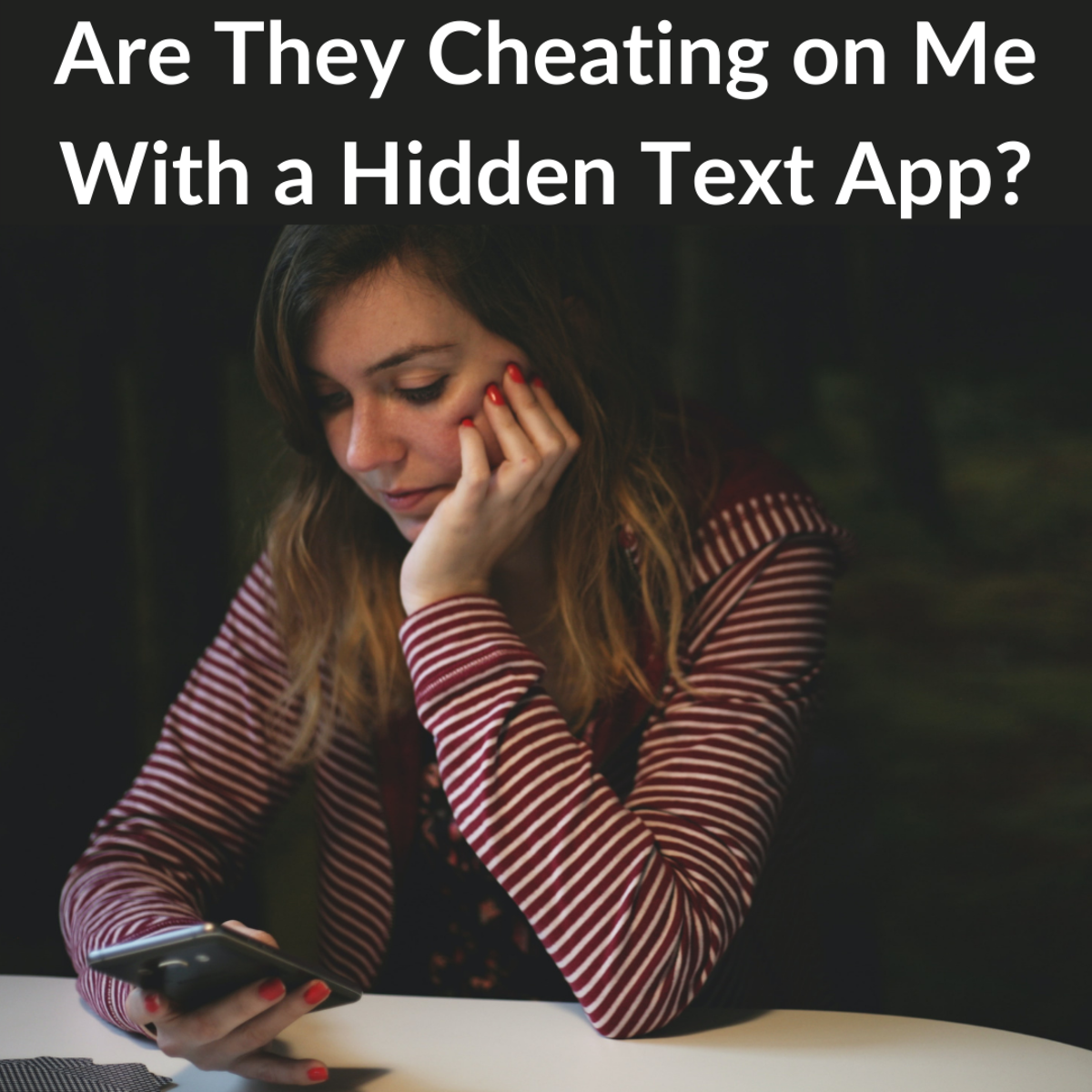How To Transfer Pictures From Samsung Reality Cell Phone to Memory Card
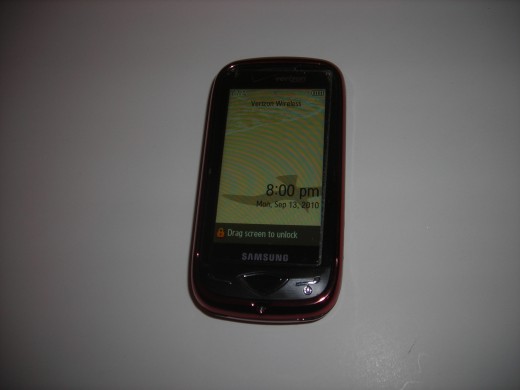
Introduction
If you are wondering how to transfer pictures from your Samsung Reality Cell Phone to your memory card you have come to the right place.
Moving pictures from your reality cell phone takes a lot of steps, but once you do it, you'll get it.
This article will show you how to move pictures to memory card.
If you are looking to learn how to format your memory card (you'll need to format memory cards before transferring information) please find the link to instructions just below step 1.

Step 1
Insert your memory card (make sure you have already formatted the memory card*) into your Reality cell phone and close the memory card slot door.
*If you have not formatted the memory card, see the article I have linked below, then come back here.
- How To Format Memory Card On Verizon Reality Phone
Insert the memory card into the upper right slot on the right side of your phone as shown. Be sure the name/logo of the card (Sandisk) is facing you. Press the memory card all the way in and close the 'door'....
Step 2
Screen will ask you if picture, video and sound will be saved to card memory. I just select "yes" in this case.
Step 3
Select "Menu".
Step 4
Once you get to the screen with all of the icons on it, select the "Settings and Tools" icon on your touch screen.
Step 5
Then select "Memory" on your Samsung Reality cell phone touch screen. You won't be able to see "Memory" right away until you scroll down and find it at the bottom. Scroll down, trust me, it is there :-)

Step 6
Then choose "Phone Memory" on your touch screen.
"Phone Memory" is the second choice down.
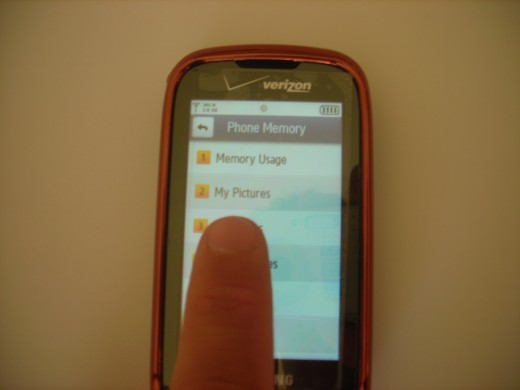
Step 7
Select "My Pictures".
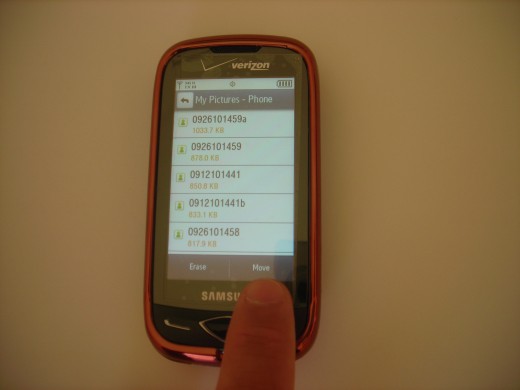
Step 8
Then press the "Move" button in the lower right corner of the screen (locatedbelow your pictures that list above)
Step 9
In each check box to the left of each of your pictures, select the pictures that you want moved from your Samsung Reality phone to your memory card.
If you want to move all of the pictures, just select "Move All" at the top of the touch screen.
Step 10
Hit the "Done" button-bar down at the bottom of your touch screen on the handset.
- How to Delete Remove Pictures Taken on Samsung Reali...
I've done a couple of Samsung Reality cell phone articles regarding activating the cell phone and camcorder. Here is an article on How to delete photos taken on Samsung Reality cell phone camera. I'll... - Choose Toggle Camera Or Video Camcorder on Samsung R...
I admit, I feel like a dope when I go to choose or toggle between camera or video camcorder on my Samsung Reality cell phone. I'm not sure if I'm not techie enough, not coordinated enough, or, I guess this...
Step 11
Select "Yes" when it asks you if you want to move pictures to the card.
A timer bar will appear indicating that your photos are being moved from your Samsung Reality phone to the microSD memory card.
Step 12
The screen will show "No Pictures".
You are done! Your pics have been moved to your Sandisk / MicroSD memory card.
Great Desktop Telephone for Business Reviewed Here
- Good Business Network Telephone - Cisco IP 7940 Phone Review
I've been using the same Cisco IP 7940 phone for years now. I use the telephone very heavily for work. I figured after all these years of experience with this phone, I should do a product review on the...