- HubPages»
- Technology»
- Communications»
- Smartphones»
- Android Phones
7 Tips to Boost Android Battery Life
If you own an Android phone, you aren’t satisfied with its battery life, are you? Nearly every smartphone maker is making big claims at improved battery life, but the end-users still find themselves struggling to keep the lights on (of their smartphone) at the end of his or her working hours.
Smartphone users are demanding. Latest smartphones are equipped with octa-core processors, 3 GB of RAM (some phones are stretching it to 4 GB), better receptors, and support heavy games and apps. Then there are some background services and applications that are a constant drain of battery life. The cumulative effect of all these advanced features and an ever-increasing demand of multitaskers, nullify the whatever improvement that has been made on the battery front by manufacturers.
Well, there is good news for Android users. There are some good battery saver app for android; and the latest OS, Android Marshmallow, comes with Doze.
Doze uses motion sensors to learn when a device is not being used. It then puts your phone in power-saving mode but keeps running the application in the background so that you can get notifications.
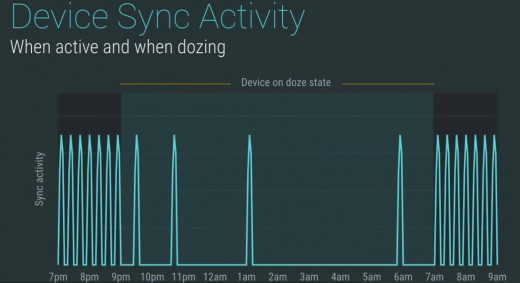
Till Marshmallow comes to your phone (I am afraid, it may never come to the smartphone you own) you have to resort to some tips that could give you some more hours of battery juice.
I am using Nexus 4 running on Android lollypop. Your phone may have some user-customizations but the tips are going to serve you equally well as long as you are an Android user.
Tip 1: Check the Display Settings
Smartphone display is one of the biggest battery suckers.
Go to the settings of your phone and tap on ‘Display’, and select brightness level. Adjust the brightness level as per your needs. The lower the brightness level of the screen, the better the battery life.
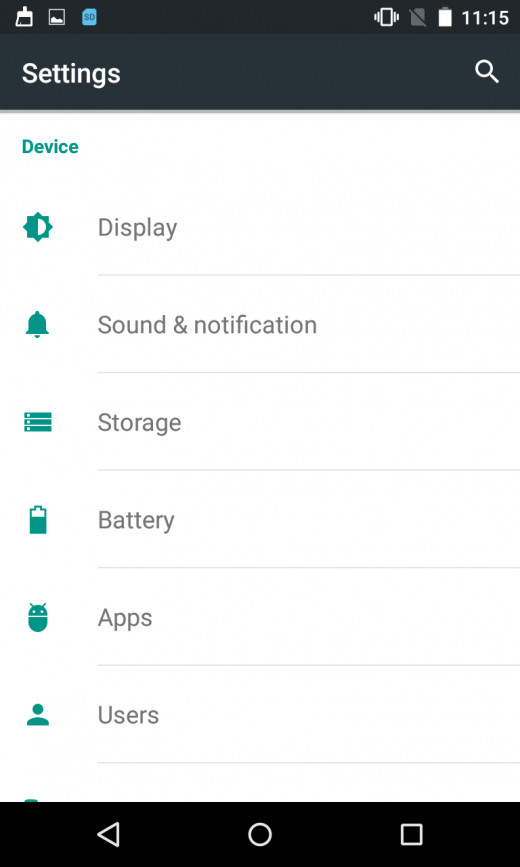
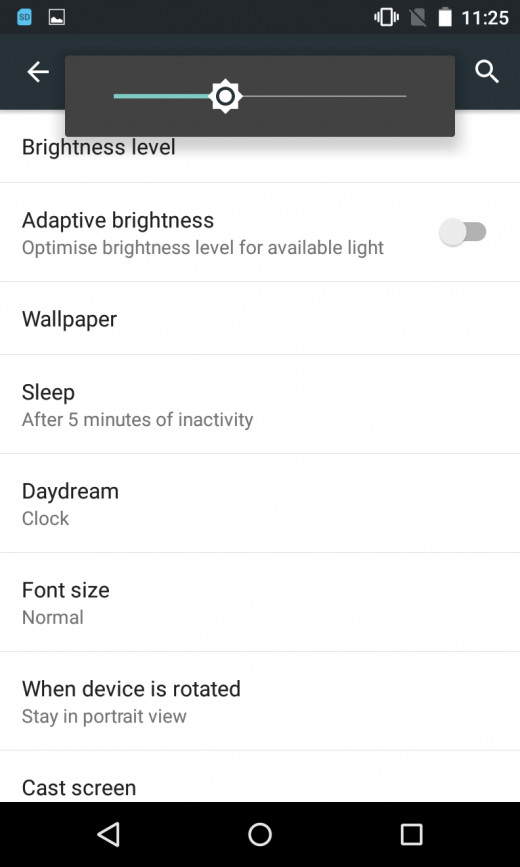
In the screenshot you can also see an option ‘Adaptive Brightness’. Turning it on will start regulating the brightness level of the screen as per the available light. In the sunlight, the brightness will automatically increase and at dark places the brightness will decrease to facilitate ease of use.
Set ‘Sleep’ level to minimum possible level so that the display turns off after the specified inactivity time.
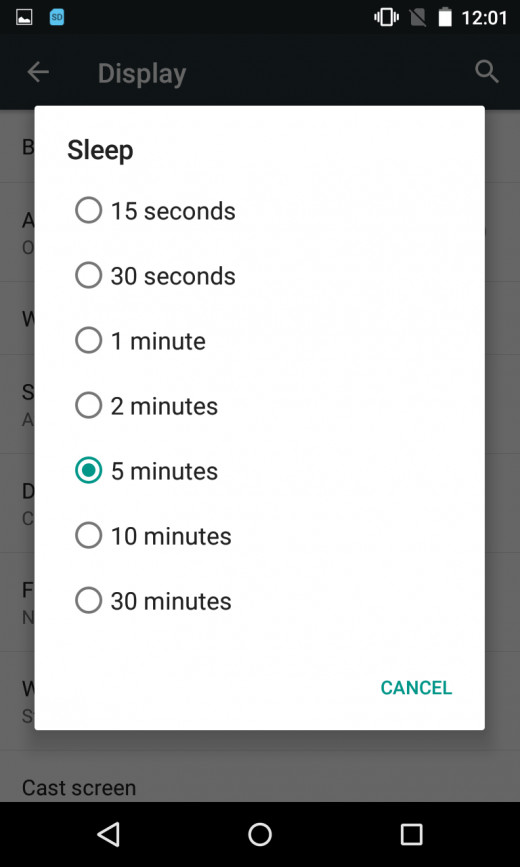
Tip 2: Use Notification Panel to turn off unused services
Why to keep Bluetooth or Wi-Fi on when you are not using it? Open the notification panel and turn off all the idle services. This includes Wi-Fi, GPS, Bluetooth, and Internet connection.

Tip 3: Keep an eye on Running Applications
There are many applications and services (other than those required by Android) that run continuously in the background and consumes battery.
To see the list of applications, go to ‘Settings’ and choose ‘Apps’.
The next screen will show you all downloaded applications you have installed in your phone. Tap on ‘Running’ and the list of apps that are running will appear. These app works in background even when you are not using them.
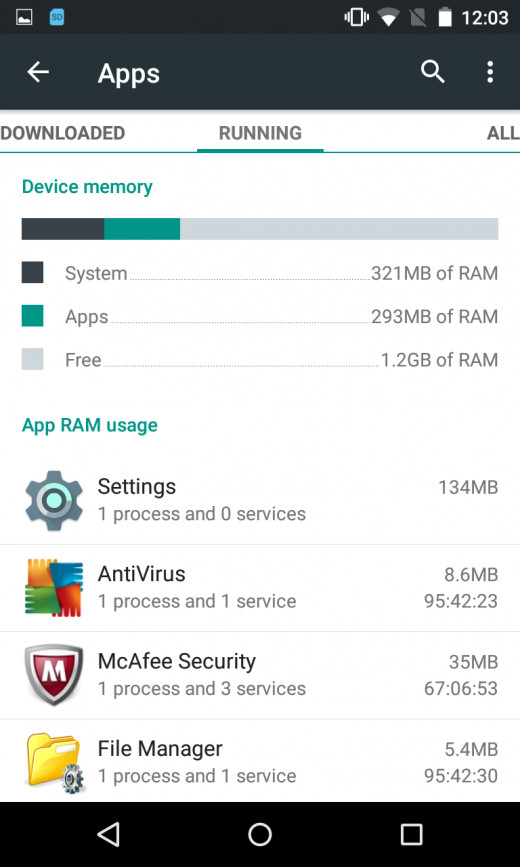
For Example, Facebook runs in background to give you push notifications or cleaner applications such as Android Cleaner keeps optimizing RAM to provide a better multitasking experience.
In the list if you find any unwanted applications, do yourself a favour and uninstall them. This would save significant battery life.
Tip 4: Uninstall Unneeded Apps
See the list of installed application in ‘Downloaded’ by going in settings and choosing ‘Apps’. Select any application no longer needed and tap on uninstall. Limiting your smartphone to a handful of useful apps will impact its battery life positively.
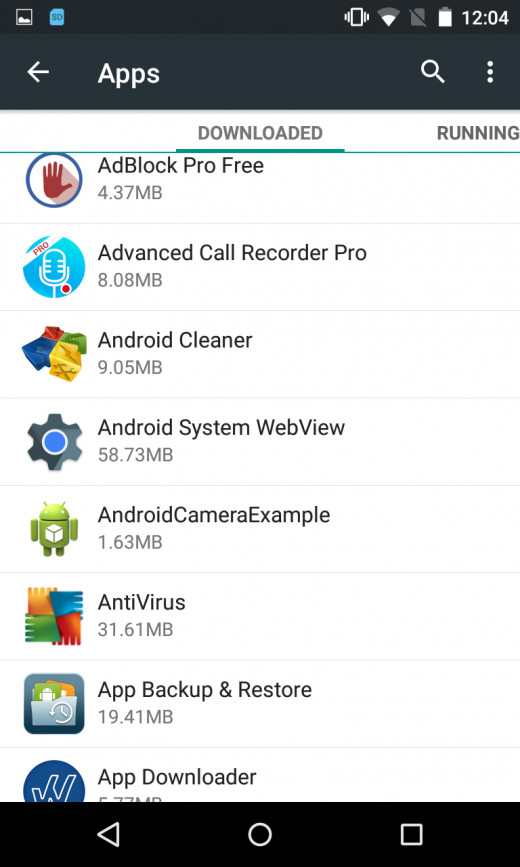
Tip 5: Block Push Notifications
Push notifications are the updates that applications push to users. Apps such as Facebook and Gmail keep users updated with recent notifications and mails respectively. If you want any app to stop notifying you until you open the app manually, you can choose to block the push notifications. This will limit the app from working in background and eating battery.
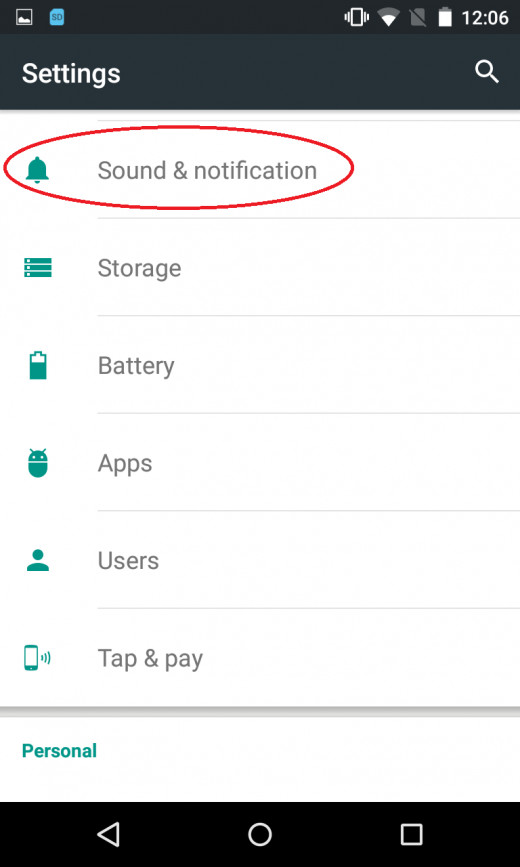
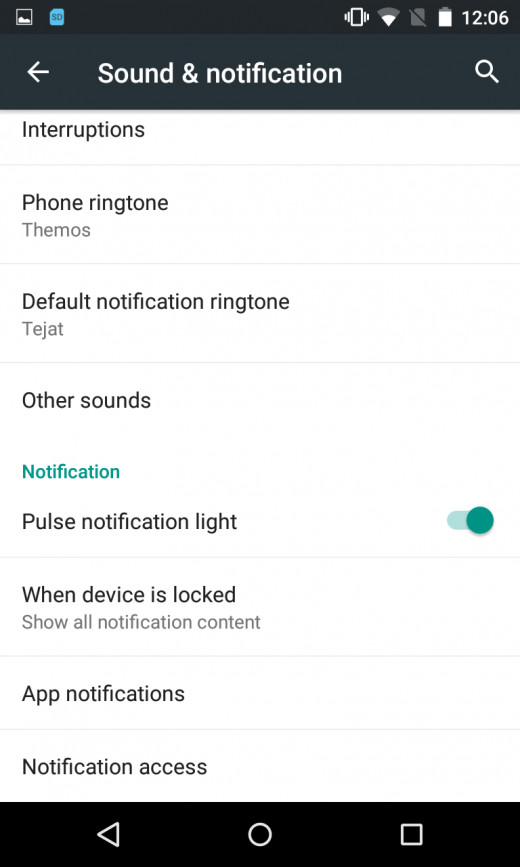
Push notifications from News app and social networking platforms such as Instagram can be blocked. To do this, go to settings and tap on ‘Sound & notification’, select ‘App notification’ and turn on ‘Block’.
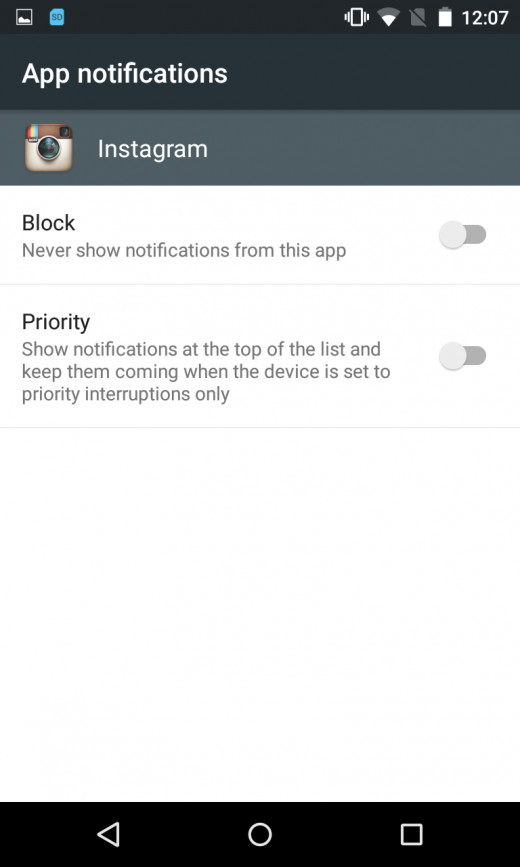
In the screenshot I have shown the procedure for turning off Instagram notifications
Tip 6: Close Launched Applications

When you launch an app and tap on Home button, you actually don’t close the app and it will keep running in background. To close all apps, you must press ‘Recents’ (third button from the left) and remove all running apps.
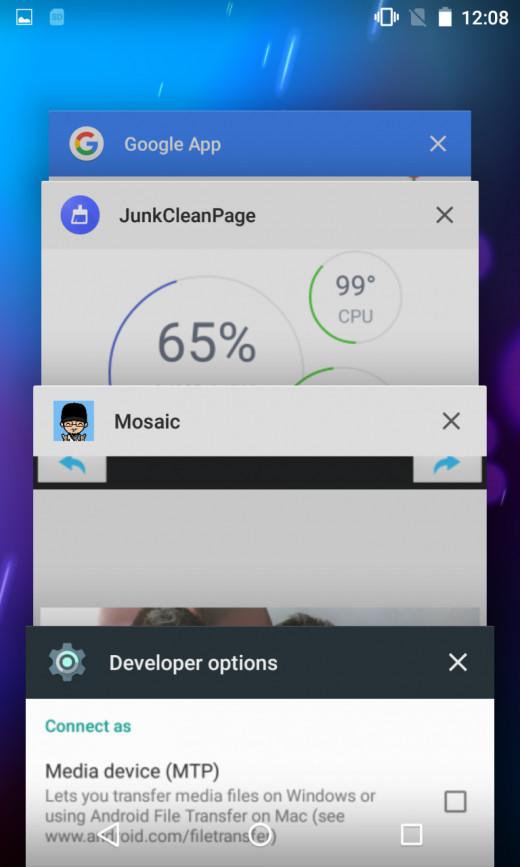
Tip 7: Keep the Use of ‘Big Battery Drainers’ to Minimum
Wi-Fi, Mobile hotspot (turning your smartphone into a modem), GPS and heavy games are generally heavy on your phone’s resources. Turn off Wi-Fi, Mobile hotspot or location services when not required. Hours of gaming can leave you wishing for some extra battery life at the end of the day.
And if you are a heavy user of the mentioned services, get a light-weight portable power bank for your phone.
There are some third-party cleaner applications that come with a built-in battery saver. I have written this article on HubPages on top 5 apps that you can choose to optimize your Android smartphone.
These were the 7 simple tips that you can use to get an instant ‘Thank You’ from your smartphone’s battery. Following these tips, you can get at least 4 to 5 hours of extra battery life without sacrificing on productivity.


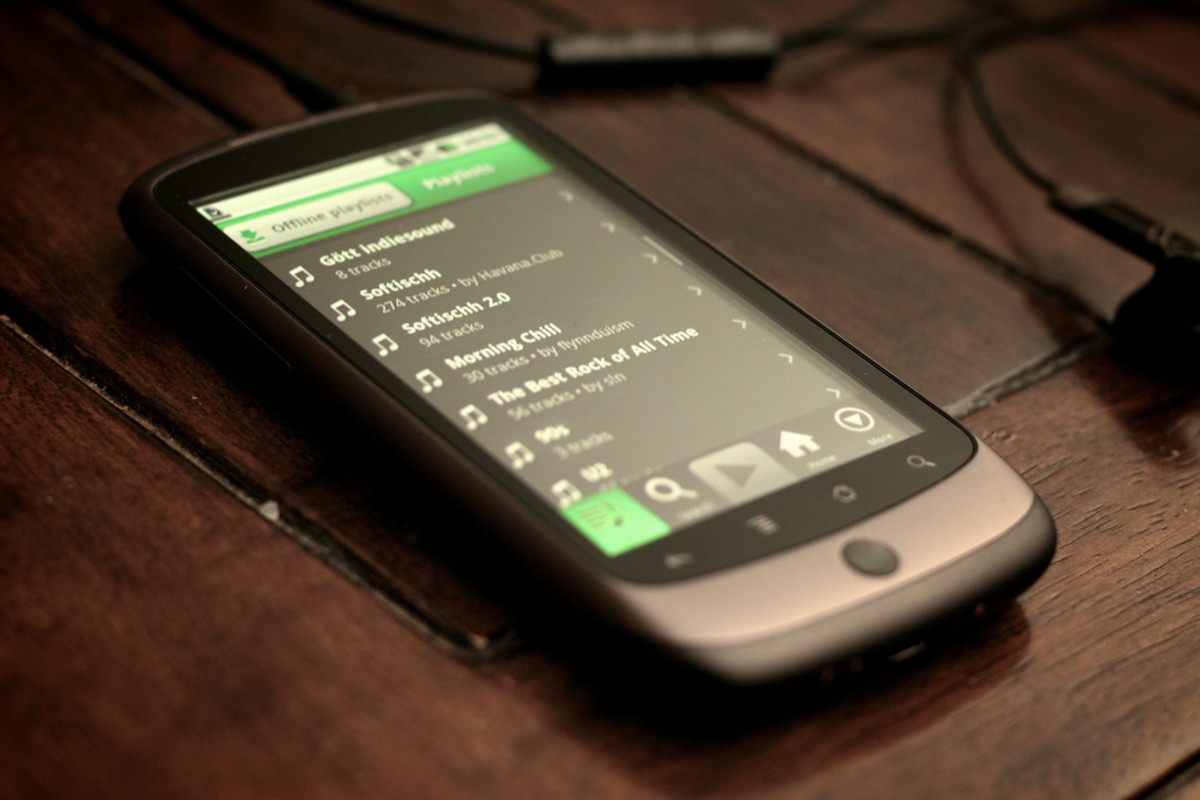

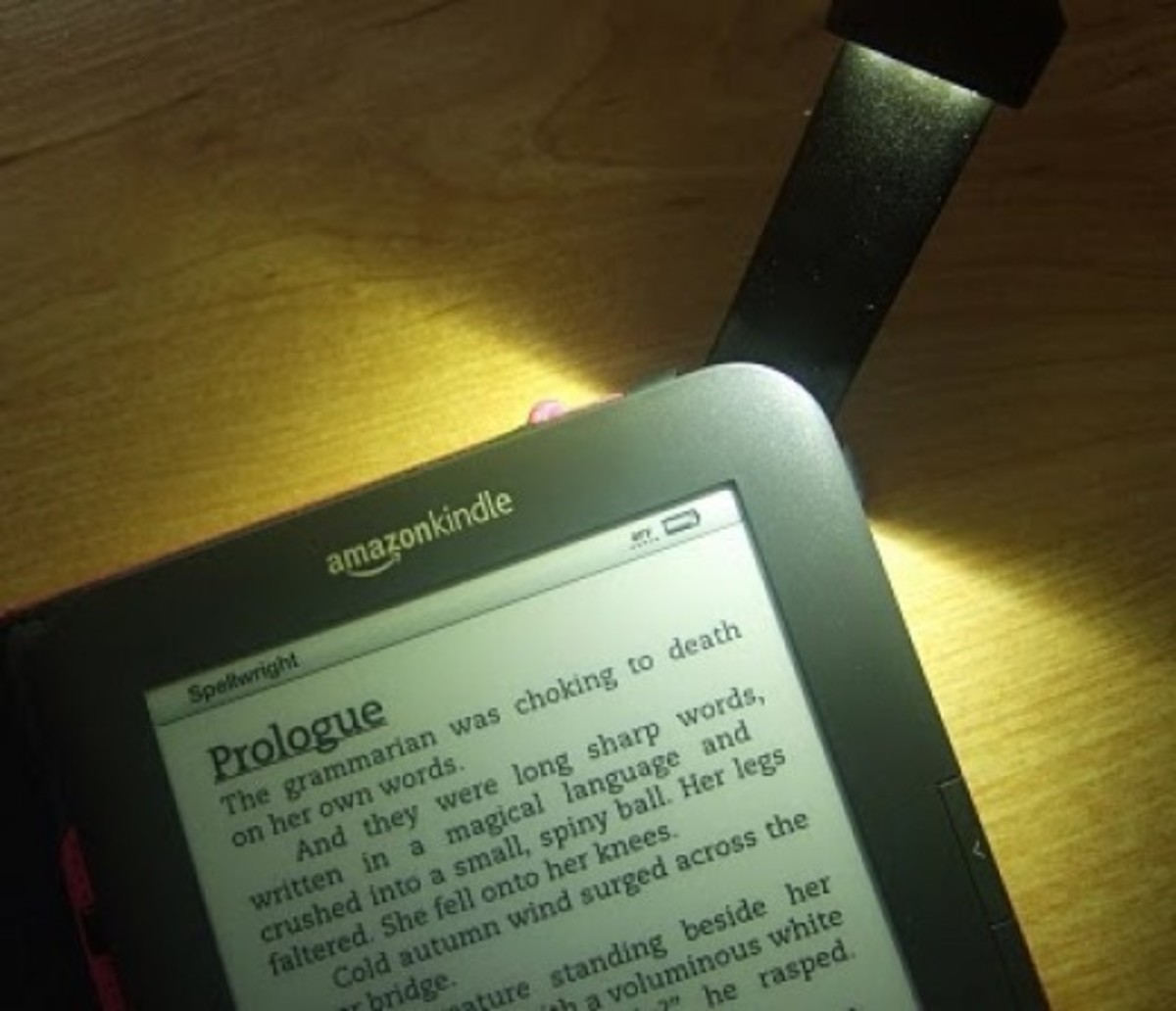
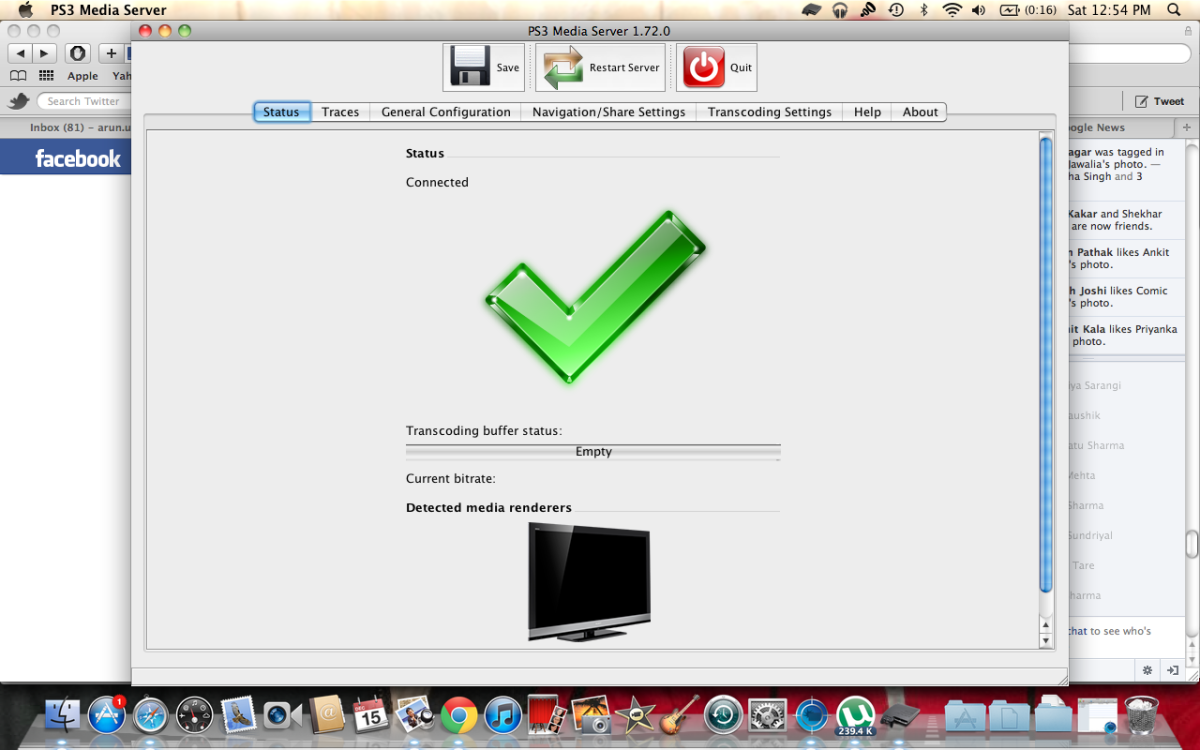

![Galaxy Watch 5 Vs Watch 5 Pro [Worth $170 Extra??] Galaxy Watch 5 Vs Watch 5 Pro [Worth $170 Extra??]](https://images.saymedia-content.com/.image/t_share/MTk3NDA0MDUxNzg3NDkwMzEw/samsung-recently-launched-two-new-smartwatches.png)
