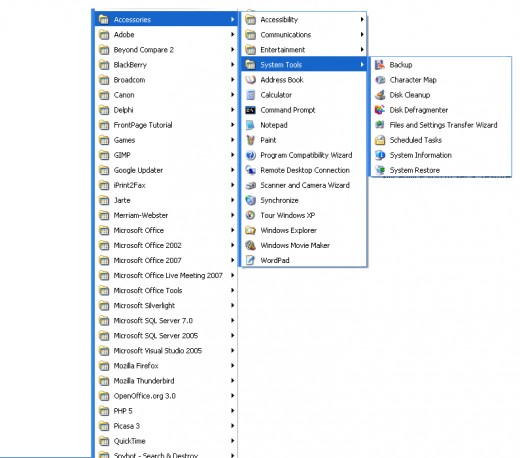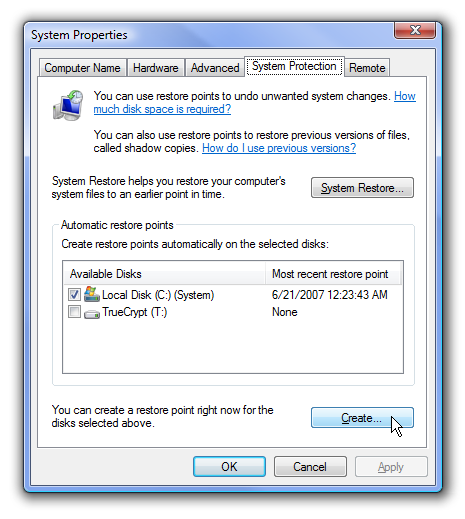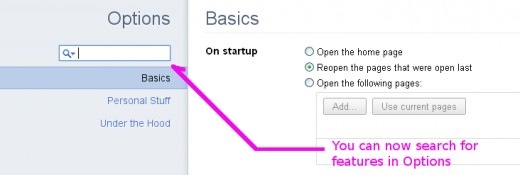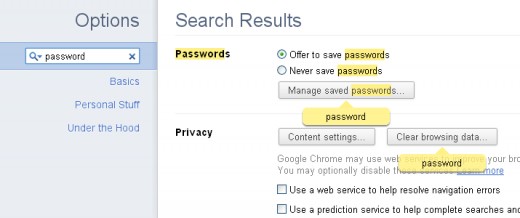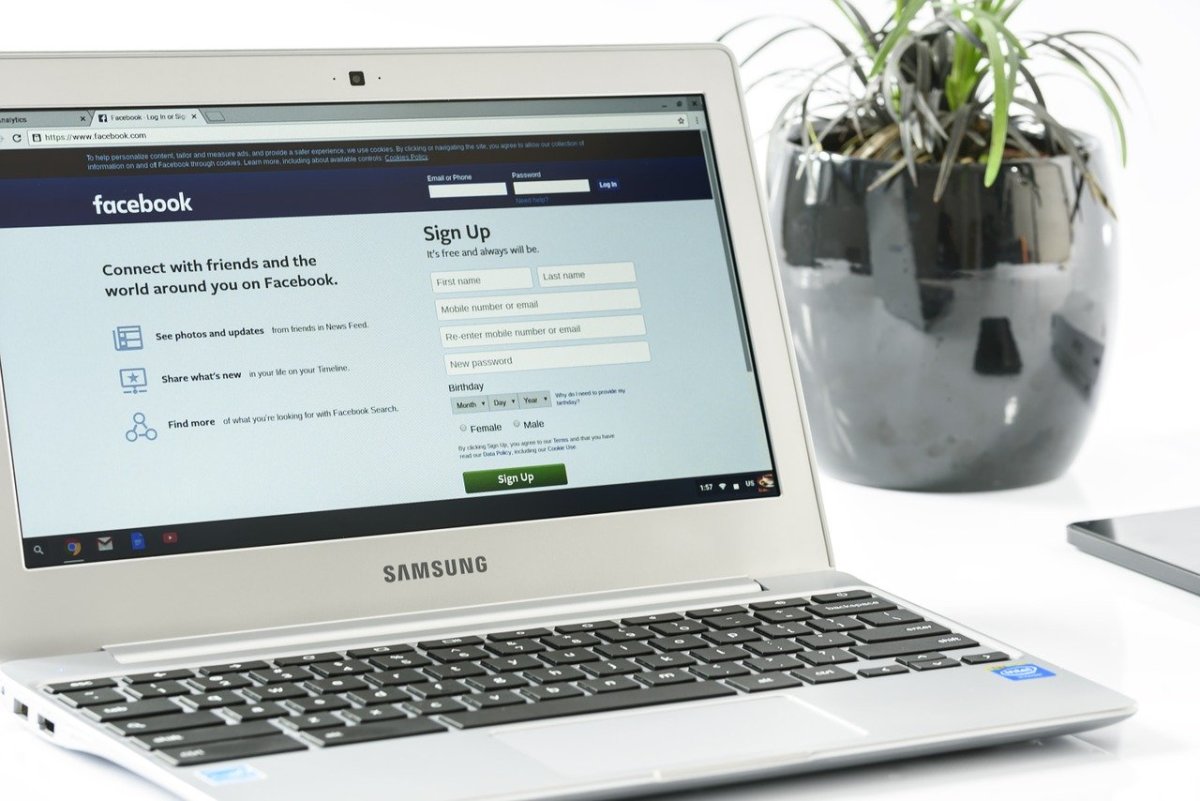Chrome 10 Beta - New Features Coming
Chrome 10 Beta - A Warning
February 18, 2011
Before I say anything else, you should be completely aware that installing this Beta release of Chrome will completely replace your exiting copy of the Chrome browser.
Because this is a beta release it may still contain bugs and have other problems with it. This is why it's a beta release not a usual product release.
If you are interested in knowing what you can do with Chrome, beside browsing the web, you might want to read; Chrome Browser Tricks - Part I, Chrome Browser Tricks - Part II, and Chrome Browser Tricks - Part III.
If you want to know more about the Firefox 4 Beta release click here.



Set A Restore Point
If you do decide to install the beta release I strongly advice you to set a "restore point" (Window XP and up) before installing this upgrade. This way if you have a problem you can restore your system to its previous state.
To set a restore point on Windows XP click on
"Start" > "All Programs" > "Accessories" > "System Tools" >
"System Restore." You will be prompted for a description. Once that is
supplied and you click OK a restore point will be set for your system.
To set a restore point on Windows Vista or Windows 7 click on "Start Menu" > "Computer" > then select "Properties." In Properties look for "System Protection," this is about three options down on the left. You will see a dialog box appear (see second photo right). From that dialog box click "Create" and type a description when prompted. You will be alerted that a restore point is being created.
Should you decide you want to go back to your settings before the installation of Chrome Beta 10 you can enter the following into "Run" (for Windows XP) or in the "Search Box" (Windows Vista or 7).
%SystemRoot%\System32\restore\rstrui.exe
Please be sure to include the percent signs, backslashes, dot and exe for this to run properly.
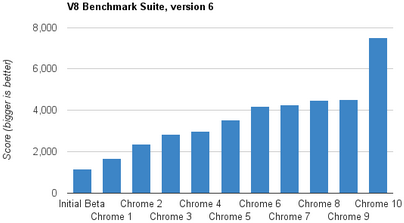
Changes to Chrome in Beta 10
Improved Performance with JavaScript
The first thing you may notice is not visual so much as a performance improvement. Chrome 10 Beta has optimized the way it works with JavaScript. Google claims a sixty-six percent increase in performance of JavaScript driven application.
Graphic Processing Unit Acceleration
Google also claims to have improved how well graphics (think YouTube, Viveo, and the like) run in full-screen mode. So, for example, if you are running video in full-screen mode CPU processing usage will decrease by as much as eighty (80%) percent. This is particularly good news if your device is battery powered.
Having tested Chrome 9 against Chrome 10 with a full-screen YouTube video, and watching the system performance monitor, this does indeed seem to be true.


Chrome Options Page
The Chrome options page now opens in its own Tab rather than a new web-page. This makes perfect sense and I have to wonder why it didn't work this way before.
Still, though it seems like a small step, that is just the beginning of how Options now works.
Where you used to have to know your way around the Options page pretty well, you can now search for what you want within it.
Simply click on the wrench to the far right of the Omnibar and select Options from the drop down menu.
Once in the options page look for the Search bar (see image right) and type in the option setting you are looking for.
In the example at right I chose to look for "password." As I typed it in Chrome automatically searched through the options settings for everything that had to do with passwords (see second image right).
Coda
These aren't huge improvements, but they are pretty good ones. In my opinion the handiest of these is the improved Video performance and the search-able options page.
If you are interested in beta testing Google Chrome 10 click the link below. Do be aware, however, that this beta release will completely replace whatever version of Chrome you are currently running.
Refer to the first paragraph in this article to see how to set a "restore point" for your own protection.
Chrome 10 Beta. only works on WindowXP, Windows Vista and Windows 7 (all versions).
- Google Chrome 10 (BETA)
The first beta (testing) release of Google Chrome 10.
Disclaimer
The author was not compensated in any way, monetarily, with discounts, or freebies by any of the companies mentioned.
Though the author does make a small profit for the word count of this article none of that comes directly from the manufacturers mentioned. The author also stands to make a small profit from advertising attached to this article.
The author has no control over either the advertising or the contents of those ads.