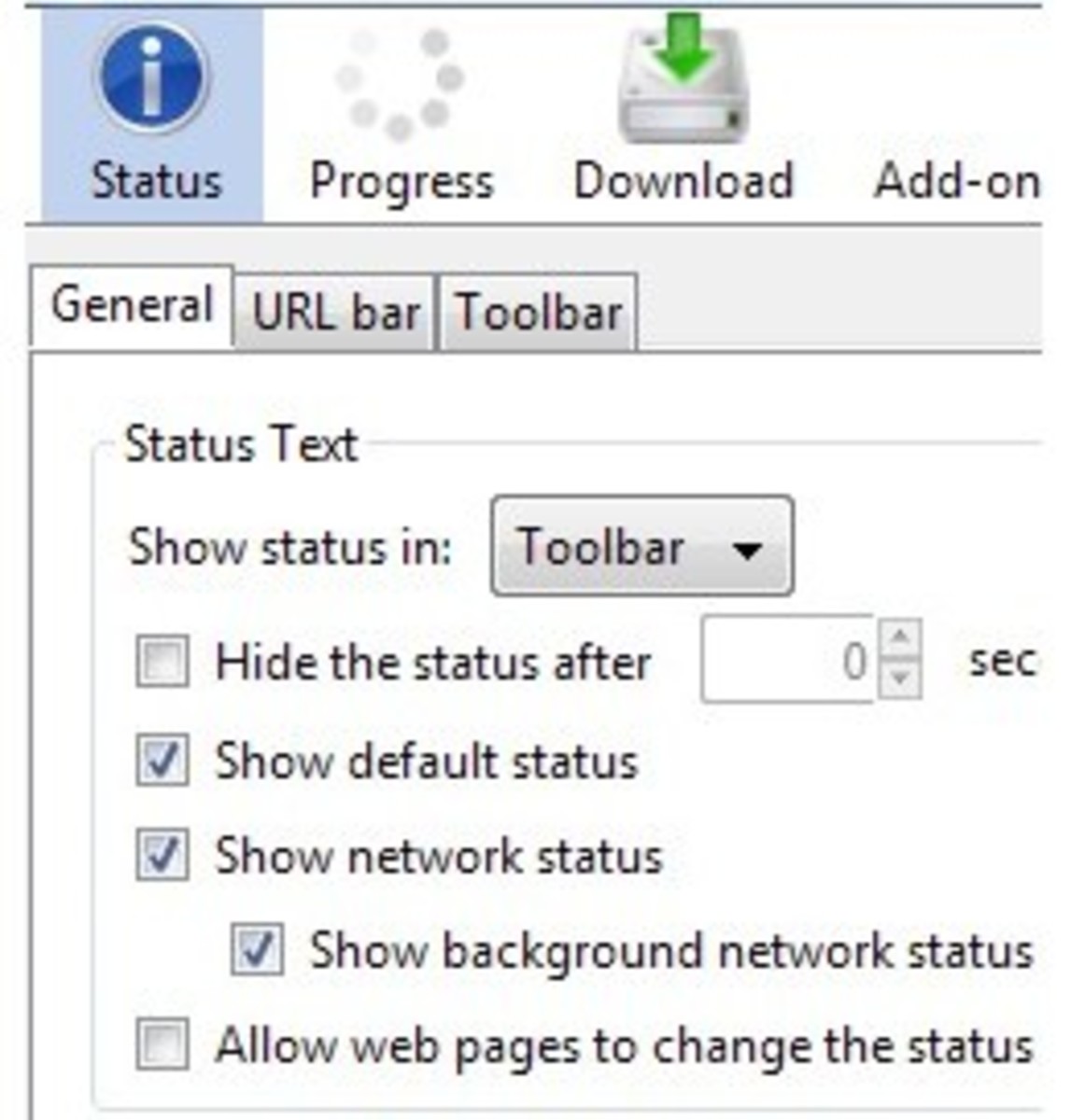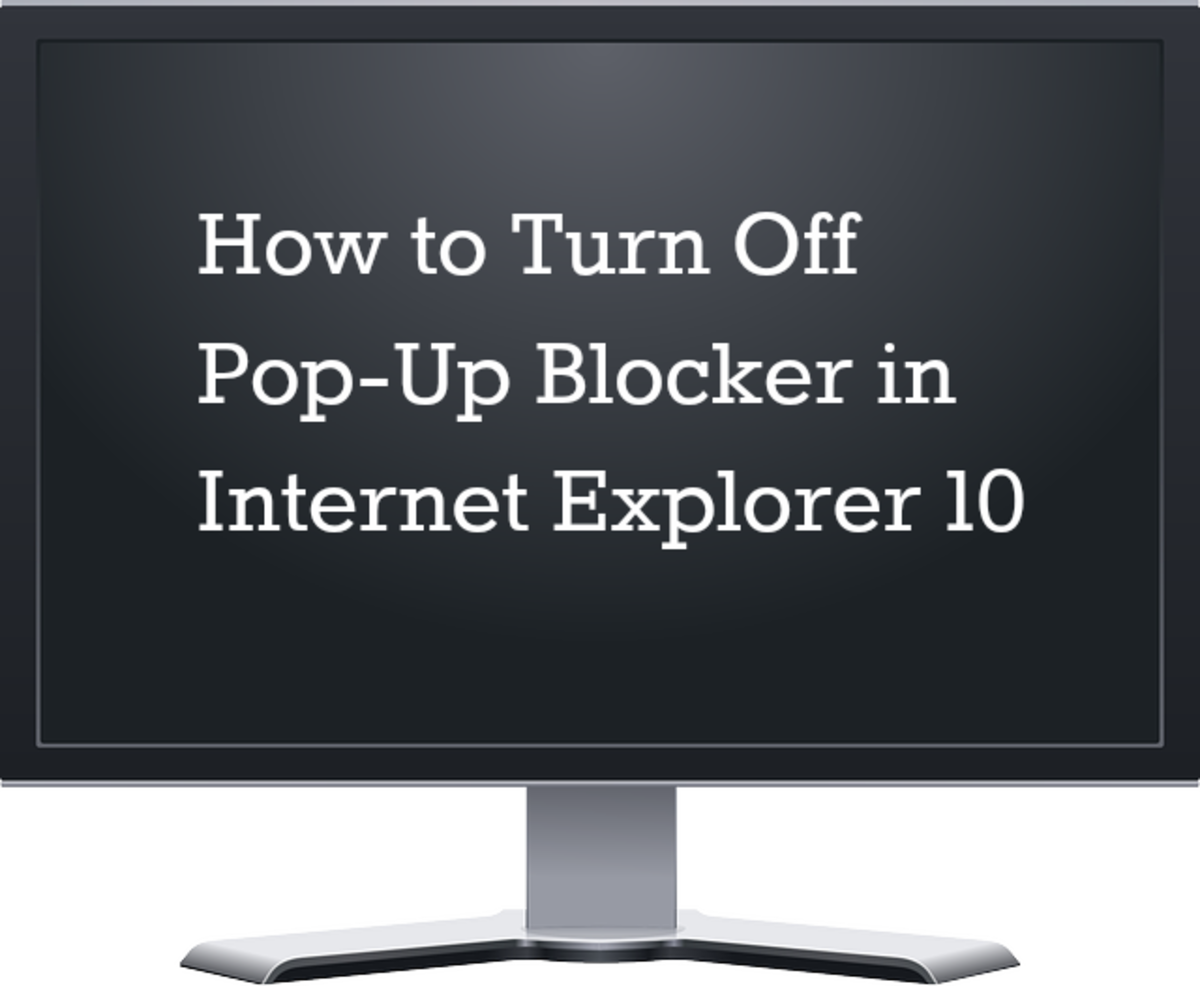Delete a Browser Cookie from Firefox Browser: How to delete a Browser Cookie from Firefox Browser?
A browser cookie is a small piece of information (one or more name-value pairs) which is sent by a web server to a web browser. A cookie can hold information like user preference, shopping cart contents or other data used by the website and can be used as authenticating, session tracking and maintaining specific information of the user. The data in the browser cookie will be sent back to the web server whenever the browser reconnects to the browser. The cookies itself is not spyware or anti-spyware or virus. It is totally harmless. But the real fact is that all types of browser cookies store private information and so there is a possibility of computer hacking or potential identity theft. This page contains the detail information to delete cookies form the browser Firefox.
Steps to Delete a Browser Cookie from Firefox
You can easily delete a browser cookie from Internet Explorer. You may delete all the cookie. Moreover, you may delete the specified types of cookies. In the following sections, you will find both type of deleting methods.
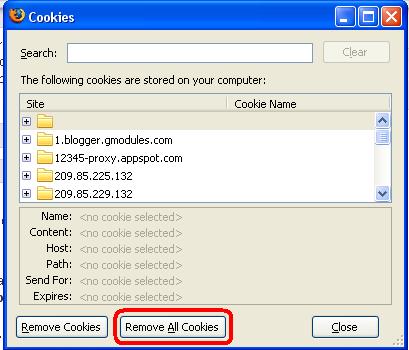
Method 1: Steps to delete all browser cookie form Firefox
Follow the following steps to delete cookies form Firefox browser:
- Open Firefox browser.
- Click on Tools option and a drop-down menu will be appeared. Form the drop-down menu, select Options... and you will see that "Options" window will be opened.
- Form the "Options" window, select Privacy tab.
- Under the "Privacy" tab, there is an area named as Cookies. Form the "Cookies" area, click on Show Cookies... option. Now, the Cookies window will be opened.
- Form the "Cookies" window, click on Remove All Cookies button.
That's all to remove all the cookies from Firefox browser.
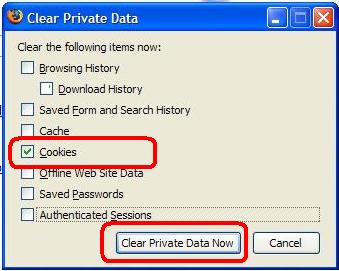
Method 2: Steps to delete all browser cookie form Firefox (Quickest Method)
The quickest way to delete all browser cookie form Firefox follow the following steps:
- Open Firefox Browser.
- Click on Tools and a drop-down menu will be appeared. From the drop-down menu, select Clear Private Data.
- The "Clear Private Data" window will be appeared. Form there, you will find some items with check box. Find the item Cookies and click on it.
- Then click on Clear Private Data Now.
- Very soon, all the cookies will be deleted form Firefox browser.
And that's all to delete cookie. This is the shortest and quick way to delete browser cookie form Firefox.
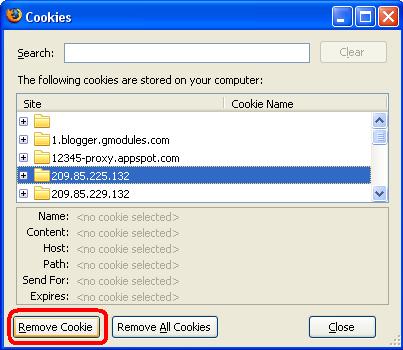
Method 3: Steps to delete selective cookie form Firefox
In the above two methods, you learn how to delete all the cookies from your browser. In this method you will learn how to delete only the selected cookies form the browser. Follow the following steps to remove the selective cookies from your browser:
- Open Firefox browser.
- Click on Tools option and a drop-down menu will be appeared. Form the drop-down menu, select Options... and you will see that "Options" window will be opened.
- Form the "Options" window, select Privacy tab.
- Under the "Privacy" tab, there is an area named as Cookies. Form the "Cookies" area, click on Show Cookies... option. Now, the Cookies window will be opened.
- Form the "Cookies" window, select (by clicking) the cookies you want to delete.
- After you have finished selecting the cookies (that you want to delete), click on Remove Cookies button.
By following the above steps, you can delete the selected cookies easily.
© Written by rancidTaste
If you are enjoyed this post, you may read more hubs by rancidTaste.