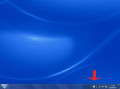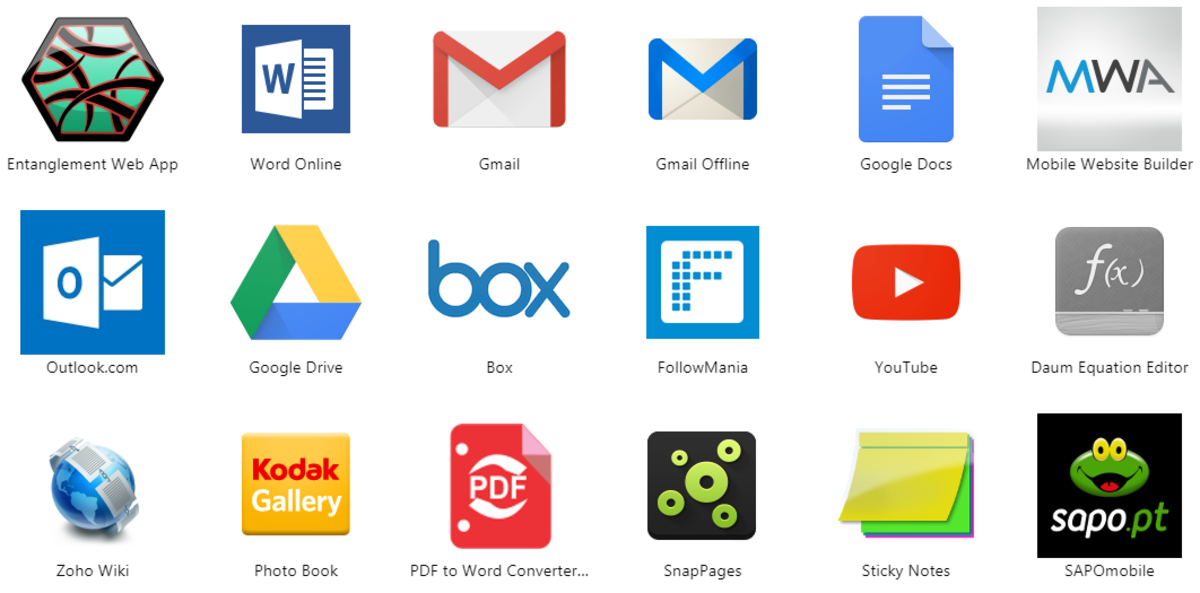- HubPages»
- Technology»
- Computers & Software»
- Computer Software
Windows: How To Delete A File Even If It Is In Use
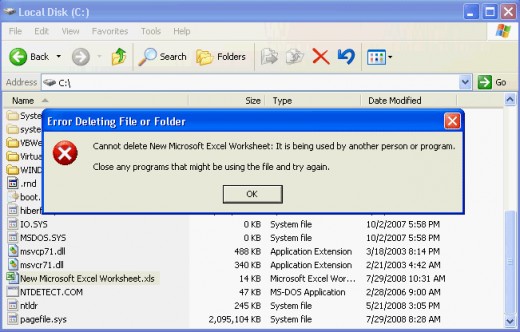
This Windows problem is quite typical; you try to delete a file, but keep receiving errors, such as:
Cannot delete file: Access is denied
There has been a sharing violation.
The file is in use by another program or user.
Cannot delete folder: It is being used by another person or program
The source or destination file may be in use.
Make sure the disk is not full or write-protected and that the file is not currently in use.
As far as you know, nothing is using the file you are trying to delete; but the error keeps showing up, disturbing your work and annoying you to the point of making you reboot so the file can be deleted.
Sometimes, the reason is obvious - if you are watching a movie and you are trying to delete the file at the same moment, of course it is normal error notification. Nevertheless, there are times when the reason is not clear; could be the antivirus is scanning the file, or windows explorer is still accessing it; in fact, the latter is the most possible cause and is not something you can stop easily.
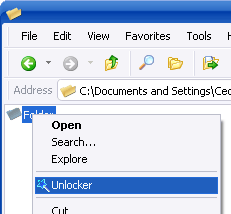
Unlocker is a free utility which will help you deal with these errors effectively and most important, fast. When it is installed, it will be included in the right-click options of any file or folder of the system.
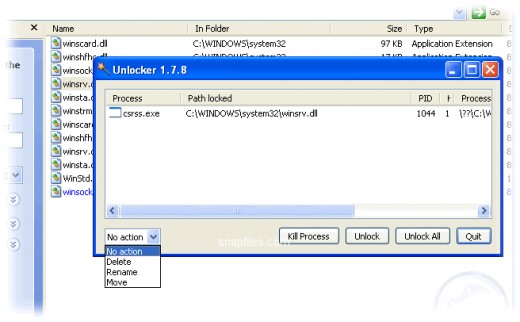
All that is needed to do from now on every time you receive one of the previously mentioned errors is right click at the file or folder which is causing the notification and choosing the Unlocker menu option. When it loads, it will indicate which process is currently using the file.
The program can kill the process or unlock it and order file action which you will indicate; for example, it can force rename a file in use, force move or delete a file completely.
Sometimes, Unlocker cannot delete the file at all if it is used by an application which cannot be stopped; in those rare circumstances, it will ask you if you want to perform the deletion on next reboot.
- How To Save Your Twitter Content In Your Hard Drive
You have probably noticed that, when trying to attempt a search in Twitter you can go back in history for a limited amount of tweets or limited amount of time. By using The Archivist, you can gain access to all tweets performed from your account. - How To Use Your USB Flash Drive As Added RAM Memory On Windows 7 Through Software
Through ReadyBoost you can assign 1 or more flash drives to be used as system memory, thus increasing Windows 7 speed and overall performance. - How To BackUp Your Facebook Content In your Hard Drive With 3 Different Ways
Your Facebook activity can be backed up in your system, including your images and galleries and be accessible offline. - How To Fix Certain Problems Viruses Cause In Your System
With the freeware software Quick Disaster Recovery you can repair particular issues that come along with tough worms, such as Task Manager disappearance, disabled command line, and others. - Which Internet Browser To Choose
The options of software for web surfing are many; with this guide you will see most popular web browsers, their pros and cons and you can make your own choice.