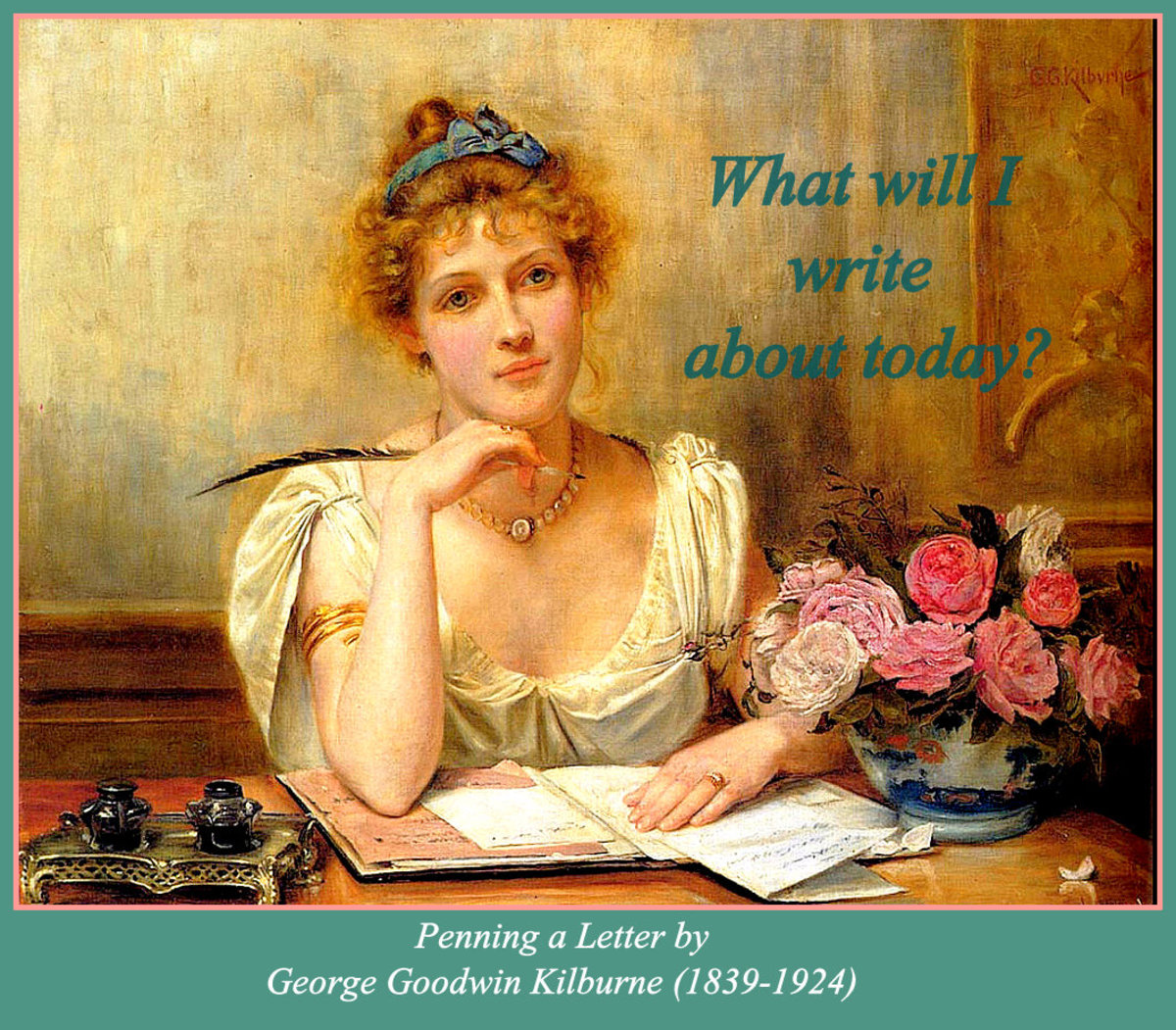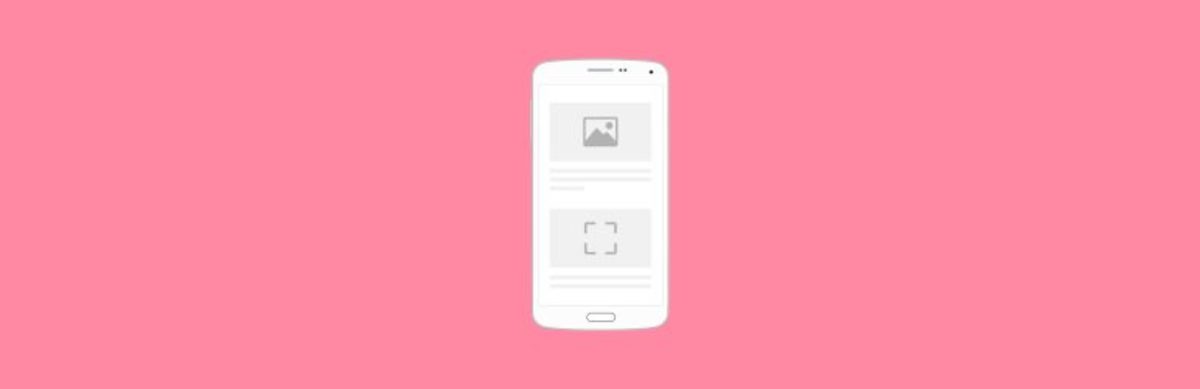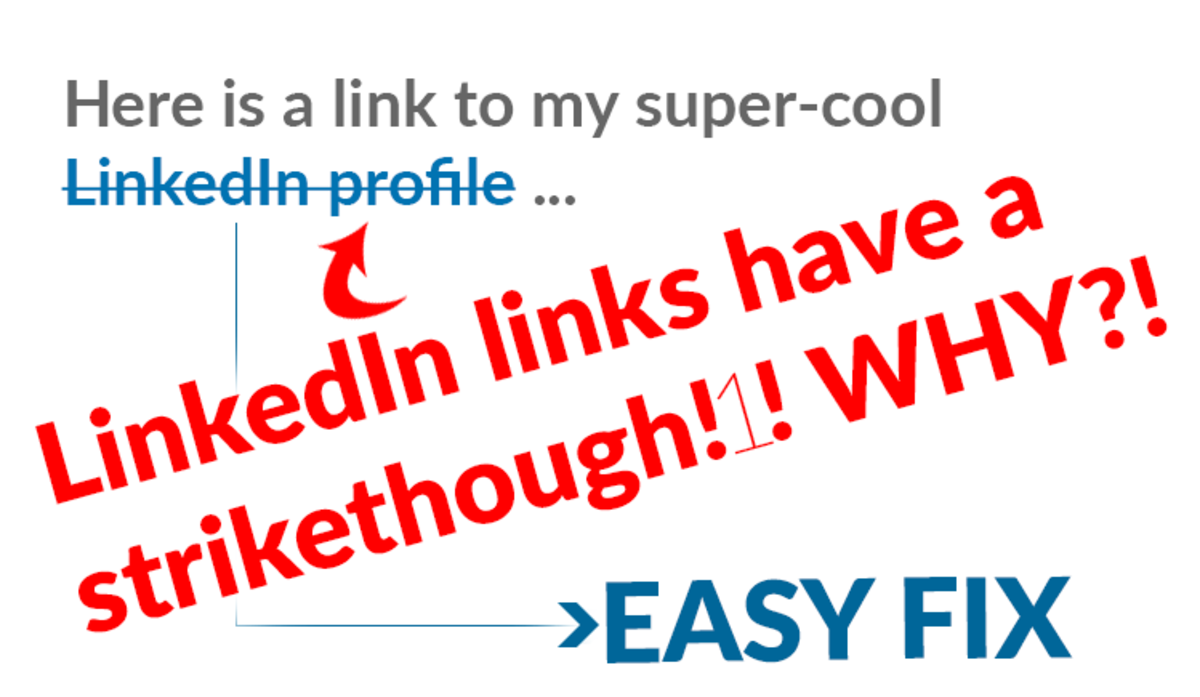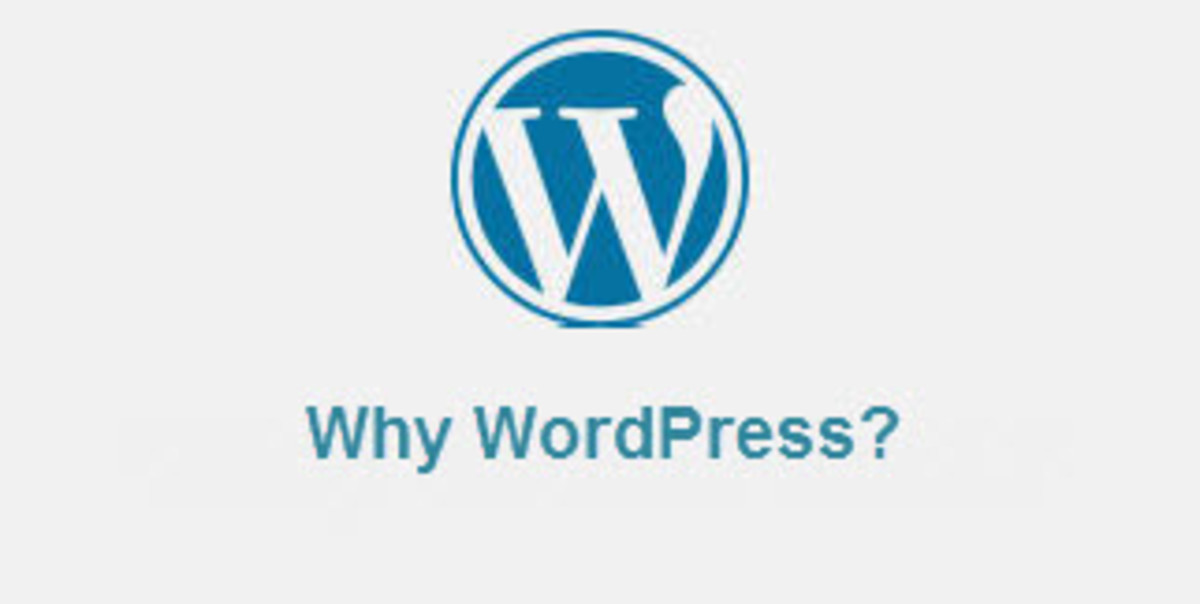- HubPages»
- Technology»
- Internet & the Web»
- Web Page & Web Site Development
How to Add a PayPal Plugin to a WordPress Website
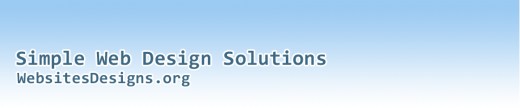
PayPal Plugin for WordPress
One of the ways to add PayPal functionality to a WordPress website is by making use of a plugin. This method works best for multiple products. Download this plugin from wordpress.org http://wordpress.org/extend/plugins/wordpress-simple-paypal-shopping-cart/. Next, install the plugin by navigating to “Plugins” in the left column of your WordPress menu. Upload the plugin by selecting the plugin from the location where you saved it on your computer. Click “Open” then “Install” and WordPress will install the plugin in a few seconds. You should get a message informing you that the upload was successful. Activate the plugin and in your list of plugins, you should now have “WP Simple PayPal Shopping Cart”.
Next, navigate to “Settings” on the left hand menu and select the plugin you have just installed. This is where you configure your shopping cart. Enter your PayPal email address (the PayPal email address where you would like to receive payments). Also, take note of the “trigger text” under “Usage”. i.e., [wp_cart:PRODUCT-NAME:price:PRODUCT-PRICE:end] and [show_wp_shopping_cart]. You will need this text in the next stage. Scroll down and click “Update Options”.
Adding a Shopping Cart Page
The next thing we need to do is to add a shopping cart page. Navigate to “Pages” and select “Add new”. Create a new page and name it “Shopping Cart”.
Enter the Trigger text [show_wp_shopping_cart]. Take note of the permalink because you will need to use this link later and, update the page.
Adding a Thank You Page
Create a thank you page and add some text of your choice. If you are selling digital products, you may also include a download link on the “Thank You” page.
Tweaking the Index Page
The next step is to enter the shopping cart trigger text in the Index page. Select “Edit” to edit your index page and toggle full screen mode. Scroll down to your “Order Now” image and insert the trigger text [wp_cart:PRODUCT-NAME:price:PRODUCT-PRICE:end]. Edit it in accordance with instructions that were provided in the settings page. Namely, substitute PRODUCT-NAME with the actual name of your product and PRODUCT-PRICE with the actual product price. You can also insert additional text to instruct your clients on what to do.
Linking Order Images/Icons to Shopping Cart
Now, click on your “Order Now” image and select “edit”. In the screen that pops up, paste the permalink to the shopping cart page and update the page. Take note that you can link as many images to the shopping cart as you want. You can also have as many cart buttons as you like. It is really up to you. Just follow the process we have described in the last couple of steps for each image or cart button.
Testing Your Website
The final stage of adding a PayPal shopping cart is to test that everything works. To do so, go to your website and scroll down to the “Order Now” button(s). Click on “Add One Item to Cart” and then click the “Order” image. You should be redirected to your shopping cart if the set-up is correct. Next, click the “Check out with PayPal” logo and voila! You should have a PayPal checkout page with your PayPal email address displayed as the header.
Uploading Your Product
If you need to upload the product to your site so that customers can download it on the “Thank You” page, log into your cPanel or Plesk and upload your product. An easier way is to use an FTP program.
If you need WordPress customization, theme development, plugin design and deployment, contact WebsitesDesigns.org for innovative solutions.