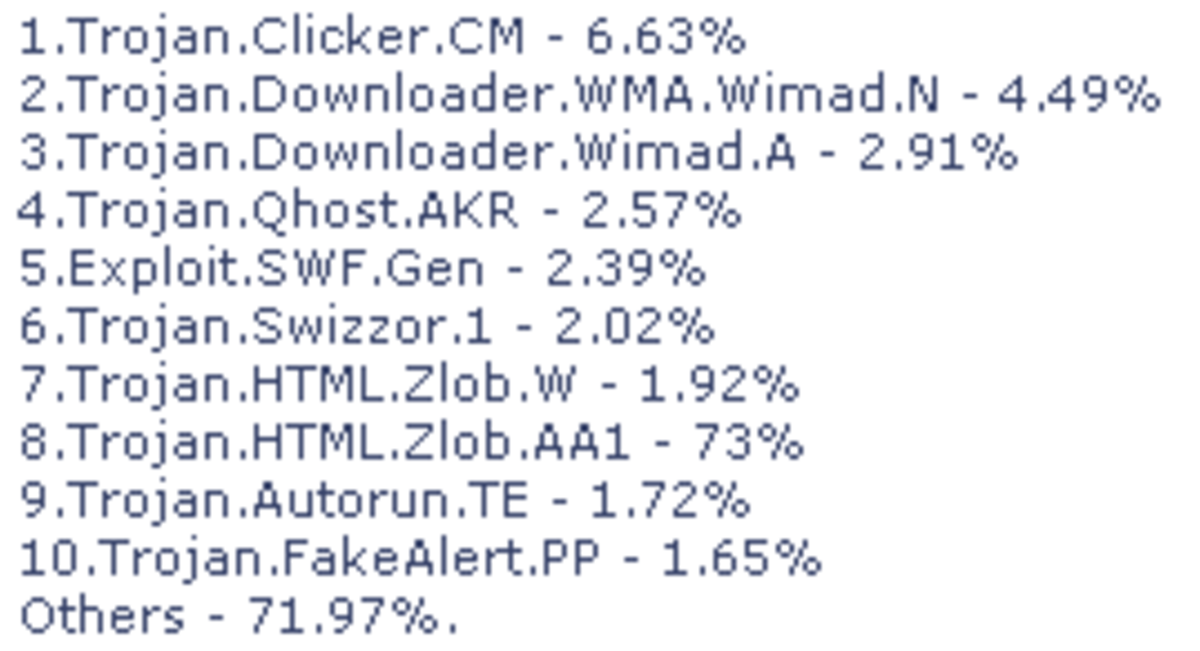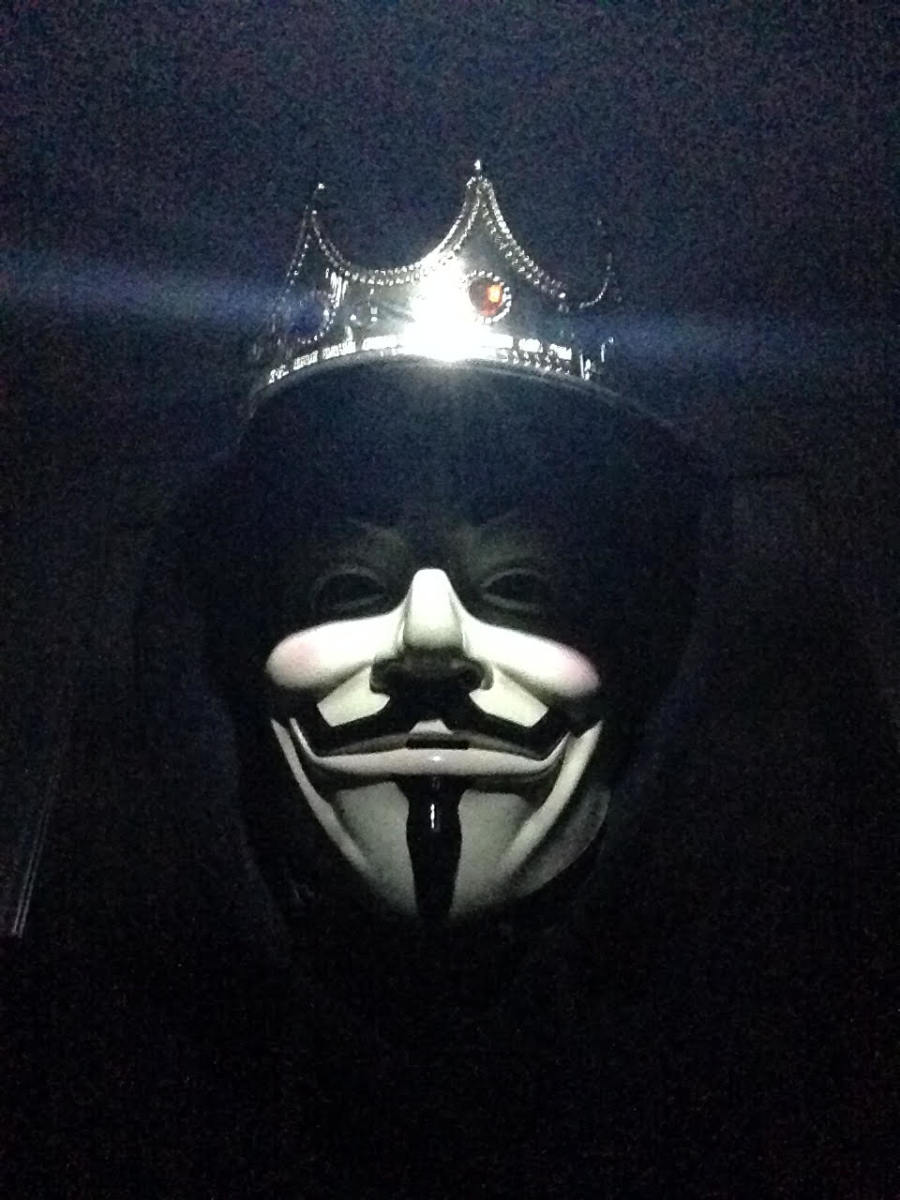- HubPages»
- Technology»
- Internet & the Web»
- Viruses, Spyware & Internet Security
How to uninstall or remove Avast antiviurs totally?
List of anti virus Removal Tools
- An Extensive List of Antivirus Removal Tools or Uninstallers form Your Computer
- How to uninstall or remove Kaspersky totally?
- How to uninstall or remove Norton antiviurs totally?
- How to uninstall or remove McAfee totally?
- How to Remove AVG Anti-virus?
- How to uninstall or remove ESET Nod32 antiviru?
- How to uninstall BitDefender totally?
To protect your computer, you need an antivirus software. So, many people use Avast! to secure their computes form viruses, spy-wares, Trojans etc. Avast! offers 60-day free trial to use this great antivirus. Many people use it and and get satisfied. Sometimes, it needs to uninstall this software or remove this software if you want to use another antivirus software or if you need to reinstall the antivirus software again. Sometimes, you uninstall it and it success. But when you try to install another antivirus then you are unable to install the new antivirus and a message is shown that one antivirus is already existed and suggests to uninstall the old antivirus totally and try to install the new antivirus again later. Are you facing this type of problem? This page describes the process of uninstalling or removing Avast! totally form your computer. Just, keep reading...
Steps to uninstall or remove Avast! totally
You can remove or uninstall Avast! antivirus totally from your computer by following the methods below. Firstly, try Method 1 and later Method 2.
Method 1: Uninstall form control panel
- Click on Start menu and then go to Control Panel.
- Find Add or Remove Programs and click on it.
- A new window will be opened and find Avast! from the installed program lists. Single click on it and then click on Remove button.
- After successful uninstallation, Restart your PC.
Method 2: Uninstall or remove by using aswClear
Sometimes, it's hard to uninstall Avast! from control panel. Moreover, sometimes the antivirus it's shown that uninstallation is completed. But when you want to install other antivirus software, then it's impossible to install the new antivirus and it shows the message to uninstall the previous antivirus. For this type of situation, follow the following steps:
- Download aswClear and save it to your computer.aswClear is a utility of Avira! removal tool. To download this utility, click here.
- Now, you need to Restart your computer and start windows in Safe mode.
- Run the executable file (aswClear, which you downloaded in step 1).
- Form the dropdown menu select the Avira! product which you are using and then enter the path where Avira! installed.
- At last, click on Uninstall and restart your computer when uninstallation is completed.
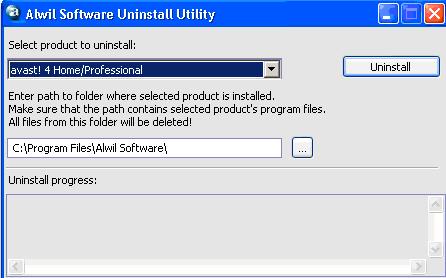
By following the above steps, you can easily remove Avira! or uninstall Avira! totally form your computer.
© Written by rancidTaste
If you are enjoyed this post, please consider to give a thumbs up and leave a comment. You may Subscribe to rancidTaste's RSS feed to get new pages which will be delivered to your feed reader. You can also read more hubs by rancidTaste.
JOIN HUBPAGES & ENJOY WORLD'S BEST WRITINGS