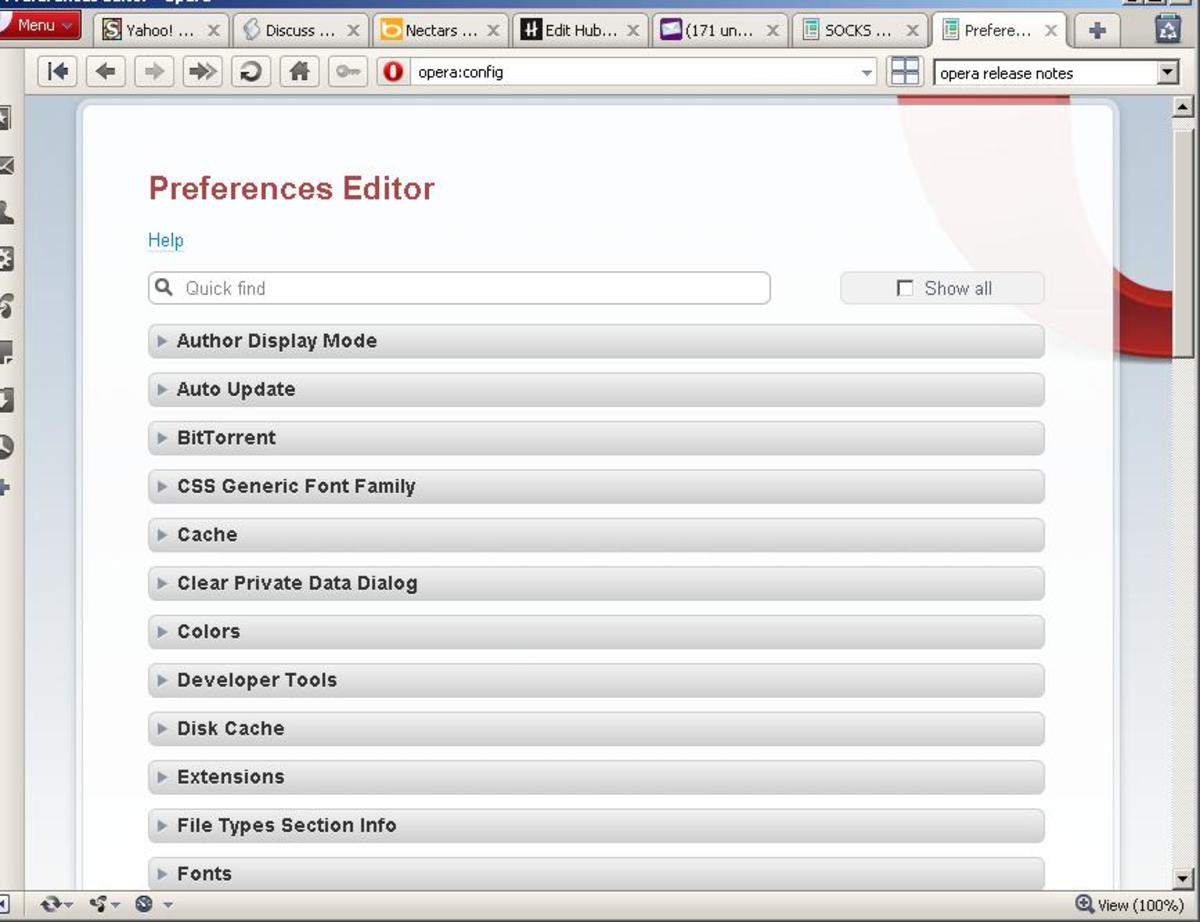Block Search Results in Chrome
There's a New Trick for Chome
If you've read my other two articles on Chrome, Chrome Browser Tricks - Part I, Chrome Browser Tricks - Part II and Chrome Browser Tricks - Part III then you know I love Chrome. You also know, from reading Better Internet Searches that I also enjoy searching for information on the Internet and enjoy getting the most out of an search phrase or word.
But there's always been a problem; excluding what I don't want.
Google and Chrome together now offer a means to exclude certain sites from your search results. That exclusion is semi-permanent, blocking selected sites until you decide to unblock them again.
Blocking is extremely easy. You simply click on a link near the name of the site you no longer wish to see. Unblocking takes a bit more effort, but it very easy as well.
This article will cover how to install Personal Bloclist, what to look for as an addition to Chrome, how to block sites and how to unblock previously blocked sites.

Personal Blocklist
Chrome now offers a means of excluding sites from your searches. The tool, which only works in the Chrome browser on Google searches, is called Personal Blocklist (you'll find a link below) and it allows you to block sites from your search results.
Granted this may not be a palliative for every site you can't stand, but it can certainly help alleviate the royal pain it is to have a particular site pop up almost no matter what search text you enter into the bar.
Once you have Personal Blocklist installed an additional icon will appear next to the search bar, to the left of the tools (a wrench) and to the right of the Unibar. (see images)
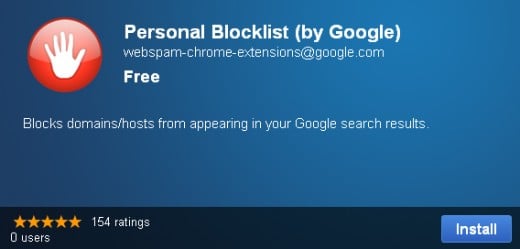
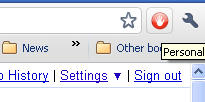
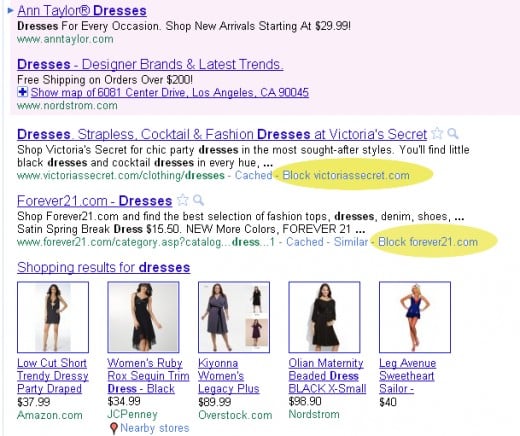
Installing Personal Blocklist
First, go to the link provided below. Or click here. This will open a window in your browser (and you should do this from Chrome) where you'll see the image at right.
Click on the Install button. Very quickly Chrome will install this browser extension, inform you that it's installed, and add a new icon to your browser Omnibar. You should see a white hand-print in a red circle.
You do not use this icon to block sites. Sites that are eligable for blocking will have new text near them saying "Block name of site" next to it. Again, see image right.
In my example I typed "dresses" into the Omnibar and Google returned sites that sell or have something to do with dresses. From the screen image at right you can see that two sites now have the words "Block name of site" just below the site name and text. I have highlighted these new functions in yellow in the image at right.
To block these two sites, in this case Forever 21 and Victoria's Secret simply click on the text and that's all you have to do. The sites will automatically disappear from your search results and will not reappear if you do a search on "dresses" again.
I have nothing against Forever 21 or Victoria's Secret, by the way, I'm just using these two sites as examples.
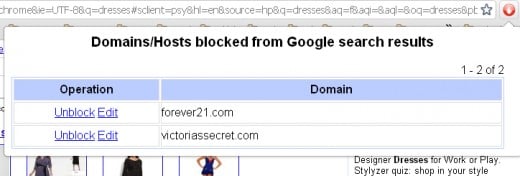
Unblocking Sites
Suppose, now that you've effectively blocked some sites, you decide that you want them to reappear in your search results again.
No problem, click on the handprint icon to the right of the Omnibar and a list of block sites will appear. From here you can choose to unblock them or edit just what you are blocking.
Again refer to the image at right for an example of these two stores blocked.
- Personal Blocklist (by Google) - Chrome Web Store
Blocks domains/hosts from appearing in your Google search results.
Coda
This extension only works in Chrome and only with the Google search engine. This means, of course, that not everyone will be able to use it, but if you are a Chrome fan, like I am, you may find this very very useful indeed.
In using the Personal Blocklist, I notice that some sites listed have no block option. This is typically the case with news items or collections such as "Shopping results for subject of search." Of course this makes some sense. You are unlikely to need to block news and groups represent a number of vendors, not just one site.
I hope you find this new tool as useful as I do.
Disclaimer
The author was not compensated in any way, monetarily, with discounts, or freebies by any of the companies mentioned.
Though the author does make a small profit for the word count of this article none of that comes directly from the manufacturers mentioned. The author also stands to make a small profit from advertising attached to this article.
The author has no control over either the advertising or the contents of those ads.