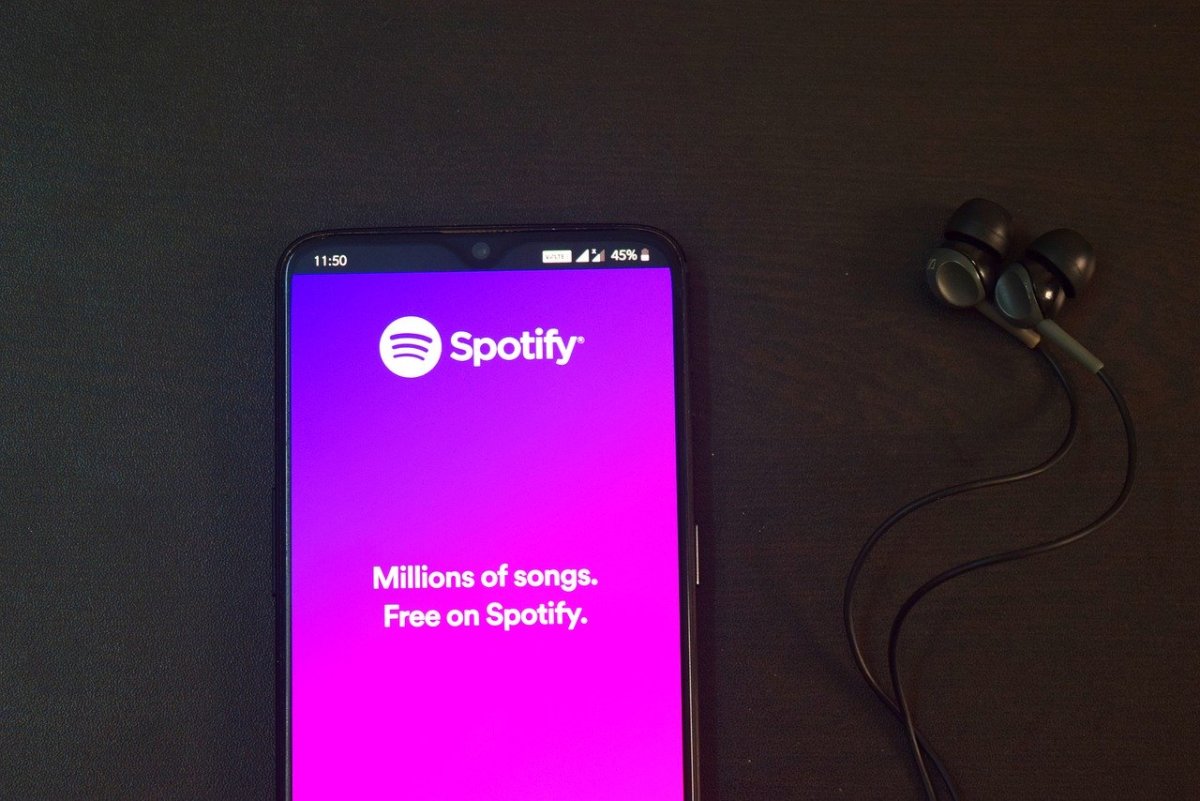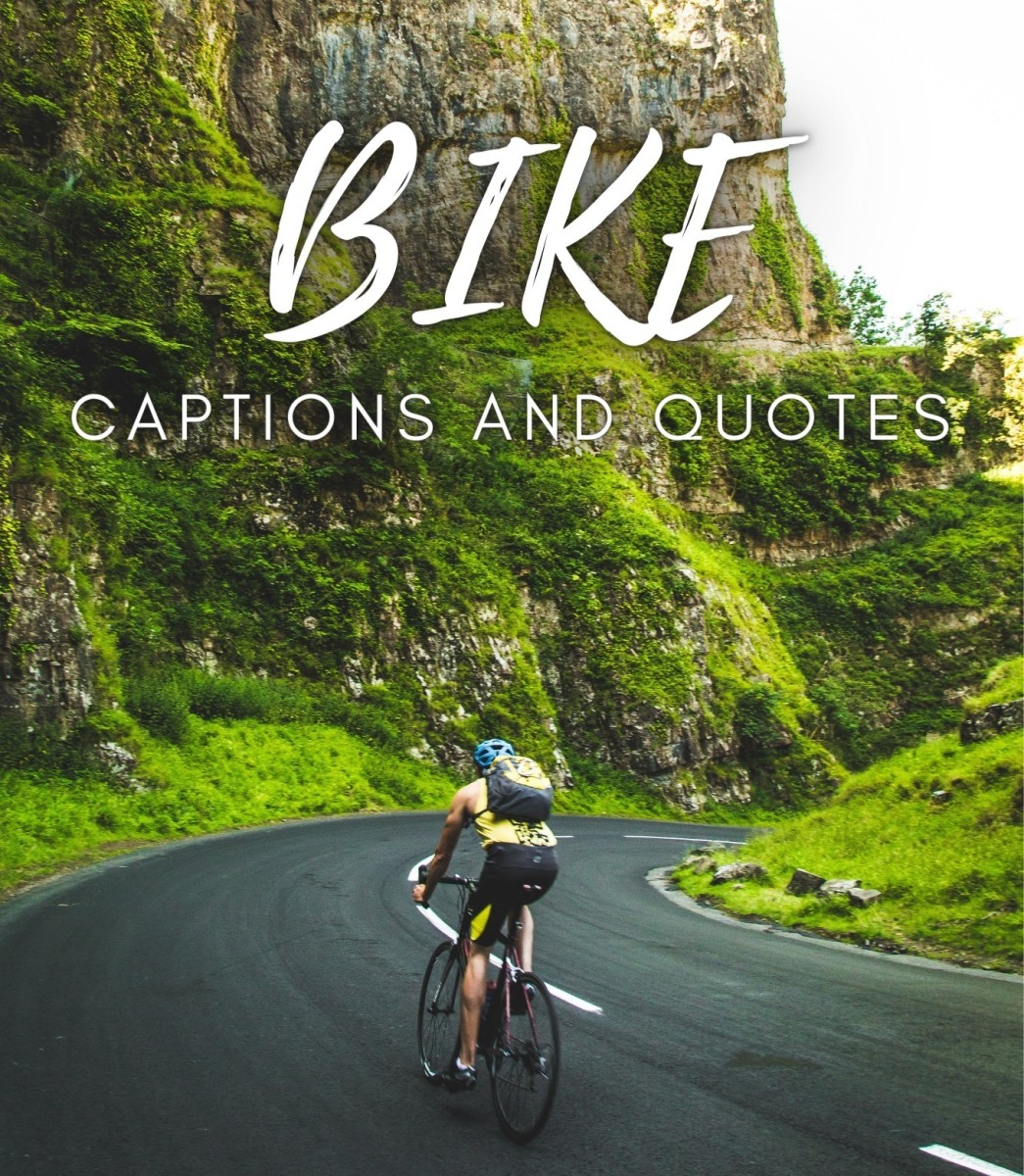How to Download and Install BitTorrent Client
Any BitTorrent is easy to download and install. Here, I only discuss about uTorrent (my favourite BitTorrent Client) downloading and installation process. The installation file of uTorrent is very small size. It's less than .5 MB. Currently its size is 268 KB. This page will tell you the process of installing BitTorrent client.
Steps to install uTorrent BitTorrent Client
Please follow the following steps to install uTorrent. [All the torrent client software installation is quite same like this one]
Step 1:
At first download uTorrent software from http://www.utorrent.com/.After downloading, you will get a file named as utorrent.exe.
Step 2:
Double click on utorrent.exe. Now the operating system will ask your permission to install the utorrent.exe in your computer. Click on Run button. The installation screen may vary in Windows Vista, Mac OS X, Linux or Ubuntu.
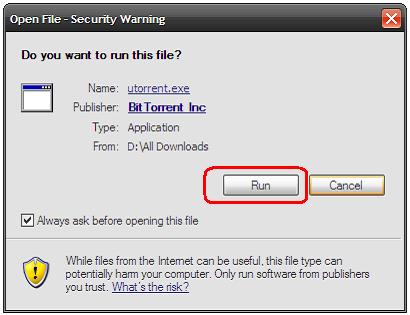
Step 3:
Now the second screen recommend that downloading the software form the parent site itself to prevent malware. Click Next .
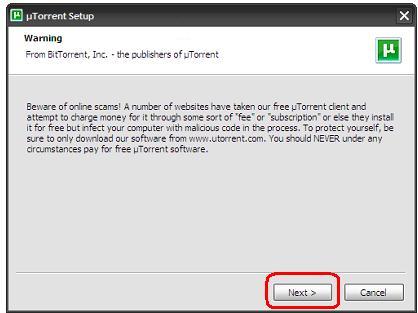
Step 4:
It will now ask the installation location. Give the installation location and click on Next button.
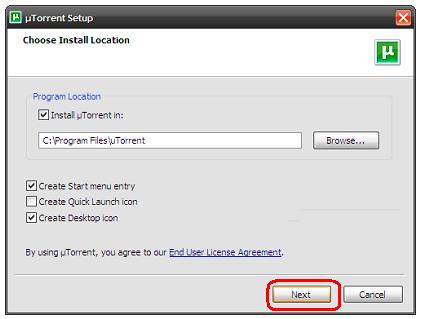
Step 5:
Within few moments, you will successfully installed the uTorrent on your computer. Now, you are ready to to use it. Now, when the torrent starts for the first time, it helps you out with a speed guide. If you are a novice user you may escape form this step to the end of other steps by pressing ESC key of your keyboard.
Step 6:
The speed test guide is used to find out your upload speed. If you don't know the upload data transfer speed then you can test it form DSLRepors website. Click on Run speed test at: www.dslreports.com button and within 2-3 minutes you will get the idea of your average upload speed.
Step 7:
Now you choose Connection Type that matches best and click on Test if port is forwarded properly button. If everything is OK the press Use Selected Settings. And now your BitTorrent client is ready to use.
By following the above mentioned steps you can easily install uTorrent client. The installation process is quite same to other operating system and other type of bitTorrent client.
BitTorrent Related Pages:
- BitTorrent Guide : The Complete BitTorrent Guide for Everybody by rancidTaste
- BitTorrent : The Simplest Way to Share Files
- BitTorrent Lexicon : An explanation of P2P file sharing terms like Torrent,Seeders,Leetch,Peers,Tracker,Reseed etc.
- What Is Required to Get Started with BitTorrent?
- How to Download and Install BitTorrent Client?
- What Is the Best BitTorrent Client?
- Where to Find BitTorrent Files?
- How to Search the Best BitTorrent File?
- How to download files using BitTorrent Client and BitTorrent File?
- BitTorrent Downloadig Tips, Tricks and Tweaks for Faster Downloading
- Is Your ISP Contorls Torrent Download?
© Written by rancidTaste
If you are enjoyed this post, please consider to give a thumbs up and leave a comment. You may Subscribe to rancidTaste's RSS feed to get new pages which will be delivered to your feed reader. You can also read more hubs by rancidTaste.
JOIN HUBPAGES & ENJOY WORLD'S BEST WRITINGS