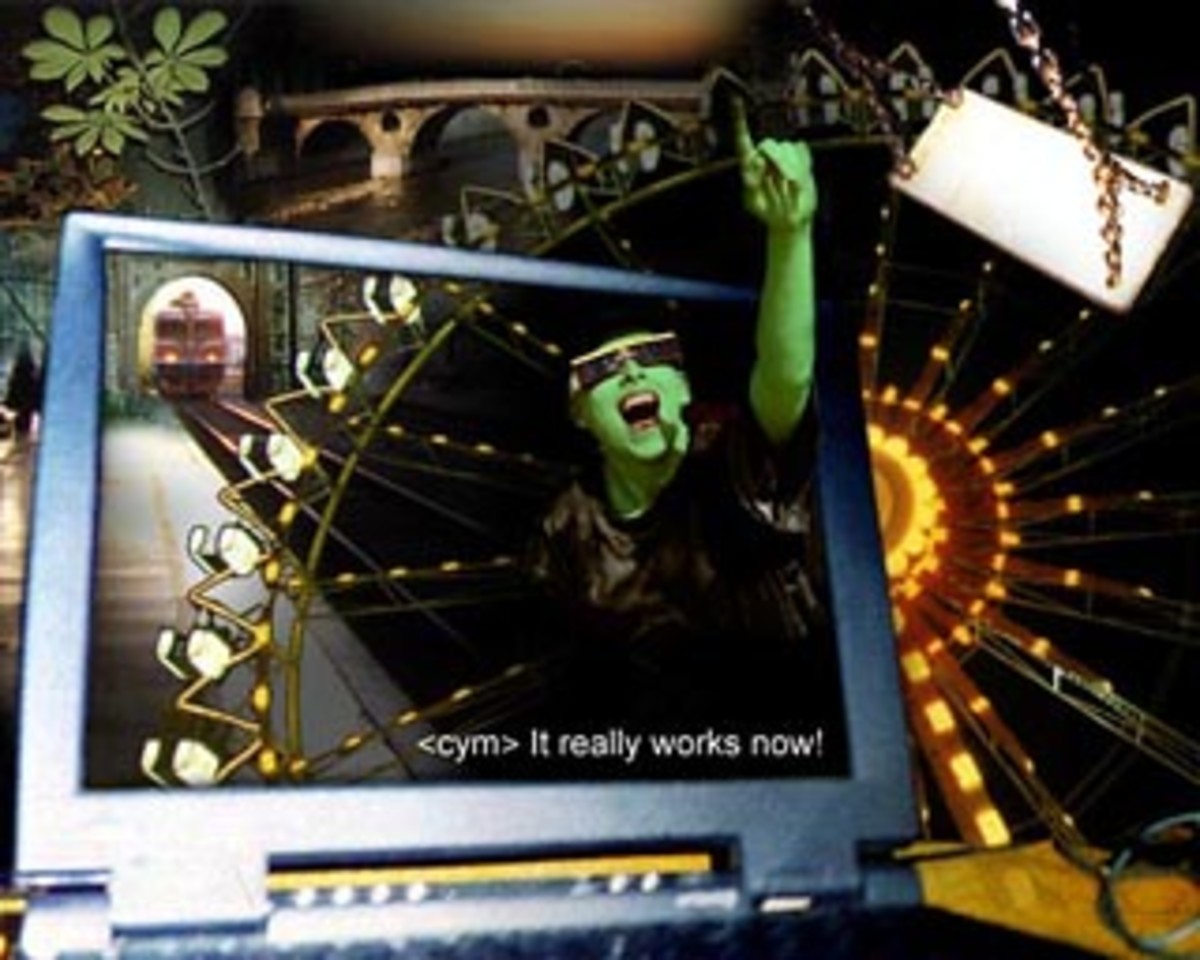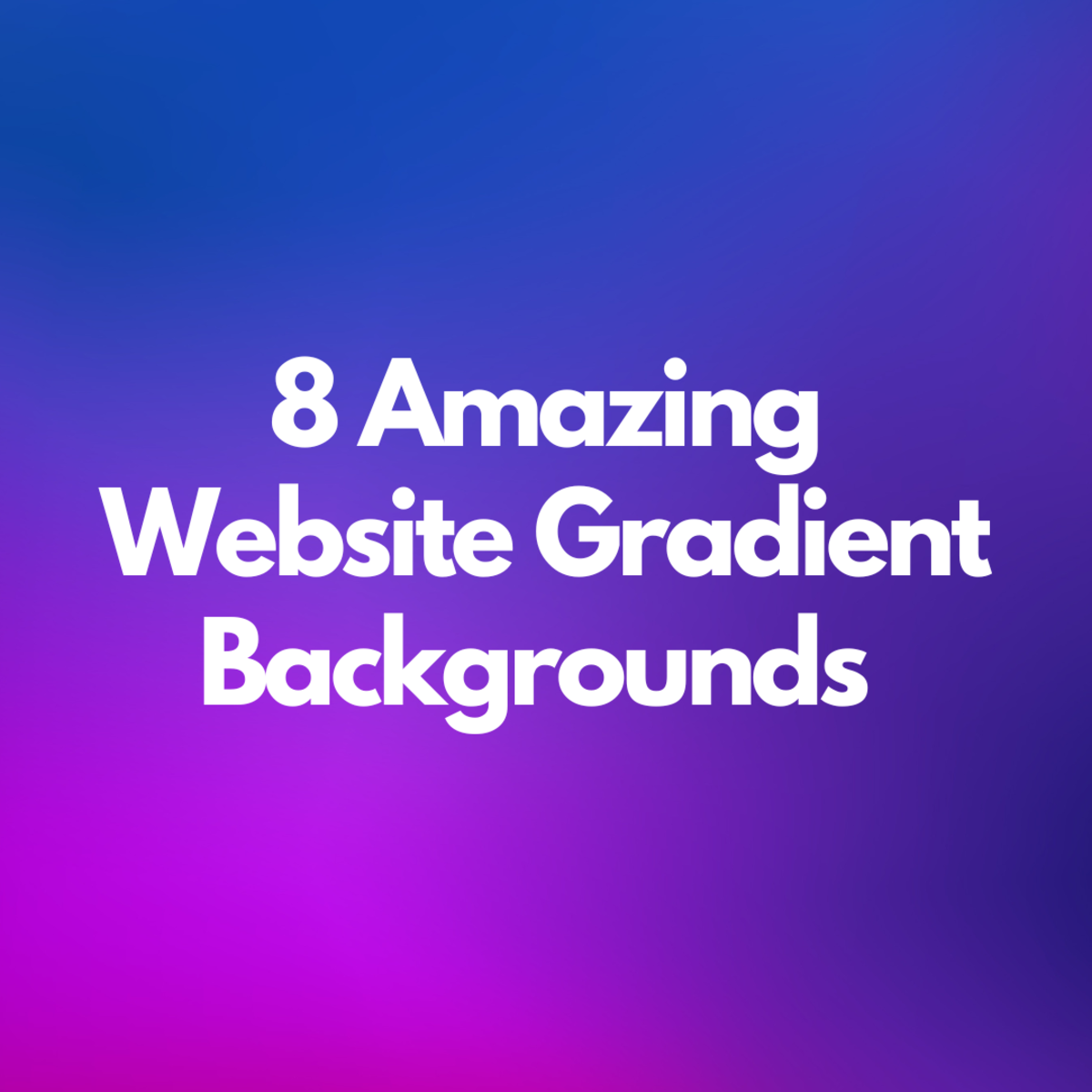uTorrent optimum speed: How to get optimum speed on uTorrent?
Today, many of the Internet users like to download movies, books, wallpapers etc., by using several software. Bittorrent is one of the best software, people generally use either downloading files using torrent files or from file sharing hosts. Most people download several types of files every day. People generally do downloads by using Internet Download Manager or Download Accellator or the default downloading software of the browser to download movies, books etc. But to download BitTorrent files, you must have to use a good BitTorrent software. One such type of good software is uTorrent. This page tells you the best way to download BitTorrent files by using uTorrent BitTorrent software. By following the instructions you can easily get the optimum speed or get high speed internet download through uTorrent.
How to get optimum speed on uTorrent?
Follow the following steps to get the optimum speed on uTorrent softwaer:
- Open uTorrent BitTorrent downloading software.
- Click on Option and then click on Preferences. You will see the Preferences window will be opened.
- From the "Preference" window, click Connection from the left menus. Now form the Listing Port part, remove all the tick marks except Add Windows Firewall exception.
- Click on the Bandwidth tab and you have to change some settings under Global Upload Rate Limiting to limit the upload rate. Set the Maximum upload rate. I generally set 10. Now, select Alternate upload rate when not downloading and set the same value as before i.e. 10. Moreover, you have to change some settings under Number of Connections. I generally set 1000 value for the field of Global maximum number of connections and Maximum Number of connected peers per torrent.
- Click on the BitTorrent tab from the left menu of "Preferences" window. Now, look at the Protocol Encryption area. Select Outgoing option to Enable and click on Allow incoming legacy connections.
- At last, click on OK button to save all the settings.
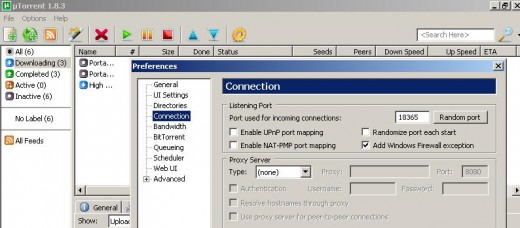
Note: The tips which I mention this page is fully workable only when there is no bindings of your bandwidth. Many ISP set download limitations or block BitTorrent files. So, before applying this techniques be sure that your ISP has no bindings to download BitTorrent files. You may check the article (Is Your ISP Contorls Torrent Download?) to test your bandwidth of your Internet to download BitTorrent files.
© Written by rancidTaste
Related Articles
- BitTorrent Guide : The Complete BitTorrent Guide for...
- Start BitTorrent : What Is Required to Get Started w...
- BitTorrent : The Simplest Way to Share Files
- Is Your ISP Contorls Torrent Download?
- How to Search the Best BitTorrent File?
- How to download files using BitTorrent Client and Bi...
- How to Download and Install BitTorrent Client
- What Is the Best BitTorrent Client?
- BitTorrent Downloadig Tips, Tricks and Tweaks for Fa...
- How to Find BitTorrent Files?