How to get Amazon banners into one's hubs?
I have been trying without success to get those specific products or even Amazon banners posted into some of my hubs. They say to highlight the code (which I do) and then paste it into the website.
I have tried doing it in the code section, Amazon section and also tried it in the RSS section without success.
In the code section it says not to post Amazon, etc. code. I'm not sure what this code section is for. That aside...
How do we get Amazon banners or specific Amazon products inserted into our hubs? Please explain SIMPLY as I need the explanation in very simple English. Thank you for any help in advance.- Website Examinerposted 15 years ago
0
HubPages does not accept the HTML code, unlike websites and blogs. The code section is only for displaying HTML in articles about programming, it does not execute the code.
Thanks. Do you know how to add an Amazon banner?
Well, the closest thing I could think of would be to insert an image of a banner, then place the desired URL underneath it. Not a clickable image as such, but something approximating it. Maximum two such links would be permitted in each hub due to the rules concerning "overly promotional."
He told you that you can't add the banner.
Add an Amazon capsule to your hub. You can choose specific products by finding the product in Amazon and copy/pasting the URL into the Amazon capsule, or you can find a range of products based on keywords.
Make sure you enter your Amazon ID first into HP's affiliate settings under My Account.I may be totally dense but I still do not know how to add banners. I have copied and pasted the URL into the Amazon capsule and it does not work. Any suggestions?
I have an Amazon ID in HP's affiliate settings.You cannot add banners. The following steps are the ONLY way you can add Amazon adverts to your hubs:
1. Selected products:
Open Amazon capsule and select 'Choose Specific Product'.
Copy and paste the address page of the item you wish to display into the box.
Click save.
2. Keyword selection:
Open Amazon capsule and select 'Choose keywords'.
Type in keywords to bring up what you want. Such as 'red socks'.
Click 'preview amazon results' to check if what comes up matches what you want.
Click save.
Other than using the URL/Item number in the Amazon capsule, there is no way to insert anything from Amazon. Hubpages will pull a photo of the item as well as details and cost and place it in your hub once you press save. SOME items (usually about 1/15 in my experience) won't be able to display on your hub. In that case, just choose another.Hello WryLilt,
I have tried adding what are supposedly Amazons best sellers like Kindle, etc. by copying the highlighted code they suggest. I then added the Amazon capsule and chose "Choose specific product" all with no luck. Tried several of their supposedly best sellers all with the same result. I tried several different supposedly best sellers like one for a cooking hub, all with the same results...zero. Shouldn't what they suggest as best sellers be available? I appreciate your helpful advice.Peggy, you don't need to copy the highlighted code. That is only if you have your own website.
You need to highlight the address of the page (it should start with Amazon.com) and cut and paste that into the Amazon box.
I'd recommend reading the instructive guide that Urbane Chaos posted below.
Might well be wrong here, but I didn't think you could add an Amazon banner on a hubpage article. I was under the impression this is only possible if you have your own private website, and that on hubpages you are restricted to normal Amazon adverts, either chosen by you using the product URL's or found using the keyword search in the Amazon capsule. I would be interested to know if I am wrong in this assumption though.
What Amazon suggests is if you have your own website. For the most part, ignore it.
It is impossible to create a clickable Amazon banner on your hub. That would involve using HTML code, and HubPages doesn't allow that.
You can add an image of the Amazon logo, but it won't do you any good. It'll just be a picture.
If you want to add amazon products to your page, follow these steps. I'm sure you know most of it, but I'm going to include all the steps just because I can.
1. Open a hub to edit it. Locate the "ADD" button that floats on the right side of the screen. Click on "Amazon".
2. After the Amazon capsule shows up, click on the "Edit" button.
3. Click on "Choose Specific Products"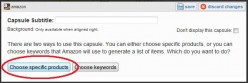
4. You'll end up with this screen. After you get this, stop. Open a new browser window and go to Amazon.com.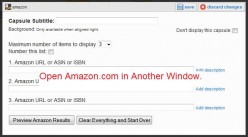
5. Go find your product that you want to advertise. Once you're on that page, either copy the URL, OR scroll down and find the ASIN code. (Ex. ASIN: B00400NL02) This is located in the "Product Details" section on Amazon. Copy the URL OR the ASIN code.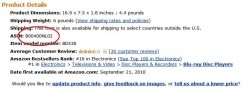
6. Switch windows back to the HubPages page where you are editing your article. In the still-open window go to where the window says "1. Amazon URL or ASIN or ISBN:". Paste the URL or the ASIN code that you copied there. Click "Save." You'll end up with this: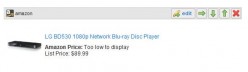
Once you get the hang of it, it's really quite simple. HubPages has its own way of doing things, so you can't always follow the instructions that Amazon.com provides.
I hope this helps..Hello Urbane Chaos,
Thank you! Thank you! You could not have made this any more clear and thank you again!!! I just knew that there was a way to do it and you explained it and illustrated it perfectly.thanks. The issue I am having is getting to the "Product Details" after I select the product I am interested in. Amazon provides the entire HTML code but I can't find just the URL or the ASIN code. The whole HTML doesn't do me any good. I am searching Amazon in the "Product Links" under "Links and Banners."
this is so nice of you to do.. very helpful.
The url is the one in the search bar on your browser immediately above your open amazon page.
As further explained in the thread that the following thread links to: http://hubpages.com/forum/topic/65823
Yeah well obviously he still didn't understand or he wouldn't have posted here. Hope he does now

Yeah, seems to be the case. I've been having a hard time keeping up with him, that's why I posted here. Where ever he goes with the question, we'll link it all together.
- KJS411posted 14 years ago
0
sorry guys. Got it. Thanks for the help. Working through the learning curve.
Related Discussions
- 16
Why only 2 in-text Amazon links?
by Brandon Hart 12 years ago
I like to add in-text links when I'm talking about certain products as I not only think they are some of the most effective, but also some of the most helpful. What I don't understand is why there is a limit of 2 in-text amazon links whereas we can make a slew of Amazon links using the Amazon...
- 19
Amazon Ads/ No product found !
by Saadia A 5 months ago
Hi everyone,I am having issue with the Amazon Ad Capsule as when I insert my Amazon Link, there is no preview for it and all I see is "No Amazon products found" . But when I check the link in a separate window, it works and loads the same product. Even after publishing the article, I...
- 135
Heads up! New Amazon Capsule Design
by Marina 11 years ago
As part of the Squidoo asset purchase, we're excited to incorporate some of the best-performing practices from Squidoo into HubPages. They've always had us beat in Amazon sales, and we're pleased to announce that we're adopting their Amazon product design.Squidoo has done extensive testing on their...
- 19
"cut and paste the HTML code from the textbox below into your webpage"
by SaraHays 16 years ago
I am SO frustrated trying to figure this out!!I am trying to add my Amazon HTML code to my webpage - but WHAT webpage are they talking about?Here are the steps I've followed so far: On the Associates page (Amazon) under Build Links and Banners > Site Stripe (then to the pop up menu where you...
- 10
How to extract HTML code from a banner
by nick071438 14 years ago
I have seen somewhere in the net very interesting, unique and fascinating banner appropriate for use in hubs or blogs. To me they can easily capture interest of people because they blink, glitter, light-out and light again. Can a good-hearted fellow hubber come to the rescue how this...
- 5
putting an amazon product into a amazon capsule
by Diane DeVillers 10 years ago
For some reason i can't get a amazon products URL go into the amazon capsule. I know you can now only use one product, but when i cut and paste a book's amazon page url it pastes, then turns into a smaller link but when i save and publish it isn't there. Is there something i am doing wrong?














