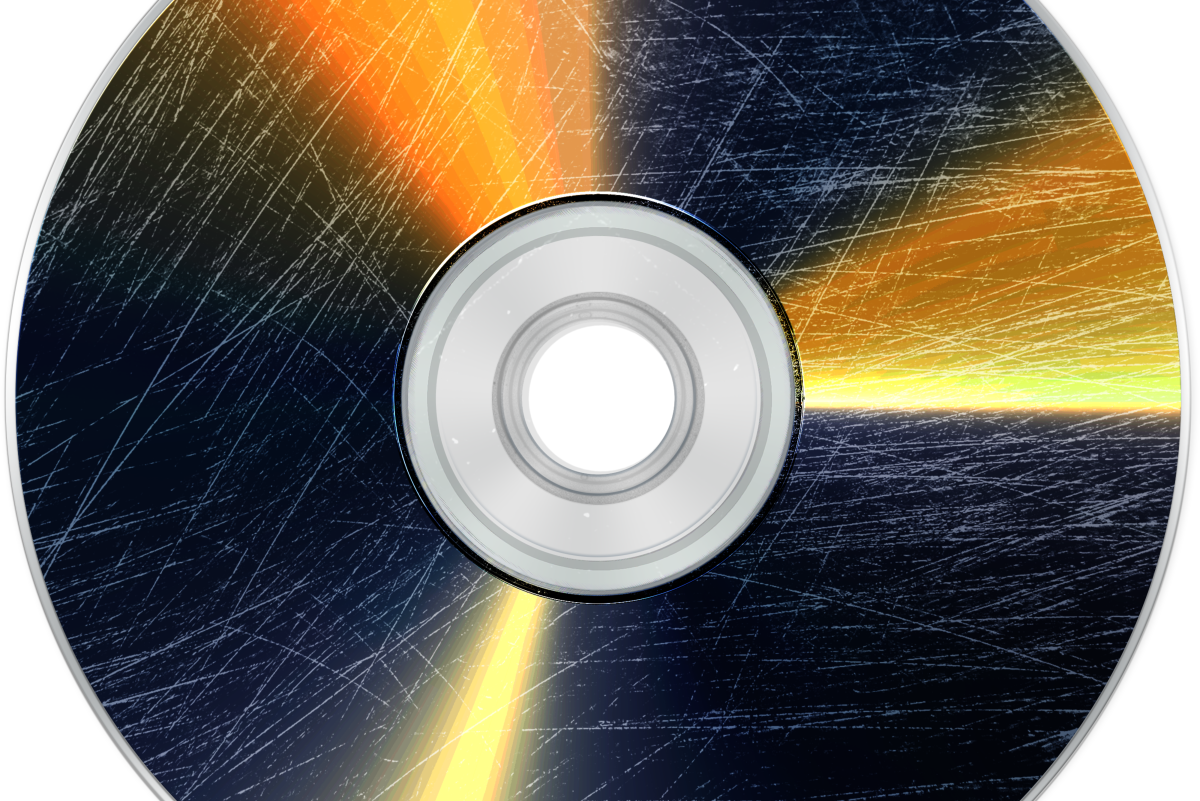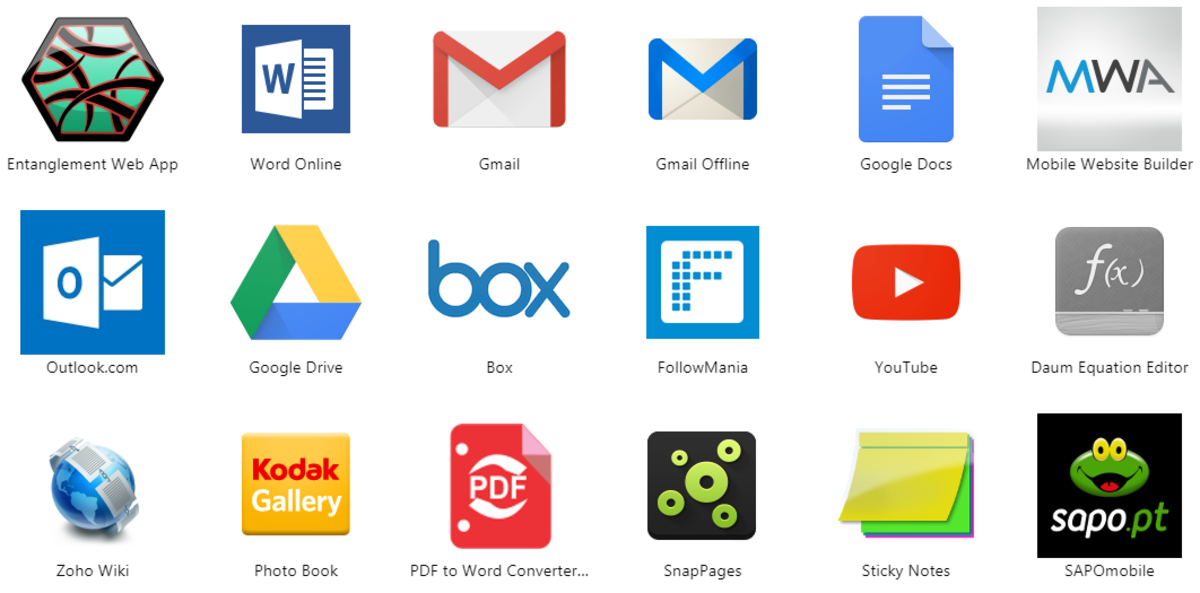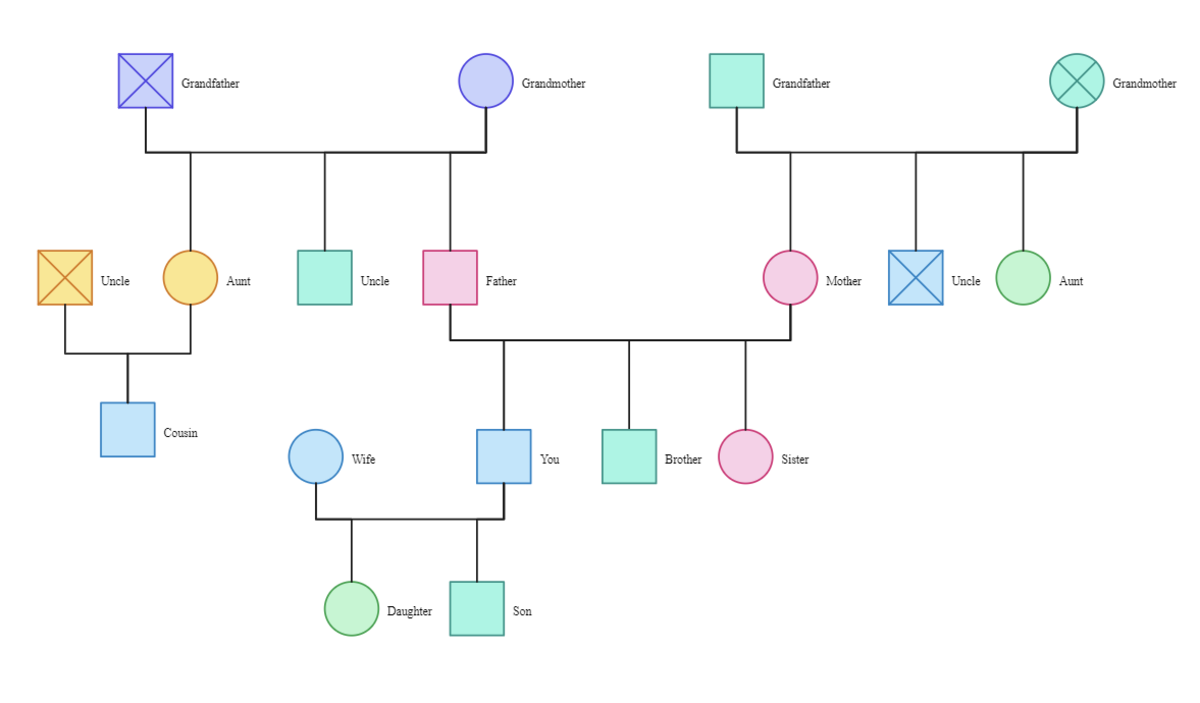- HubPages»
- Technology»
- Computers & Software»
- Computer Software
Step By Step: How To Recover Files From Scratched Or Damaged CDs And DVDs
Even though DVDs and CDs are generally more reliable than older back up methods, they still can cause issues with scratches, dirt or other types of damage. Those computer users who had used these optical media for back up purposes might find it very annoying to find that some files cannot be recovered, particularly due to such disc surface problems.
CDCheck utility offers particular help when having to deal with this kind of data "loss"; it can prevent, detect and recover damaged files from CD and DVD and emphasizes on error check. It additionally provides features such as readability verification, file recovery, CRC file creation and binary compare.
In the following guide you will see how you can achieve data recovery from such media.
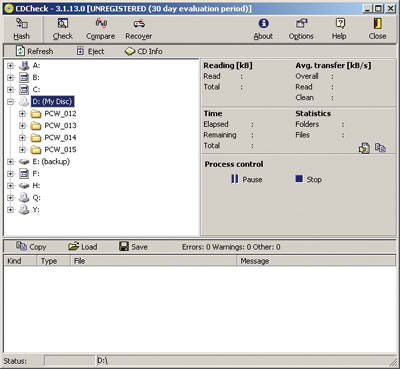
Step One
Download the application from the link and save it. Install and run it, then insert the problematic disc in your optical drive.
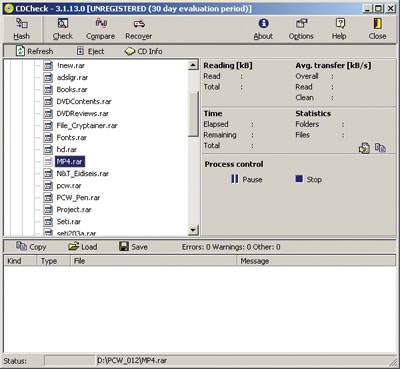
Step Two
Open the DVD or CD with double mouse click. If you wnat to save particular files, you cna opt to search for them through the file browser of CDCheck; if not, then you can select whole folders. Select and highlight the folder which you want to recover.
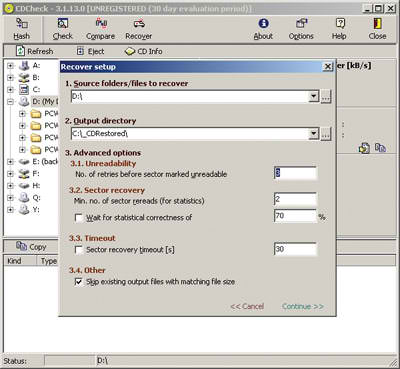
Step Three
Now you need to setup the various options of the software; set the preferred folder where the files will be saved through Output Directory and then decide on Unreadability ssection - this way you are telling the software how many times it should try to read a sector of the disc before it considers it unreadable. Also, note Sector Recovery section which has two values; the first will determine how many read attempts will be done on the sectors for statistical reasons, and the second the percentage of same value reads to consider a sector to be readable and recoverable. The higher these values, the more time it will take to recover the files, but the higher the chances for the recovery itself to take place correctly. too.
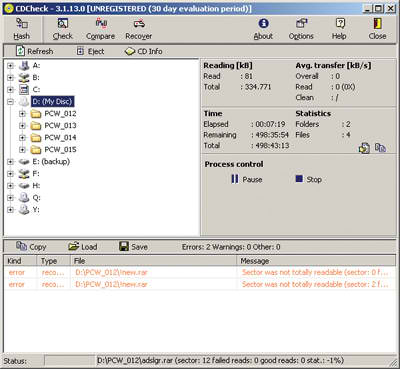
Step Four
Click on Continue to start the recovery process. The success or failure of the recovery is a factor of the damage on the DVD or CD surface and the error management of the optical drive. Such devices behave differently when coming across errors; some will just ignore, others will attempt to re-read; consequently, it is not 100% sure you will manage the compelte file recovery of your lost data. On the other hand, you have no reason not to try, either.
Please check other hubs which might interest you, too.
- How To Clean Up Facebook
- How To Delete Files Securely and Make Undelete Impossible
You can delete the files you no longer want, securely and forever, making their recovery impossible even from top data recovery systems. - Protect Your Files And Avoid Data Loss and Deletion
WinRAR application can do much more than just compressing your files. Learn here how to take the most of it. - Hard Drive Problems? Check If A Failure Is Imminent
How to take the most out of the S.M.A.R.T technology to diagnose possible failure of your hard drive, and of course, loss of your files. - Program Not Responding And Frozen System - Force It Fixed
By following this guide, which will take you only 5 minutes, you can be sure that you can end those programs which consume too many resources and cause system freezes way faster and more effectively than if you used Windows Task Manager. - Too Low Speed When Copying Files - Why It Happens, And How To Fix This