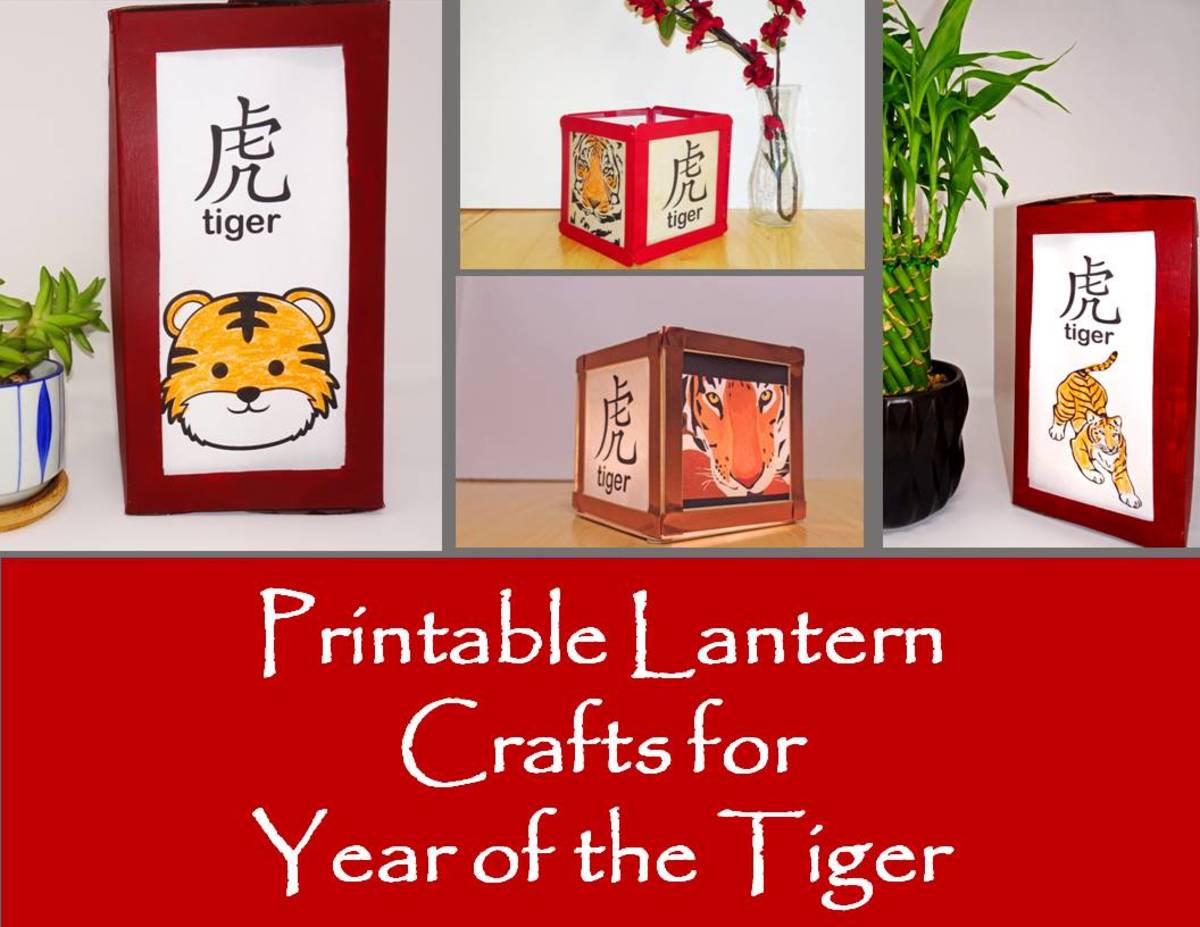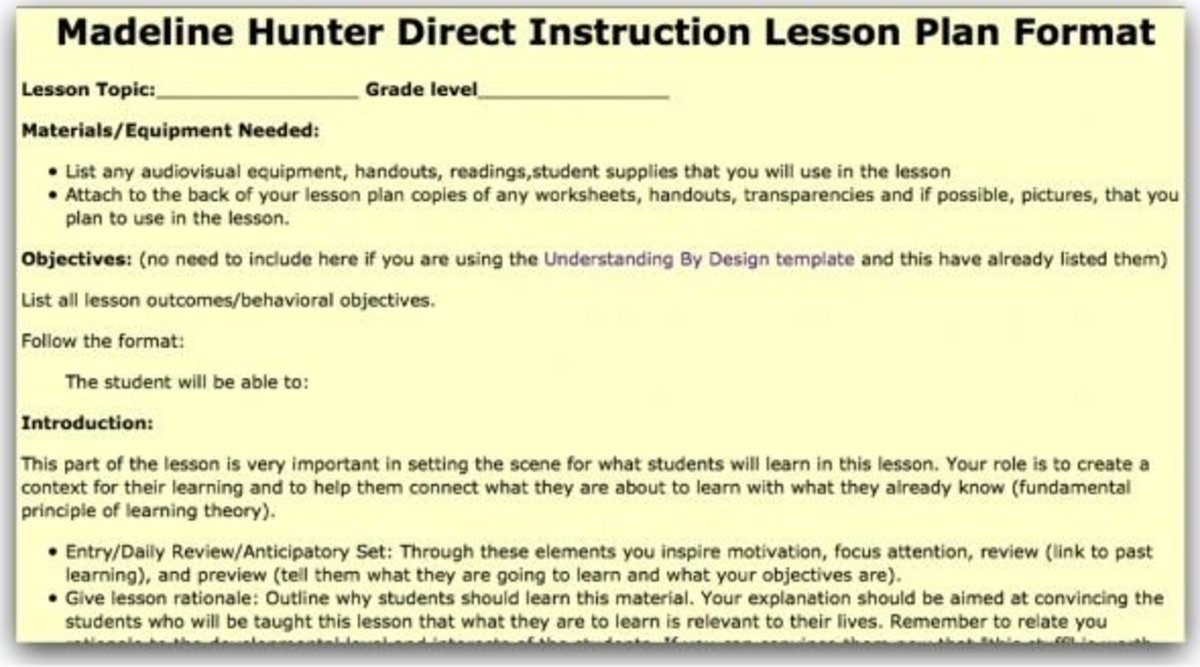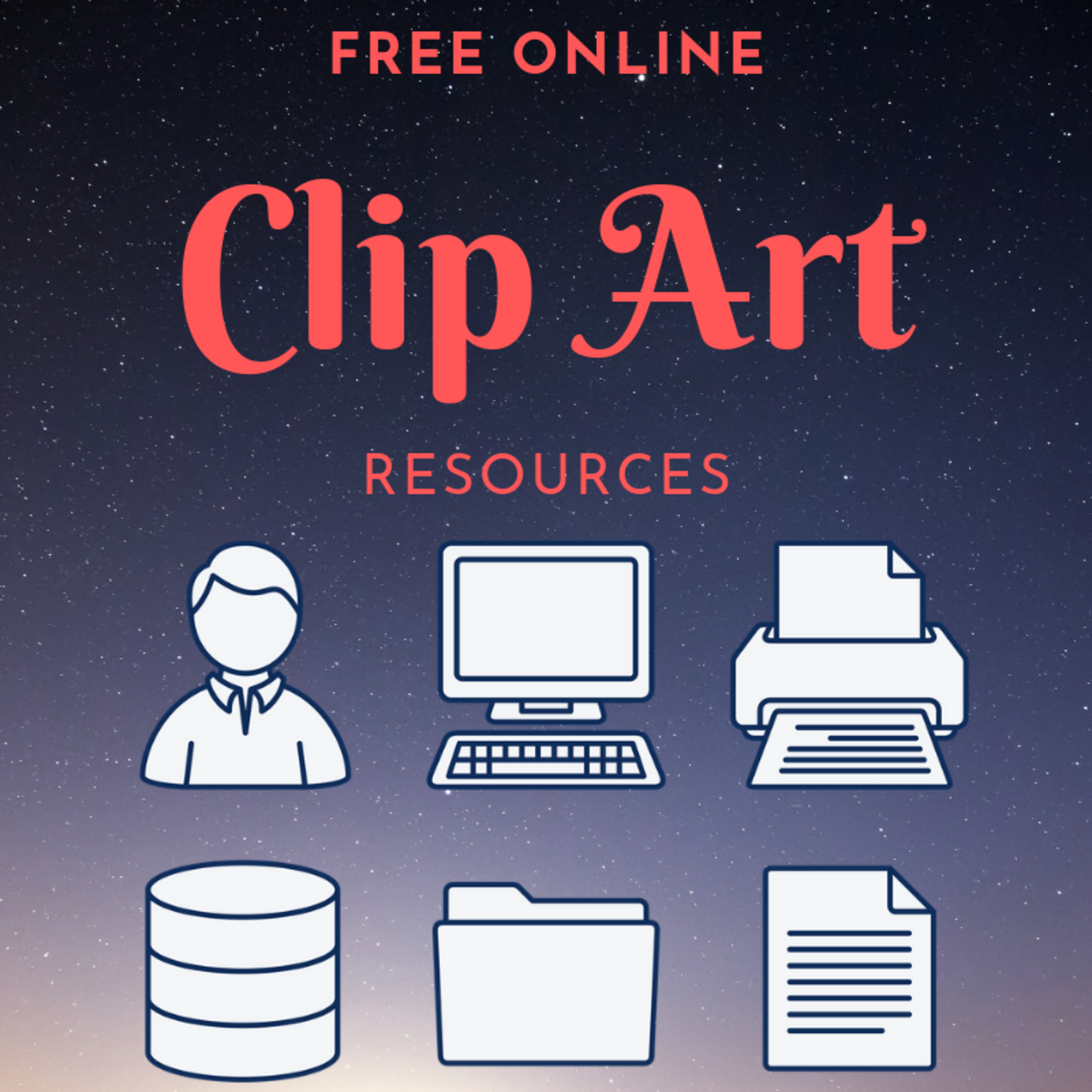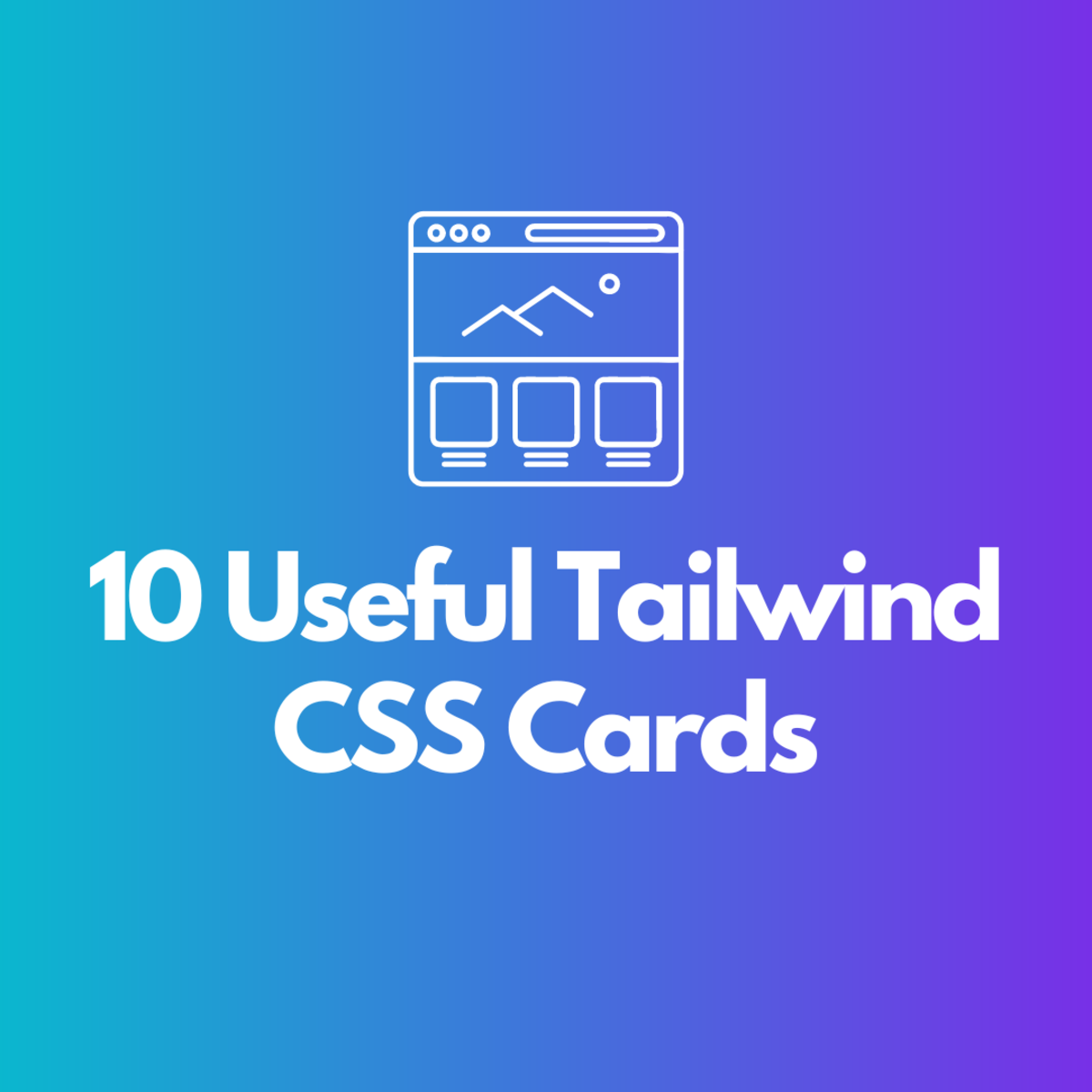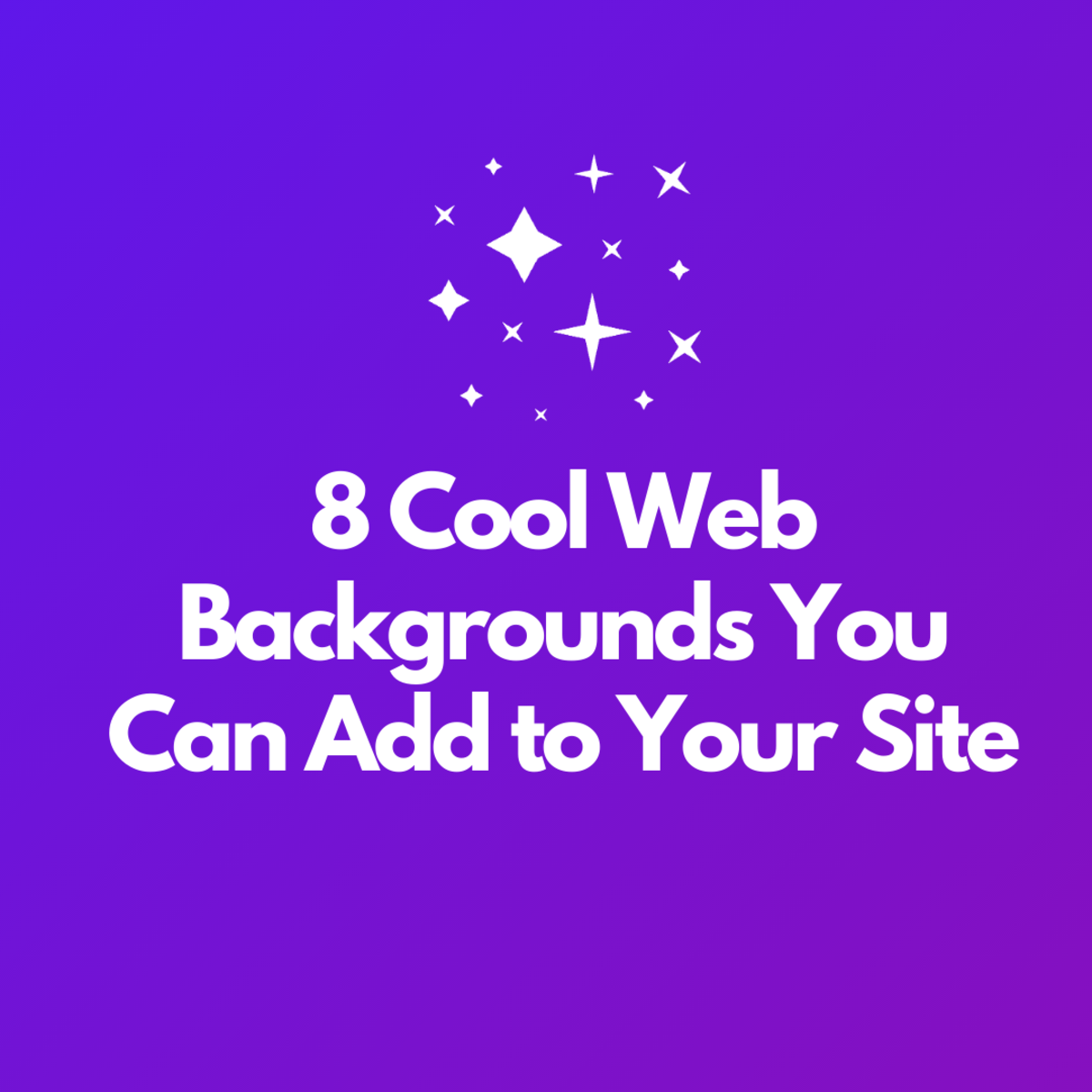- HubPages»
- Technology»
- Internet & the Web»
- Web Page & Web Site Development
Installing a Joomla! Template: How to Install a Joomla Template
Each Joomla! site is based on a template. By default there are three templates available when you have a website which is developed by Joomla. You can change the color and outlook of those templates. But most of the time it is seen that majority of the web owners like to build there own unique template for there websites. We are not talking about the Joomla templates now. Our main goal is to know the the way to install a Joomla template for our site. The total installation of Joomla template will be discussed here.
Related Topics to Install Joomla Template:
- How to install Joomla template?
- How to install Joomla template 1.5?
- How to install Joomla template on godaddy?
- How to install Joomla template from directory?
Reasons to Install Joomla Template:
- To give a unique design of your own website from other websites
- To create attractive website to the visitors.
Methods to Install Joomla Template
There are several ways to install Joomla template for your website. All the methods are not discussed here. Only the simple and easiest method will be discussed in this page. Remember, all the methods output are the same i.e. the method which you would like to install for your Joomla site have not any special effects. So, my suggestion is to follow the easiest method. In this page, you will lean the way to install any Joomla template using Joomla's Install / Uninstall modules.
Prerequisites to Install Joomla Template:
- A Joomla template. You can find a good Joomla template from any website. For this tutorial, I use WowBlue template. You may use any other template also.
- Have enough permission to access Joomla's administration control panel
Steps to Install a Joomla Template
Step 1: Access to your Joomla! Site's administrator control panel and log in to your Joomla! site in admin mood.
Step 2: Once you access to your administrative control panel, go to the Extensions | Install/Uninstall option in the administration panel's menu.
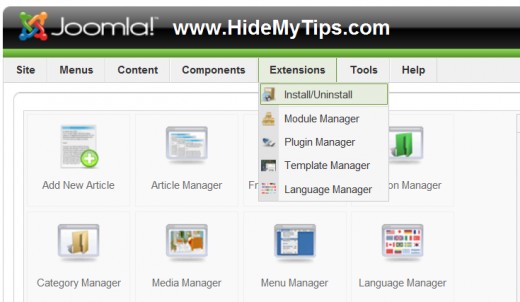
Step 3: Click on Browse button to locate the compressed (ZIP) folder that contains your Joomla! template from your computer (which you may have downloaded). After locating the template file, click on Open and then click on Upload & Install button to completely upload and install your selected template.
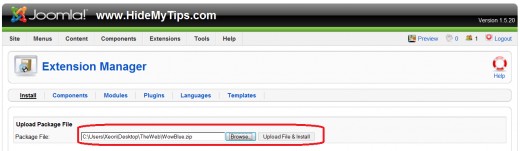
Step 4: After finishing the above steps, you will find a message like Install Template Success which means that the template installation is completed.
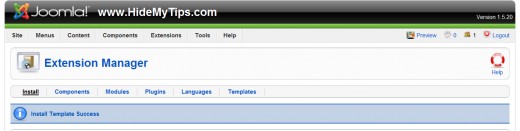
Step 5: Your template is now complete to install. Now you can enable the newly uploaded template as your Joomla! installation's current template from Extensions | Template Manager. here, you will find that the new installed template.
Tips and Tricks to Install Joomla Temlate
- Several ways are available to install Joomla template.
- All the templates of Joomla! are located to Template Manager section. To know the details, please read the page "Finding Default Joomla Template: How to Find Current Default Template in Joomla?"
- To make the installed template as the default template, just choose the template and click on Default toolbar and your template will be the default template of your website.
Related Links of Joomla
Final Words
Following all the above mentioned simple steps, you can easily install your favorite template. Hope, the instructs are very helpful to install any template you choose. Moreover, you may put your expression regarding this tutorial and make your valuable comments regarding this tutorial. If you face any problem to do it, please mention it to the comment section. I will try my best to reply you back!