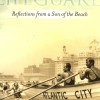How to insert photos within textual content
I have be trying to insert photos at various intervals in my textual content to no avail.
I have looked at other posts dealing with this same question, and their answers. None of them have worked for me. One person suggested it was necessary to build separate text capsules to do this. Another, suggested using the side arrow. I tried it both with no success. Is there anyone who can give me clear instructions on how to do this, or can't it be done?
BobDo you want an image between two slabs of text, or do you want it to appear that the text is wrapping around it?
Also check out http://hubpages.com/hub/capsules about how the "side arrow" (Toggle Width) can be used to position images inside of text.
Write your Hub in a word document or some other word processor (it's easiest), before you get ready to copy and paste it into your new hub you've started. (If you've already written it in a single hubpages text box, you can still copy and paste it from your screen, by opening a second browser window, and you can still do the steps I'm about to explain.)
Up on the right side when you are editing your text you will see a list for various "capsules" including: Text, Photo, RSS, Amazon, Ebay etc.
I usually click the "Text" module a few times and make four or five of them for putting in the writing. Open one up, and paste in a few paragraphs of your article. If you know where you are going to want a picture to go, make sure you only copy and paste in up to the last paragraph before the place you are going to want your picture to go.
click "save" on that text box, and it will close.
Now you can open up a "photo" capsule (you get one when you start, plus you can make more of them if you need up on the right ... the new empty ones show up at the bottom of your hub). So, open up the photo capsule, and then "browse" using the button to find your photograph on your hard drive, double click it or "open" it with the button. Once you see the listing appear on that line in the photo capsule you are using, click the "add to batch list" button. Then you'll see it listed below the line. If you only want one photo in that box, then click Load Images button an you are good to go.
Click "save" and the picture will appear. NOW you can move it around, up and down and sideways.
Fill in the rest of your article in as many "text" modules as you need. You basically build your hub like stacking blocks of text and photos, using as many as you need by making more "blocks" with the text and photo modules you get byt clicking on the list on the right until you have all of it in order like you like. I hope this helps.Shadesbreath,
Now that's what I call an explanation. Though I haven't tried it yet, I know it's right. Unbelievably thorough. You have helped me tremendously, and now I feel good because I can complete my hub. Thank you so much.
Bob aka The Ranger
Thank you very much friends. I was able to do this at last after reading the instructions above.
I was really confused about how it happens on other people's hub and how they do it?
But now all the things are clear in my mind and I would be able to create beautiful and creative looking hubs through this style.
Thanks once again for your instructions.
Related Discussions
- 18
Probelm With Adding Photos WIthin My Article
by PrayerPower 11 years ago
Every time I try to add photos within my article, the "Photo capsule" box goes all the way to the bottom of my text. How can I place photos within the text? Is there a link or instructions? Not sure if this has been answered already.
- 11
adding pictures to hub
by JimVT 15 years ago
I have read every tutorial I can find but still cannot get pictures into my hub article.I can upload the pics and move them to the bottom of the page but cannot find a way to place them in the article where I want them.1. Has anyone got a simple tutorial that works?2. Do I have a problem with my...
- 18
Major Problems With Photo Capsule Resolved (Or Maybe Not)
by Fawntia Fowler 15 years ago
Thank you to everyone who reported problems with the photo capsule. A new release just went out that fixed a big issue with Internet Explorer that was causing all kinds of problems and understandable stress for a number of users. I apologize for this, especially because it took so long to track it...
- 2
Some hubpages capsules not working?
by Haiden Clark 11 years ago
Some hubpages capsules not working?Sometimes when I insert a supplementary capsule, or even a photo capsule, it doesn't allow me to insert text into the text boxes? Could this be a problem with my browser?Cheers
- 15
Can I upload any photo from the web in my photo capsule?
by chatuana 16 years ago
I joined Hubpages about six days ago, but my adsense affiliation was rejected. I never copied anything from other sites except upload photos from the web. My photos are not my own. I got a reply from adsense which I pasted below :Unacceptable site content:In order to participate in Google AdSense,...
- 26
Trying to Learn New Stuff on here...
by Liz Elias 15 years ago
Hi- I've been here for a few months, but this hub, just published today, is my very FIRST attempt at using multiple text capsules and embedding a video. I tried to add photos, but gave it up, as there were all kinds of problems. What do you think of the final...