How To Use VLC Player To Set A Video As Desktop Wallpaper
The desktop wallpaper reflects, in most cases, the personality of the computer user. Most users actually cycle between their wallpapers often, in an effort to make the desktop look a bit more fun or "cooler". No matter how awesome some wallpapers look however, they still are static pictures and can get boring after some time; and that is when you would probably check the web for more.
Aside this, an entertaining wallpaper can raise up your mood and offer various other advantages. In this guide we will show, in 5 steps only, how you can use the popular VLC media player in such way that it will display videos or movies on the desktop as wallpaper, instead of the window playback which is common.
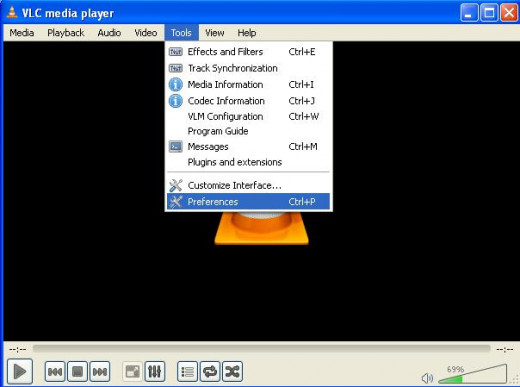
Step One
If you don't already have VLC (why not? It is simple to use, extremely flexible and user-friendly) you can download it from Videolan.
The installation will not take long and is hassle-free. Soon you will be able to run the application.
Load a video file by either using the menu File>Open, or by simply double clicking the file on your hard drive (assuming that you let VLC handle all multimedia files or at least the video ones).
Pause the movie (you don't want any action to pass through while you are changing the settings, do you?) and select Tools>Preferences.
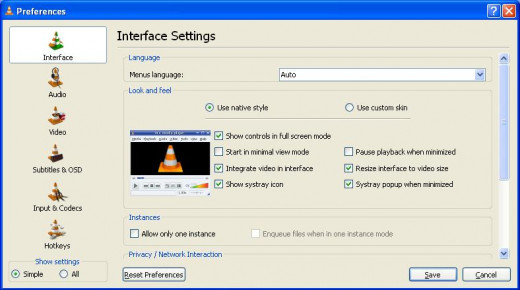
Step Two
This option will load the preferences window which lets you handle the settings of the program and make various adjustments on them. You might want to make some other changes here, in this initial Interface tab, depending on your tastes.
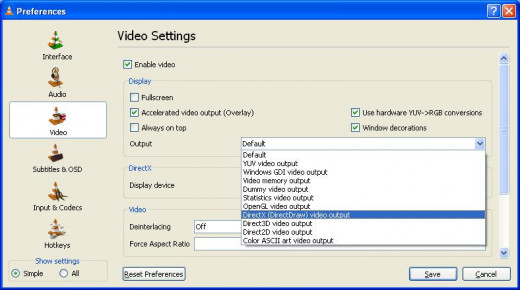
Step Three
The setting which we need to adjust at this time, in order to allow VLC to "integrate" on the desktop wallpaper is at Video tab. At Output, select DirectX Video Output.
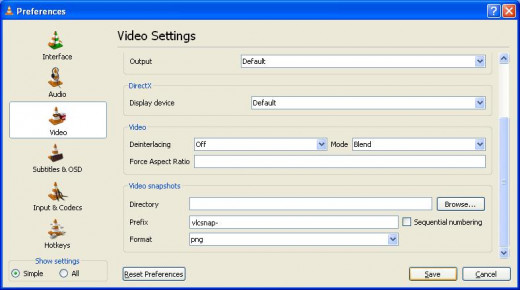
Step Four
Scroll lower in this window and click Save so all changes can take effect, You will probably need to restart the application, too.
Step Five
All needed to allow VLC to display video as wallpaper is done now and need not be repeated again. From now on, all you need to do to set a video as wallpaper is load the video and select Video>Set As Wallpaper.
Here we must note, however, that no matter how cool and intriguing it looks, it might affect your productivity and slow down the rhythm with which you work, especially if you are at work indeed. Additionally, it will not be very easy to hide the fact that you are watching a movie from your boss or co-workers, so be cautious with it.
- Encode Your DVD Movies Into High Quality Compressed Formats
- How To Use Android Lost To Locate Your Lost Or Stolen Smartphone
With a free application from Google Play, you can locate your smartphone, no matter if it is just lost or stolen. - How To Have Faster Thumbnails View In Windows 7 Taskbar
Find out how you can - Do You Think You Can Recognize The Famous People In These Skull Drawings?
A few skull drawings... could you recognize the people shown? - How To Adjust The Brightness In Your Videos Or Movies
Sometimes, our video files are too bright or too dark to offer real pleasure when watching them. By using the free application called VirtualDub, you can easily change the brightness of your movies or files to a level that better suits your tastes.
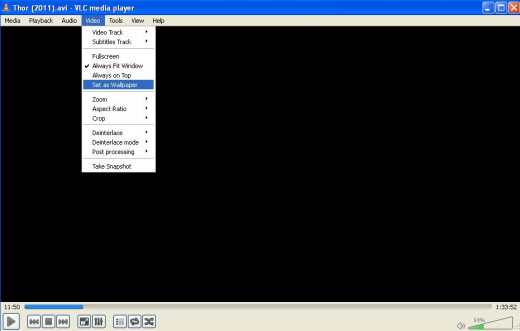








![How to Remove Kaspersky Password Protection? [Easily Recover] How to Remove Kaspersky Password Protection? [Easily Recover]](https://images.saymedia-content.com/.image/t_share/MTc2Mjk3NDcwOTAzNTkyMTI2/how-to-remove-kaspersky-password-protected-easily-recover.png)