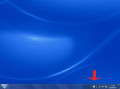How To Have Faster Thumbnails View In Windows 7 Taskbar
The taskbar in Windows 7 includes a thumbnail view whenever windows are grouped into one taskbar button. It has been explained in detail that the standard way taskbar behaves regarding to grouping applications buttons can be changed according to user needs and tastes, in this hub.
This time we will mention how the reaction speed of this thumbnail view can be changed, so that the thumbnails will appear faster or even immediately and the user will be able to determine without delays which windows he wants to restore.
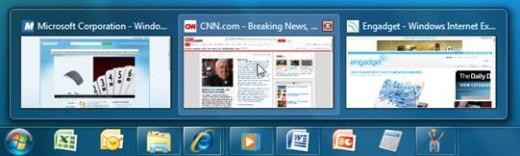
The change can be achieved by editing the Windows registry; risking to sound repetitive, I will mention once again that registry is the place where all settings and application/operating system information are stored; as a result, wandering in registry and changing random values can cause your system to malfunction due to operating system failure. Even though following a detailed guide is safer, you still need to be very cautious with anything you change through registry editor.
1. Click on Start and type regedit. This will open up the registry editor.
2. At the left side tree view, expand the category HKEY_CURRENT_USER\Software\Microsoft\Windows\CurrentVersion\Explorer\Advanced.
3. Right click at the central pane and choose New > DWORD [32-bit] Value.
4. Rename the new entry to ExtendedUIHoverTime and change its value to 1 [Decimal].
You might need to restart your system in order for changes to take effect. Note here that you can adjust this value in different ways; the value you set is in milliseconds. This means if you want a delay of 2 seconds before the thumbnails show up, set the value at 2000.
- How To BackUp Your Facebook Content In your Hard Drive With 3 Different Ways
Your Facebook activity can be backed up in your system, including your images and galleries and be accessible offline. - Speed Up the Windows XP Start Menu
By editing a registry key, you can force the Start Menu to show entries faster. - How To Fix It: Driver Conflict And Distorted Resolution And Colors From Graphics Card
Using Driver Cleaner Pro you can make sure that old drivers traces are removed completely before attempting a driver update, thus ensuring that no driver conflicts will occur. - Program Not Responding And Frozen System And Task Manager - Force It Fixed
By following this guide, which will take you only 5 minutes, you can be sure that you can end those programs which consume too many resources and cause system freezes way faster and more effectively than if you used Windows Task Manager. - How To Easily Find And Massively Download Pictures From Flickr
Flickr is the paradise of people who collect and download images and pictures; who wouldn't like to have a complete tool which searches and downloads in batch?