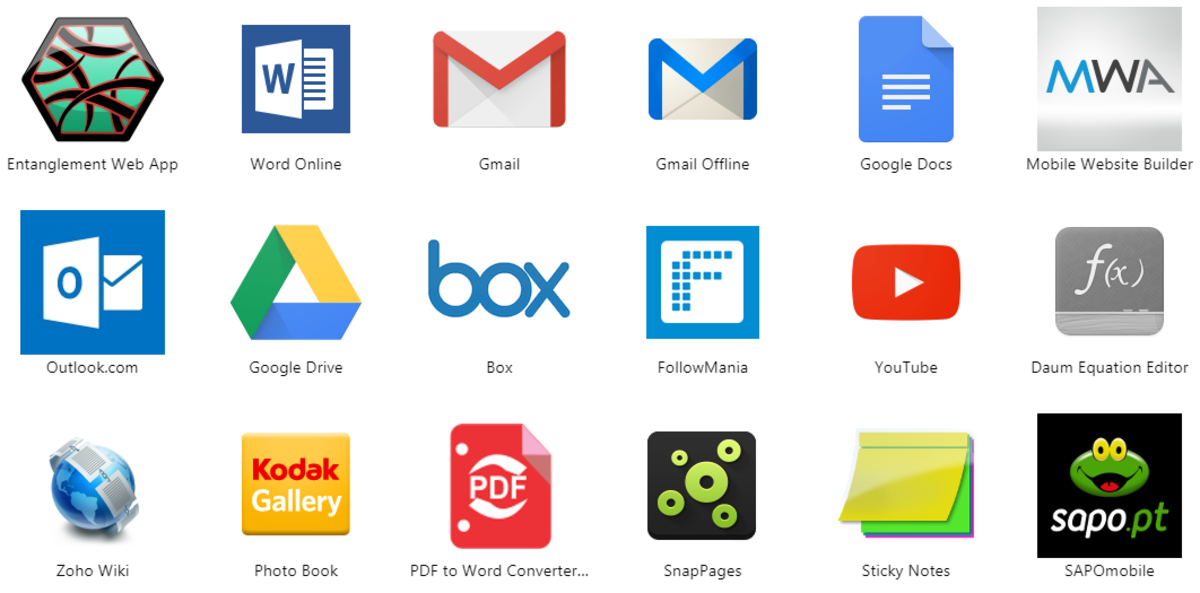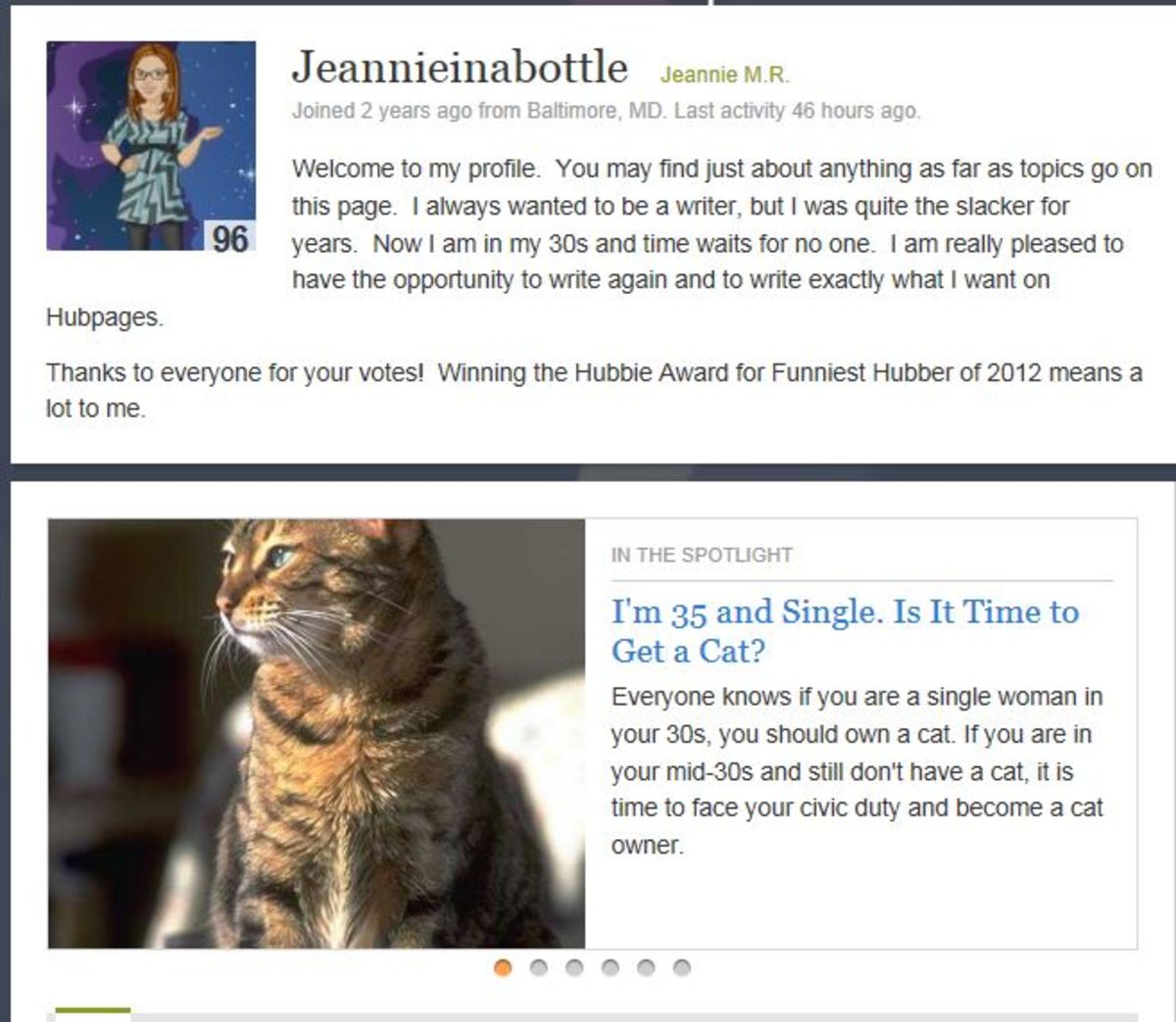- HubPages»
- Technology»
- Computers & Software»
- Operating Systems
Windows 7: Useful Interesting “Hidden” Elements And Applications
Introducing Windows 7
Windows 8 have made a strong entrance in the operating systems market - however, 7 is still the chosen operating system by most people around the world. This is quite reasonable, because during the last years Windows 7 has proved to be an excellent choice for virtually every computer; the large variety of versions makes this a suitable OS for netbooks/laptops and desktops. The reliability of 7 also played a significant role; it provides a stable, versatile yet powerful backbone for every system.
Even if some people consider 7 outdated, they would be wrong by far - it is still a modern OS suitable for every use.
In this hub I will present you with a few features of Windows 7 on which you might not be sufficiently informed and am sure you will find them interesting.
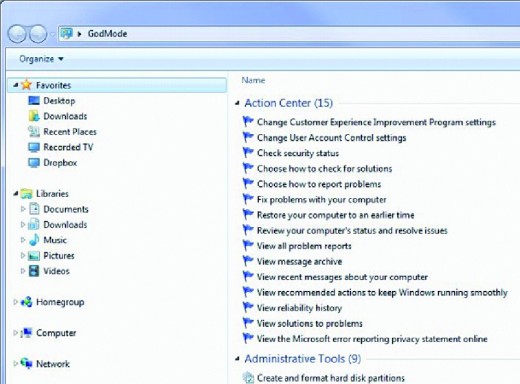
God Mode
Its name might seem like too much, but through GodMode you can adjust many operating system settings and access multiple tweaks from one menu; create a folder anywhere in your computer and name it GodMode.{ED7BA470-8E54-465E-825C-99712043E01C}
The icon will change and the folder itself will now contain 270 files that will allow the user to manage his system more efficiently.
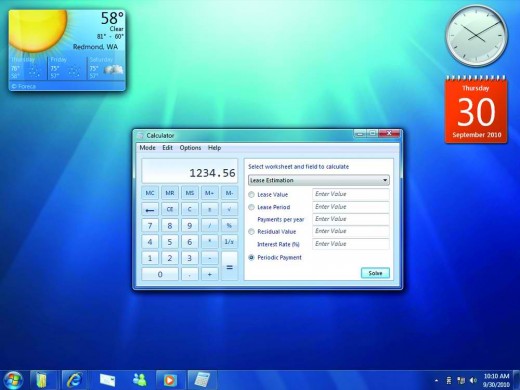
Calculator
The Windows calculator hasn’t changed much over the years. However, if you access the View menu, you can have additional conversions which can become handy, you can calculate instalments, convert between units, etc.
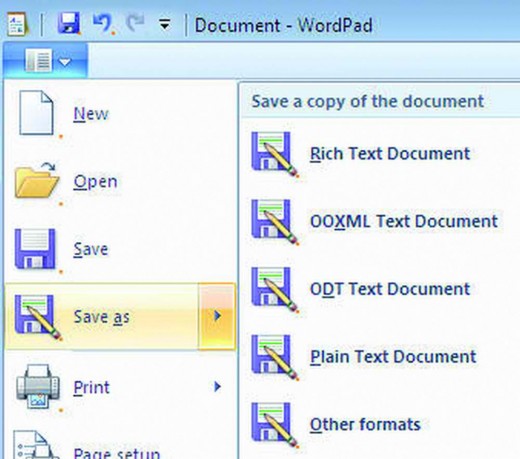
WordPad
The preinstalled text processor WordPad can now support additional formats which make it more flexible; supported formats now include ODT files and .docx, which are created from OpenOffice and Office 2007-2010.
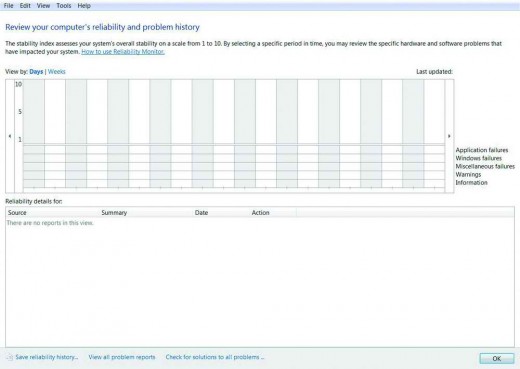
Reliability Monitor
Search for reliability through Start menu and run View reliability history. You will view a graph which can showcase the stability of your system in the last days or weeks, rated from 1 to 10. The graph will aid the user in finding out which software caused problems the last days and identify the culprits of computer hangs.
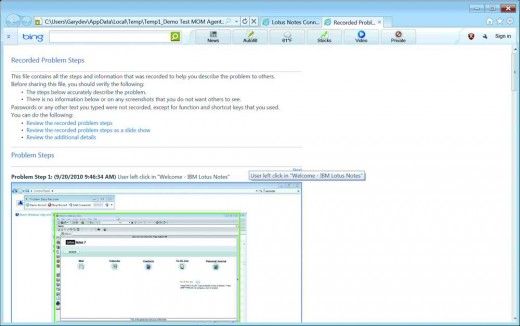
Problem Steps Recorder
The best way to aid computer technicians into servicing your computer problems is allow the remote access to your system; you can do so with Teamviewer.
If you do not want for any reason to do it, you next choice should be Problem Steps Recorder.
Click Start, type psr and then Start Record. This little tool will record all your moves on the screen by taking screenshots, including the places where you clicked. You can even add your own comments through the relative button. When you stop it, all recorded images will be saved on an MHTML (MIME HTML) file which can be opened through any internet browser.
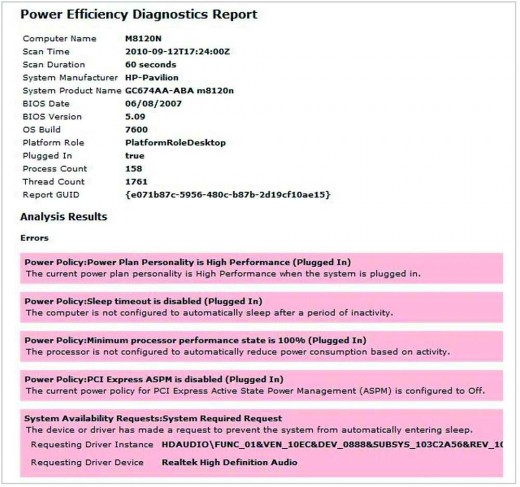
Power Efficiency Report
If your laptop/netbook with Windows 7 shows signs of battery wear or inability to use certain power related features, such as Hibernation or Standby, this little tool can be useful. Start command line (type cmd in Start, right click, Run As Administrator) then type powercfg – energy. Your system will be scanned for a couple of minutes and a detailed energy report will show up as energy-report.html in \windows\system32 folder. Copy this file to another location (else you won’t be able to view it) and open it to find out which of your devices or what settings might have affected your system’s energy management.
Free Space Clear Up
It is well known that when files get deleted from Windows, they aren’t really deleted; in fact what happens is that their space is notes as “Available to Use”. It might take days before the files are covered up and thus actually be removed from your system. If you have reasons to want to completely remove your “deleted” files to a point beyond any recovery, there is a tool you can use in Windows 7, a tool which actually exists in XP Pro and Vista, too.
Open command prompt (Start>cmd) and type cipher /w:X , where X you need to replace it with the drive on which you want to perform this action (possibly C).
The process might take long, especially if your free space is large.
“Virtual” Wi-Fi
If you check on network connections in any Windows 7 except Starter, you will notice a network adapter named Microsoft Virtual WiFi Miniport adapter. This virtual adapter can be a wireless hotspot based on software; it can make a wired or wireless net connection accessible to other devices in your network. To use this feature, however, you need a freeware application called Connectify.
Moving Windows
If you want to find an easy way to move windows in your desktop or even between different monitors, you can do so by pressing the windows key and the left or right arrow; the window will move towards the direction you indicated. If you type windows + shift + right or left arrow, the active window will move to another monitor.
- How To Clean Up Facebook
- Make your Windows Boot And Load Faster
You can't put up with the time your computer needs to reach to desktop? Find some tricks to speed it up a bit! - Step By Step: How To Recover Files From Scratched Or Damaged CDs And DVDs
With CDCheck you can recover files from old, dirty or scratched CDs and DVDs that you had used for back up purposes. - How To Install Linux from USB flash drive
Learn how you can use a USB flash drive to replace the optical media (DVDs/CDs) and format your hard drive, ready to install Linux. - How To Easily Resize and Convert Images and Photos
With a simple, totally free application you can convert or resize your pictures to a desirable size, without loss of quality.