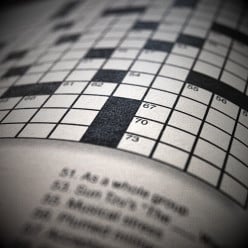Moving Amazon Capsule
Greetings All: I have been having trouble with my Amazon capsule. I've gotten great answers from people on what to do but it is not working. I added the capsule and it ended up at the bottom of the hub. I cannot move it up where people will see it. I was told that there is a clean up icon but I can't find it. I did find the edit and up and down arrows. But the up arrow moved it at the top of the text. I just want it to come at the end but not so far down. Nothing seems to be working. Any help is great.
TxsI don't know what other answers you got, but generally you hover the cursor over the spot in the hub where you want the capsule to be inserted and click on the option for the type of capsule you require (text, image, Amazon etc). If you have added the capsule from the right hand side of your screen then it will automatically go to the bottom of your hub, and you will need to either physically find it at the bottom of the page in edit mode and use the 'up' arrow on the top of the capsule to move it up the hub one click at a time until it is where you want it to appear, or alternatively go to the right of your hub where all your capsules are listed, find the one you want to move, click on it and 'drag' it up the list until it is where you want it to appear and then release the click to drop it into that position.
Should add that pictures can make using the 'up' or 'down' arrows appear more complicated as the capsule can appear to move all over the place or shove the pictures etc into what appears to be the wrong layout. Basically clicking the arrow again will result in the capsule skipping above the image and putting the image back where you intended it to be (sounds complex, but you will see what I mean if you try it in practice).
Hope this helps.Hi evamaries,
If you want to include your capsule in the middle of your text, you'll have to make sure the text itself is broken up between multiple text capsules. If you have one big capsule of text, you won't be able to rearrange other capsules within it. I recommend breaking up your text in a different text capsule for each paragraph, with descriptive subtitles for each.
I find it easier to use the tool on the upper right hand of the hub in edit mode, the tool shows the first sentence of the capsules (most of the time) as bars and the type. I look for the Amazon capsule and move it where I want it with the tool .Then scroll down to see how it looks. It is pretty nifty.
Should add that left click on the bar with my mouse and hold down the mouse to move it.
Agree this is an easy way (I also mentioned it in my comment), but even easier still is to hover your cursor between the actual capsules on your screen and simply click on the type of capsule you want to insert there, and 'hey presto' it is in exactly the spot you want it without the need for any clicking and dragging. This option came a long time after the 'click and drag' one, and I guess this was because it made it easier to create capsules in the exact places you wanted them

If you want to move the Amazon capsule to a different position within the hub from where it currently sits the best thing to do would be to go the right side of the hub page (when hub is in edit mode) where it shows all the capsules that the hub currently has, click on the one that says amazon and while keeping the mouse button clicked drag it up to where you want it to go.
Related Discussions
- 33
Amazon Capsule not showing up in Hub?
by FatFreddysCat 13 years ago
I posted a new Hub this morning which included an Amazon capsule with 8 or 9 related items in it. However when I went back to look it over after publishing, the Amazon capsule was not showing up, there's just a blank space where it should be.When I went into "edit" mode I can see the...
- 4
Amazon capsules in edit mode
by Catherine Giordano 10 years ago
Is this a glitch or a change? When in edit mode, I can't see the content in the amazon capsules.All I see is the empty capsule. I tried Internet Explorer and Chrome.
- 3
How do I float a text capsule in edit mode in my hub
by Audrey Hunt 14 years ago
How do I float a text capsule in edit mode in my hubAfter selecting my text capsule (it is now at the very bottom of my hub ), I drag it up to where I want it - I got that. Now, how do I float it to the right? Thanks a lot.
- 20
FIXED:Text in Amazon Capsules not included for goals in HubTool
by Glenn Stok 11 years ago
The nice thing about the new Amazon capsule is that it displays the description text in the same size as the rest of the hub. This can be beneficial and may turn into better sales. So I reorganized one of my hubs, moving much of my text from text capsules into the Amazon description fields. This...
- 141
Overly promotional and quantity of Amazon capsules
by Paula Atwell 10 years ago
Is there a balance of Amazon products on a page that makes a hub overly promotional? Or is it dependent on the individual hub (over and beyond the 50 words per product)?
- 5
Trouble With Map Capsule
by Liz Elias 8 years ago
I am re-editing one of my travel hubs, and am having a problem with the map capsule.Originally, I had two markers pinned. I tried to add two more, and the pins appear on the map, but no corresponding key and description appears below while in edit mode, as it did with the original two.