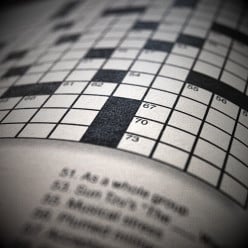Need Help Putting Images Near The Text
Hi,
I wanted to put some more images in my hub. Every time I click photo, I'm able to upload the image but I can't put it where I want to. My question is how do I insert the image exactly where I want it?
Thank you!
Kathy GriffinHi Kathy,
Welcome to HubPages!
First you want to make sure that you have more than one text capsule.
After that, you can move images using the arrows that appear on each photo capsule. Here's a Learning Center entry that may also help.
Let me know if you have any other questions, and again, welcome!Welcome to HubPages.
If you can upload the images, you are half way or more to success. Now just hold your cursor at the top of the image capsule and watch for the arrows to appear after the word 'edit'. The right pointing arrow will place your image just below in the text capsule. The up or down arrows will take the image up to the previous text capsule or down to the next capsule.
To add an image in any of your text capsules:
- Hold your cursor just to the left of the text capsule where you want your image to be.
- A little blue box will appear that says Add. Click on that and a line with options will appear. (text, photo, video, etc.)
- slide your cursor to the right and click on 'photo'.
- A capsule for a photo will appear just above your text capsule.
- When you hold your cursor on that photo capsule, look over to the right and you will see 'edit'. Click on edit.
- Upload your photo when the edit box appears.
- Enter your caption, attributes, title
- Click on Save
- If you want you photo just above the text capsule it corresponds with, leave it there
- If you want your photo down in the text box, click on the right arrow of the photo capsule. Arrows appear when you put your cursor in the top border of the photo box.ah ! You are welcome. Thank you, Camille. I hope it helps Kathy.
I'm wondering if you've written all your text in one text capsule? If so, then you'll only be able to put a photo above or below it.
What you need to do is split your text up over several text capsules. Then you can put a photo above or below each text capsule, and you can also float it right next to a text capsule.
http://darkside.hubpages.com/hub/capsules
Hi,
I am still so confused and I'm afraid I'm afraid I'm just not getting it. I see a video of everything else. I don't see one for placing images.
Kathy GriffinI'm not sure what you mean by being able to put the image where you want it. I'm going on the assumption you mean placing it directly next to the paragraph which the picture would most be about. Unfortunately, a photo capsule can only be placed in two places. You can have it centered between two text capsules or to the right of a text capsule. Let's say you're using only one photo. When used in the smaller size and placed to the right, it will always appear next to the first paragraph of the text capsule where you want it placed. But perhaps you want the photo next to the third paragraph of a particular section. Let's look at an example.
You write a hub about all of the plants you used to landscape your yard. Under the title you have text capsules for the different categories - trees, shrubs, and flowers. Under each one of those you have separate paragraphs about each type of plant. For the flowers you have one paragraph each about roses, petunias, marigolds, and lilies (in that order). You have pictures of each of those and want them to appear right next to the paragraph discussing the appropriate flower. If you simply put photo capsules one under the other, they don't line up with the proper paragraph. Here's the solution:
Create a text capsule for each type of flower. Don't worry. You don't have to add the subtitle, just type the information about the flower in the regular text box. Next, add your photo capsule as you usually would and align it to the right and click the arrow until it's beside the written description. When you preview the hub, you will see your photos line up where you want them.
What you may run into is having some of the pictures longer than the text and so a lot of white space between paragraphs. You'll have to alter the size of your photos until they fit and they may mean they're smaller than HP prefers and you don't get credit for them in your "goals" section. However, it will make for a more organized and eye pleasing hub.
HI,
That's what I did in the beginning. However, I'm not tech savy
Related Discussions
- 44
HubPages Tips: Paying attention to the smaller details
by Glen 16 years ago
Once you've researched, drafted, edited, proofed... and before you've published your hub, you should think about a few things you could do to do it justice and add some extra appeal to it.1) Photo or Illustration? I like at LEAST one image. That way when it comes up in the hub search results it has...
- 16
Need Info How to Place Photo Capsule to the Right of Text Capsule.
by J Sunhawk 15 years ago
I tried to place a photo capsule to the right of a text capsule.I couldn't find any instructions in the FAQ or a hub that addressed this matter. So I started clicking various up and down arrows and shift right arrows and ended up with a plate of scrambled eggs. I had text boxes out of order, two...
- 12
Placing Images in Articles
by Cindy Scaccia 7 years ago
How do I place an image into a paragraph of my article instead of separately, in between paragraphs? I used to be able to double-click on the image and it would set it that way.
- 11
How does one indent a paragraph in a text capsule? Is this even possible to do?
by Susan Zutautas 11 years ago
How does one indent a paragraph in a text capsule? Is this even possible to do?
- 11
adding pictures to hub
by JimVT 15 years ago
I have read every tutorial I can find but still cannot get pictures into my hub article.I can upload the pics and move them to the bottom of the page but cannot find a way to place them in the article where I want them.1. Has anyone got a simple tutorial that works?2. Do I have a problem with my...
- 21
Does my new hub need a video?
by Aiden Roberts 15 years ago
Hi Everyone,I have just published my latest puppy training hub and I am wondering should I use a video? I haven't used videos before as I am not sure of the rules for example with YouTube?If you don't mind and have some time take a look and see if you think a video would be useful, any comments...