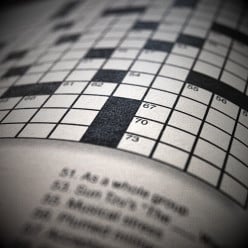I'm struggling - can someone explain in 'dummy' format for me please
Hi. I've now published 2 hubs and I've noticed that at the side it says 'tags' with red crosses next to them, what are these? And I don't get the keywords thing either. I've noticed on other hubs that I've read that they have links in blue and also at the side of their main writing there is a shaded area with extra information. How do I do that? Also, I get the google ads showing on my page, but there's none for Amazon. do I have to add them myself and if so, how?
Hi lucienanne,
Firstly you could search this question at hubs and find lots of great tutorials regarding key words, Just type your question into the blank white box in the upper right hand corner of this page and click search, you'll find lots of great hubs on the topic.
I know, I know, most often people expect you to know the first pieces to the puzzle when you may not so to that I offer this:
To get you started with a basic answer here you go... Ah key words, key words or tags, (related words) are words that others may use looking or searching for similar content as your hubs content. So you want to pick out around 8 - 10 good key words or tags that are related to your content and key words, always include your key words as tags as well, making your search results more relevant. Hope this helps, if not keep asking.
OH, and the red x's are for deleting the key words if you so choose to do so, often after a hub settles you will add more key words or tags and possibly delete others. Some people choose to include the minimal two key words when building their hubs and add more later as their key word research creatively expands. Much Success, Katie
Much Success, Katie 
Your questions can be answered by searching the help section or by looking through the Learning Center. (help is in the upper right corner of this page, the Learning Center link is at the bottom of this page)
Any more questions after that, we can assist.
(Yes, you can add the Amazon ads yourself by adding an Amazon capsule to your hub)1) The 'tags' are set up when you first start a hub - these are used as 'search terms' and help when people search for certain terms in Google - you probably want about 10 at least, all relevant to your hub - the cross next to it allows you to delete a tag. (A tag is essentially a keyword too - the thing to do is to try and include certain keywords every couple of hundred words or so - so for instance if you have a hub called FIFA 2010 World Cup, you should repreat this phrase every so often as well as include it as a tag.
2) You should mess around with the placement and color of modules - when you place it to the right (there are controls on top of the module as you edit) you can shade the whole section. The links in blue can be added in a regular text file using the controls at the top, or you can use the link module.
3) Amazon - you firstly have to be an Amazon affiliate. You can then use the Amazon module to add relecant Amazon items.I'm looking forward to reading your Hub about the Canary Islands - I've just been doing some personal study that included mention of them, and I'll be happy to learn more from you!
Links - I've only just learned to do that myself, and the best way for me was to use a links capsule. You can add a links capsule when you are in edit mode for the Hub; add it just the same way as you add a text or photo or Amazon capsule, using the shaded box on the top right of the page ["Add More Capsules"] or the toolbar at the top of the page, if you have scrolled down.
Amazon capsule, you do add the capsule yourself, but you have the choice of selecting specific items you want to include or allowing Amazon to select items that seem appropriate to your Hub. There may be other ways of linking to Amazon (such as a "store," explained on the Amazon Affiliates site), but those choices may be better for the future after you have had some experience with using the capsules.
Keywords/tags - these show up differently to you and to other readers. To other readers, there will be just a shaded box with the tags that you have selected. On your page, you will see the red x's for deleting them and also a box of suggested tags; there may be some suggestions that you haven't thought of, but so far I haven't used many of those myself.
Finally, putting information side-by-side - just create two different capsules and make them both half-column width (in edit mode, look to the right of the page to the box that says "Capsule Ordering" and double-click each capsule), then drag them so they are side-by-side. Be sure to click "Save changes."
Good luck, and welcome!
- Audreveaposted 15 years ago
0
Whoah. You know, that's a much bigger set of questions than you realise right now. There are hubs upon hubs detailing this stuff and the best way is to work through it at your own pace.
There's an Amazon capsule for adding those ads. Read up on the best style of hubs for Amazon or Google Adsense etc, how to use keywords and so on. There's just so much in it that I can't really detail it all here (and I'm soooo not an expert).
Good luck
Lucieanne,
I really recommend you this page, http://hubpages.com/faq/
That's going to answer a LOT for you.Just have a good read of what everyone has pointed you at, it really does answer all your questions very simply, it must be simple if I can follow it..
One other comment: The pictures in your Canary Islands Hub are beautiful, but some of them are enlarged so much that they have become fuzzy. It might be better to make them smaller so that they look clearer. On the other hand, I think there are some ways to modify the pics (away from HubPages) so they can be enlarged without being fuzzified. [I'm pretty sure someone has written a Hub about this, or they may have included the info in another Hub.]
Some of my pics are exactly the same - and I still haven't corrected all of them! It may actually be easier for you to do this (correct them) before you publish so many Hubs that you forget which ones need tweaking.Thank you all for your replies. I'm not good with all this computer stuff. I've only ever used it for surfing and facebook really. It's good to know there's so many of you out there with a goldmine of knowledge to help me along. I'll get back to my homework now.
Thanks again.
Related Discussions
- 34
Key Words, Long Tails, Getting Traffic And Making Money Tutorial.
by Thomas Byers 14 years ago
A lot of people fail to see how important research can be. Below is a list of the most popular niches. Make Money or Save Money* Debt* Insurance* Credit cards* Loans* And many moreSelf DevelopmentSpiritual/SupernaturalInformation Technology (IT)Online shoppingHealth And...
- 7
After I published my hub I neglected to include my key words and want to go back
by Cynthia Taggart 11 years ago
After I published my hub I neglected to include my key words and want to go back and put them in.How is that done?
- 234
Site Update: following hubs and some new rules about hub layout
by Paul Deeds 14 years ago
We just released a small update to the site. Among a slew of bug fixes and small updates, there are two notable changes.The first is that you can follow the comments on a hub, and receive email notifications when new comments are made. Just click the follow button near the top of the...
- 19
Is the Focus of Your Hubs Different IF you have Your Own Website?
by Kelly A. Kline 15 years ago
Any guidance on how to drive traffic to a website that you own? I have one but never had the funds to drive traffic there. I have been reading about back links and trying to get a handle on key words.I found linkdiagnosis.com to be very helpful for my website links. I also watched...
- 25
I would like to tweek my hubs, but not sure what to do.
by Bible Studies 14 years ago
I have been playing with some different layouts as to where I have been putting the photos, amazon ads, and etc. I don't have a lot of traffic. I'm starting to learn about marketing, keywords, and SEO. Even so, I don't have a way to judge how people are perceiving the hubs as far as eye appeal. You...
- 13
Getting depressed...what I am doing wrong?
by chenderson00 15 years ago
I have been here for about 5 months, I started turning out Hubs about 2 months ago...I'm up to 29, which I know isn't a lot. However, my fiance only has 5 and is getting hits on Google. I haven't made a penny but I have made some off of Amazon so far. Only 16 dollars but still....I have had success...